1 简介
图像边缘是图像的最基本的特征.所谓边缘,就是指图像局部强度变化最明显的部分,存在于区域与区域,目标与目标,目标与背景,基元与基元之间,包含有图像处理中用于识别的关键信息.边缘检测是数字图像处理中,最基础也是最重要的环节之一. 本文介绍了3种经典的边缘检测算子,包括Sobel算子,Canny算子,Prewitt算子检测方法.并且利用MATLAB系统所提供的相关函数等,对同一副图像结合用这些不同的算子分别进行处理,分析并得到他们处理图像的特点.
2 部分代码
function varargout = aaa(varargin)% AAA MATLAB code for aaa.fig% AAA, by itself, creates a new AAA or raises the existing% singleton*.%% H = AAA returns the handle to a new AAA or the handle to% the existing singleton*.%% AAA('CALLBACK',hObject,eventData,handles,...) calls the local% function named CALLBACK in AAA.M with the given input arguments.%% AAA('Property','Value',...) creates a new AAA or raises the% existing singleton*. Starting from the left, property value pairs are% applied to the GUI before aaa_OpeningFcn gets called. An% unrecognized property name or invalid value makes property application% stop. All inputs are passed to aaa_OpeningFcn via varargin.%% *See GUI Options on GUIDE's Tools menu. Choose "GUI allows only one% instance to run (singleton)".%% See also: GUIDE, GUIDATA, GUIHANDLES% Edit the above text to modify the response to help aaa% Last Modified by GUIDE v2.5 10-Jul-2016 21:47:39% Begin initialization code - DO NOT EDITgui_Singleton = 1;gui_State = struct('gui_Name', mfilename, ...'gui_Singleton', gui_Singleton, ...'gui_OpeningFcn', @aaa_OpeningFcn, ...'gui_OutputFcn', @aaa_OutputFcn, ...'gui_LayoutFcn', [] , ...'gui_Callback', []);if nargin && ischar(varargin{1})gui_State.gui_Callback = str2func(varargin{1});endif nargout[varargout{1:nargout}] = gui_mainfcn(gui_State, varargin{:});elsegui_mainfcn(gui_State, varargin{:});end% End initialization code - DO NOT EDIT% --- Executes just before aaa is made visible.function aaa_OpeningFcn(hObject, eventdata, handles, varargin)% This function has no output args, see OutputFcn.% hObject handle to figure% eventdata reserved - to be defined in a future version of MATLAB% handles structure with handles and user data (see GUIDATA)% varargin command line arguments to aaa (see VARARGIN)% Choose default command line output for aaahandles.output = hObject;% Update handles structureguidata(hObject, handles);% UIWAIT makes aaa wait for user response (see UIRESUME)% uiwait(handles.figure1);% --- Outputs from this function are returned to the command line.function varargout = aaa_OutputFcn(hObject, eventdata, handles)% varargout cell array for returning output args (see VARARGOUT);% hObject handle to figure% eventdata reserved - to be defined in a future version of MATLAB% handles structure with handles and user data (see GUIDATA)% Get default command line output from handles structurevarargout{1} = handles.output;% --- Executes on button press in pushbutton1.function pushbutton1_Callback(hObject, eventdata, handles)% hObject handle to pushbutton1 (see GCBO)% eventdata reserved - to be defined in a future version of MATLAB% handles structure with handles and user data (see GUIDATA)global I[filename,pathname]=uigetfile({'*.jpg';'*.bmp';'*.tif'},'选择图片');str=[pathname,filename];I=imread(str);axes(handles.axes1);imshow(I)% --- Executes on button press in pushbutton2.function pushbutton2_Callback(hObject, eventdata, handles)% hObject handle to pushbutton2 (see GCBO)% eventdata reserved - to be defined in a future version of MATLAB% handles structure with handles and user data (see GUIDATA)clc,clear,close all% --- Executes on button press in radiobutton3.function radiobutton3_Callback(hObject, eventdata, handles)% hObject handle to radiobutton3 (see GCBO)% eventdata reserved - to be defined in a future version of MATLAB% handles structure with handles and user data (see GUIDATA)% Hint: get(hObject,'Value') returns toggle state of radiobutton3global Iset(handles.radiobutton3, 'Value', 1);set(handles.radiobutton4, 'Value', 0);set(handles.radiobutton5, 'Value', 0);set(handles.radiobutton6, 'Value', 0);axes(handles.axes1);imshow(I)% --- Executes on button press in radiobutton4.function radiobutton4_Callback(hObject, eventdata, handles)% hObject handle to radiobutton4 (see GCBO)% eventdata reserved - to be defined in a future version of MATLAB% handles structure with handles and user data (see GUIDATA)% Hint: get(hObject,'Value') returns toggle state of radiobutton4global Iset(handles.radiobutton3, 'Value', 0);set(handles.radiobutton4, 'Value', 1);set(handles.radiobutton5, 'Value', 0);set(handles.radiobutton6, 'Value', 0);axes(handles.axes1);BW=edge(rgb2gray(I),'sobel');imshow(BW)% --- Executes on button press in radiobutton5.function radiobutton5_Callback(hObject, eventdata, handles)% hObject handle to radiobutton5 (see GCBO)% eventdata reserved - to be defined in a future version of MATLAB% handles structure with handles and user data (see GUIDATA)% Hint: get(hObject,'Value') returns toggle state of radiobutton5global Iset(handles.radiobutton3, 'Value', 0);set(handles.radiobutton4, 'Value', 0);set(handles.radiobutton5, 'Value', 1);set(handles.radiobutton6, 'Value', 0);axes(handles.axes1);BW=edge(rgb2gray(I),'canny');imshow(BW)% --- Executes on button press in radiobutton6.function radiobutton6_Callback(hObject, eventdata, handles)% hObject handle to radiobutton6 (see GCBO)% eventdata reserved - to be defined in a future version of MATLAB% handles structure with handles and user data (see GUIDATA)% Hint: get(hObject,'Value') returns toggle state of radiobutton6global Iset(handles.radiobutton3, 'Value', 0);set(handles.radiobutton4, 'Value', 0);set(handles.radiobutton5, 'Value', 0);set(handles.radiobutton6, 'Value', 1);axes(handles.axes1);BW=edge(rgb2gray(I),'prewitt');imshow(BW)% --- Executes during object creation, after setting all properties.function text1_CreateFcn(hObject, eventdata, handles)% hObject handle to text1 (see GCBO)% eventdata reserved - to be defined in a future version of MATLAB% handles empty - handles not created until after all CreateFcns called
3 仿真结果
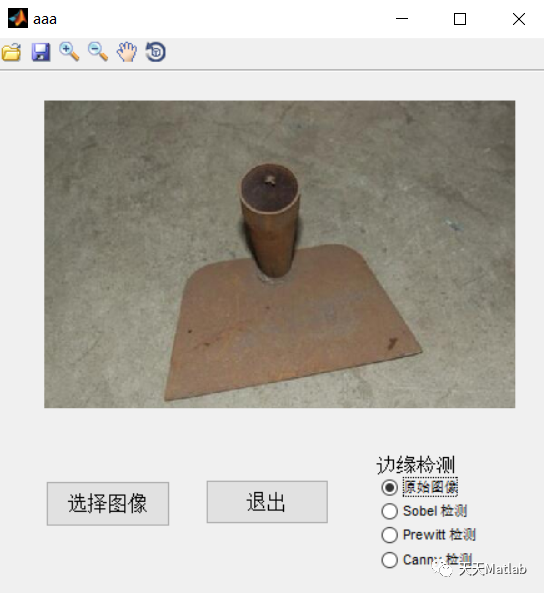
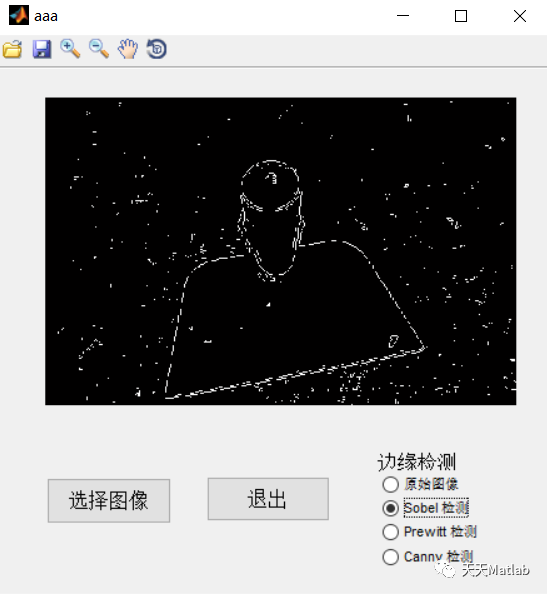
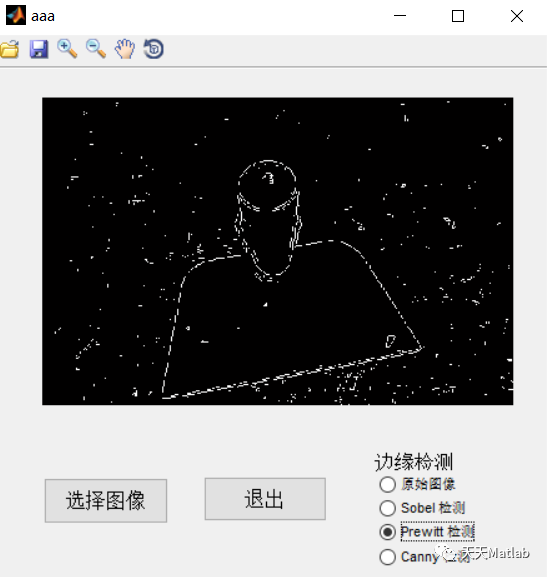

4 参考文献
[1]吴曦. 基于MATLAB的图像边缘检测算法的研究和实现[D]. 吉林大学
博主简介:擅长智能优化算法、神经网络预测、信号处理、元胞自动机、图像处理、路径规划、无人机等多种领域的Matlab仿真,相关matlab代码问题可私信交流。
部分理论引用网络文献,若有侵权联系博主删除。





 本文探讨了图像边缘检测的重要性,并详细介绍了如何使用MATLAB实现Sobel、Canny和Prewitt三种经典边缘检测算子。通过实例代码展示了对输入图像进行处理的过程,分析了不同算子的处理特点。
本文探讨了图像边缘检测的重要性,并详细介绍了如何使用MATLAB实现Sobel、Canny和Prewitt三种经典边缘检测算子。通过实例代码展示了对输入图像进行处理的过程,分析了不同算子的处理特点。

















 5278
5278

 被折叠的 条评论
为什么被折叠?
被折叠的 条评论
为什么被折叠?










