硬件:RTX3070 i9-11900H 内存16G
目录
二、使用测试--predictor_example.ipynb
2.Object masks from prompts with SAM与Environment Set-up
6.Specifying a specific object with additional points
7.Specifying a specific object with a box
10.End-to-end batched inference
三、使用测试--automatic_mask_generator_example.ipynb
5.Automatic mask generation options
一、环境配置
首先从官方github上下载并解压在一个目录下,官方github网址:
GitHub - facebookresearch/segment-anything https://github.com/facebookresearch/segment-anything下面进行环境配置:
https://github.com/facebookresearch/segment-anything下面进行环境配置:
1.conda创建虚拟环境,注意python版本大于等于3.8(官方要求python>=3.8)。
conda create -n segment python=3.8 -y2.激活刚刚创建的虚拟环境,安装pytorch,注意官方要求pytorch>=1.7torchvision>=0.8。
conda activate segmentpip install torch==1.10.1+cu113 torchvision==0.11.2+cu113 torchaudio==0.10.1+cu113 -f https://download.pytorch.org/whl/cu113/torch_stable.html3.本文在pycharm IDE中进行调试,在解压目录下打开pycharm并配置上刚刚配置好的环境,进行后续的环境配置。
pycharm调用conda虚拟环境

进入 pycharm终端terminal进行后续安装
pip install -e .
官方没有给出安装库的详细版本,按照官方给的指令进行执行
pip install opencv-python pycocotools matplotlib onnxruntime onnx至此,环境配置完成,后续问题通过程序的报错去补全环境缺失的库或者调整库的版本。
二、使用测试--predictor_example.ipynb
1.jupyter notebook准备操作
官方给的是jupyter notebook的测试流程,首先启动终端进入虚拟环境
conda activate segment进入官方编写的jupyter notebook的目录下,通过cd的方式,xxx根据实际目录调整
cd xxx:\xxx\segment-anything-main\segment-anything-main\notebooks注:网上有很多方式去在jupyter notebook调用虚拟环境,我认为最好是在虚拟环境中安装库,如果安装错了可以直接删除虚拟环境,留有容错率且保持conda base环境的简洁,尽量不要在conda base环境中安装多余的库,conda base环境只作为创建虚拟环境的base环境。
在虚拟环境中安装ipykernel,如果不安装,jupyter notebook无法识别到刚刚创建的虚拟环境,即使终端已经启动了虚拟环境。
pip install ipykernel将刚刚创建的虚拟环境写入jupyter notebook
模板:
python -m ipykernel install --user --name 虚拟环境名 --display-name "显示名"
实际操作:
python -m ipykernel install --user --name segment --display-name "segment"
启动jupyter notebook,启动后该终端不要关闭
jupyter notebook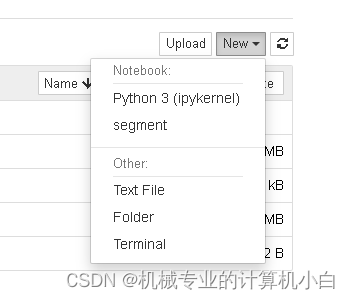
在此图可以发现segment虚拟环境,说明jupyter notebook识别环境配置成功,但是需要配置虚拟环境。
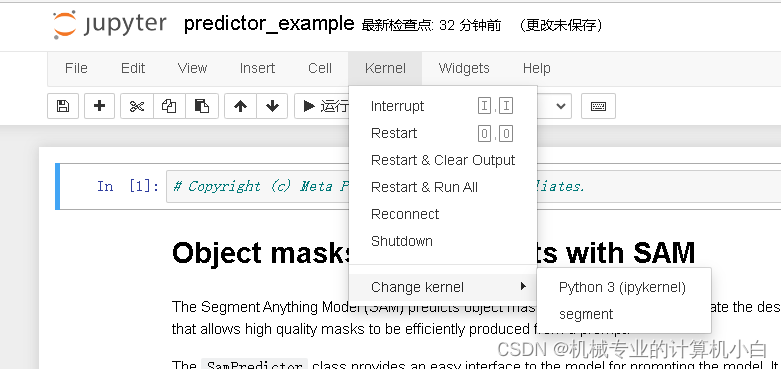
图中右侧可以看到虚拟环境名。

官方jupyter notebook给的比较详细,首先是predictor_example
接下来按照标题去看官方给的例子
2.Object masks from prompts with SAM与Environment Set-up
关于谷歌colab上运行的操作,由于是本机运行不需要这些操作。
3.Set-up
调用库并定义掩膜、点、矩形框的绘图函数。
4.Example image
为实例图片,通过Opencv读取并展示出来
5.Selecting objects with SAM
为检测测试,分为多个步骤
(1)下载训练好的网络模型,放在项目的model文件夹下,并修改程序中的路径
 使用PyTorch配置环境与Segment-Anything模型进行对象掩模生成
使用PyTorch配置环境与Segment-Anything模型进行对象掩模生成





 最低0.47元/天 解锁文章
最低0.47元/天 解锁文章

















 2962
2962

 被折叠的 条评论
为什么被折叠?
被折叠的 条评论
为什么被折叠?








