Tutorials — MoveIt Documentation: Humble documentation
MoveItCpp Tutorial
Introduction
MoveItCpp is a new high level interface, a unified C++ API that does not require the use of ROS Actions, Services, and Messages to access the core MoveIt functionality, and an alternative (not a full replacement) for the existing MoveGroup API, we recommend this interface for advanced users needing more realtime control or for industry applications. This interface has been developed at PickNik Robotics by necessity for our many commercial applications.
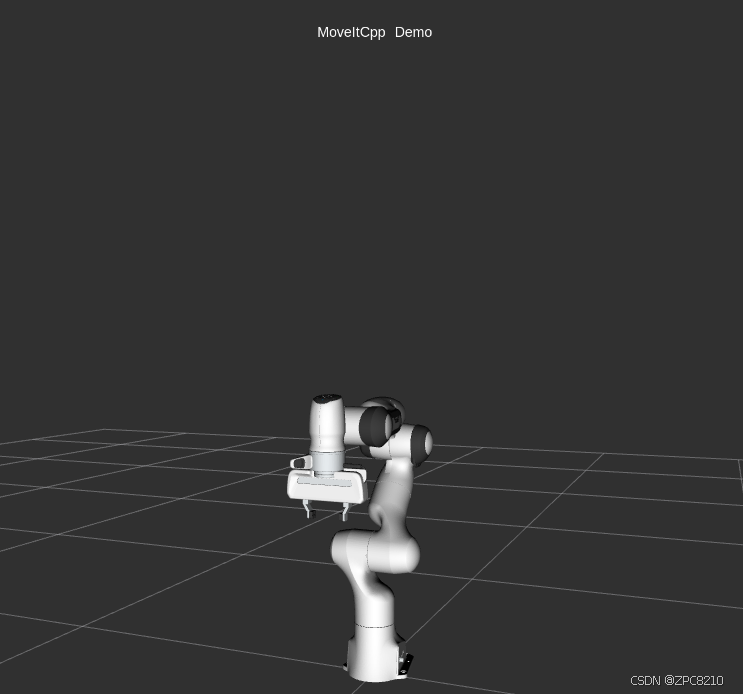
ros2 launch moveit2_tutorials moveit_cpp_tutorial.launch.py
static const std::string PLANNING_GROUP = "panda_arm";
static const std::string LOGNAME = "moveit_cpp_tutorial";
/* Otherwise robot with zeros joint_states */
rclcpp::sleep_for(std::chrono::seconds(1));
RCLCPP_INFO(LOGGER, "Starting MoveIt Tutorials...");
auto moveit_cpp_ptr = std::make_shared<moveit_cpp::MoveItCpp>(node);
moveit_cpp_ptr->getPlanningSceneMonitor()->providePlanningSceneService();
auto planning_components = std::make_shared<moveit_cpp::PlanningComponent>(PLANNING_GROUP, moveit_cpp_ptr);
auto robot_model_ptr = moveit_cpp_ptr->getRobotModel();
auto robot_start_state = planning_components->getStartState();
auto joint_model_group_ptr = robot_model_ptr->getJointModelGroup(PLANNING_GROUP);Visualization
moveit_visual_tools::MoveItVisualTools visual_tools(node, "panda_link0", "moveit_cpp_tutorial",
moveit_cpp_ptr->getPlanningSceneMonitor());
visual_tools.deleteAllMarkers();
visual_tools.loadRemoteControl();
Eigen::Isometry3d text_pose = Eigen::Isometry3d::Identity();
text_pose.translation().z() = 1.75;
visual_tools.publishText(text_pose, "MoveItCpp_Demo", rvt::WHITE, rvt::XLARGE);
visual_tools.trigger();




 最低0.47元/天 解锁文章
最低0.47元/天 解锁文章

















 1413
1413

 被折叠的 条评论
为什么被折叠?
被折叠的 条评论
为什么被折叠?








