Our college requires every teacher to use the MosoInk Cloud Class in order to improve teaching activities and strengthen teaching management. Of course, it's really a good platform for teachers and students. As a teacher, I can upload my teaching resources in any form, such as PDF document, Word document, picture, audio, video, and even url (hyperlink of my teaching materials). The students who have joined my cloud class can use any teaching resources in my class and they can increase their experience values by reading my teaching materials and joining the activities in the class. In the end, I will consider their experience values in the cloud class when I calculate their final grades. I should make full use of this app to improve my teaching work from now on.
I have created some cloud classes.
Now I click the third one - Class 3 and enter this class.
Though I have uploaded some resources to this class, I did not pulish them.
So you cannot see them in your BlueInk cloud class app. Now I have to publish them.
Let me tell you how to complete this simple task step by step.
In order to publish all the unpublished resources, I should click Batch Management button to publish them in one go.
I click OK button in the above messag box, then I can publish the selected 29 resources.
Just now I used BlueInk class on a PC. Actually I can use it on a smartphone more conveniently.
Of course we should download and install the app on our smartphones.
You enter Class 3 in the red oval.
You click the Resource button at the bottom of the app, you will see the resource list in this class.
Choose one of them and click, you can visit the selected resource as follows.
The teacher can use this app to add an activity.
Click the middle button "Add Activity":
There are six kinds of activities, and this time I choose the first one - Assignment / Team Task.
We can set the title, team, task detail and assessment manner.
After you finish the task detail, please Click the finish button.
At the upper right corner, there is a Create button. Click it!
Click the dropdown arrow in the red oval:
You have several operations on the task.
Now you click Start button and you will see this interface.
You have two ways to start the activity. Here you choose the first one - Start Directly.
Click the dropdown arrow at the right side of the task:
You click Start Assessment button:
If you click the button, then students cannot submit their assignments.
In the past, I had to call the roll before class to make sure whether every student is here.
But now, the situation has changed. I can use the sign-in function of this app to help me.
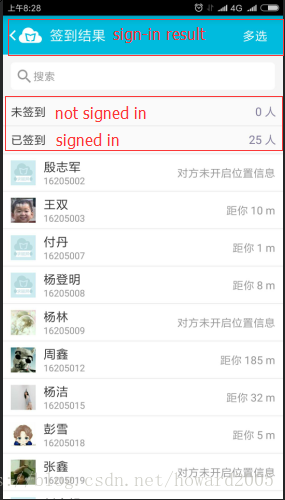
The MosoInk App can generate the study report of every student.
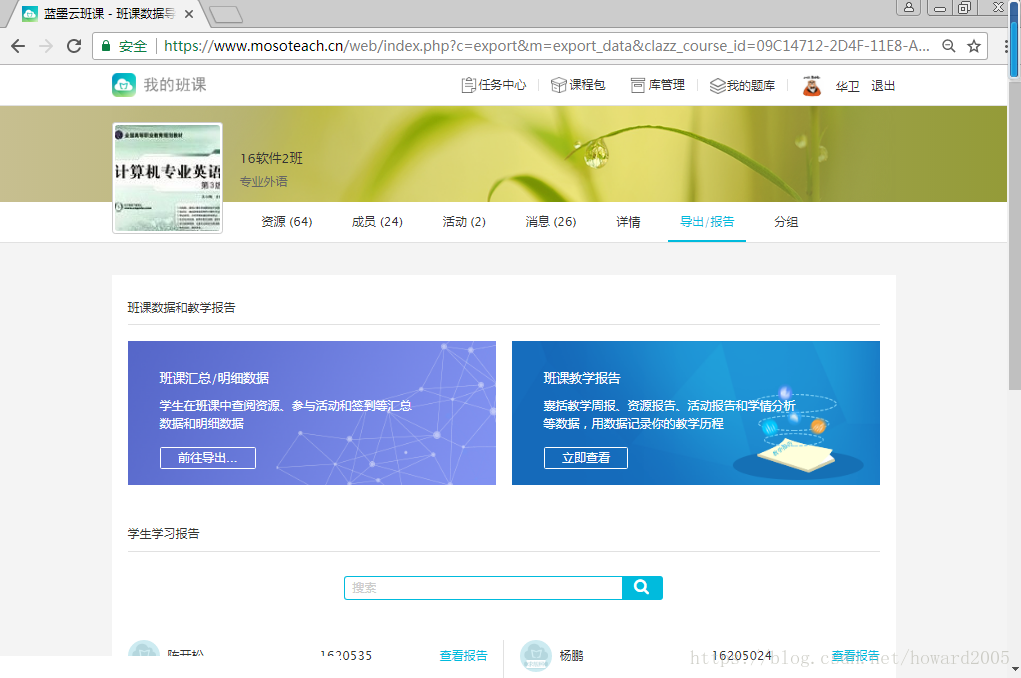
Let's take a look at the Class Teaching Report.
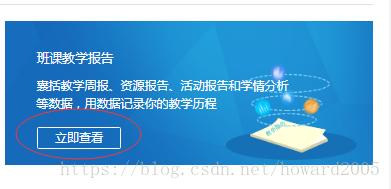
Here I click View Immediately button so that I can see the report.
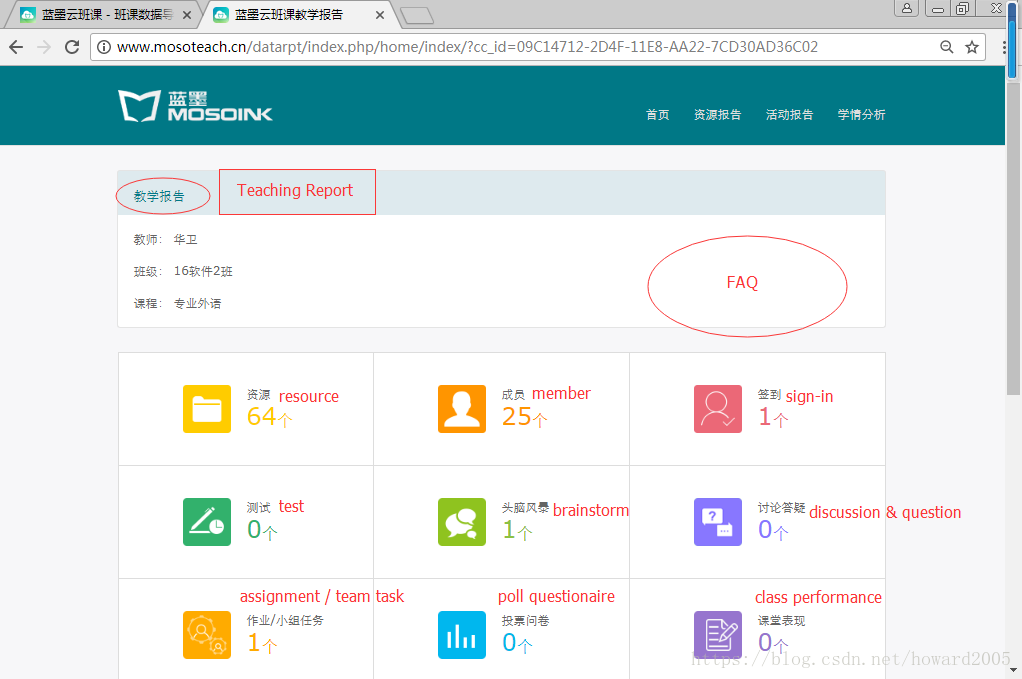
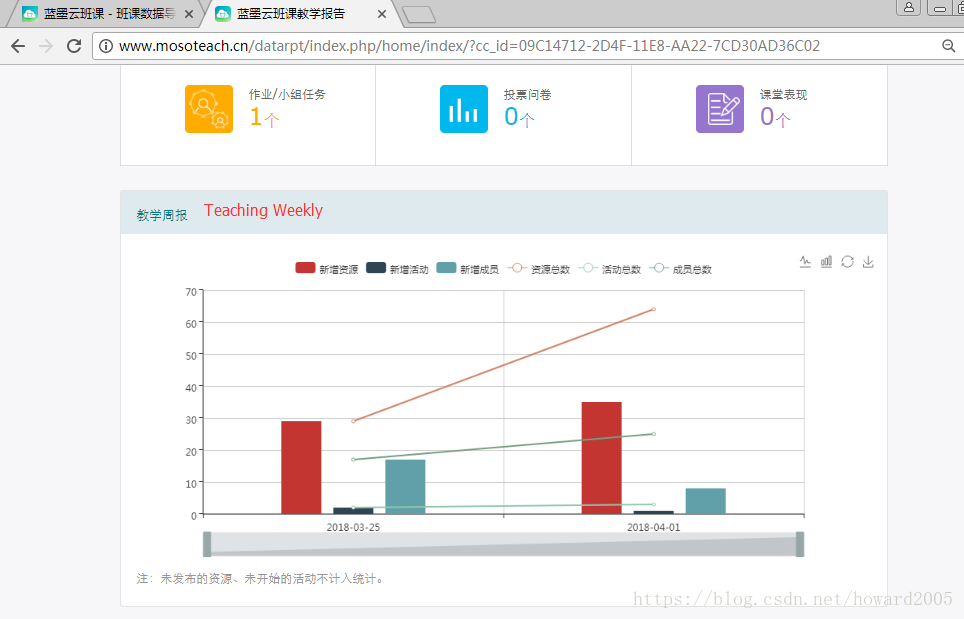
daily -- weekly -- monthly -- quarterly -- yearly
Now we will have an E-C translation test.
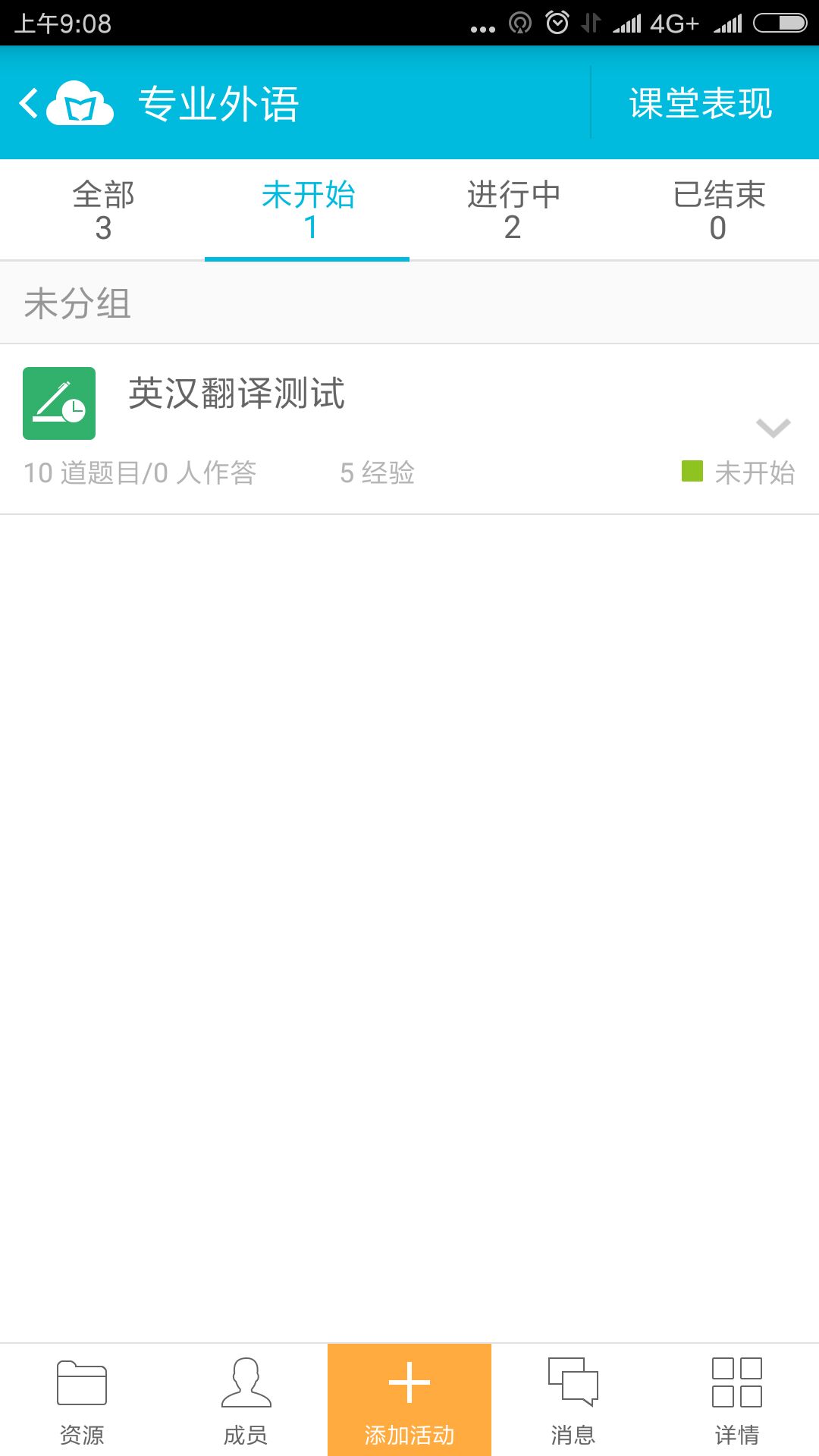
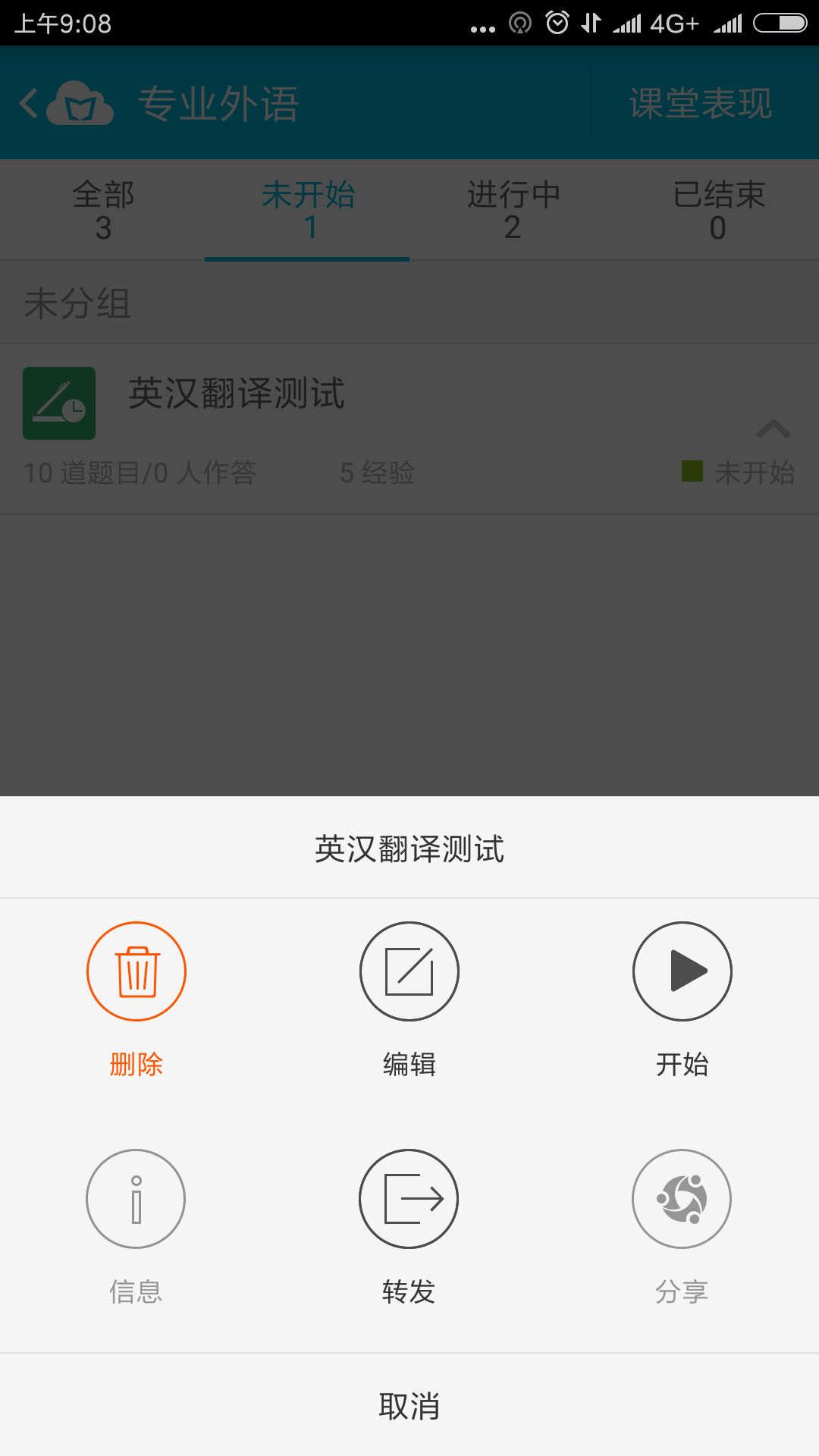
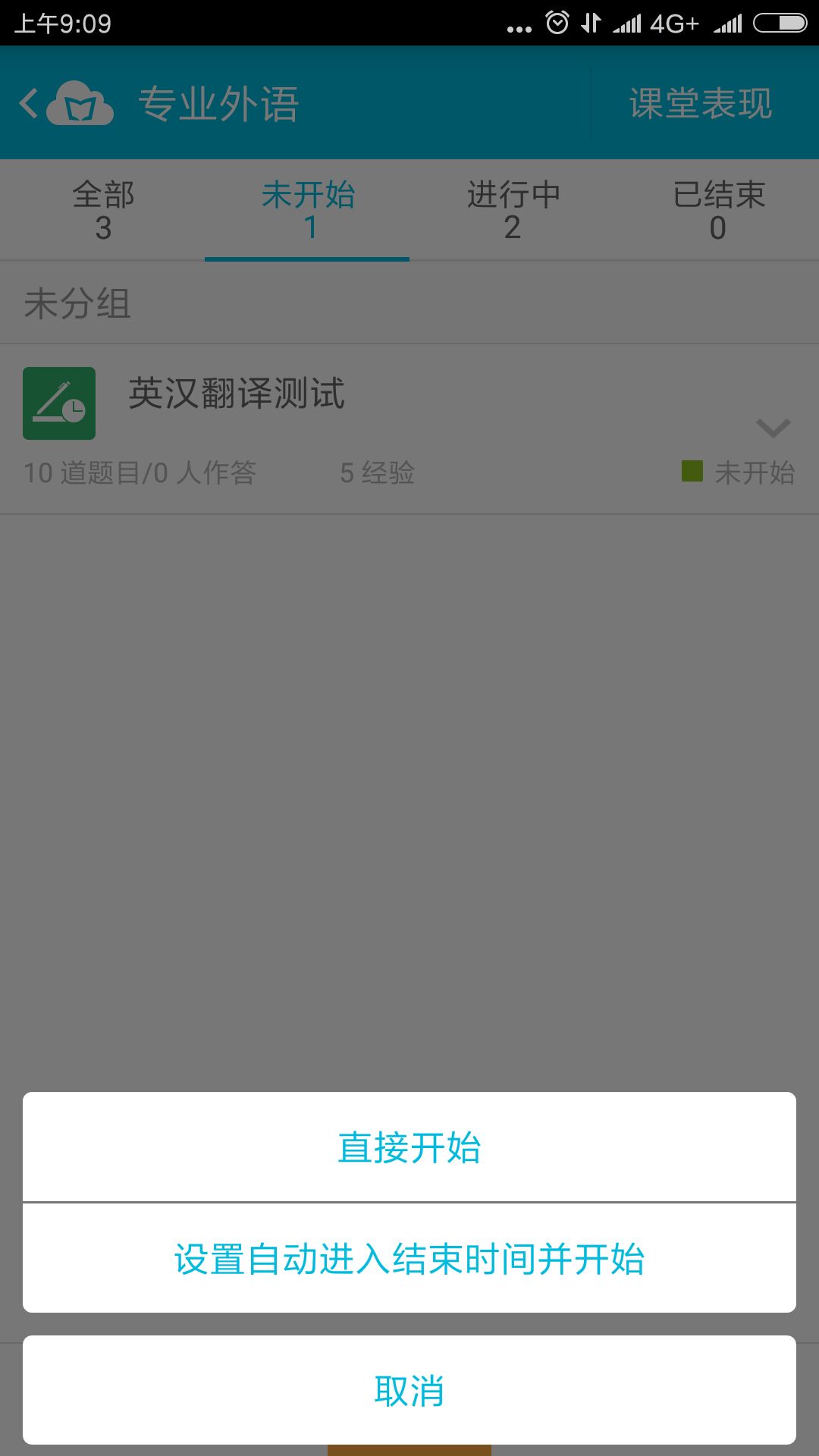
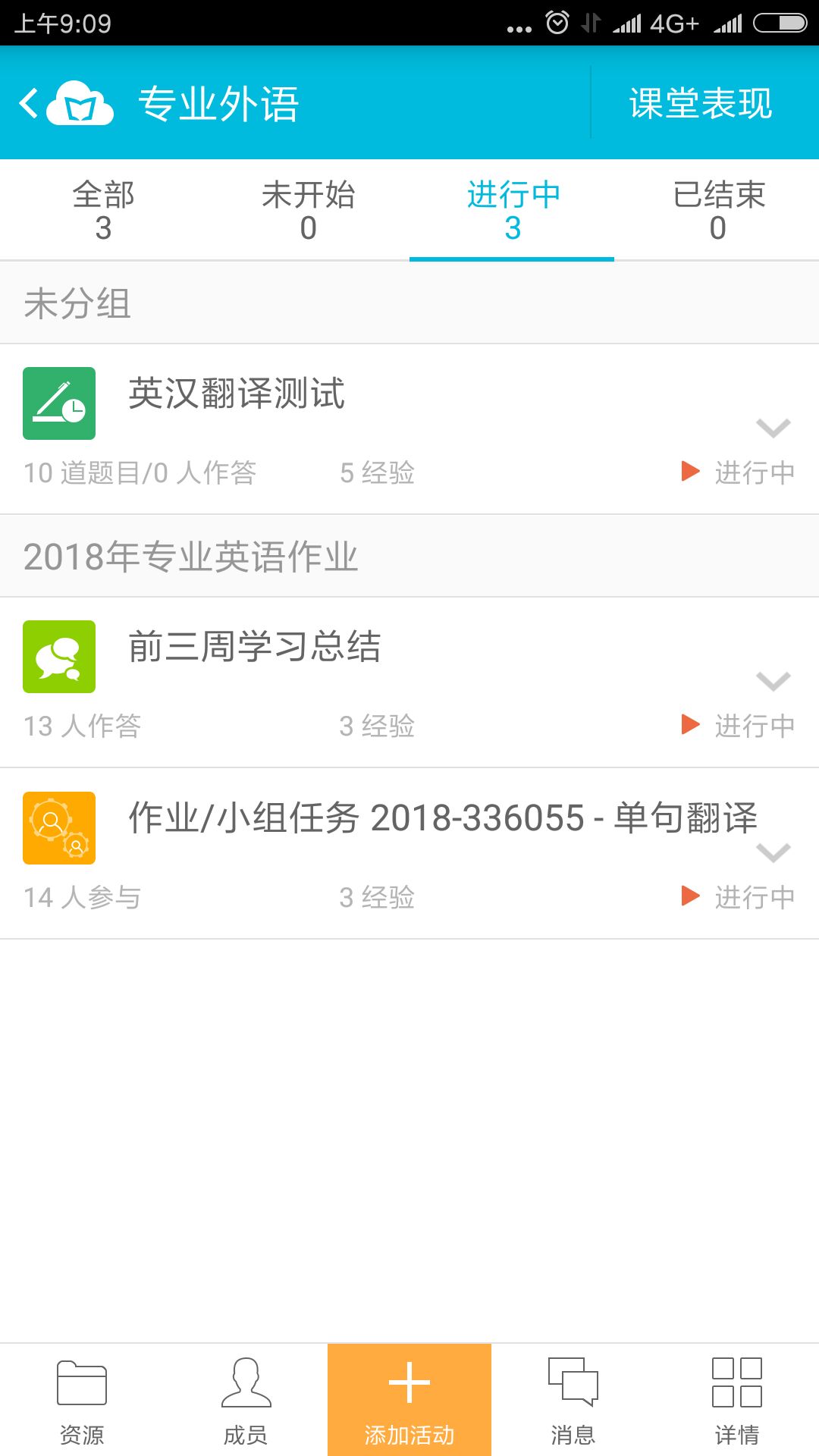
When the test is over, we can see the test result as follows.
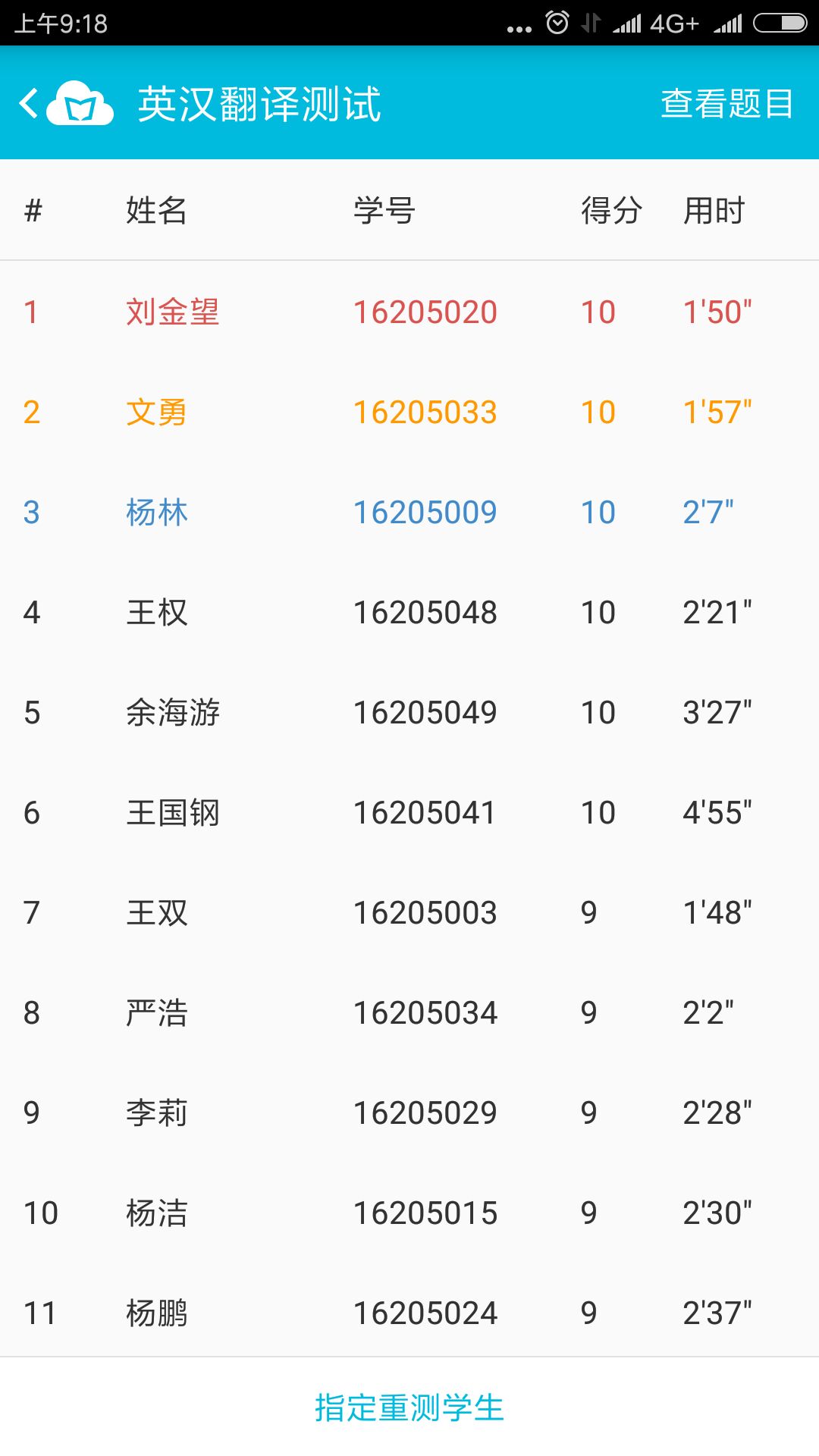
We can see that the results are sorted in descending order by score.
In this test, Liu Jinwang ranks first, Wen Yong ranks second and Yang Ling ranks third.
Now I click the first record of Liu Jinwang to see its detail.
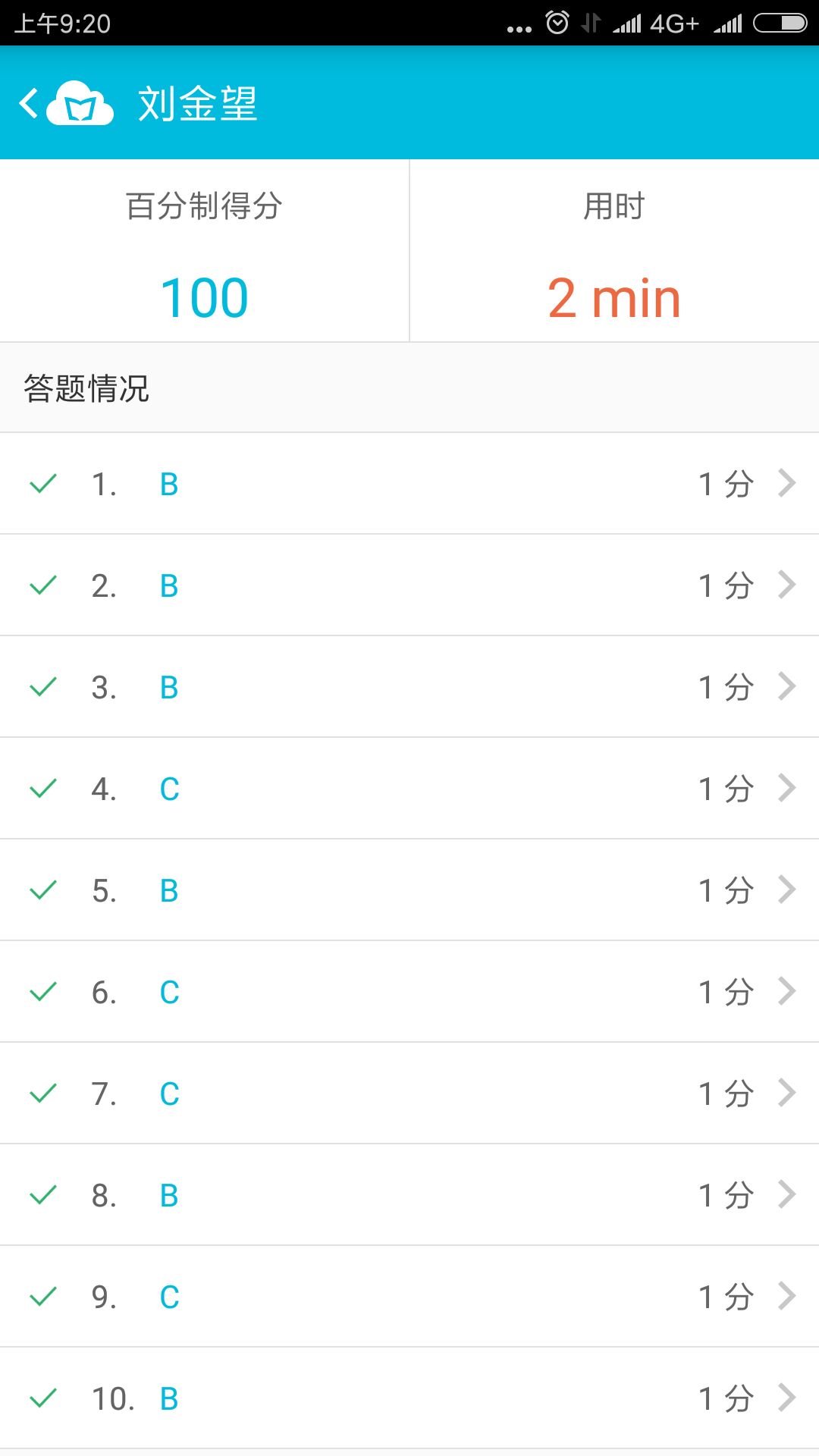
If I want to take a look at the experience value of every student, I should click the Member button at the bottom of the app.
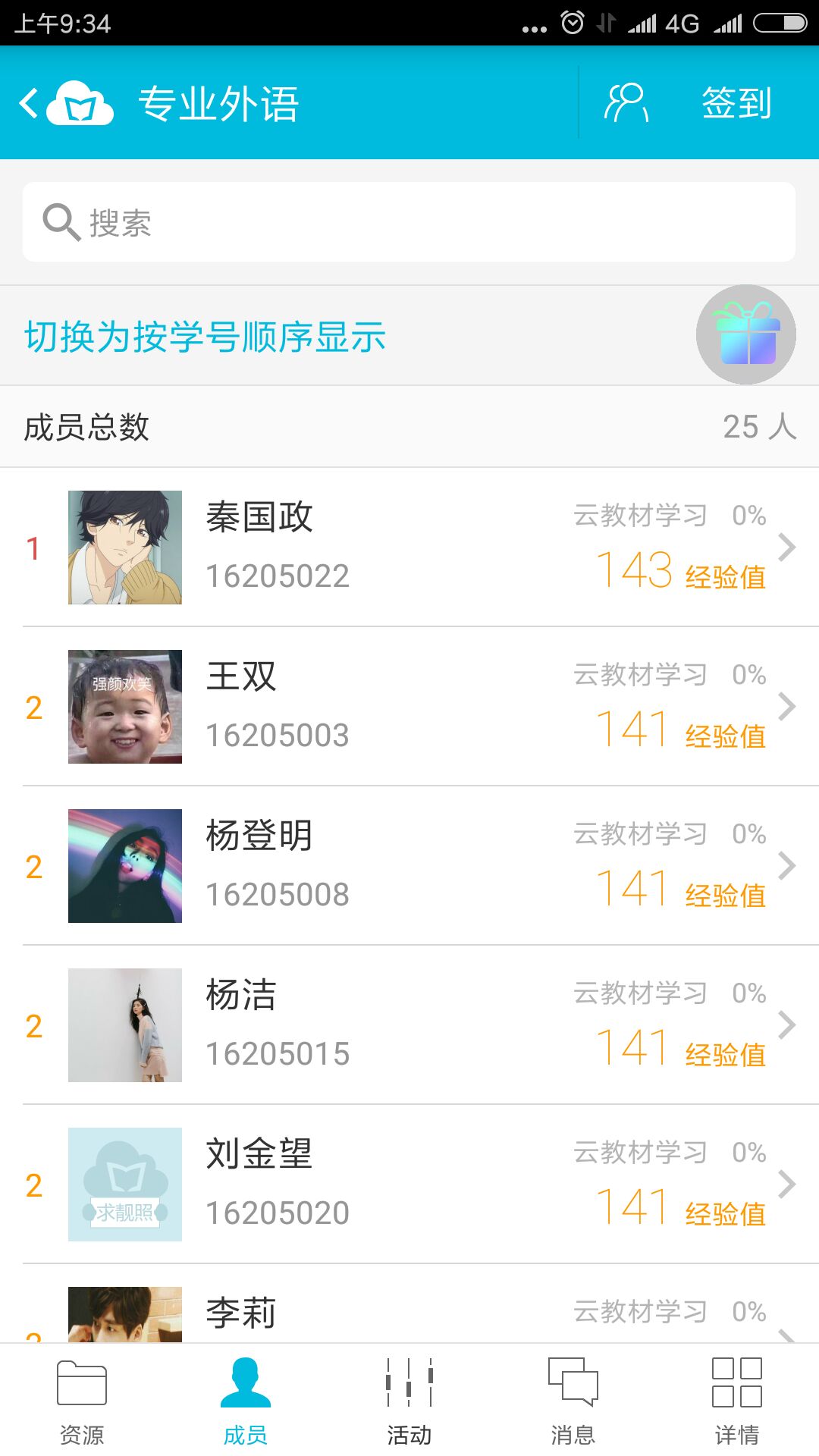
Now the results are sorted in descending order by experience value. Of course, the results can be sorted in ascending order by student number.
Look, Qin Guozheng comes first this time. I click his record and You will see the following interface.
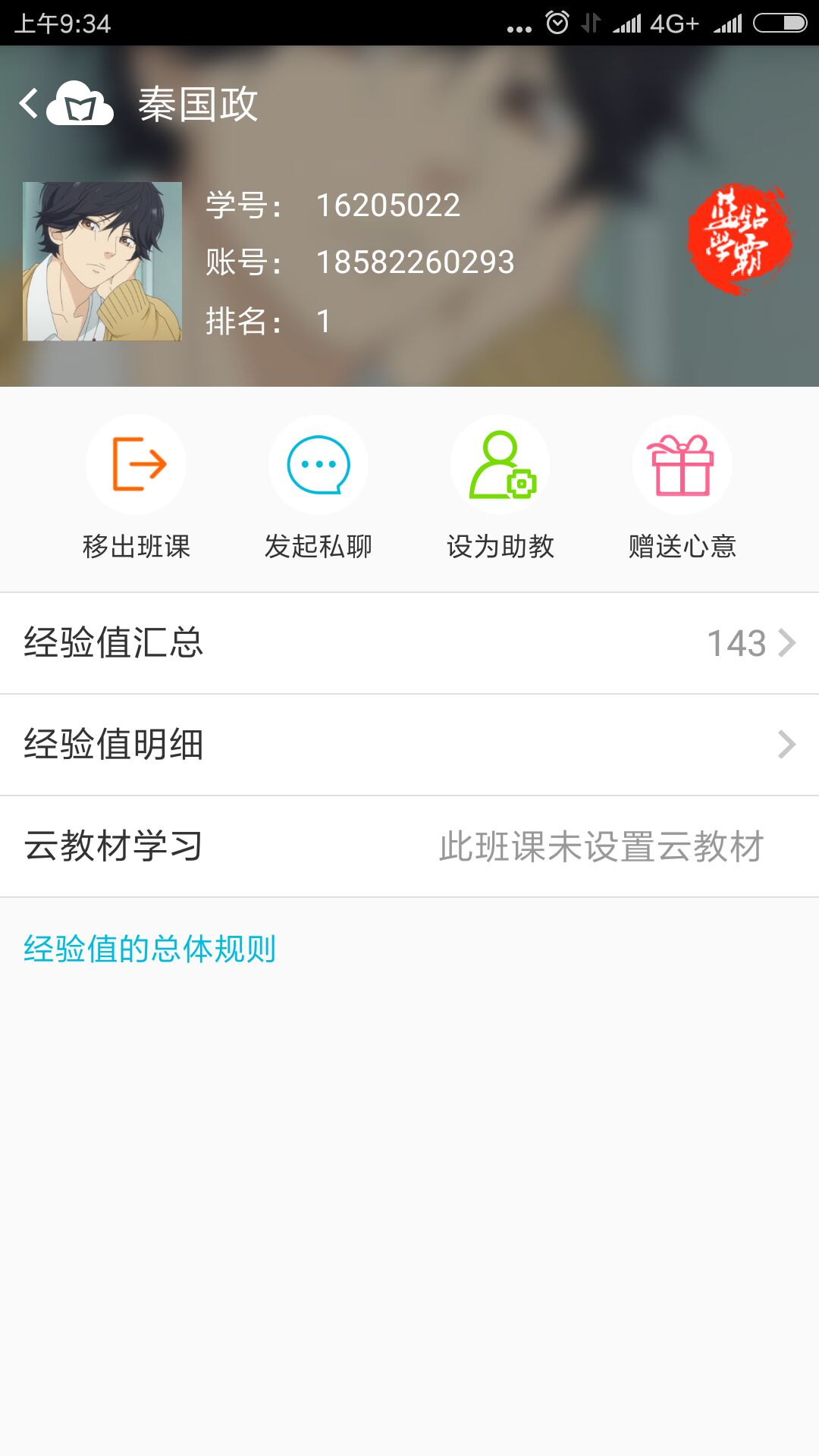
First let's take a look at the summary of his experience value.
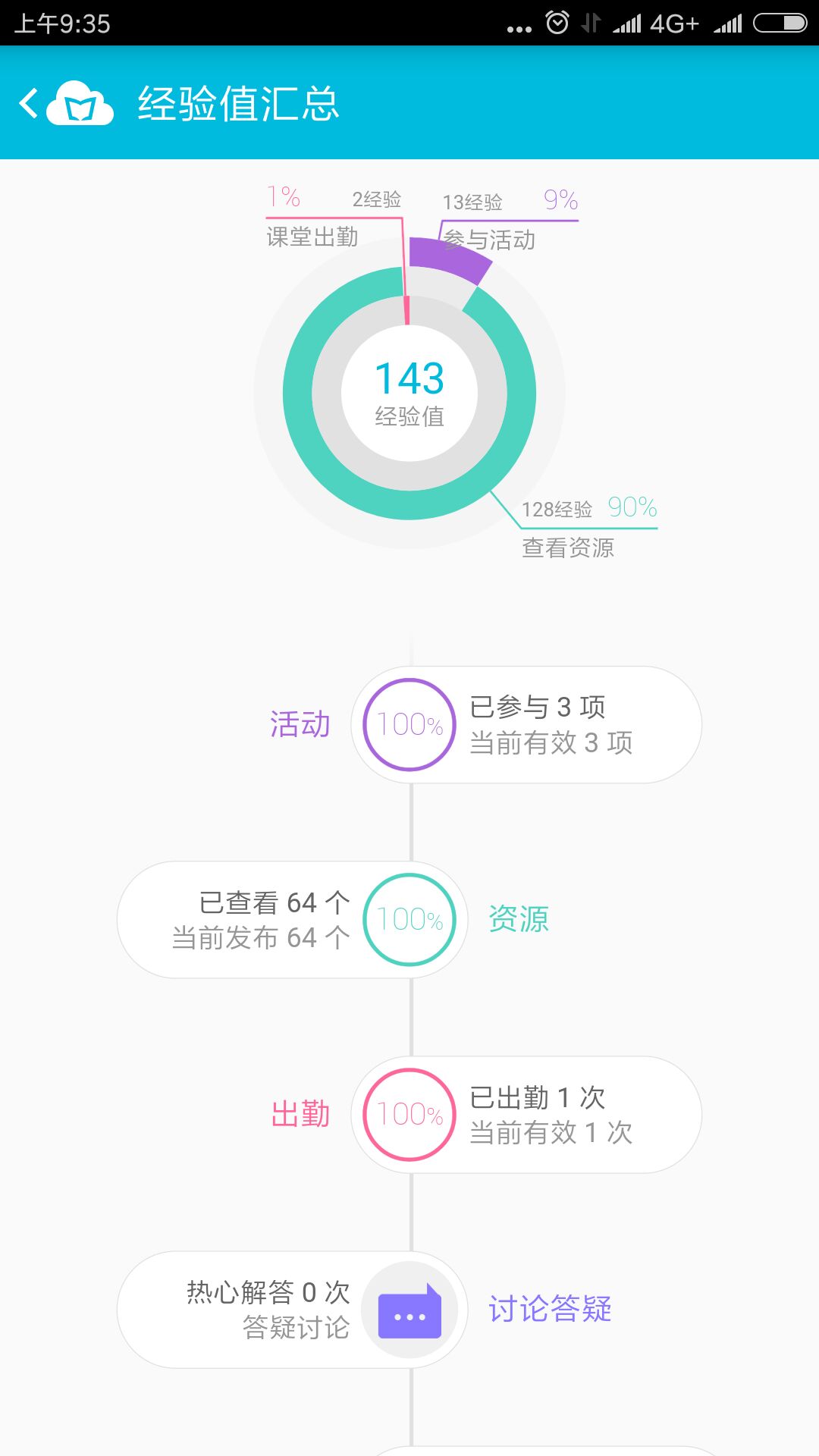
Then let's take a look the detail of his experience value.
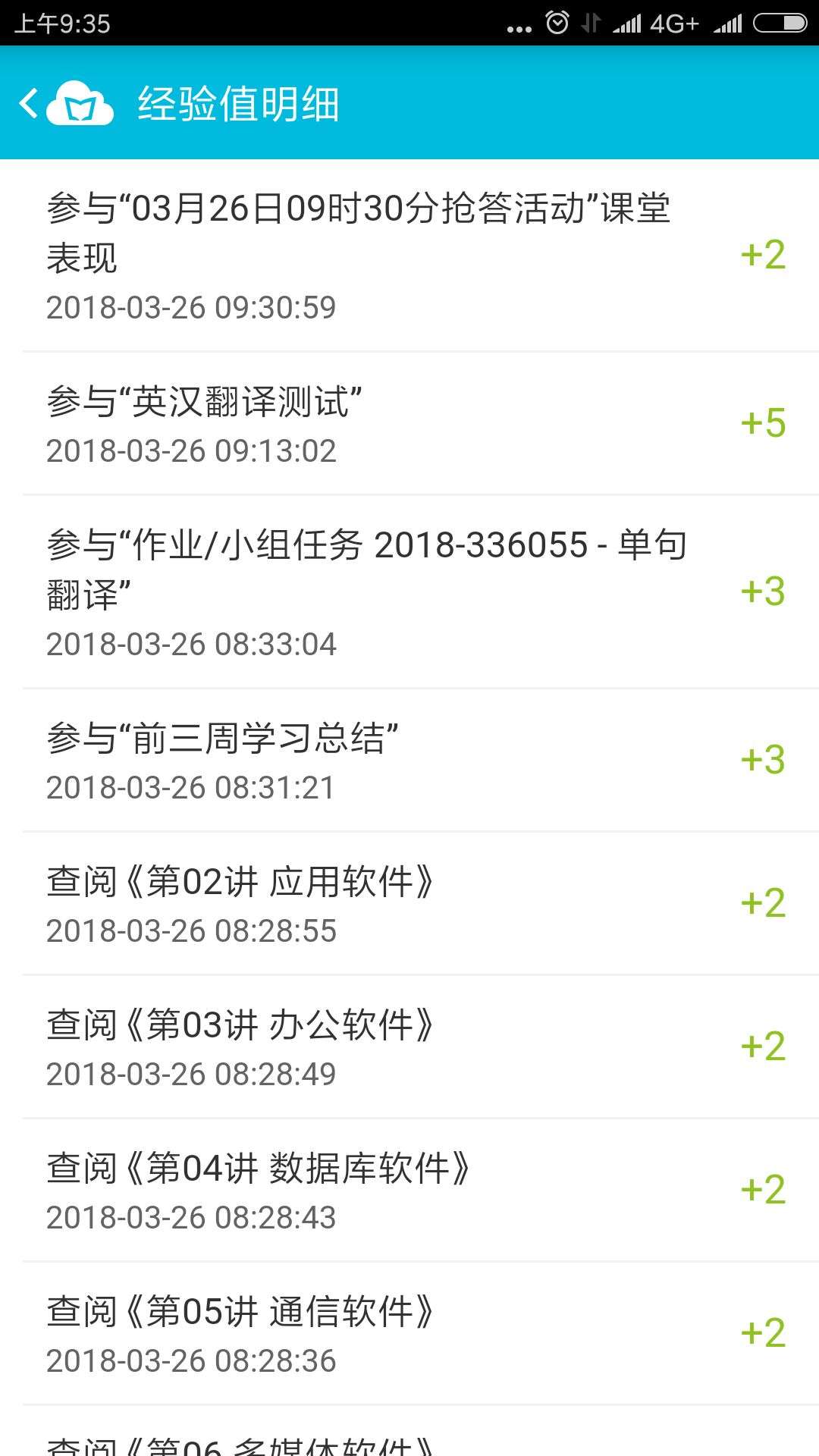
Now I want to know the detail of myself in MosoInk cloud class.
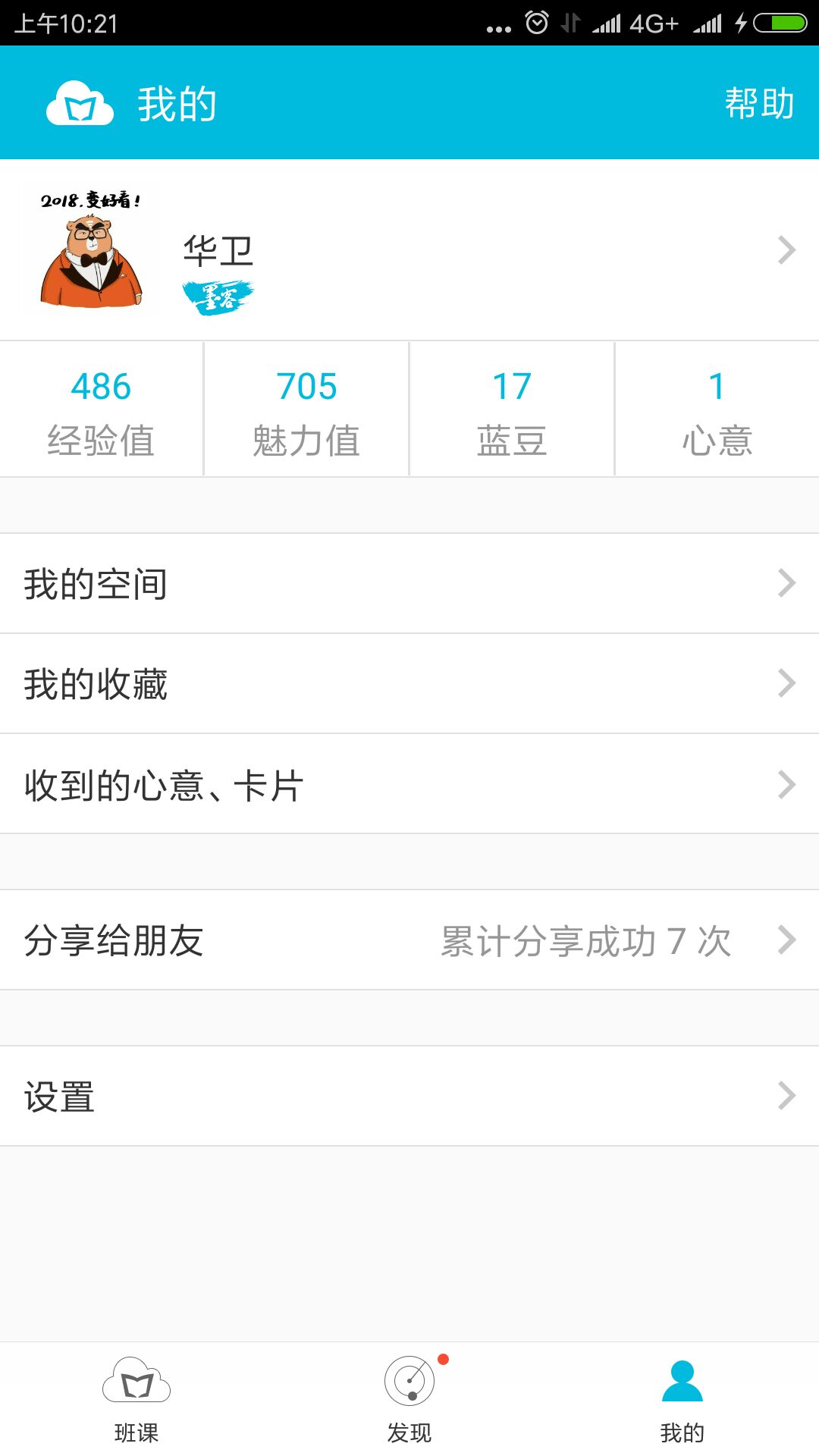
There are four values: experience value, charm value, MosoBean and regard.
Now I want to learn about the detail of my charm value. Just click the Charm Value button.
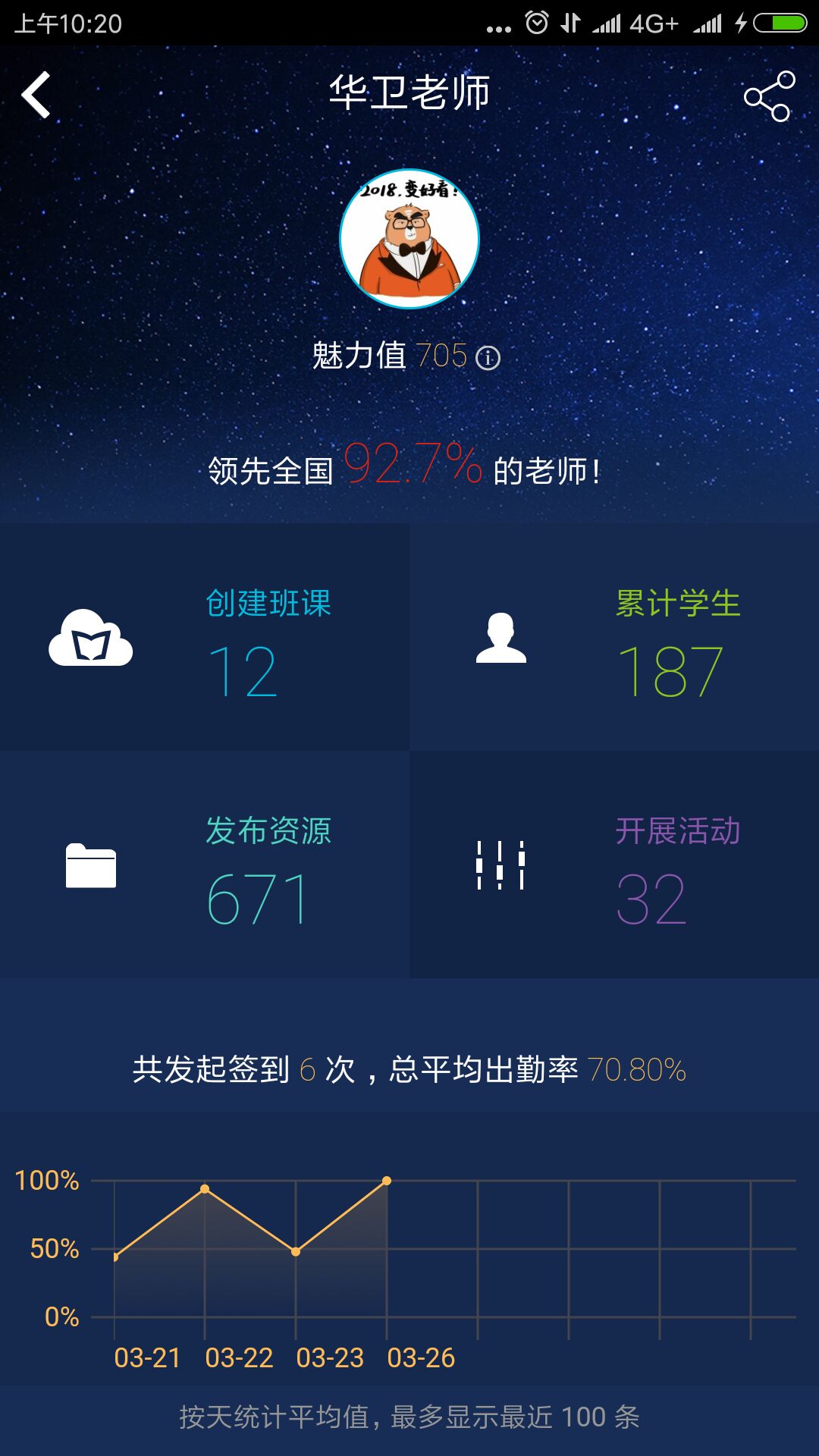





 本文介绍了一款名为 Moso Ink Cloud Class 的教学管理平台,该平台支持教师上传多种类型的资源,并通过发布活动和任务来增强教学互动。学生可以通过参与课堂活动获得经验值,教师在评定最终成绩时会考虑这些经验值。
本文介绍了一款名为 Moso Ink Cloud Class 的教学管理平台,该平台支持教师上传多种类型的资源,并通过发布活动和任务来增强教学互动。学生可以通过参与课堂活动获得经验值,教师在评定最终成绩时会考虑这些经验值。

















 1013
1013

 被折叠的 条评论
为什么被折叠?
被折叠的 条评论
为什么被折叠?










