📝 面试求职: 「面试试题小程序」 ,内容涵盖 测试基础、Linux操作系统、MySQL数据库、Web功能测试、接口测试、APPium移动端测试、Python知识、Selenium自动化测试相关、性能测试、性能测试、计算机网络知识、Jmeter、HR面试,命中率杠杠的。(大家刷起来…)
📝 职场经验干货:
功能测试面临的挑战
在微信消息模块的测试需求中,需应对高频消息轰炸(1分钟/万级消息流)等严苛场景,但传统人工测试存在三大瓶颈:
-
人力消耗黑洞:万级异质消息发送需要高强度人工操作
-
结果不可追溯:人工操作难以精确记录
-
场景覆盖局限:复杂边界条件难以稳定复现
技术突围策略
采用自动化测试框架实现:
✅ 消息风暴模拟引擎
✅ 多维度异常注入机制
✅ 智能结果校验体系
微信界面智能捕获
1、先动态窗口定位
import uiautomation as auto
import win32gui
import win32con
from typing import List
import time
class WeChatWindowManager:
def __init__(self):
self._main_handle = None
self._chat_panel = None
def _find_main_window(self) -> List[auto.Control]:
"""直接查找微信主窗口"""
window = auto.WindowControl(ClassName='WeChatMainWndForPC', Name='微信')
return [window] if window.Exists() else []
def activate_window(self) -> bool:
"""窗口激活与状态校验"""
candidates = self._find_main_window()
if not candidates:
raise RuntimeError("未检测到运行中的微信客户端")
target = candidates[0]
handle = target.NativeWindowHandle
# 恢复窗口并置顶
win32gui.ShowWindow(handle, win32con.SW_RESTORE)
win32gui.SetWindowPos(handle, win32con.HWND_TOPMOST,
0, 0, 0, 0,
win32con.SWP_NOMOVE | win32con.SWP_NOSIZE)
# 确保窗口前置
win32gui.SetForegroundWindow(handle)
time.sleep(0.5)
auto.SendKeys("{ESC}") # 清除弹窗
self._main_handle = handle
return self._verify_activation()
def _verify_activation(self) -> bool:
"""校验窗口是否处于前台"""
return win32gui.GetForegroundWindow() == self._main_handle2、接下来设计关键的测试场景
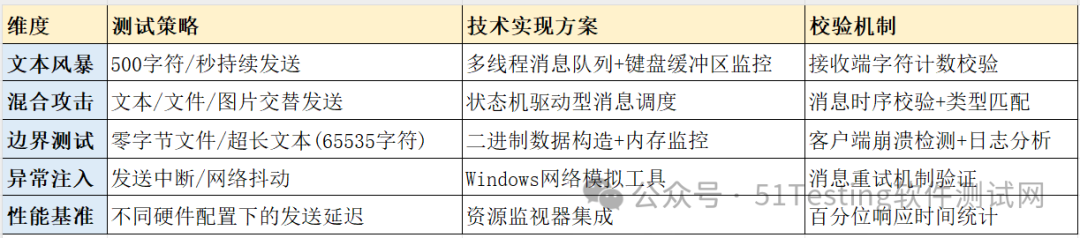
①由excel生成测试场景进行调用
import pandas as pd
import pyautogui
from concurrent.futures import ThreadPoolExecutor
from dataclasses import dataclass
@dataclassclass MessageProfile:
content: str
msg_type: str
retry_policy: int
validation: str
class WeChatBot:
def __init__(self, excel_path: str):
self._load_scenarios(excel_path)
self._setup_engine()
def _load_scenarios(self, path: str):
"""加载Excel测试场景"""
df = pd.read_excel(path, sheet_name='Scenarios')
self.scenarios = [
MessageProfile(
content=row['Content'],
msg_type=row['Type'],
retry_policy=row['Retry'],
validation=row['Validation']
) for _, row in df.iterrows()
]
def _setup_engine(self):
"""初始化发送引擎"""
self.executor = ThreadPoolExecutor(max_workers=5)
self._init_controls()
def _init_controls(self):
"""绑定聊天窗口控件"""
self.input_area = auto.Control(
searchDepth=3,
AutomationId="chatInputArea"
)
self.send_btn = auto.ButtonControl(
searchFrom=self.input_area,
Name="发送(S)"
)
def _smart_send(self, text: str):
"""智能发送策略"""
# 剪贴板注入模式
pyperclip.copy(text)
self.input_area.Click()
pyautogui.hotkey('ctrl', 'v', interval=0.1)
# 防检测机制
auto.Sleep(0.3)
self.send_btn.Click()
def stress_test(self, cycles: int):
"""执行压力测试"""
futures = []
for _ in range(cycles):
for scenario in self.scenarios:
future = self.executor.submit(
self._execute_scenario,
scenario
)
futures.append(future)
return futures
def _execute_scenario(self, profile: MessageProfile):
"""执行单个测试场景"""
try:
for attempt in range(profile.retry_policy):
self._smart_send(profile.content)
if self._validate(profile.validation):
break
except Exception as e:
self._log_error(e)②最后我们在发消息的过程中可以监控性能反馈,并生成性能报告
import psutil
class PerformanceMonitor:
def __init__(self, pid: int):
self.process = psutil.Process(pid)
self._metrics = []
def start_monitoring(self, interval=1):
"""资源占用监控"""
while True:
cpu_percent = self.process.cpu_percent()
mem_info = self.process.memory_info()
self._metrics.append({
'timestamp': time.time(),
'cpu': cpu_percent,
'rss': mem_info.rss
})
time.sleep(interval)
def generate_report(self):
"""生成性能报告"""
df = pd.DataFrame(self._metrics)
df.to_csv("performance_report.csv", index=False)3、该方案将人工操作转化为可编程测试资产,使测试人员:
✅单机即可模拟2000+并发消息流
✅精确记录微秒级响应延迟
✅自动生成测试对比报告
✅实现7×24小时无人值守测试
通过工程化改造,原本需要8人日的压力测试任务,可压缩至15分钟自动完成,且获得更精准的性能基准数据。将传统功能测试转化为可持续集成的质量保障体系,极大提升了测试效率与软件质量。
最后: 下方这份完整的软件测试视频教程已经整理上传完成,需要的朋友们可以自行领取【保证100%免费】


























 5万+
5万+

 被折叠的 条评论
为什么被折叠?
被折叠的 条评论
为什么被折叠?








