1.绘制直方图
'''
直方图,形状类似柱状图却有着与柱状图完全不同的含义。
直方图牵涉统计学的概念,首先要对数据进行分组,然后统计每个分组内数据源的数量,
在坐标系中,行坐标标出每个组的端点,纵轴表示频数,每个矩形的高代表对应的频数,称这样的统计图为频数分布直方图
设置组距
设置组数(通常对于数据较少的情况,分为5~12组,数据较多,更换图形显示方式)
通常设置组数会有相应公式:组数 = 极差/组距= (max-min)/bins
https://blog.youkuaiyun.com/kun1280437633/article/details/80841364
'''
import matplotlib.pyplot as plt
time = [131, 98, 125, 131, 124, 139, 131, 117, 128, 108, 135, 138, 131, 102, 107, 114, 119, 128, 121, 142, 127, 130, 124, 101, 110, 116, 117, 110, 128, 128, 115, 99, 136, 126, 134, 95, 138, 117, 111,78, 132, 124, 113, 150, 110, 117, 86, 95, 144, 105, 126, 130,126, 130, 126, 116, 123, 106, 112, 138, 123, 86, 101, 99, 136,123, 117, 119, 105, 137, 123, 128, 125, 104, 109, 134, 125, 127,105, 120, 107, 129, 116, 108, 132, 103, 136, 118, 102, 120, 114,105, 115, 132, 145, 119, 121, 112, 139, 125, 138, 109, 132, 134,156, 106, 117, 127, 144, 139, 139, 119, 140, 83, 110, 102,123,107, 143, 115, 136, 118, 139, 123, 112, 118, 125, 109, 119, 133,112, 114, 122, 109, 106, 123, 116, 131, 127, 115, 118, 112, 135,115, 146, 137, 116, 103, 144, 83, 123, 111, 110, 111, 100, 154,136, 100, 118, 119, 133, 134, 106, 129, 126, 110, 111, 109, 141,120, 117, 106, 149, 122, 122, 110, 118, 127, 121, 114, 125, 126,114, 140, 103, 130, 141, 117, 106, 114, 121, 114, 133, 137, 92,121, 112, 146, 97, 137, 105, 98, 117, 112, 81, 97, 139, 113,134, 106, 144, 110, 137, 137, 111, 104, 117, 100, 111, 101, 110,105, 129, 137, 112, 120, 113, 133, 112, 83, 94, 146, 133, 101,131, 116, 111, 84, 137, 115, 122, 106, 144, 109, 123, 116, 111,111, 133, 150]
plt.figure(figsize=(20,8),dpi=80)
distance = 4
group_num = int((max(time)-min(time))/distance)
plt.hist(time,bins=group_num,color='g')
plt.xticks(range(min(time),max(time))[::4]) #间隔为4
plt.grid(linestyle='--',alpha=0.5)
plt.xlabel('movie_time')
plt.ylabel('movie_nums')
plt.show()
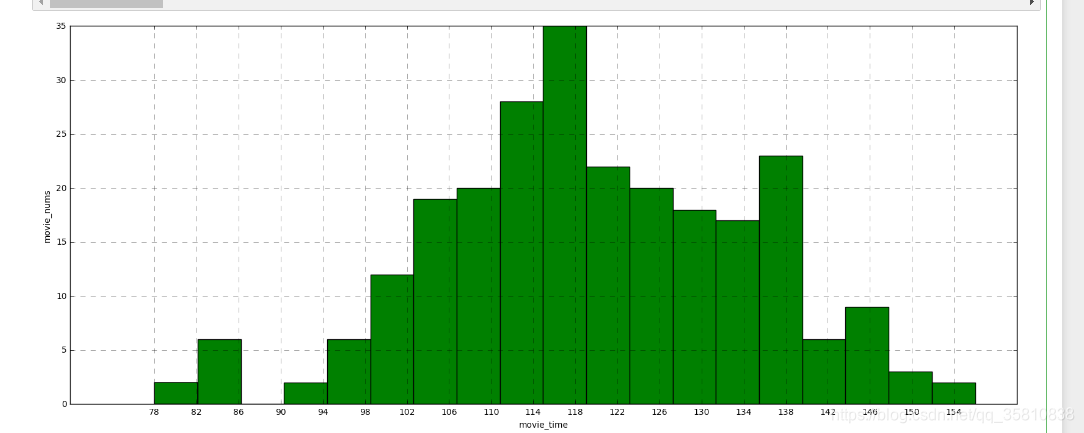
2.绘制数学函数
from pylab import *
import random
import matplotlib as mpl
import matplotlib .pyplot as plt
import numpy as np
myfont = matplotlib.font_manager.FontProperties(fname=r"simkai.ttf") #fname指定字体文件 选简体显示中文
#第七行的作用是为了消除更换为unicode字体之后0、负数之类的显示异常。之后所有使用中文字体的地方只字符串都以u""的形式出现,并指定fontproperties属性为我们的指定的myfont就行了
mpl.rcParams['axes.unicode_minus'] = False
mpl.rcParams['font.sans-serif'] = ['SimHei']
t = np.arange(-5*np.pi, 5*np.pi, 0.001)
y = np.sin(t)/t
my_post = plt.plot(t, y)
plt.title(u'matplotlib中文显示测试——Tacey Wong',fontproperties=myfont)
plt.xlabel(u'这里是X坐标',fontproperties=myfont)
plt.ylabel(u'这里是Y坐标',fontproperties=myfont)
plt.show()
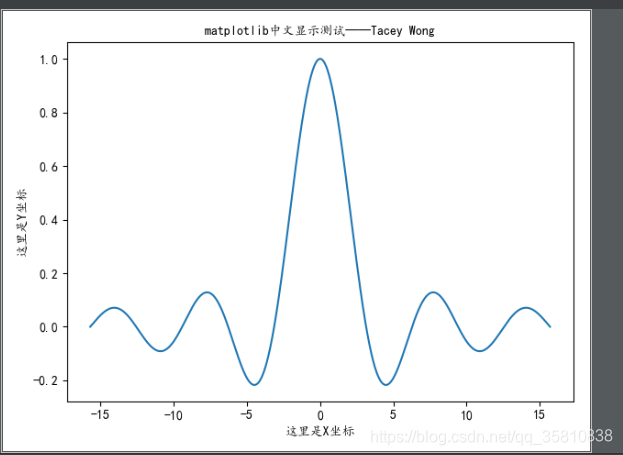
3.多附图的绘制
import matplotlib.pyplot as plt
import random
x = range(40)
y_shanghai = [random.uniform(10,20) for i in x]
y_beijing = [random.uniform(0,10) for j in x]
fig, axes = plt.subplots(nrows=1, ncols=2, figsize=(20, 8), dpi=80)
axes[0].plot(x,y_shanghai,linestyle='--',label='shanghai',color='g')
axes[1].plot(x,y_beijing,color='r',linestyle='--',label='beijing')
axes[0].legend()
axes[1].legend()
x_ticks_label = ['11H:{}M'.format(i) for i in x]
y_ticks=range(40)
axes[0].set_xticks(x[::5],x_ticks_label[::5])
axes[0].set_yticks(y_ticks[::5])
axes[1].set_xticks(x[::5],x_ticks_label[::5])
axes[1].set_yticks(y_ticks[::5])
axes[0].grid(True,linestyle='--',alpha=0.5)
axes[1].grid(True,linestyle='-',alpha=0.5)
axes[0].set_xlabel('Time')
axes[0].set_ylabel('Templateture')
axes[0].set_title('shanghai much 11H:0M TO 12H:0M Templateture')
axes[1].set_xlabel("Time")
axes[1].set_ylabel("Templateture")
axes[1].set_title("beijing much 11H:0M TO 12H:0M Templateture")
plt.show()
'''
plt.plot()可以绘制各种数学图像
'''
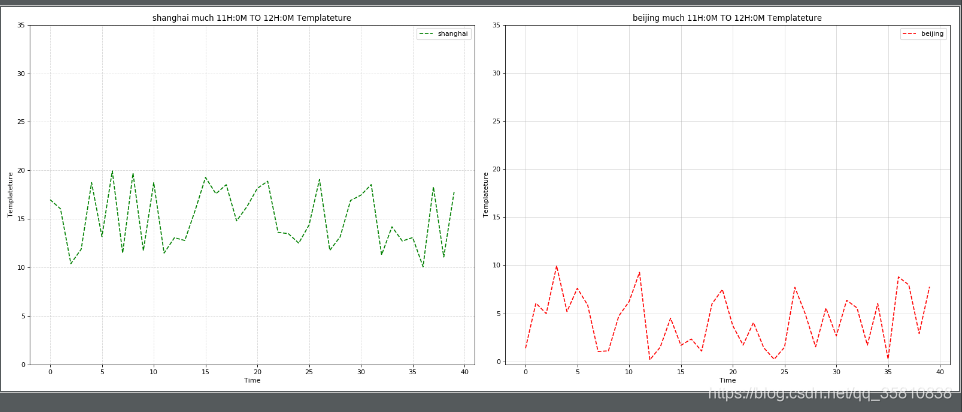
4.饼图的绘制
import matplotlib.pyplot as plt
movie_name = ['雷神3:诸神黄昏','正义联盟','东方快车谋杀案','寻梦环游记','全球风暴','降魔传','追捕','七十七天','密战','狂兽','其它']
place_count = [60605,54546,45819,28243,13270,9945,7679,6799,6101,4621,20105]
plt.figure(figsize=(20,8),dpi=80)
plt.pie(place_count,labels=movie_name,autopct="%1.2f%%",colors=['b','r','g','y','c','m','y','k','c','g','y'],explode=(0,0,0.1,0,0,0,0,0,0,0,0))
# 显示图例
plt.legend()
# 添加标题
plt.title("电影排片占比")
plt.axis('equal')
# 4)显示图像
plt.show()
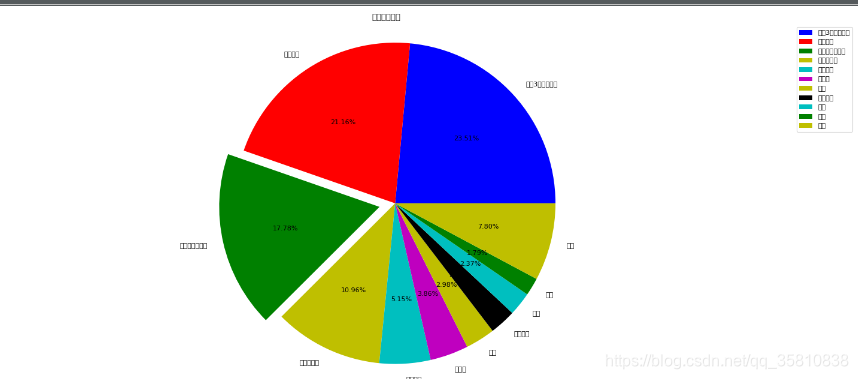
5.散点图的绘制
import matplotlib.pyplot as plt
x = [225.98, 247.07, 253.14, 457.85, 241.58, 301.01, 20.67, 288.64,
163.56, 120.06, 207.83, 342.75, 147.9 , 53.06, 224.72, 29.51,
21.61, 483.21, 245.25, 399.25, 343.35]
y = [196.63, 203.88, 210.75, 372.74, 202.41, 247.61, 24.9 , 239.34,
140.32, 104.15, 176.84, 288.23, 128.79, 49.64, 191.74, 33.1 ,
30.74, 400.02, 205.35, 330.64, 283.45]
plt.figure(figsize=(20,8),dpi=100)
plt.scatter(x,y)
plt.show()
6.柱状图的绘制
1)一个特征值的绘制
#
# movie_name = ['雷神3:诸神黄昏','正义联盟','东方快车谋杀案','寻梦环游记','全球风暴','降魔传','追捕','七十七天','密战','狂兽','其它']
# x = range(len(movie_name))
# y = [73853,57767,22354,15969,14839,8725,8716,8318,7916,6764,52222]
# plt.figure(figsize=(20,8),dpi=100)
# plt.bar(x,y,width=0.5,color=['b','r','g','c','m','y','m','y','c','g','b'])
# plt.xticks(x,movie_name)
# plt.grid(True,linestyle='--',alpha=0.5)
# plt.title('movie')
# plt.show()
2.多个特征值的绘制
movie_name = ['雷神3:诸神黄昏','正义联盟','寻梦环游记']
first_day = [10587.6,10062.5,1275.7]
first_weekend=[36224.9,34479.6,11830]
x = range(len(movie_name))
plt.figure(figsize=(20,8),dpi=100)
plt.bar(x,first_day,width=0.2,label="first_move")
plt.bar([i+0.2 for i in x],first_weekend,width=0.2,label='first_week')
plt.legend()
plt.xticks([i+0.1 for i in x],movie_name)
plt.show()
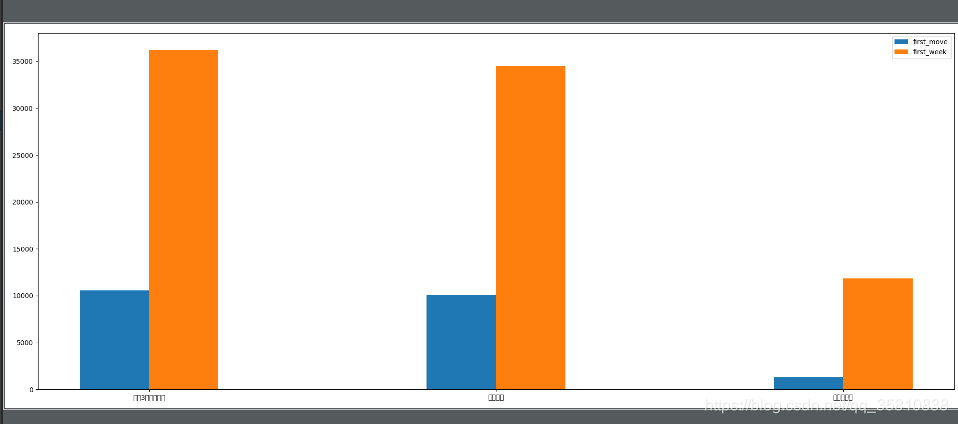





 本文介绍了使用matplotlib库进行各种图形的绘制,包括直方图、数学函数、多附图、饼图、散点图和柱状图。通过实例详细讲解了如何绘制一个特征值和多个特征值的图表。
本文介绍了使用matplotlib库进行各种图形的绘制,包括直方图、数学函数、多附图、饼图、散点图和柱状图。通过实例详细讲解了如何绘制一个特征值和多个特征值的图表。
















 2万+
2万+

 被折叠的 条评论
为什么被折叠?
被折叠的 条评论
为什么被折叠?








