from : http://blogs.mathworks.com/loren/2007/12/11/making-pretty-graphs/
Today I’d like to introduce a guest blogger, Jiro Doke (email: Jiro.Doke@mathworks.com), who is an applications engineer here at The MathWorks. He used MATLAB in his life prior to The MathWorks, and one of his interests is data visualization.
Contents
In my graduate work, I used MATLAB extensively for doing analysis and visualization. Often times, the plots that I created were used for my publications. It was then when I started to explore the flexibility of Handle Graphics to customize MATLAB plots in order to create publication-quality graphics. Ultimately, I was able to use MATLAB almost exclusively for my plots.
Let me walk you through the step-by-step process of how I did it. I'm using some fabricated data, but the plot is very similar to the ones I generated for my research.
Load Data
First you might download the data.
Create Basic Plot
First, I plot my data to create the crude visualization

Adjust Line Properties (Functional)
Next, I do my first-round modification of my plots. At this point, I'm not worried about the esthetics yet.

Adjust Line Properties (Esthetics)
To make it more publication-quality, I make the following changes to the line properties, including the errorbar widths. In my opinion, using thicker lines and larger markers greatly improves the "look" of my graphics. It's quite subjective, but I select them based on how much data is on the graph. I select the appropriate "crowdedness" (balance of dark and white space):
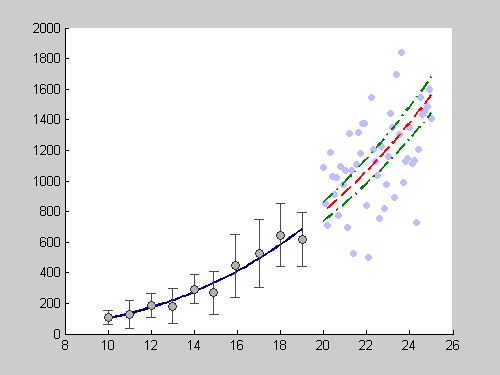
Add Legend and Labels
No plot is complete unless it is well annotated.

Adjust Font and Axes Properties
Since many publications accept EPS formats, I select fonts that are supported by PostScript and Ghostscript. Anything that's not supported will be replaced by Courier. I also define tick locations, especially when the default is too crowded.

Export to EPS
I set PaperPositionMode to auto so that the exported figure looks like it does on the screen.
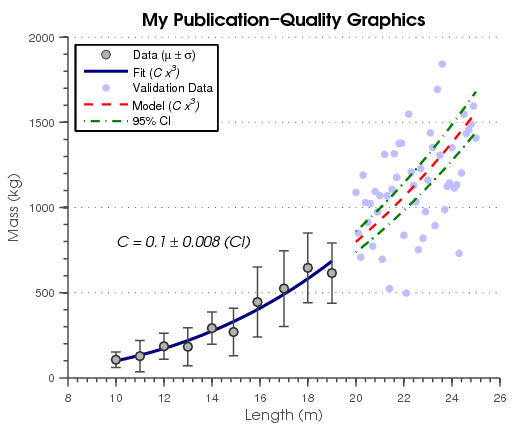
Postprocess
This looks great! One thing that I may want to change is the way the dotted and dashed lines look. Notice that the dots are too small. So, I wrote a simple function that goes into the EPS file and modifies the line definitions. I have posted the function,fixPSlinestyle, on the File Exchange.

And there you go. I have automated the process of creating publication-quality graphics. Handle Graphics give you advanced control of how graphics look. In case you didn't know, MATLAB allows you to quickly take a MATLAB script and publish a formated report (HTML, Word, LaTeX, XML, PPT), where the figures are automatically converted to various graphics format, including EPS. This document was created using publish.





 本文详细介绍了如何使用 MATLAB 自动化创建高质量科研图表的过程,包括加载数据、基本绘图、调整线条属性、添加图例和标签、字体和轴属性调整、导出为 EPS 格式及后处理技巧。
本文详细介绍了如何使用 MATLAB 自动化创建高质量科研图表的过程,包括加载数据、基本绘图、调整线条属性、添加图例和标签、字体和轴属性调整、导出为 EPS 格式及后处理技巧。
















 3038
3038

 被折叠的 条评论
为什么被折叠?
被折叠的 条评论
为什么被折叠?








