常用布局 (下)
6. 列表布局(List)
6.1 概述
List是⼀个功能强⼤的容器组件,使⽤List可以轻松⾼效地显⽰结构化、可滚动的列表信息,例如通讯录、新闻列表等等。
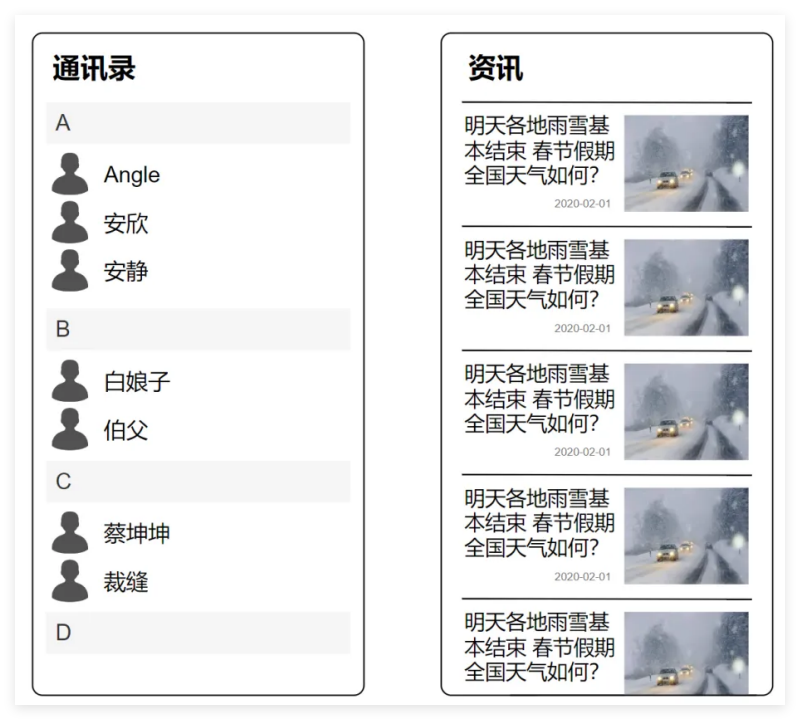
List容器的⼦组件为ListItem或者ListItemGroup,其中,
ListItem表⽰单个列表项,ListItemGroup⽤于列表数据的分组展⽰,其⼦组件也是ListItem,具体⽤法如下
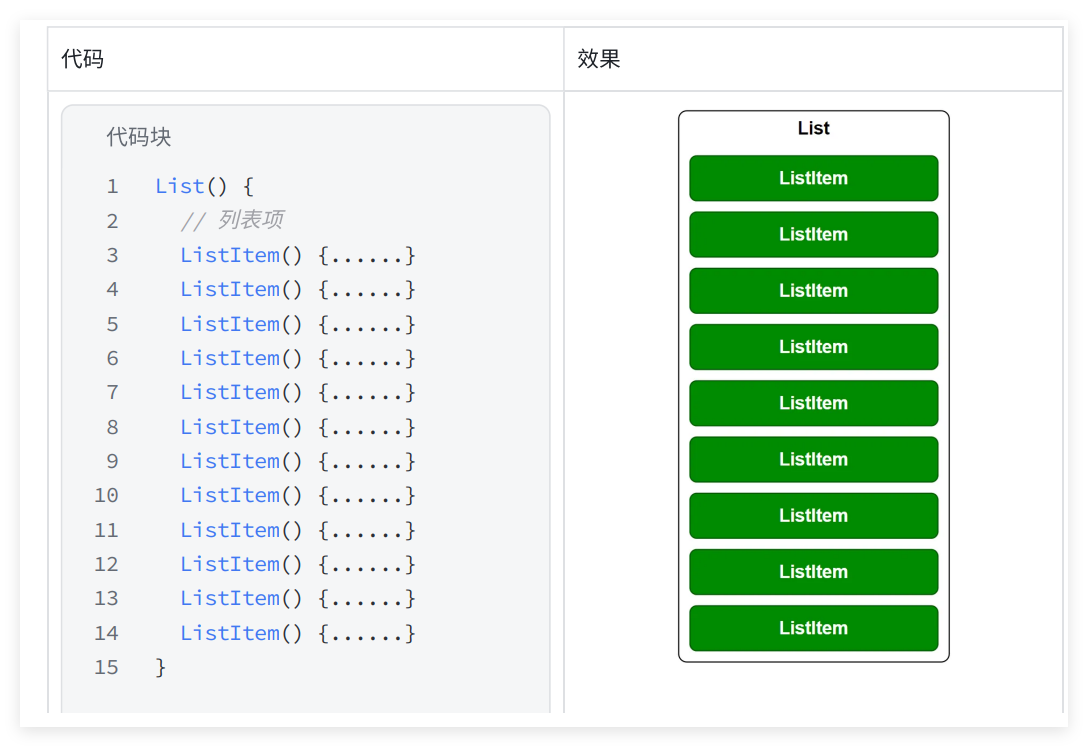
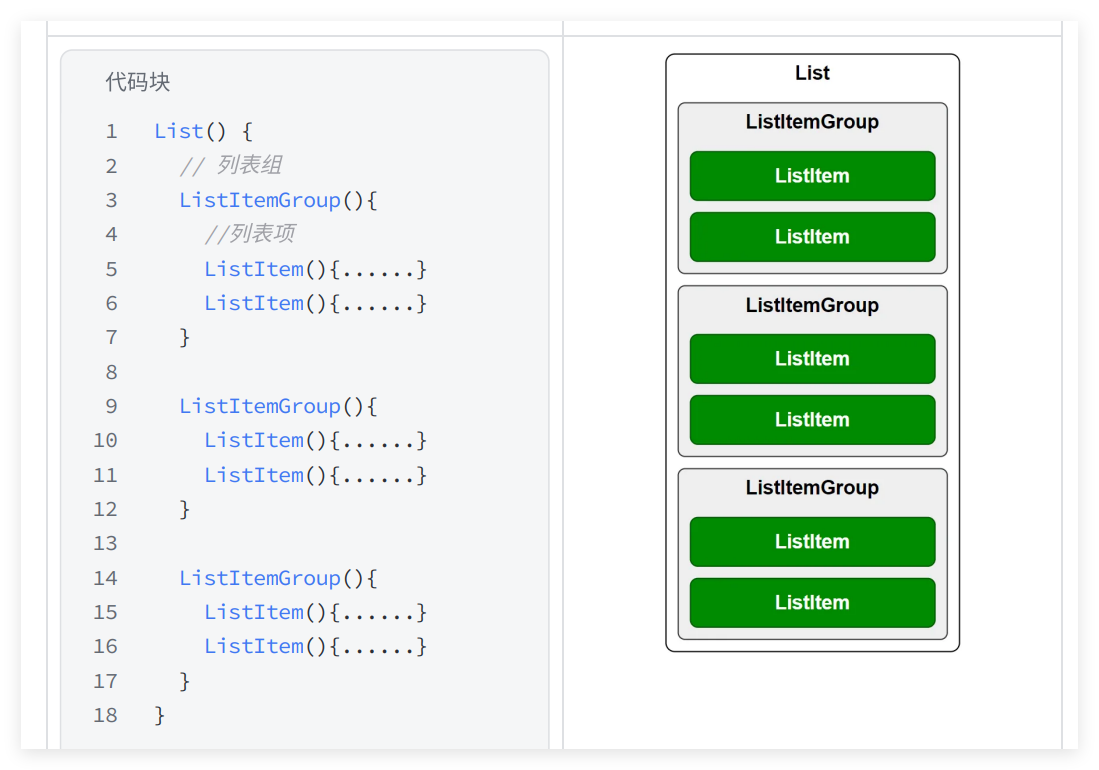
6.2 参数
List组件的参数定义如下,下⾯逐⼀介绍每个参数
//代码块
List(value?:{space?: number | string, scroller?: Scroller})
6.2.1 space 列表项间距
space 参数⽤于设置列表项的间距,如下图所⽰

6.2.2 scroller 列表滚动控制器
scroller 参数⽤于绑定列表滚动控制器(Scroller),Scroller可以控制列表的滚动,例如令列表返回顶部
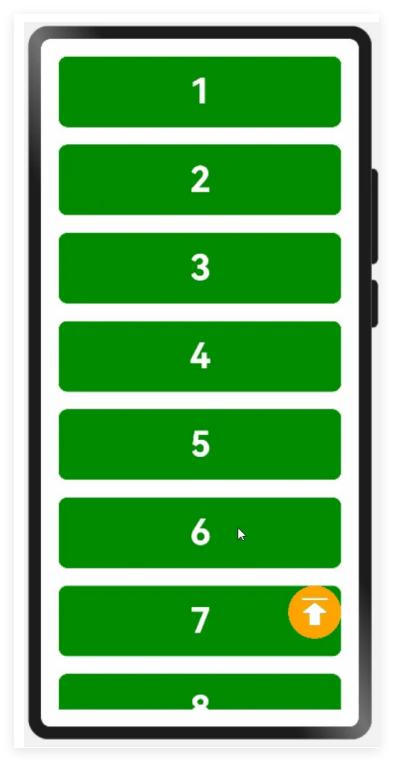
相关案例⻅:
Demos/entry/src/main/ets/pages/layout/list/parameter/scroller/s
olution/ScrollerPage.ets
//代码块
@Entry
@Component
struct ScrollerPage {
data: number[] = [1, 2, 3, 4, 5, 6, 7, 8, 9, 10, 11, 12, 13, 14, 15]
scroller: Scroller = new Scroller();
build() {
Stack({ alignContent: Alignment.BottomEnd }) {
List({ space: 20, scroller: this.scroller }) {
ForEach(this.data, (item:number) => {
ListItem() {
Text(item.toString())
.itemTextStyle()
}
})
}.listStyle()
.height('100%')
.width('100%')
Button({ type: ButtonType.Circle }) {
Image($r('app.media.icon_top'))
.width(40)
.height(40)
}
.width(60)
.height(60)
.backgroundColor(Color.Orange)
.offset({ x: -20, y: -100 })
.onClick(() => {
this.scroller.scrollToIndex(0) // 实例化scroller内的⽅法
scrollToIndex
})
}
}
}
@Extend(Text) function itemTextStyle() {
.height(80)
.width('100%')
.textAlign(TextAlign.Center)
.fontColor(Color.White)
.fontSize(40)
.fontWeight(FontWeight.Bold)
.backgroundColor('#008a00')
.borderRadius(10)
}
@Extend(List) function listStyle() {
.backgroundColor(Color.White)
.padding(20)
}
6.3 常⽤属性
6.3.1 主轴⽅向listDirection()
使⽤ listDirection() ⽅法可以设置列表的主轴⽅向(即列表的排列和滚动⽅向),其参数类型为枚举类型 Axis ,可选的枚举值如下
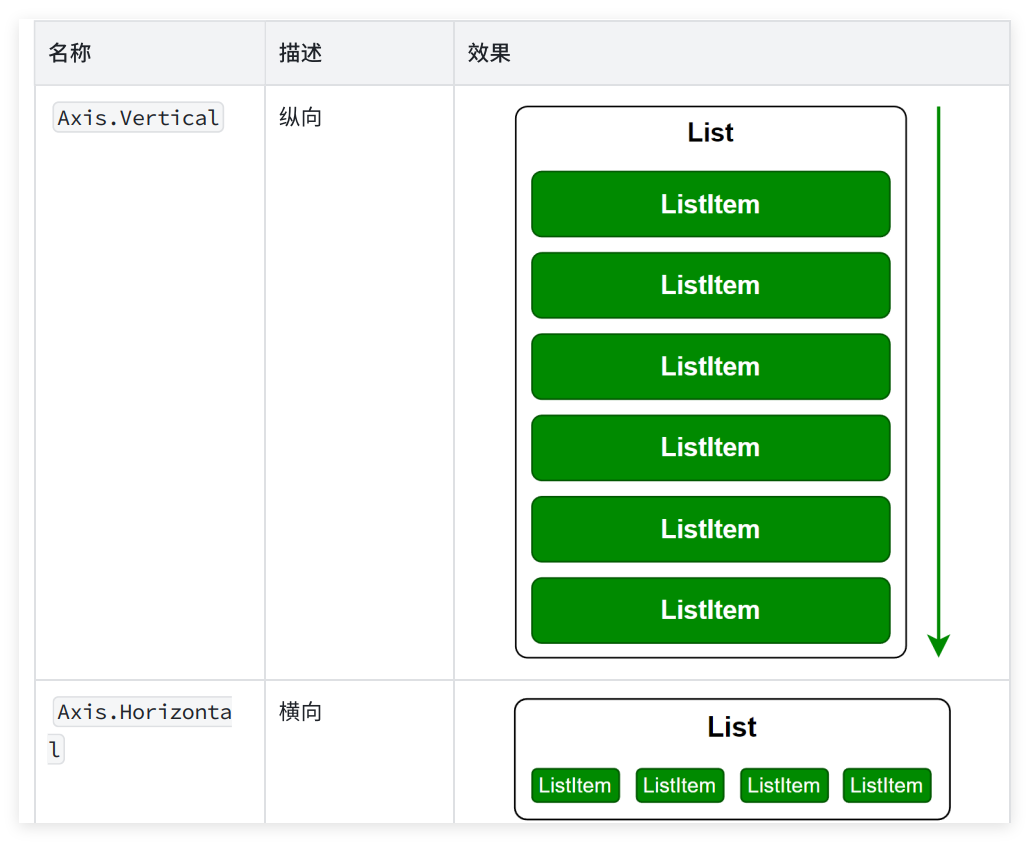
6.3.2 交叉轴对⻬⽅式alignListItem()
使⽤ alignListItem() ⽅法可以设置⼦组件在交叉轴⽅向的对⻬⽅式,其参数类型为枚举类型 ListItemAlign ,可选的枚举值有
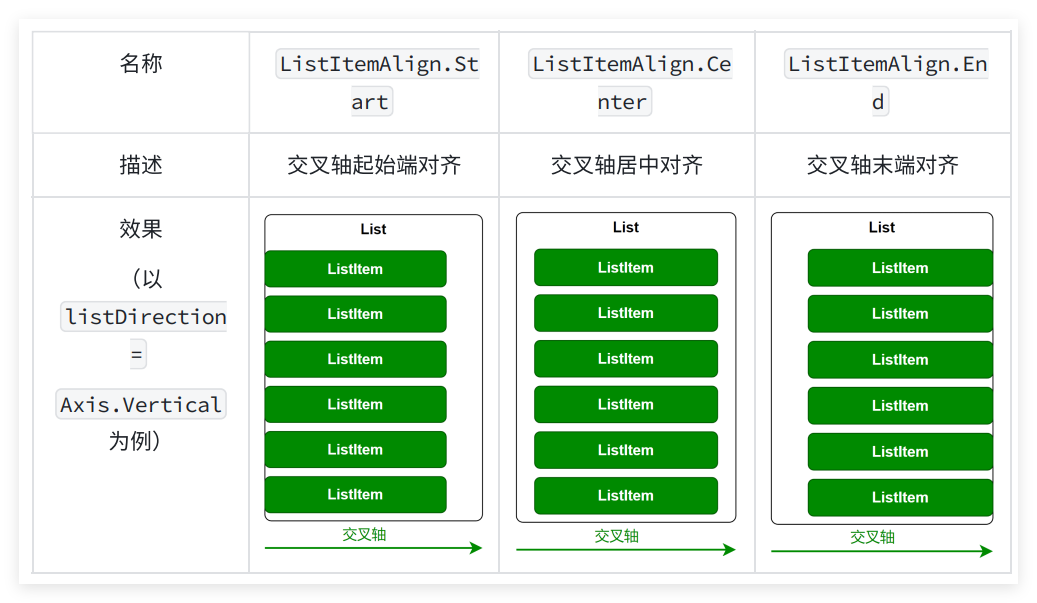
相关案例⻅:
Demos/entry/src/main/ets/pages/layout/list/attribute/align/Alig
nPage.ets
//代码块
@Entry
@Component
struct AlignPage {
data: number[] = [1, 2, 3, 4, 5, 6, 7, 8, 9, 10, 11, 12, 13, 14, 15]
build() {
List({ space: 20 }) {
ForEach(this.data, (item) => {
ListItem() {
Text(item.toString())
.height(80)
.width(320)
.itemTextStyle()
}
})
}.listStyle()
.height('100%')
.width('100%')
.alignListItem(ListItemAlign.Center)
}
}
@Extend(Text) function itemTextStyle() {
.textAlign(TextAlign.Center)
.fontColor(Color.White)
.fontSize(40)
.fontWeight(FontWeight.Bold)
.backgroundColor('#008a00')
.borderRadius(10)
}
@Extend(List) function listStyle() {
.backgroundColor(Color.White)
.padding({ top: 20, bottom: 20 })
}
6.3.3 元素分割线divider()
使⽤ divider() 属性可设置列表元素分割线样式,该⽅法的参数定义如下
//代码块
divider(value: {strokeWidth: Length, color?: ResourceColor,
startMargin?: Length, endMargin?: Length})
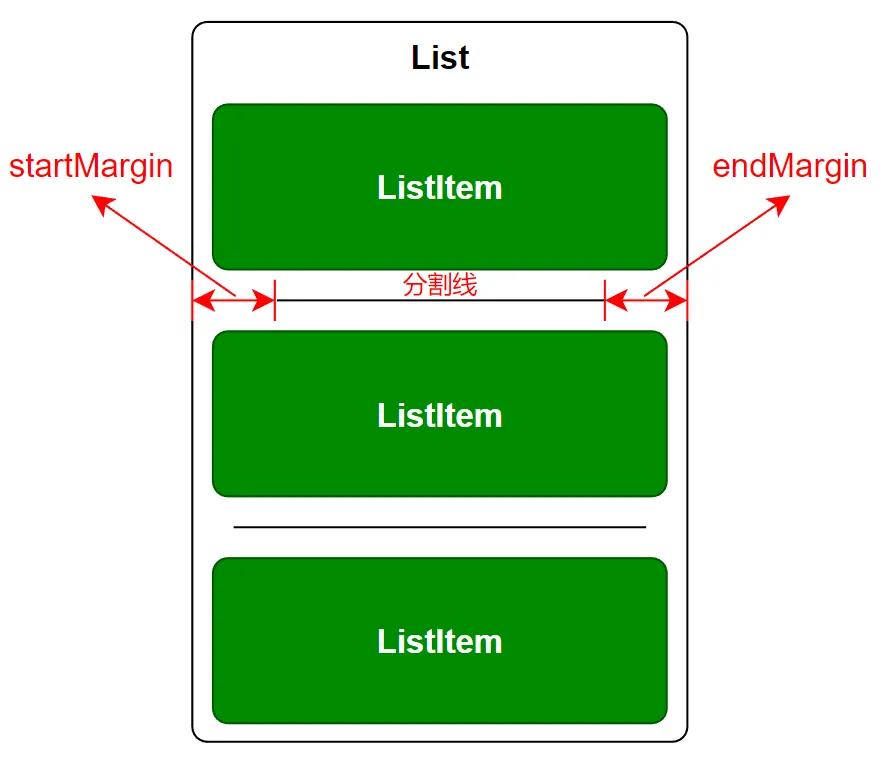
相关案例⻅:
Demos/entry/src/main/ets/pages/layout/list/attribute/divider/Di
viderPage.ets
//代码块
@Entry
@Component
struct DividerPage {
data: number[] = [1, 2, 3, 4, 5, 6, 7, 8, 9, 10, 11, 12, 13, 14, 15]
build() {
List({ space: 20 }) {
ForEach(this.data, (item:number) => {
ListItem() {
Text(item.toString())
.height(80)
.width(320)
.itemTextStyle()
}
})
}
.listStyle()
.height('100%')
.width('100%')
.alignListItem(ListItemAlign.Center)
.divider({
strokeWidth: 1,
color: Color.Orange,
startMargin: 30,
endMargin: 30
})
}
}
@Extend(Text) function itemTextStyle() {
.textAlign(TextAlign.Center)
.fontColor(Color.White)
.fontSize(40)
.fontWeight(FontWeight.Bold)
.backgroundColor('#008a00')
.borderRadius(10)
}
@Extend(List) function listStyle() {
.backgroundColor(Color.White)
.padding({ top: 20, bottom: 20 })
}
6.3.4 滚动条样式scrollBar()
使⽤ scrollBar() ⽅法可以设置滚动条状态,该⽅法的参数类型为枚举类型
BarState ,可选的枚举值如下
相关案例⻅:
Demos/entry/src/main/ets/pages/layout/list/attribute/scrollBar/
ScrollBarPage.ets
//代码块
@Entry
@Component
struct ScrollBarPage {
data: number[] = [1, 2, 3, 4, 5, 6, 7, 8, 9, 10, 11, 12, 13, 14, 15]
build() {
List({ space: 20 }) {
ForEach(this.data, (item) => {
ListItem() {
Text(item.toString())
.height(80)
.width(320)
.itemTextStyle()
}
})
}.listStyle()
.height('100%')
.width('100%')
.alignListItem(ListItemAlign.Center)
.scrollBar(BarState.Auto)
}
}
@Extend(Text) function itemTextStyle() {
.textAlign(TextAlign.Center)
.fontColor(Color.White)
.fontSize(40)
.fontWeight(FontWeight.Bold)
.backgroundColor('#008a00')
.borderRadius(10)
}
@Extend(List) function listStyle() {
.backgroundColor(Color.White)
.padding({ top: 20, bottom: 20 })
}
6.3.5 其余功能
上述只是List列表布局最为常⽤的⼀些功能,其余功能可参考官⽅⽂档。
6.4 课后练习
6.4.1 需求效果
使⽤列表布局List组件实现通讯录
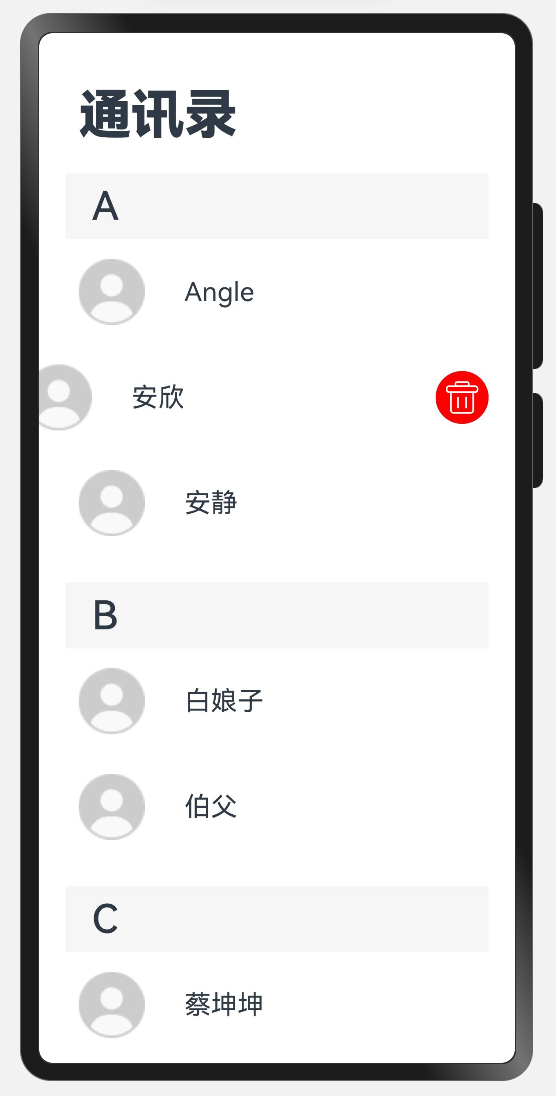
6.4.2 代码实现
//代码块
// 定义接⼝,表⽰数据结构
interface DataItem {
key: string;
items: string[];
}
@Entry
@Component
struct ScrollBarPage {
// 使⽤数组来存储数据
@State data: DataItem[] = [
{ key: 'A', items: ['Angle', '安欣', '安静'] },
{ key: 'B', items: ['⽩娘⼦', '伯⽗'] },
{ key: 'C', items: ['蔡坤坤', '陈晓','陈妍希'] },
];
@Builder
itemHead(text: string) {
// 列表分组的头部组件,对应联系⼈分组A、B等位置的组件
Text(text)
.fontSize(30)
.fontWeight(500)
.textAlign(TextAlign.Start)
.padding({ left: 20 })
.backgroundColor('#f6f6f6')
.width(320)
.height(50)
}
@Builder
ItemDel(index: number, groupKey: string) {
Button({ type: ButtonType.Circle }) {
Image($r('app.media.icon_del_white'))
.padding(5)
.borderRadius('50%')
.width('100%')
.height('100%')
.backgroundColor(Color.Red)
}
.width(40).height(40)
.onClick(() => {
console.log('点击删除当前项')
// 深层级删除,需要使⽤后续为实现的知识点 组件级别状态管理 @ObjectLink
和 @Observed
})
}
build() {
Column() {
Text('通讯录')
.fontSize(40)
.fontWeight(FontWeight.Bolder)
.textAlign(TextAlign.Start)
.width('100%')
.padding({ left: 30 })
List({ space: 20 }) {
ForEach(this.data, (group: DataItem) => {
ListItemGroup({ header: this.itemHead(group.key) }) {
ForEach(group.items, (item: string, index: number) => {
ListItem() {
Row() {
Image($r('app.media.img_user_avatar')).width(50).height(50)
Text(item.toString())
.height(80)
.width(320)
.margin({ left: 30 })
.fontSize(20)
}
}.width(320).padding({ left: 10 })
.swipeAction({ end: this.ItemDel(index, group.key) })
})
}
})
}
.listStyle()
.height('100%')
.width('100%')
.alignListItem(ListItemAlign.Center)
.scrollBar(BarState.Auto)
}
}
}
@Extend(List)
function listStyle() {
.backgroundColor(Color.White)
.padding({ top: 20, bottom: 20 })
}
7. router路由
router模块可⽀持路由跳转⻚⾯,但是在新版本api中router已经不推荐使⽤,官⽹原话:
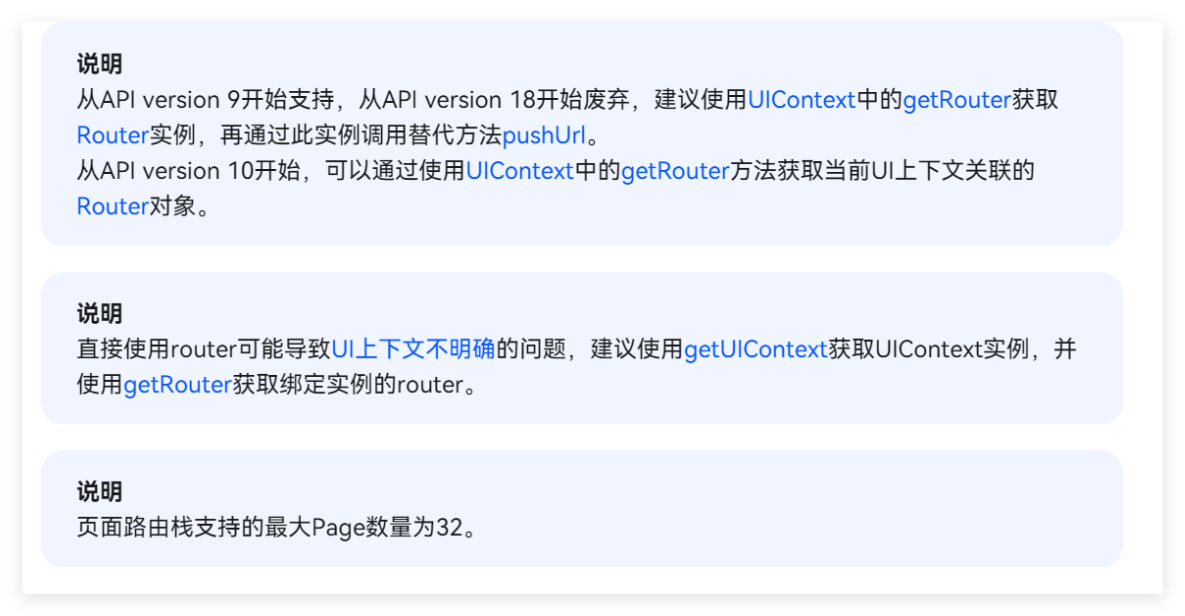
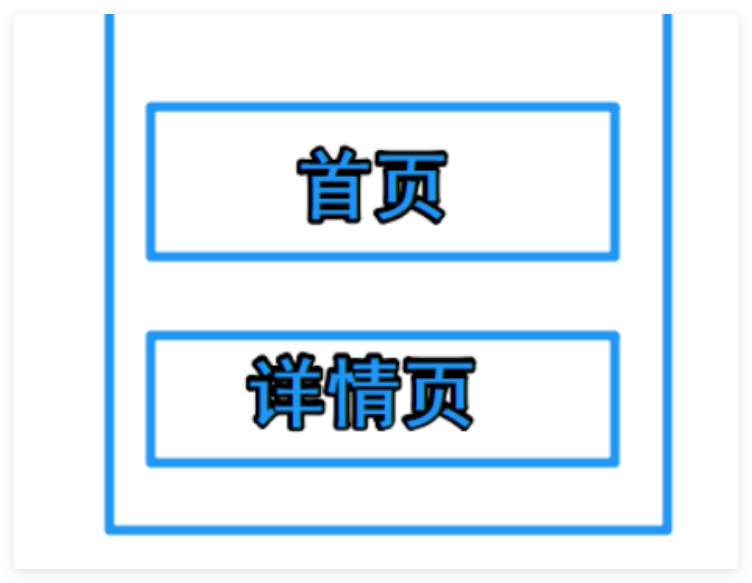
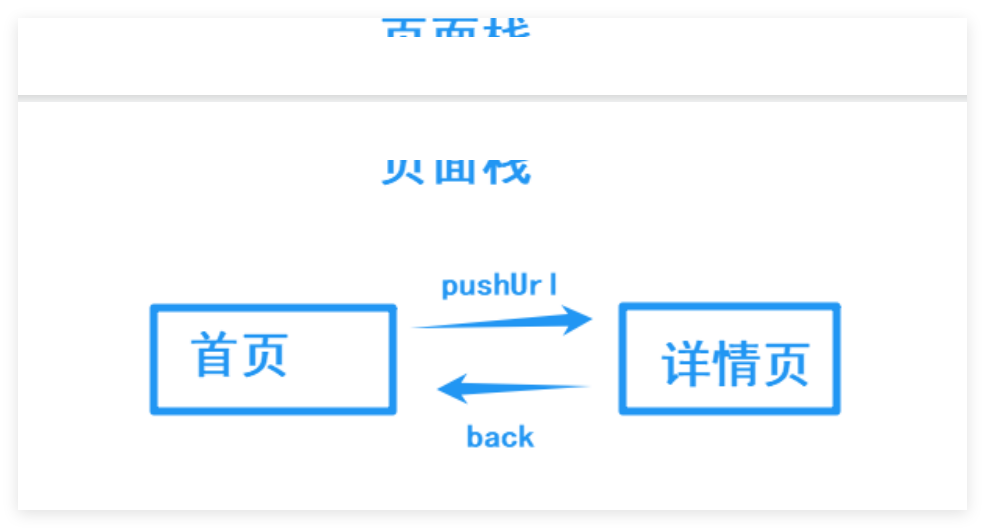
7.1路由跳转模式
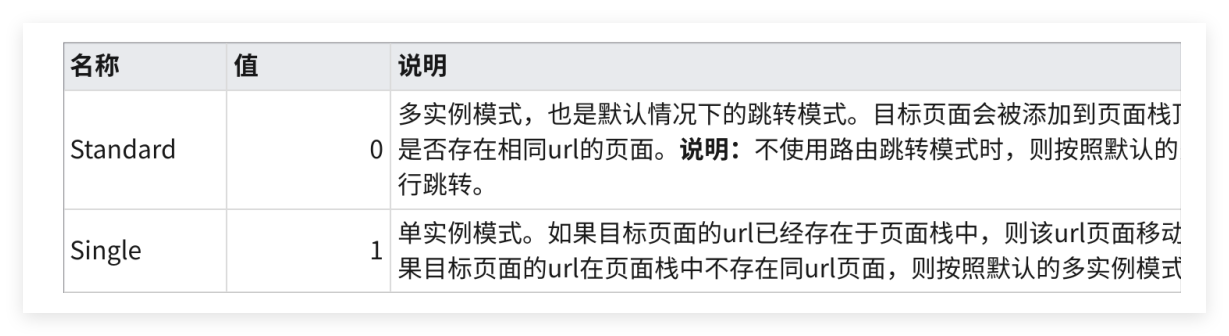
//代码块
this.getUIContext().getRouter().pushUrl({ url: 'pages/Index' },
router.RouterMode.Single)
7.2pushUrl路由跳转
跳转⽬标⻚⾯,⻚⾯在⻚⾯栈中从上往下加
//代码块
this.getUIContext().getRouter().pushUrl({ url: '⻚⾯地址' })
⽤法
//代码块
// 2.调⽤⽅法-普通跳转(可以返回)
this.getUIContext().getRouter().pushUrl({
url:'⻚⾯地址'
})
// 2.调⽤⽅法-替换跳转(⽆法返回)
this.getUIContext().getRouter().replaceUrl({
url:'⻚⾯地址'
})
// 2.调⽤⽅法-返回()
this.getUIContext().getRouter().back()
//Index.ets
import { router } from '@kit.ArkUI'
@Entry
@Component
struct Index {
onPageShow(): void {
AlertDialog.show({
message: this.getUIContext().getRouter().getLength(),
alignment: DialogAlignment.Bottom
})
}
// 路由模式 :
// 单⻚⾯模式 Single router.RouterMode.Single
// 标准模式:Standard router.RouterMode.Standard
build() {
Column({ space: 20 }) {
Text('我是Index')
.fontSize(30)
.fontWeight(900)
Button('跳转SubPage')
.onClick(() => {
this.getUIContext().getRouter().pushUrl({
url: 'pages/SubPage',
})
})
Button('替换 Index')
.onClick(() => {
this.getUIContext().getRouter().replaceUrl({
url: 'pages/SubPage',
},)
})
}
.width('100%')
.height('100%')
.justifyContent(FlexAlign.Center)
}
}
//SubPage.ets
@Entry
@Component
struct SubPage {
@State message: string = 'SubPage';
onPageShow(): void {
AlertDialog.show({ message: this.getUIContext().getRouter().getLength(),
alignment: DialogAlignment.Bottom })
}
build() {
Column({ space: 20 }) {
Text(this.message)
.fontSize($r('app.float.page_text_font_size'))
.fontWeight(FontWeight.Bold)
Button('返回')
.onClick(() => {
this.getUIContext().getRouter().back()
})
Button('跳转Index')
.onClick(() => {
this.getUIContext().getRouter().pushUrl({ url: 'pages/Index' })
})
}
.justifyContent(FlexAlign.Center)
.height('100%')
.width('100%')
}
}
7.5路由传参
//代码块
// -----------传递参数------------
// 普通跳转 并 传递参数
this.getUIContext().getRouter().pushUrl({
url:'地址',
params:{
// 以对象的形式传递参数
}
})
// 覆盖跳转并传递参数
this.getUIContext().getRouter().replaceUrl(
url:'地址',
params:{
// 以对象的形式传递参数
}
)
// 返回并传递参数
this.getUIContext().getRouter().back(
url:'地址',
params:{
// 以对象的形式传递参数
}
)
// -------------⻚⾯ B接收并解析参数------------
// aboutToAppear⼀会展开 (⽣命周期函数)
aboutToAppear(): void {
// 1.确认内容
console.log(JSON.stringify(router.getParams()))
// 2.通过 as 类型断⾔ 转为具体的类型
const params = router.getParams() as 类型
// 3. 通过点语法即可取值
params.xxx
}
带参数跳转
//代码块
import { router } from '@kit.ArkUI'
@Entry
@Component
struct Index {
onPageShow(): void {
AlertDialog.show({
message: this.getUIContext().getRouter().getLength(),
alignment: DialogAlignment.Bottom
})
}
// 路由模式 :
// 单⻚⾯模式 Single router.RouterMode.Single
// 标准模式:Standard router.RouterMode.Standard
build() {
Column({ space: 20 }) {
Text('我是Index')
.fontSize(30)
.fontWeight(900)
Button('跳转SubPage')
.onClick(() => {
this.getUIContext().getRouter().pushUrl({
url: 'pages/SubPage',
})
})
Button('替换 Index')
.onClick(() => {
this.getUIContext().getRouter().replaceUrl({
url: 'pages/SubPage',
},)
})
Button('带参跳转SubPage')
.onClick(() => {
this.getUIContext().getRouter().pushUrl({
url: 'pages/SubPage',
params: {
name: 'ArkUI',
age: 18
}
})
})
}
.width('100%')
.height('100%')
.justifyContent(FlexAlign.Center)
}
}
//代码块
@Entry
@Component
struct SubPage {
@State message: string = 'SubPage';
@State routerParams: string = '还没有路由参数'
onPageShow(): void {
AlertDialog.show({ message: this.getUIContext().getRouter().getLength(),
alignment: DialogAlignment.Bottom })
}
aboutToAppear(): void {
const params = this.getUIContext().getRouter().getParams() as object
this.routerParams = JSON.stringify(params)
}
build() {
Column({ space: 20 }) {
Text(this.routerParams)
.fontSize($r('app.float.page_text_font_size'))
.fontWeight(FontWeight.Bold)
Text(this.message)
.fontSize($r('app.float.page_text_font_size'))
.fontWeight(FontWeight.Bold)
Button('返回')
.onClick(() => {
this.getUIContext().getRouter().back()
})
Button('跳转Index')
.onClick(() => {
this.getUIContext().getRouter().pushUrl({ url: 'pages/Index' })
})
}
.justifyContent(FlexAlign.Center)
.height('100%')
.width('100%')
}
}






















 327
327

 被折叠的 条评论
为什么被折叠?
被折叠的 条评论
为什么被折叠?










