首先 下载一个DLL文件,名字:System.Windows.Forms。
然后把这个文件放在资源目录,位置随便。
接着上代码 :
using System.IO; using UnityEditor; using UnityEngine; using System.Windows.Forms; public class SpriteToPrefabs : MonoBehaviour { static private string OpenPath()//选择路径 { string path = null; FolderBrowserDialog dialog = new FolderBrowserDialog(); dialog.Description = "选择转换的文件"; if (dialog.ShowDialog() == DialogResult.OK) { if (dialog.SelectedPath == "") { print("你没有选择任何内容"); } else { DirectoryInfo wenjianjia = new DirectoryInfo(dialog.SelectedPath); path = dialog.SelectedPath.Replace("\\", "/"); } } return path; } static private string SavePath() { string path = null; FolderBrowserDialog dialog = new FolderBrowserDialog(); dialog.Description = "文件保存的目录"; if (dialog.ShowDialog() == DialogResult.OK) { if (dialog.SelectedPath == "") { print("你没有选择任何内容"); } else { DirectoryInfo wenjianjia = new DirectoryInfo(dialog.SelectedPath); path = dialog.SelectedPath.Replace("\\", "/"); } } return path; } [UnityEditor.MenuItem("MyMenu/AtlasMaker")]//转换格式 static private void MakeAtlas() { DirectoryInfo rootDirInfo = new DirectoryInfo(OpenPath()); string spriteDir = SavePath(); if (!Directory.Exists(spriteDir)) { Directory.CreateDirectory(spriteDir); } foreach (DirectoryInfo dirInfo in rootDirInfo.GetDirectories()) { foreach (FileInfo pngFile in dirInfo.GetFiles("*.png", SearchOption.AllDirectories)) { string allPath = pngFile.FullName; string assetPath = allPath.Substring(allPath.IndexOf("Assets")); //Sprite sprite = Resources.LoadAssetAtPath<Sprite>(assetPath); Sprite sprite = AssetDatabase.LoadAssetAtPath<Sprite>(assetPath); GameObject go = new GameObject(sprite.name); go.AddComponent<SpriteRenderer>().sprite = sprite; allPath = spriteDir + "/" + sprite.name + ".prefab"; string prefabPath = allPath.Substring(allPath.IndexOf("Assets")); PrefabUtility.CreatePrefab(prefabPath, go); GameObject.DestroyImmediate(go); } } Debug.Log("done"); } }
然后unity会多出一个栏“MyMenu”
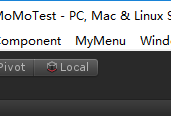
点进去会一个“AtlasMaker”按钮
点击后出现一个选择文件路径栏
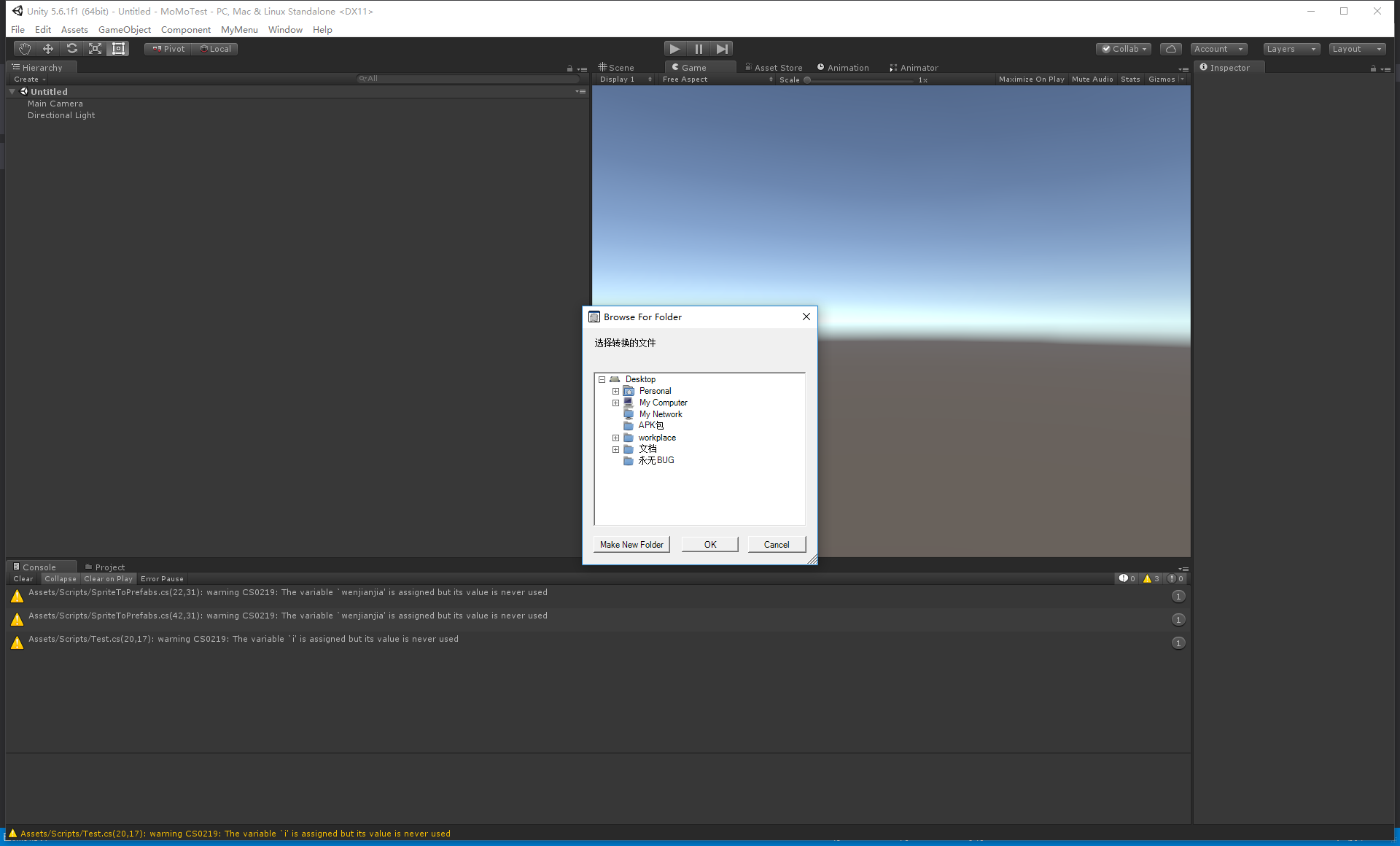
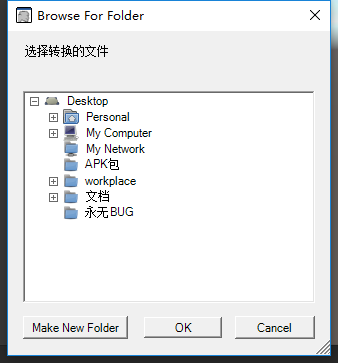
选好路径第二次弹出就是要保存的预制Prefabs的路径!然后系统会自动转换,转换好的会出现done!
至于这么做比打图集有什么优势这里不作说明!这还能扩展自动打包AB包功能!很好用!这个DLL文件百度很容易找到!




 本文介绍了一个Unity脚本,该脚本可以批量将Sprites自动转换为Prefabs,并提供了选择文件夹及保存路径的功能。使用System.Windows.Forms DLL实现文件夹选择对话框。
本文介绍了一个Unity脚本,该脚本可以批量将Sprites自动转换为Prefabs,并提供了选择文件夹及保存路径的功能。使用System.Windows.Forms DLL实现文件夹选择对话框。
















 1263
1263

 被折叠的 条评论
为什么被折叠?
被折叠的 条评论
为什么被折叠?








