技术背景
在前面一篇博客中,我们介绍过在Linux平台下安装和使用免费版本的PyMol。其实同样的这个免费版在Windows平台上(这里以win11为例)也是支持的。
安装流程
这个免费版本的PyMol依赖于Conda,因此首先需要访问conda官网下载一个miniconda到本地进行安装,这部分配置都是通过交互界面完成的。安装结束后,可以在win11系统下打开anaconda专属命令行窗口:
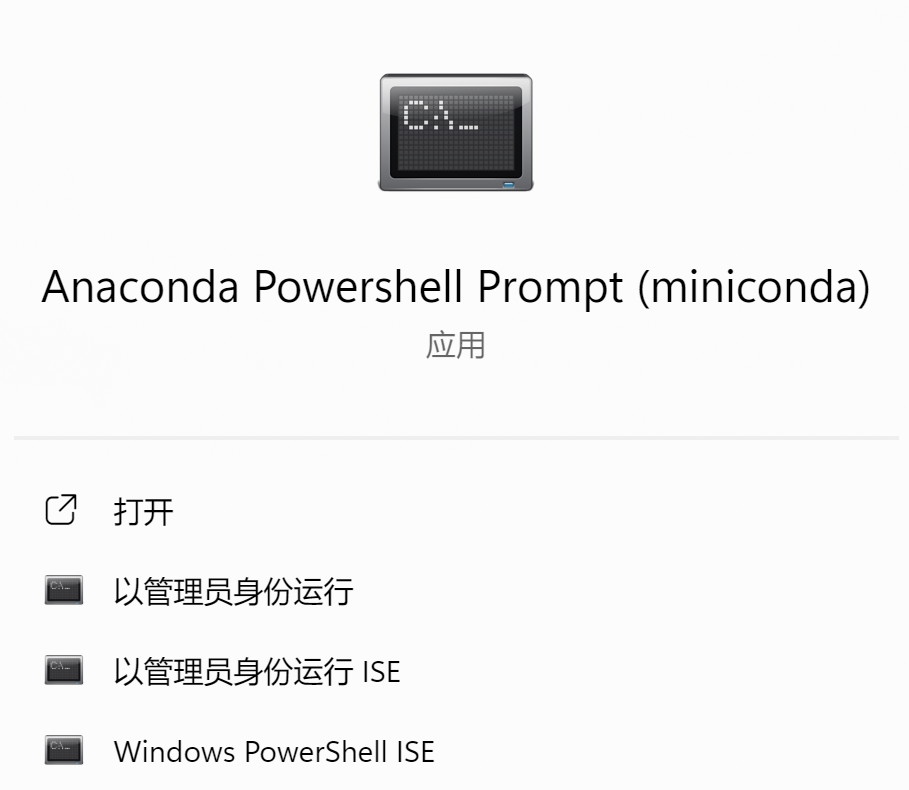
需要注意的是,这里如果打开的是默认的终端窗口,有可能使用不了conda。确认conda命令可用之后,输入如下命令安装PyMol:
$ conda install -c conda-forge pymol-open-source
使用方法
在完成上述安装流程之后,免费版的PyMol会在指定目录下(如\conda\miniconda\Scripts生成一个pymol.bat的脚本文件,如果是收费版的可能会有一个exe可执行文件。虽然是bat文件,但是我们依然可用设置其为默认的打开方式:选中一个pdb文件或者其他需要用pymol来可视化的文件,选择默认打开方式,找到这个bat文件。这样以后在windows系统下双击pdb文件,就会默认使用pymol来打开。

常用指令
这里介绍一些比较简单的有可能用到的pymol指令
设置球体大小
在球模型视图下,可以用指令设置球体大小:
set sphere_scale, 0.1, mol_input
设置球体透明度
在球模型视图下,可以设置球体的透明度:
set sphere_transparency, 0.5, mol_input
设置表面透明度
在表面模型下,可以设置表面的透明度:
set transparency, 0.5, mol_input
计算质心
可以选中一些原子然后计算其质心:
centerofmass sele
或者也可以在pymol中直接使用一个python的指令来计算某一个输入分子的质心:
print (cmd.centerofmass(f'mol_input'))
平移分子
可以输入一个数组,对选定的分子平移指定的长度;
translate [20, 20, 20], mol_input
批量计算脚本
pymol支持一个py脚本文件的输入,例如我们可以用脚本来批量计算多个分子的质心:
import pymol
from pymol import cmd
def main():
pymol.finish_launching()
objectlist = ['mol_input_{}'.format(i) for i in range(15)]
for obj_name in objectlist:
center = cmd.centerofmass(obj_name)
print('{},'.format(center))
main()
然后在pymol界面上选择File->Run Script运行该脚本即可。
总结概要
接上一篇介绍Linux下安装和使用免费版本的PyMol之后,这里再介绍一下Windows系统下的安装方法。同时在本文中列举了一些在PyMol中有可能使用到的脚本指令,例如设置球体模型的大小、设置表面模型的透明度、平移分子和批量执行脚本等操作。
版权声明
本文首发链接为:https://www.cnblogs.com/dechinphy/p/win-pymol.html
作者ID:DechinPhy
更多原著文章:https://www.cnblogs.com/dechinphy/
请博主喝咖啡:https://www.cnblogs.com/dechinphy/gallery/image/379634.html
原创作者: dechinphy 转载于: https://www.cnblogs.com/dechinphy/p/18319155/win-pymol






















 829
829

 被折叠的 条评论
为什么被折叠?
被折叠的 条评论
为什么被折叠?








