Install Java Web Server
1. Install Apache Tomcat Package
1.1. Access the Tomcat download site.
http://tomcat.apache.org/whichversion.html
1.2. Choose Tomcat Version link to download it on the left panel.
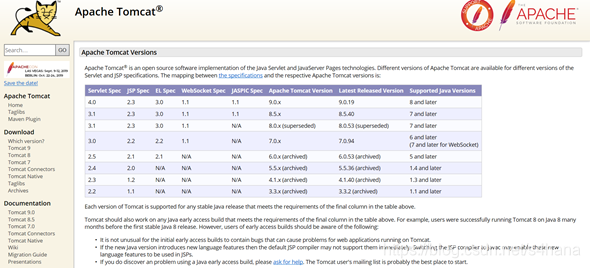
1.3. Choose the Download Link and save installation package.
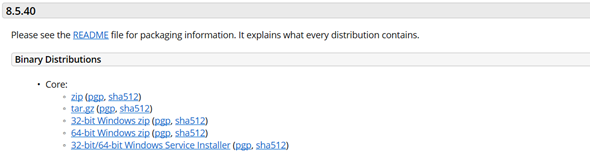
2. Install Apache Tomcat Server
2.1. Extract the installation package to files path.
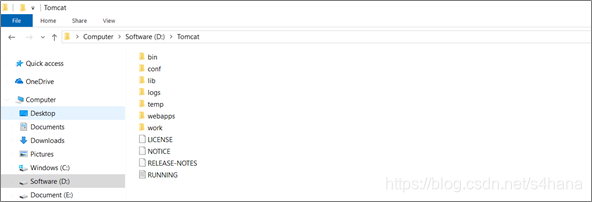
3. Configuring Environment Variables
3.1. Right-click your computer, and select Properties menu item.
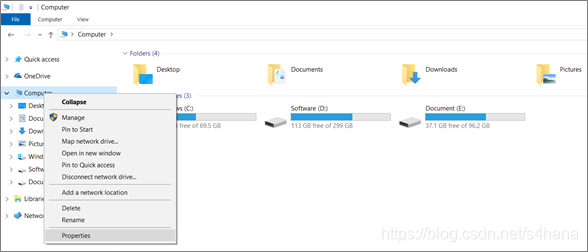
3.2. Choose the Advanced system setting item.
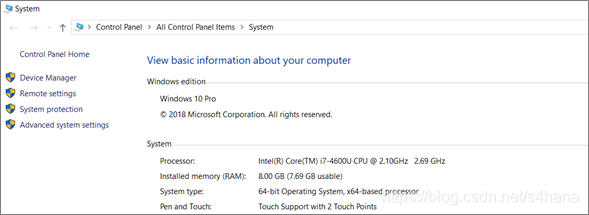
3.3. On the System Properties screen, choose the Environment Variables button.
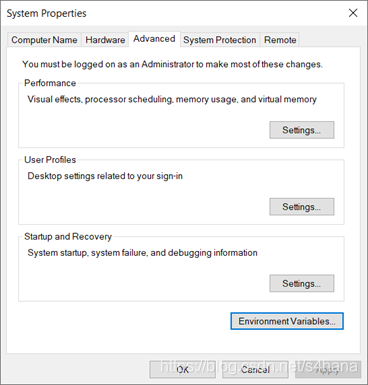
3.4. On the Environment Variables screen, choose the New button to add a system variable.
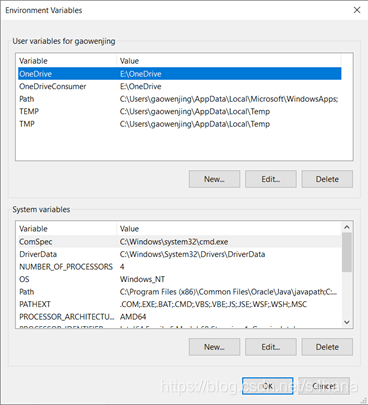
3.5. On the New System Variables dialog box, enter parameters value and the choose OK.
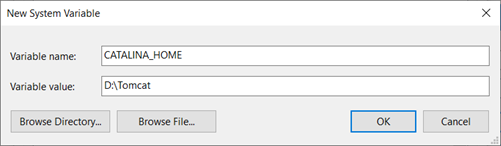
| Variable | Value |
|---|---|
| CATALINA_HOME | D:\Tomcat |
4. Starting up Apache Tomcat Server
4.1. Access the bin folder under the installation path, double-click the startup.bat file.
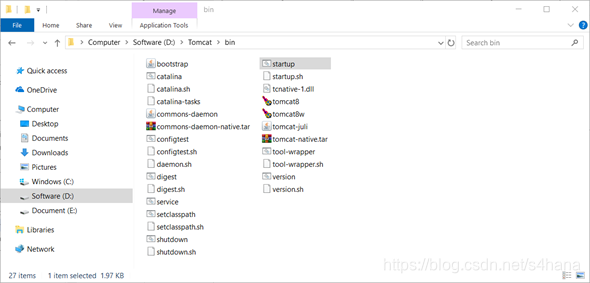
4.2. Tomcat server has been startup.
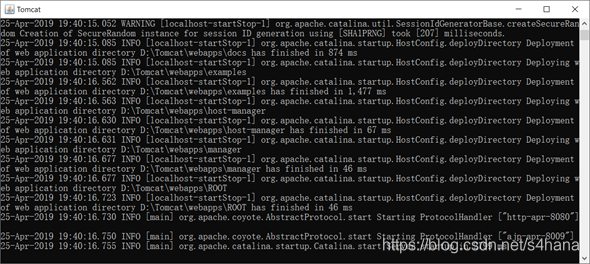
5. Testing Apache Tomcat Server
5.1. Access the Apache Tomcat home page.
http://localhost:8080/
5.2. Apache Tomcat has been installed.
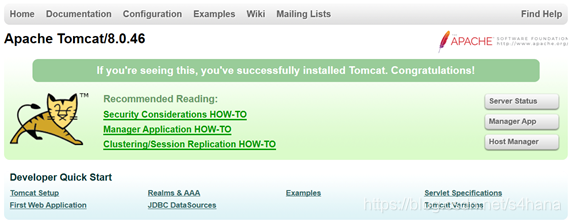
6. Shutting Apache Tomcat Server
6.1. Access the bin folder under the installation path, double-click the startup.bat file.
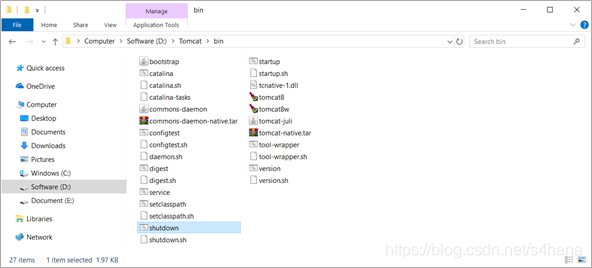








 本文详细介绍如何下载并安装Apache Tomcat服务器,包括选择合适的版本、配置环境变量、启动和关闭服务器等步骤,帮助读者快速上手。
本文详细介绍如何下载并安装Apache Tomcat服务器,包括选择合适的版本、配置环境变量、启动和关闭服务器等步骤,帮助读者快速上手。

















 被折叠的 条评论
为什么被折叠?
被折叠的 条评论
为什么被折叠?








