Install Java SE Development Kit
1. Download Java Development Kit
1.1. Access the JDK (Java Development Kit) download site:
http://www.oracle.com/technetwork/java/javase/downloads/index.html
1.2. Choose Java Platform Download
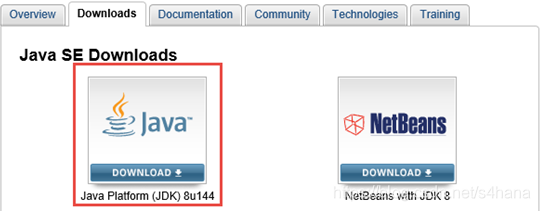
1.3. Choose Accept License Agreement radio button
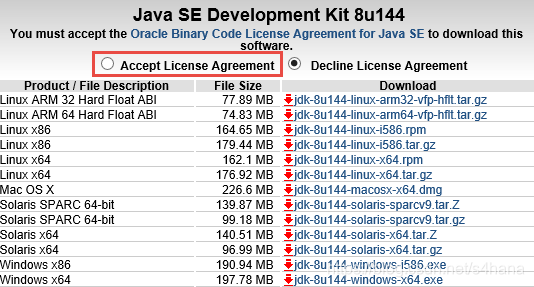
1.4. Choose your operation system to download JDK
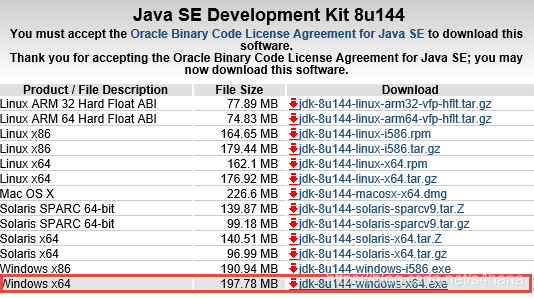
2. Install Java Development Kit
2.1. Double-click JDK install package
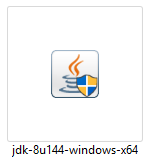
2.2. Choose Next to continue installation
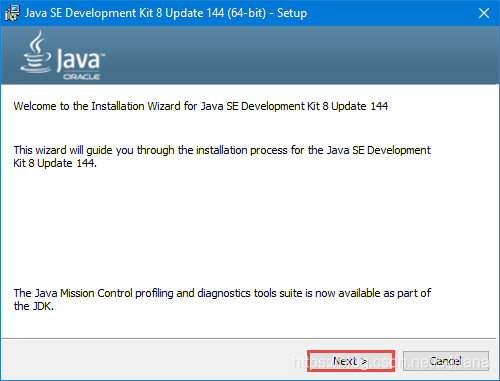
2.3. Select feature that to be installed, and choose Next.
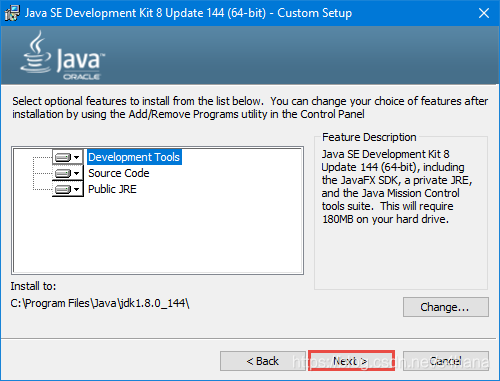
2.4. Waiting for a moment
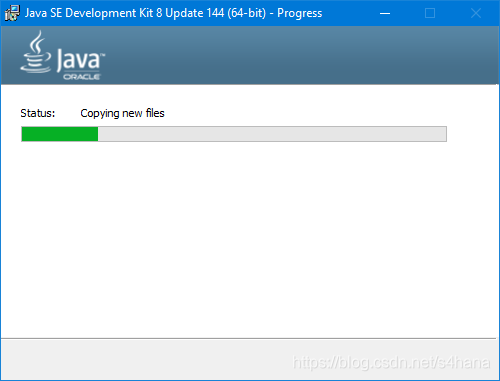
2.5. Destination a folder to install JDK
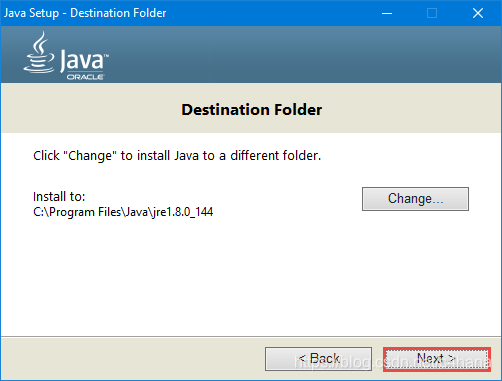
2.6. Waiting for a moment
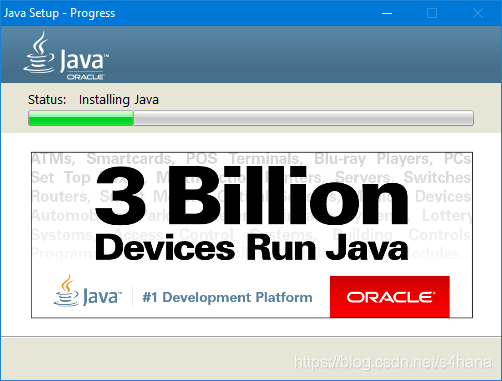
2.7. Choose Close.
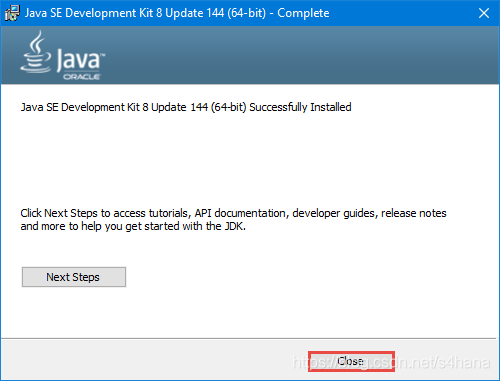
3. Setting up Java Environment Variables
3.1. Right-click your computer, and select System Properties menu.
3.2. Switch Advanced tab, and choose Environment Variables.
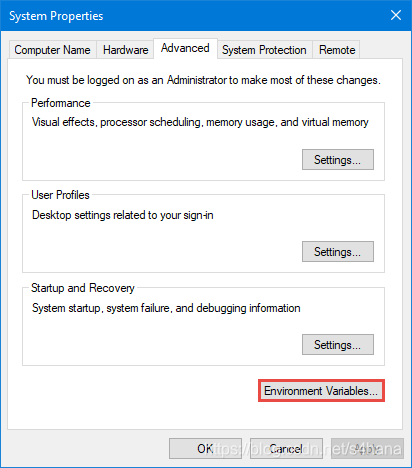
3.3. On the System Variables screen, choose New.
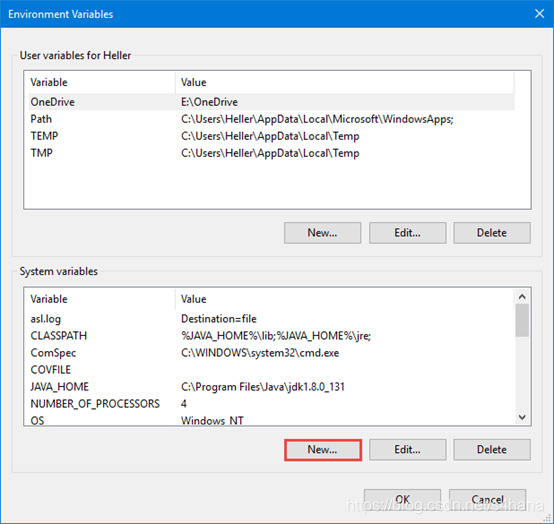
3.4. On the Edit System Variables dialog, enter parameter value.
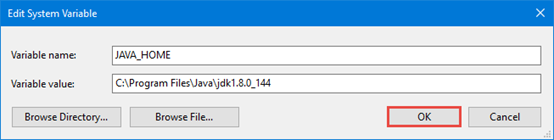
| Variable | Value |
|---|---|
| JAVA_HOME | C:\Program Files\Java\jdk1.8.0_144 |
| CLASSPATH | %JAVA_HOME%\lib;%JAVA_HOME%\jre |
3.5. Choose OK.
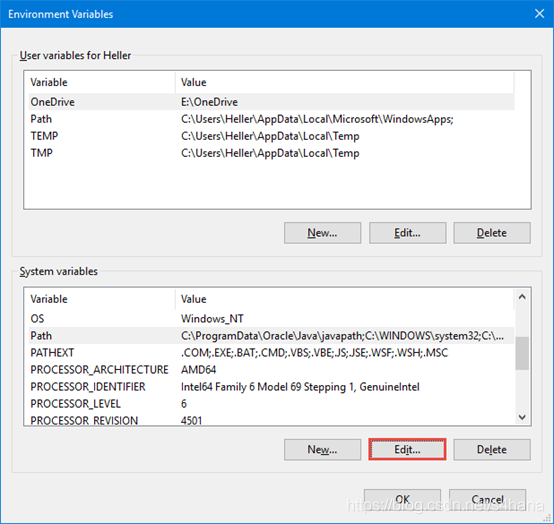
3.6. On the System Variables screen, select Path item and choose Edit.
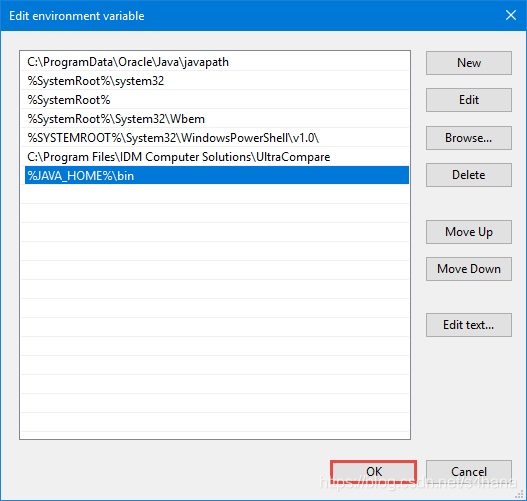
| Variable | Value |
|---|---|
| Path | %JAVA_HOME%\bin; |
3.7. Choose New Entry
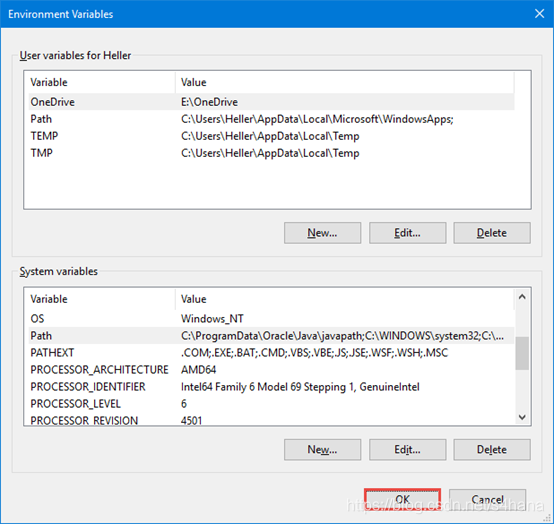
3.8. Choose OK.
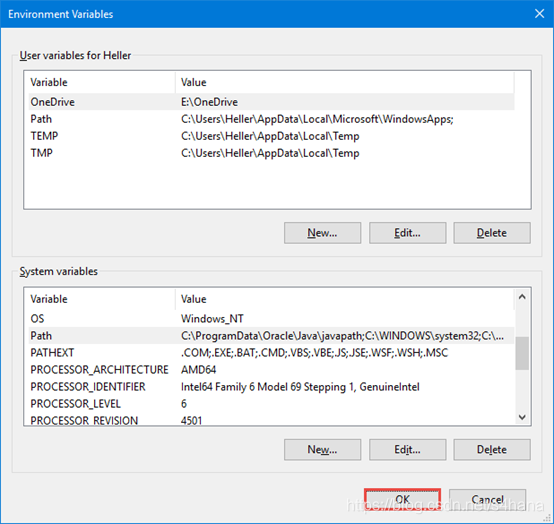
4. Testing Java Runtime Environment
4.1. On the Run dialog, call command function
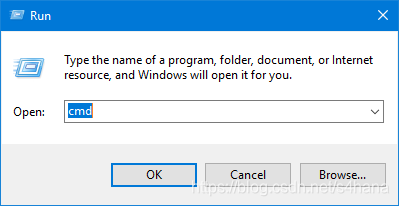
4.2. Enter command: java -version
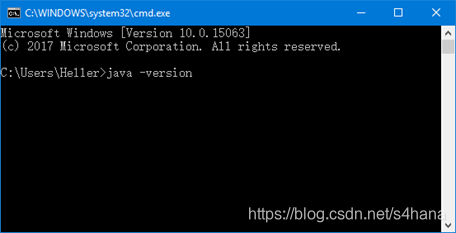
4.3. Show java version detail
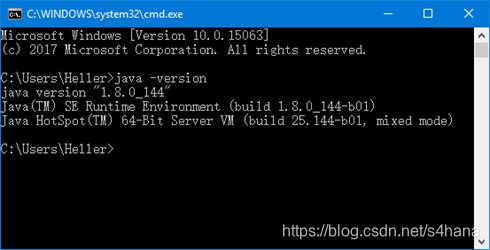





 本文详细介绍了如何下载和安装Java Development Kit (JDK),包括访问官方下载页面,选择适合的操作系统版本,接受许可协议,以及安装过程中的各项设置。此外,还指导如何设置Java环境变量,包括JAVA_HOME, CLASSPATH和Path,最后通过运行java-version命令验证安装成功。
本文详细介绍了如何下载和安装Java Development Kit (JDK),包括访问官方下载页面,选择适合的操作系统版本,接受许可协议,以及安装过程中的各项设置。此外,还指导如何设置Java环境变量,包括JAVA_HOME, CLASSPATH和Path,最后通过运行java-version命令验证安装成功。
















 14
14

 被折叠的 条评论
为什么被折叠?
被折叠的 条评论
为什么被折叠?








