https://itsfoss.com/restart-network-ubuntu/
How to Restart a Network in Ubuntu [Beginner’s Tip]
Last updated October 29, 2020 By Sergiu 12 Comments
You’re using an Ubuntu-based system and you just can’t seem to connect to your network? You’d be surprised how many problems can a simple restart fix.
In this article, I’ll go over multiple ways you can restart network in Ubuntu and other Linux distributions, so you can use whatever suits your needs. The methods are basically divided into two parts:

Restart network in Ubuntu using command line
If you are using Ubuntu server edition, you are already in the terminal. If you are using the desktop edition, you can access the terminal using Ctrl+Alt+T keyboard shortcut in Ubuntu.
Now you have several commands at your disposal to restart network in Ubuntu. Some (or perhaps most) commands mentioned here should be applicable for restarting network in Debian and other Linux distributions as well.
1. network manager service
This is the easiest way to restart your network using the command line. It’s equivalent to the graphical way of doing it (restarts the Network-Manager service).
sudo service network-manager restartThe network icon should disappear for a moment and then reappear.
2. systemd
The service command is just a wrapper for this method (and also for init.d scripts and Upstart commands). The systemctl command is much more versatile than service. This is what I usually prefer.
sudo systemctl restart NetworkManager.serviceThe network icon (again) should disappear for a moment. To check out other systemctl options, you can refer to its man page.
3. nmcli
This is yet another tool for handling networks on a Linux machine. It is a pretty powerful tool that I find very practical. Many sysadmins prefer it since it is easy to use.
There are two steps to this method: turning the network off, and then turning it back on.
sudo nmcli networking offThe network will shut down and the icon will disappear. To turn it back on:
sudo nmcli networking onYou can check out the man page of nmcli for more options.
4. ifup & ifdown
This commands handle a network interface directly, changing it’s state to one in which it either can or can not transmit and receive data. It’s one of the must know networking commands in Linux.
To shut down all network interfaces, use ifdown and then use ifup to turn all network interfaces back on.
A good practice would be to combine both of these commands:
sudo ifdown -a && sudo ifup -aNote: This method will not make the network icon in your systray disappear, and yet you won’t be able to have a connection of any sort.
Bonus tool: nmtui (click to expand)
That’s it! You have successfully restarted your network
Restart network in Ubuntu graphically
This is, of course, the easiest way of restarting the network for Ubuntu desktop users. If this one doesn’t work, you can of course check the command line options mentioned in the previous section.
NM-applet is the system tray applet indicator for NetworkManager. That’s what we’re going to use to restart our network.
First of all, check out your top panel. You should find a network icon in your system tray (in my case, it is a Wi-Fi icon, since that’s what I use).
Go ahead and click on that icon (or the sound or battery icon). This will open up the menu. Select “Turn Off” here.
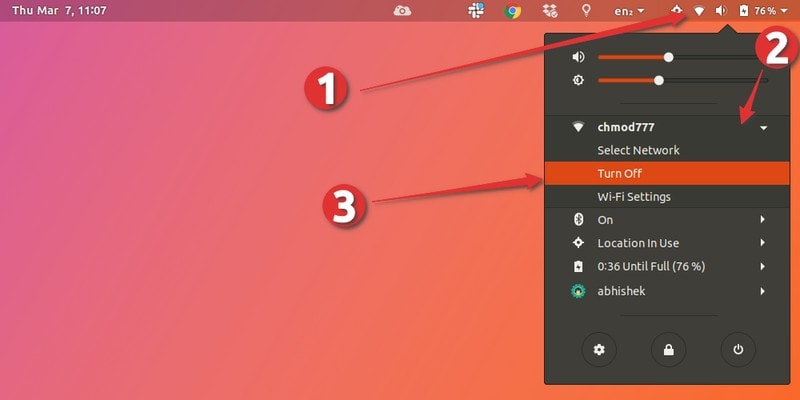
Turn off your network
The network icon should now disappear from the top panel. This means the network has been successfully turned off.
Click again on your systray to reopen the menu. Select “Turn On”.

Turn the network back on
Congratulations! You have now restarted your network.
Bonus Tip: Refresh available network list
Suppose you are connected to a network already but you want to connect to another network. How do you refresh the WiFi to see what other networks are available? Let me show you that.
Ubuntu doesn’t have a ‘refresh wifi networks’ option directly. It’s sort of hidden.
You’ll have to open the setting menu again and this time, click on “Select Network”.
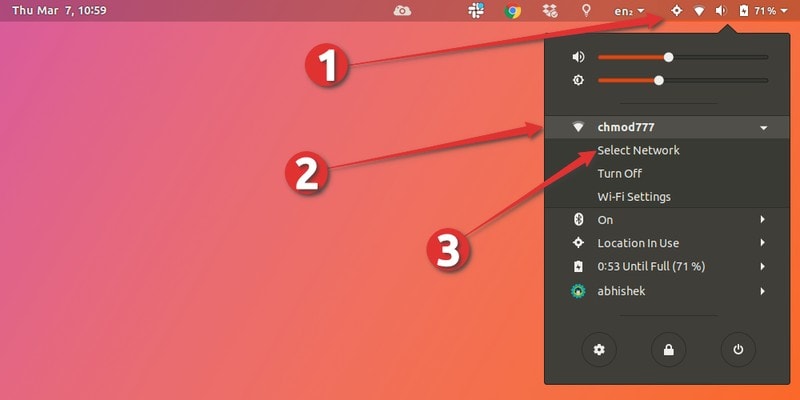
Select Network to change your WiFi connection
Now, you won’t see the list of available wireless networks immediately. When you open the networks list, it takes around 5 seconds to refresh and show up other available wireless networks.
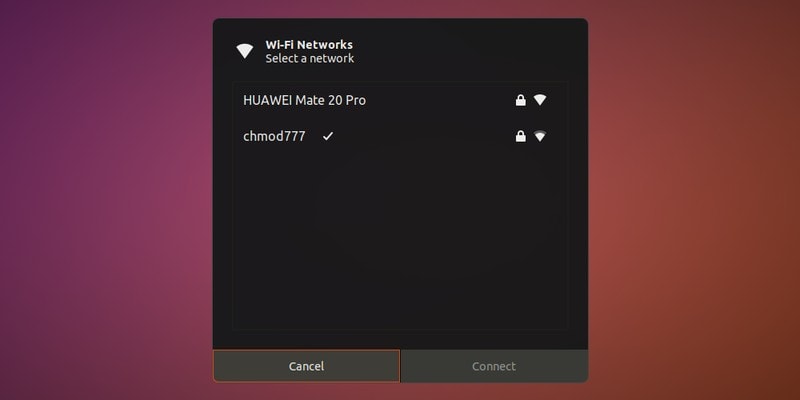
Wait for around 5- seconds to see other available networks
And here, you can select the network of your choice and click connect. That’s it.
Wrapping Up
Restarting your network or connection is something that every Linux user has to go through at some point in their experience.
We hope that we helped you with plenty of methods for handling such issues!
What do you use to restart/handle your network? Is there something we missed? Leave us a comment below.
Like what you read? Please share it with others.





 本文介绍了如何在Ubuntu系统中使用命令行和图形用户界面两种方式重启网络,包括使用`network-manager`、`systemctl`、`nmcli`以及图形界面的NM-applet,解决网络连接问题。详尽的方法有助于不同需求的用户解决网络故障。
本文介绍了如何在Ubuntu系统中使用命令行和图形用户界面两种方式重启网络,包括使用`network-manager`、`systemctl`、`nmcli`以及图形界面的NM-applet,解决网络连接问题。详尽的方法有助于不同需求的用户解决网络故障。
















 1268
1268

 被折叠的 条评论
为什么被折叠?
被折叠的 条评论
为什么被折叠?








