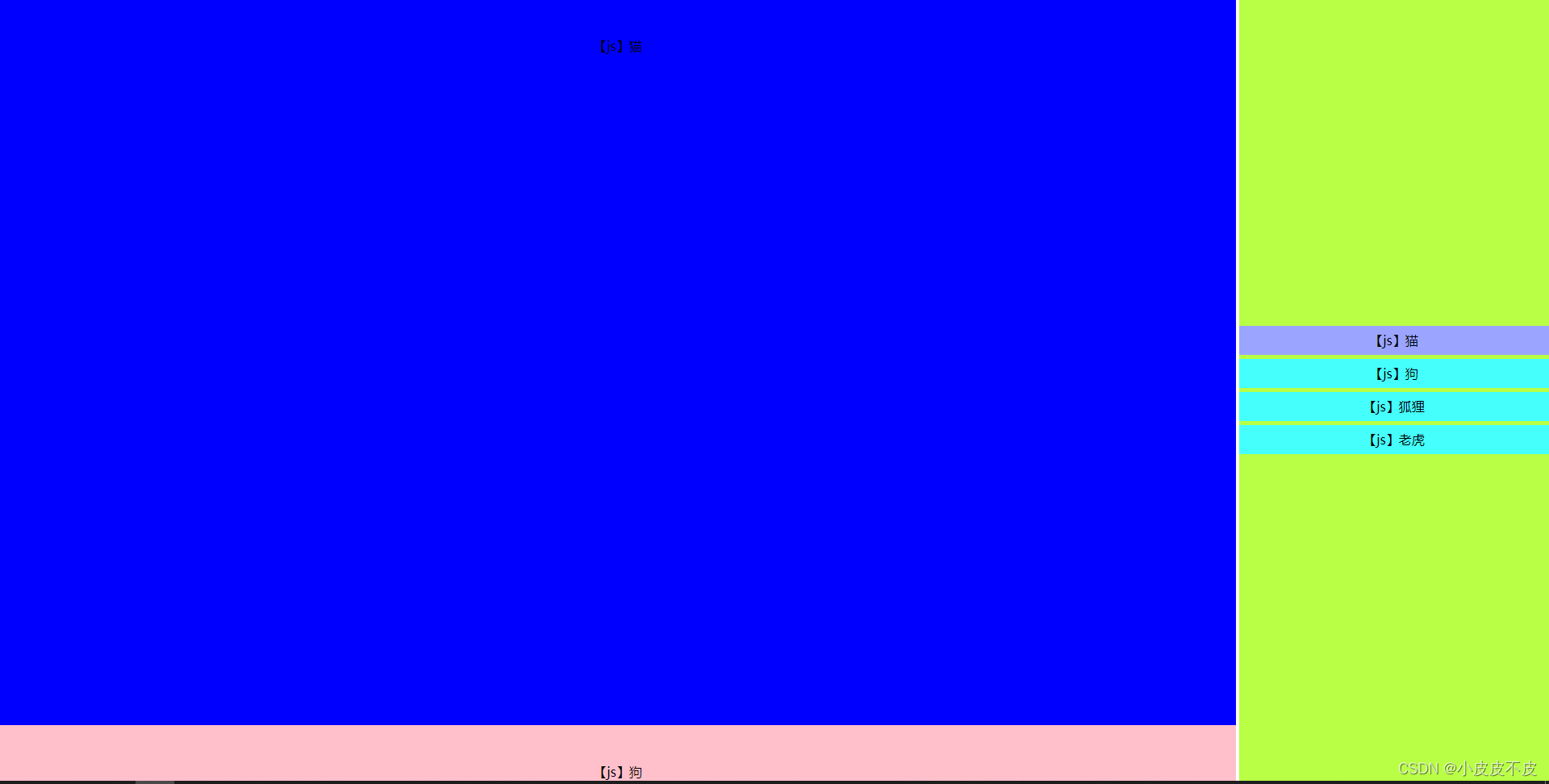
以前写过一个案例,终于用到了项目中,这个是升级版考虑了点击的时候内容要显示对应的区域,内容区域滚动的时候菜单也会随着变化
<template>
<div class="box" ref="trealTimeMenuMain">
<div class="menu">
<ul>
<li
v-for="(item, index) in list"
:key="index"
:class="{ active: listIndex == index }"
@click="autoPosition(index)"
>
{{ item.value }}
</li>
</ul>
</div>
<div class="one" v-for="(item, index) in list" :key="index">
{{ item.value }}
</div>
</div>
</template>
<script>
export default {
data() {
return {
listIndex: 0,
list: [
{
value: "【js】猫",
},
{
value: "【js】狗",
},
{
value: "【js】狐狸",
},
{
value: "【js】老虎",
},
],
listBoxState: true,
};
},
mounted() {
window.addEventListener("scroll", this.handleScroll, true);
},
destroyed() {
// 必须移除监听器,不然当该vue组件被销毁了,监听器还在就会出错
window.removeEventListener("scroll", this.handleScroll);
},
methods: {
handleScroll() {
let scrollTop = document.getElementsByClassName("box")[0].scrollTop;
let domHight = document.body.offsetHeight;
let arr = document.getElementsByClassName("one");
if (this.listBoxState) {
//作用是点击导航栏时,延迟这里执行。
for (let i = 0; i < arr.length; i++) {
let offsetTop = arr[i].offsetTop;
// 如果 dom滚动位置 >= 元素距离视窗距离 - 一般的屏幕高度
// 则表示页面已经滚动到可视区了。
if (scrollTop >= offsetTop - domHight / 2) {
// 导航栏背景色选中
this.listIndex = i;
}
}
}
},
// 瞄点事件1
autoPosition(index) {
this.listBoxState = false;
this.listIndex = index;
let ps = document.getElementsByClassName("one");
let timeId;
clearTimeout(timeId);
timeId = setTimeout(() => {
this.listBoxState = true;
}, 500);
ps[index].scrollIntoView({
behavior: "smooth", // 平滑过渡
block: "start", // 上边框与视窗顶部平齐。默认值
});
},
},
};
</script>
<style scoped>
* {
margin: 0;
padding: 0;
box-sizing: border-box;
}
.box {
width: 100%;
height: 100%;
position: relative;
overflow: auto;
}
div {
width: 100%;
}
.menu {
width: 20%;
height: 100%;
position: fixed;
top: 0;
right: 0;
background: #b8ff45;
display: flex;
align-items: center;
}
.menu ul,
.menu ul li {
width: 100%;
list-style: none;
}
.menu ul li {
width: 100%;
padding: 10px 0;
text-align: center;
background: #45fffc;
}
.menu ul li + li {
margin-top: 5px;
}
.menu ul li.active {
background-color: #9ba5ff;
}
.one {
width: 80%;
height: 800px;
background: yellow;
padding-top: 50px;
text-align: center;
}
.one:nth-child(2) {
height: 900px;
background: blue;
}
.one:nth-child(3) {
height: 200px;
background: pink;
}
.one:nth-child(4) {
height: 360px;
background: greenyellow;
}
.one:nth-child(5) {
background: #ff6f3c;
}
.one:nth-child(6) {
background: #ff4cbe;
}
.one:nth-child(7) {
background: #9ba5ff;
}
.one:nth-child(8) {
background: #ffda8b;
}
</style>
第二种方法,略有出入只是结构和方式上有调整
<div class="box">
<div class="menu">
<ul>
<li v-for="(item, index) in menuList" :key="index" :class="{ active: menuIndex == index }" @click="autoPosition(index)">
{{ item.value }}
</li>
</ul>
</div>
// 布局略有变化,左右结构没有用定位,而是在main上面加了滚动条来是右侧进行滚动
<div class="main" ref="trealTimeMenuMain">
<div class="one" v-for="(item, index) in menuList" :key="index">
// 具体内容
</div>
</div>
</div>
// 方法 监听方式和注销还是和上面一样
// 瞄点事件
handleScroll() {
let scrollTop = this.$refs.trealTimeMenuMain.scrollTop;
let domHight = this.$refs.trealTimeMenuMain.offsetHeight;
let arr = this.$refs.trealTimeMenuMain.getElementsByClassName("one");
//作用是点击导航栏时,延迟这里执行。
for (let i = 0; i < arr.length; i++) {
let offsetTop = arr[i].offsetTop;
// 如果 dom滚动位置 >= 元素距离视窗距离 - 一般的屏幕高度
// 则表示页面已经滚动到可视区了。
if (scrollTop < 100) {
this.menuIndex = 0;
} else if (scrollTop >= offsetTop - domHight / 2) {
// 导航栏背景色选中
this.menuIndex = i;
}
}
},
// 瞄点事件 项目中其实地方使用发现 scrollIntoView有问题,没查清什么原因引起的,但是换了一种方式来实现
autoPosition(index) {
this.menuIndex = index;
let offsetTop = 0;
if (this.menuIndex != 0) {
for (let i = 0; i < this.menuIndex; i++) {
offsetTop +=
this.$refs.trealTimeMenuMain.getElementsByClassName("one")[i]
.offsetHeight;
}
}
this.$refs.trealTimeMenuMain.scrollTo({
top: offsetTop,
left: 0,
behavior: "smooth",
});
},








 此代码示例展示了如何在Vue.js项目中创建一个响应式导航菜单,当用户点击菜单项或内容区域滚动时,菜单会高亮显示对应的内容区域。通过监听滚动事件和动态设置激活状态,实现了内容与菜单的同步效果。
此代码示例展示了如何在Vue.js项目中创建一个响应式导航菜单,当用户点击菜单项或内容区域滚动时,菜单会高亮显示对应的内容区域。通过监听滚动事件和动态设置激活状态,实现了内容与菜单的同步效果。

















 2472
2472

 被折叠的 条评论
为什么被折叠?
被折叠的 条评论
为什么被折叠?








