目录
4.4.利用QAbstractItemView类的setIndexWidget函数实现
1.前言
我们知道:QTableWidget类有如下函数:
void QTableWidget::setCellWidget(int row, int column, QWidget *widget)可以实现在指定的单元格插入窗体部件QWidget对象,如下代码:
setCellWidget(row, column, new QLineEdit);
setCellWidget(row, column + 1, new QTextEdit);实现向第row行的column列和column+1列分别插入了一个QLineEdit和一个QTextEdit窗体小部件。
2.问题的提出
公司现有代码是用QTableView实现的,改成QTableWidget比较麻烦或改为QTableWidget不能满足需求,但需要向QTableView的单元格插入窗体小部件,而QTableView貌似是没有QTableWidget类的setCellWidget类似函数的,如何实现?
补充说明:在写本篇博文的时候,我还不知道QAbstractItemView类有setIndexWidget函数实现了QTableWidget类的setCellWidget类似功能:
void QAbstractItemView::setIndexWidget(const QModelIndex &index, QWidget *widget)所以就写代码自己实现了向单元格插入窗体小部件功能,在第4.4节,我会详细说明该函数用法。(2022年12月1日补记)
3.预备知识说明
因为QTableView是基于Qt的model/view framework框架的,所以读者要能看懂后面的功能点是如何实现的,需要具备Qt的model/view framework知识,即Qt的模型/视图框架知识。如果不懂这方面的知识,请在Qt Assistant 中输入Model/View Programming 学习了解。读者本机Qt安装目录下的Examples\Qt-XX.XX.XX\widgets\itemviews目录下有很多model/view framework的例子,可以进行自学了解,其中XX.XX.XX为Qt的版本号,如:5.14.1。
4.功能实现
4.1.说明
- 限于篇幅的原因,后面的代码只贴出cpp文件代码,.h文件代码不贴出。
- 如果读者想运行本例子,请自行根据cpp代码提取出.h文件的类声明和成员函数。
- .cpp文件中的所有以m_开头的都是类的成员变量。
- QtWidgetsApplication1是本例子的主程序。该类的m_pModel是CModel类型指针成员变量;m_vtBtnWnd、m_vtCheckBoxWnd都是类型为vector<QWidget*>容器;ui.tableView是QTableView类对象;m_nVertCurScrollValue是垂直滚动条滚动的当前值。
为了给QTableView提供数据,必须实现一个模型即从QAbstractTableModel.类派生出自己的模型类来,模型类model.cpp代码如下:
#include "model.h"
CModel::CModel(QObject *parent)
: QAbstractTableModel(parent)
{}
CModel::~CModel()
{}
QVariant CModel::data(const QModelIndex& index, int role/* = Qt::DisplayRole*/) const
{
return QVariant();
}
// 作为例子,假想QTableView有2列
int CModel::columnCount(const QModelIndex& parent/* = QModelIndex()*/) const
{
return 2;
}
// 作为例子,假想QTableView有88行
int CModel::rowCount(const QModelIndex& parent/* = QModelIndex()*/) const
{
return 88;
}
QVariant CModel::headerData(int section, Qt::Orientation orientation, int role /*= Qt::DisplayRole*/) const
{
if (orientation != Qt::Horizontal) // 作为例子演示,我们只关心表头是水平的情况
return QVariant();
if (role != Qt::DisplayRole)// 作为例子演示,我们只关心 Qt::DisplayRole
return QVariant();
// 构造列,第1列列名为"button";第2列列名为"checkbox"
if(0 == section)
return "button";
else if(1 == section)
return "checkbox";
return QVariant();
}QtWidgetsApplication1.cpp实现如下:
#include "QtWidgetsApplication1.h"
#include "model.h"
#include<QPushButton>
#include<QScrollBar>
#include<QCheckBox>
QtWidgetsApplication1::QtWidgetsApplication1(QWidget *parent)
: QWidget(parent)
{
ui.setupUi(this);
m_pModel = new CModel(this);
ui.tableView->setModel(m_pModel);
connect(ui.tableView->horizontalHeader(), &QHeaderView::sectionResized, this, &QtWidgetsApplication1::headerSectionResized);
connect(ui.tableView->verticalScrollBar(), &QScrollBar::valueChanged, this, &QtWidgetsApplication1::viewScroll);
createCtrl();
}
QtWidgetsApplication1::~QtWidgetsApplication1()
{}
// 滚动条滚动
void QtWidgetsApplication1::viewScroll(int nValue)
{
m_nVertCurScrollValue = nValue;
updateCtlGeometry();
}
// 按住鼠标左键,拖动表头列和列之间的分割线,从而改变列宽
void QtWidgetsApplication1::headerSectionResized(int logicalIndex, int oldSize, int newSize)
{
updateCtlGeometry();
}
void QtWidgetsApplication1::createCtrl()
{
auto nRowCount = m_pModel->rowCount();
auto nColCount = m_pModel->columnCount();
auto lastAllRowsTotalHeight = 0; // 统计本行之前的所有行高度总和
auto nHorHeaderHeight = ui.tableView->horizontalHeader()->height(); // 水平表头列高度
auto nVerticalHeaderWidth = ui.tableView->verticalHeader()->width(); // 垂直表头列宽度
auto nTableViewFrameWidth = ui.tableView->frameWidth(); // QTableView对象边框宽度
auto vertHeaderAndFrameWidth = nVerticalHeaderWidth + nTableViewFrameWidth; // 垂直表头列宽度和QTableView对象边框宽度之和
auto horzHeaderAndFrameWidth = nHorHeaderHeight + nTableViewFrameWidth; // 水平表头列高度和QTableView对象边框宽度之和
for (auto nRowIndex = 0; nRowIndex < nRowCount; ++nRowIndex)
{
auto qsText(QString("button%1").arg(nRowIndex));
auto pBtnWnd = new QPushButton(qsText, ui.tableView);
m_vtBtnWnd.push_back(pBtnWnd);
qsText = (QString("checkbox%1").arg(nRowIndex));
auto pCheckBoxWnd = new QCheckBox(qsText, ui.tableView);
m_vtCheckBoxWnd.push_back(pCheckBoxWnd);
auto nCurRowHeight = ui.tableView->rowHeight(nRowIndex); // 当前行高
if (0 != nRowIndex)
{
auto lastRowIndex = (nRowIndex - 1);
lastAllRowsTotalHeight += ui.tableView->rowHeight(lastRowIndex); // 累计本行之前的所有行高的和
pBtnWnd->setGeometry(vertHeaderAndFrameWidth,
horzHeaderAndFrameWidth + lastAllRowsTotalHeight, ui.tableView->columnWidth(0),
nCurRowHeight);
pCheckBoxWnd->setGeometry(vertHeaderAndFrameWidth + ui.tableView->columnWidth(0),
horzHeaderAndFrameWidth + lastAllRowsTotalHeight, ui.tableView->columnWidth(1),
nCurRowHeight);
}
else// 第一行要单独处理,第一行没有上一行,即nRowIndex - 1不存在,是负值
{
pBtnWnd->setGeometry(vertHeaderAndFrameWidth, horzHeaderAndFrameWidth, ui.tableView->columnWidth(0), nCurRowHeight);
pCheckBoxWnd->setGeometry(vertHeaderAndFrameWidth + ui.tableView->columnWidth(0), horzHeaderAndFrameWidth, ui.tableView->columnWidth(1), nCurRowHeight);
}
}
}
// 更新单元格窗体部件几何尺寸
void QtWidgetsApplication1::updateCtlGeometry()
{
auto nRowCount = m_pModel->rowCount();
auto lastAllRowsTotalHeight = 0; // 统计本行之前的所有行高度总和
auto nHorHeaderHeight = ui.tableView->horizontalHeader()->height(); // 水平表头列高度
auto nVerticalHeaderWidth = ui.tableView->verticalHeader()->width(); // 垂直表头列宽度
auto nTableViewFrameWidth = ui.tableView->frameWidth(); // QTableView对象边框宽度
auto vertHeaderAndFrameWidth = nVerticalHeaderWidth + nTableViewFrameWidth; // 垂直表头列宽度和QTableView对象边框宽度之和
auto horzHeaderAndFrameWidth = nHorHeaderHeight + nTableViewFrameWidth; // 水平表头列高度和QTableView对象边框宽度之和
auto xPos = vertHeaderAndFrameWidth;
// 滚动条没有达到最大值
if (m_nVertCurScrollValue != ui.tableView->verticalScrollBar()->maximum())
{
for (auto nRowIndex = 0; nRowIndex < nRowCount; ++nRowIndex)
{
auto pBtnWnd = m_vtBtnWnd[nRowIndex];
auto pCheckBoxWnd = m_vtCheckBoxWnd[nRowIndex];
auto nCurRowHeight = ui.tableView->rowHeight(nRowIndex); // 当前行的高度
int yPos;
if (0 != nRowIndex)
{
auto lastRowIndex = (nRowIndex - 1);
lastAllRowsTotalHeight += ui.tableView->rowHeight(lastRowIndex); // 统计本行之前的所有行的高度和
/* m_nVertCurScrollValue值是以单元格高度为单位的,即每次垂直滚动距离是单元格倍数
当鼠标单击滚动条向下滚动时,需要扣减 m_nCurScrollValue * ui.tableView->rowHeight(nRowIndex)距离
*/
yPos = horzHeaderAndFrameWidth + lastAllRowsTotalHeight - m_nVertCurScrollValue * ui.tableView->rowHeight(nRowIndex);
pBtnWnd->setGeometry(xPos, yPos, ui.tableView->columnWidth(0), nCurRowHeight);
// CheckBox的横坐标就是第1列QPushButton的x坐标再加上QPushButton的宽度
pCheckBoxWnd->setGeometry(xPos + ui.tableView->columnWidth(0), yPos, ui.tableView->columnWidth(1), nCurRowHeight);
}
else // 第一行要单独处理,第一行没有上一行,即nRowIndex - 1不存在,是负值
{
yPos = horzHeaderAndFrameWidth - m_nVertCurScrollValue * ui.tableView->rowHeight(0);
pBtnWnd->setGeometry(xPos, yPos, ui.tableView->columnWidth(0), nCurRowHeight);
pCheckBoxWnd->setGeometry(xPos + ui.tableView->columnWidth(0), yPos, ui.tableView->columnWidth(1), nCurRowHeight);
}
setCellWndVisible(pBtnWnd, pCheckBoxWnd, yPos, horzHeaderAndFrameWidth);
} // end for
}
else // 拖动滚动条到达最大值要单独处理
{
auto nViewHeight = ui.tableView->viewport()->height();
for (auto nRowIndex = nRowCount - 1; nRowIndex >= 0 ; --nRowIndex)
{
auto pBtnWnd = m_vtBtnWnd[nRowIndex];
auto pCheckBoxWnd = m_vtCheckBoxWnd[nRowIndex];
lastAllRowsTotalHeight += ui.tableView->rowHeight(nRowIndex);
int yPos = nViewHeight + nHorHeaderHeight - lastAllRowsTotalHeight;
pBtnWnd->setGeometry(xPos, yPos, ui.tableView->columnWidth(0),
ui.tableView->rowHeight(nRowIndex));
pCheckBoxWnd->setGeometry(xPos + ui.tableView->columnWidth(0), yPos, ui.tableView->columnWidth(1),
ui.tableView->rowHeight(nRowIndex));
setCellWndVisible(pBtnWnd, pCheckBoxWnd, yPos, horzHeaderAndFrameWidth);
}
}
}
// 设置单元格窗体部件的可见性
void QtWidgetsApplication1::setCellWndVisible(QWidget* pBtnWnd, QWidget* pCheckBoxWnd,
int yPos, int nHorzHeaderAndFrameWidth)
{
/* 如果单元格所在窗体部件的纵坐标比水平表头高度与QTableView的上边框之和还小,就隐藏
窗体部件,防止向上拖动滚动条到最顶部时,最上面一行单元格所在窗体部件遮挡住水平表头
*/
if (yPos < nHorzHeaderAndFrameWidth)
{
pBtnWnd->hide();
pCheckBoxWnd->hide();
}
else // 这种情况是:向下拖动滚动条时,最上面一行单元格所在窗体部件在水平表头下方,即没遮挡住水平表头
{
pBtnWnd->show();
pCheckBoxWnd->show();
}
}
void QtWidgetsApplication1::resizeEvent(QResizeEvent* event)
{
QWidget::resizeEvent(event);
updateCtlGeometry();
}4.2.代码剖析
4.2.1.QTableView有关的几个尺寸及对象说明
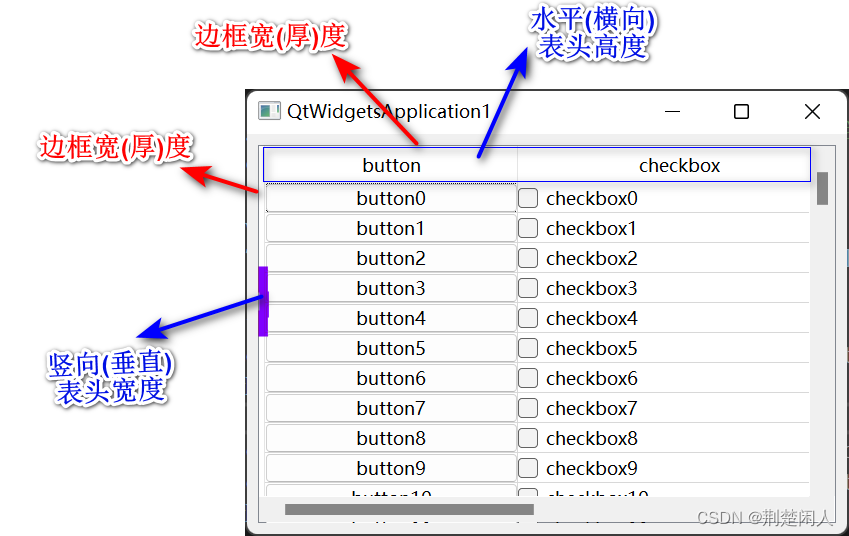
图1
QTableView类对象内部有个viewport对象,可通过如下代码获得:
ui.tableView->viewport();viewport对象在QTableView类对象中的位置如下蓝色方框所示:

图2
即viewport对象是QTableView类对象剔除边框、垂直表头、水平表头的区域。
4.2.2.createCtrl函数分析
第39行:模型m_pModel获取QTableView的有多少行。
第50~79行:每行的第1列创建一个QPushButton;每行的第2列创建一个QCheckBox。其思路是:
- 根据QTableView的竖向表头列宽度和QTableView的边框宽(厚)度和单元格宽度(列宽)算出QPushButton、QCheckBox窗体部件的x坐标。
- 根据QTableView的水平表头列宽度和QTableView的边框宽(厚)度和当前行之前的所有单元格行高总值算出QPushButton、QCheckBox窗体部件的y坐标。
- 因为第1行没有上一行,即nRowIndex - 1不存在,是负值,所有第1行要单独处理。
- 然后调用setGeometry函数设置QPushButton、QCheckBox窗体部件的位置和宽高,这样QPushButton、QCheckBox窗体部件正好在每行的每个单元格的位置上了。
结合图1,就能很好理解createCtrl函数的nHorHeaderHeight、nVerticalHeaderWidth、nTableViewFrameWidth的含义了。
4.2.2.updateCtlGeometry函数分析
updateCtlGeometry函数在垂直滚动条滚动、按住鼠标左键,拖动水平表头列和列之间的分割线,从而改变列宽、窗体大小变化时会被调用。该函数和createCtrl函数思想类似,但考虑了:
- 垂直滚动条滚动的情况。m_nVertCurScrollValue值表示垂直滚动条当前的值,该值是以单元格高度为单位的,即每次垂直滚动条滚动的距离是单元格倍数。当鼠标单击滚动条向下滚动时,需要扣减 m_nCurScrollValue * ui.tableView->rowHeight(nRowIndex)距离,此时呈现的视觉效果是单元格及单元格内的QPushButton、QCheckButton向上移动。
垂直滚动条滚动到最大值时要单独处理,处理代码如129~147行所示。如果不单独处理,则当滚动条达到最大位置时,则有可能出现:1)最后一行单元格和底部不是严格封合的,即留有空隙;2):最后一行不能完全显示。3):当改变窗体大小(如:最大化)时,单元格中的QPushButton、QCheckButton消失了。如下图所示:
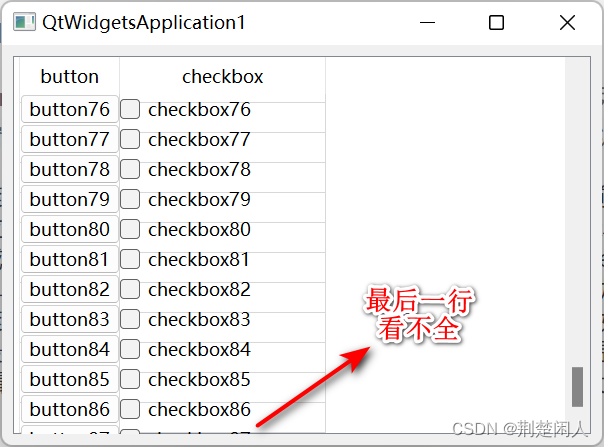
图3
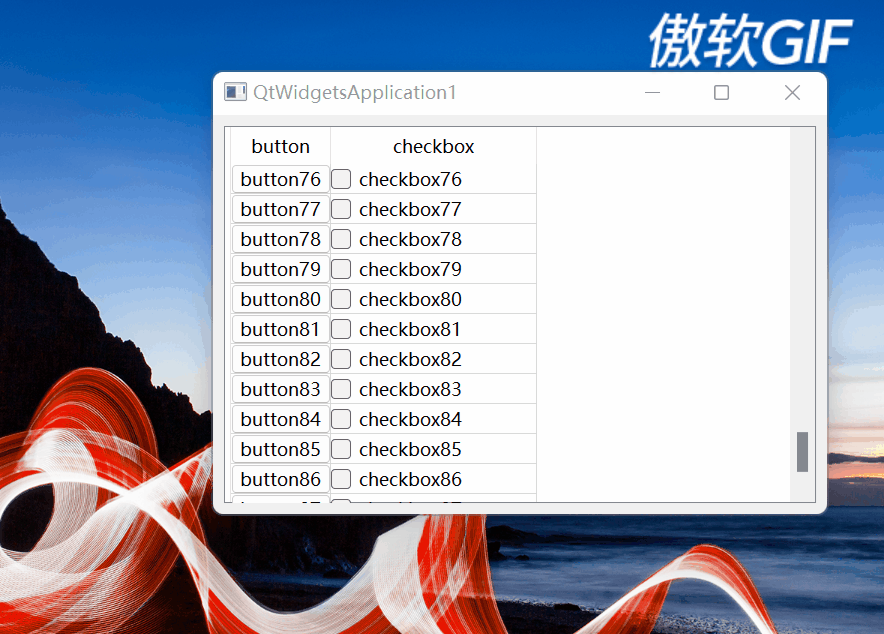
图4
垂直滚动条滚动到最大位置单独处理的思路是:通过获取QTableView的viewport()高度(参见图2),按照行索引从大到小并从viewport()的底部向上设置行单元格的QPushButton、QCheckButton位置及几何尺寸。
4.2.3.setCellWndVisible函数分析
setCellWndVisible函数设置单元格窗体部件的可见性。在向上滚动垂直滚动条滚动到最顶部时,有如下情况:
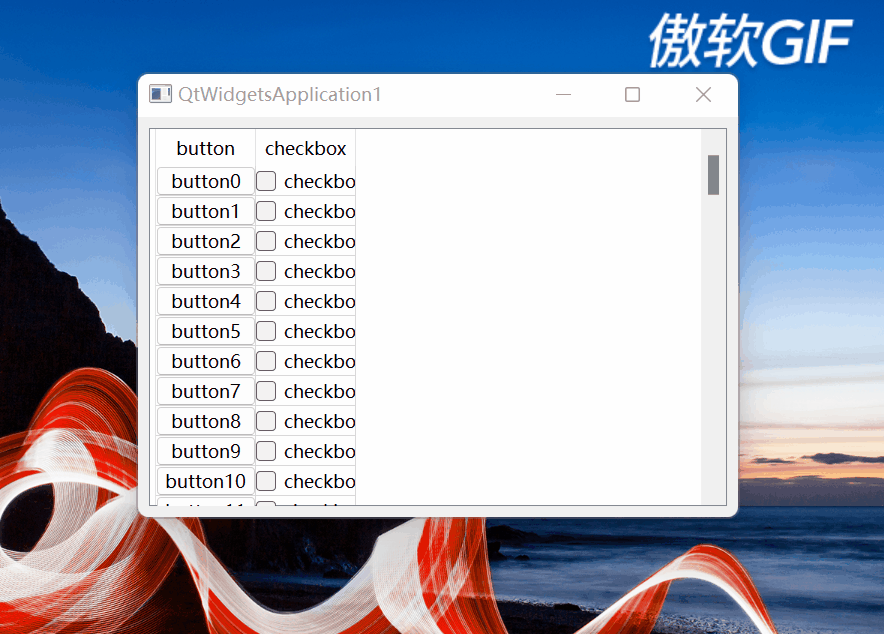
图5
可以看到,最上面第1行的单元格遮挡住水平表头了。该函数就是处理这种情况的,其思路是:
- 如果单元格所在窗体部件的纵坐标比水平表头高度与QTableView的上边框之和还小,证明在水平表头上方靠近标题栏方向,就隐藏窗体部件,防止向上拖动滚动条到最顶部时,最上面一行单元格所在窗体部件遮挡住水平表头。
- 而当向下拖动滚动条时,如果单元格所在窗体部件的纵坐标比水平表头高度与QTableView的上边框之和还大,则单元格所在窗体部件证明在水平表头的下方,就将其显示。
4.3.实现的完整效果
实现的完整效果如下:
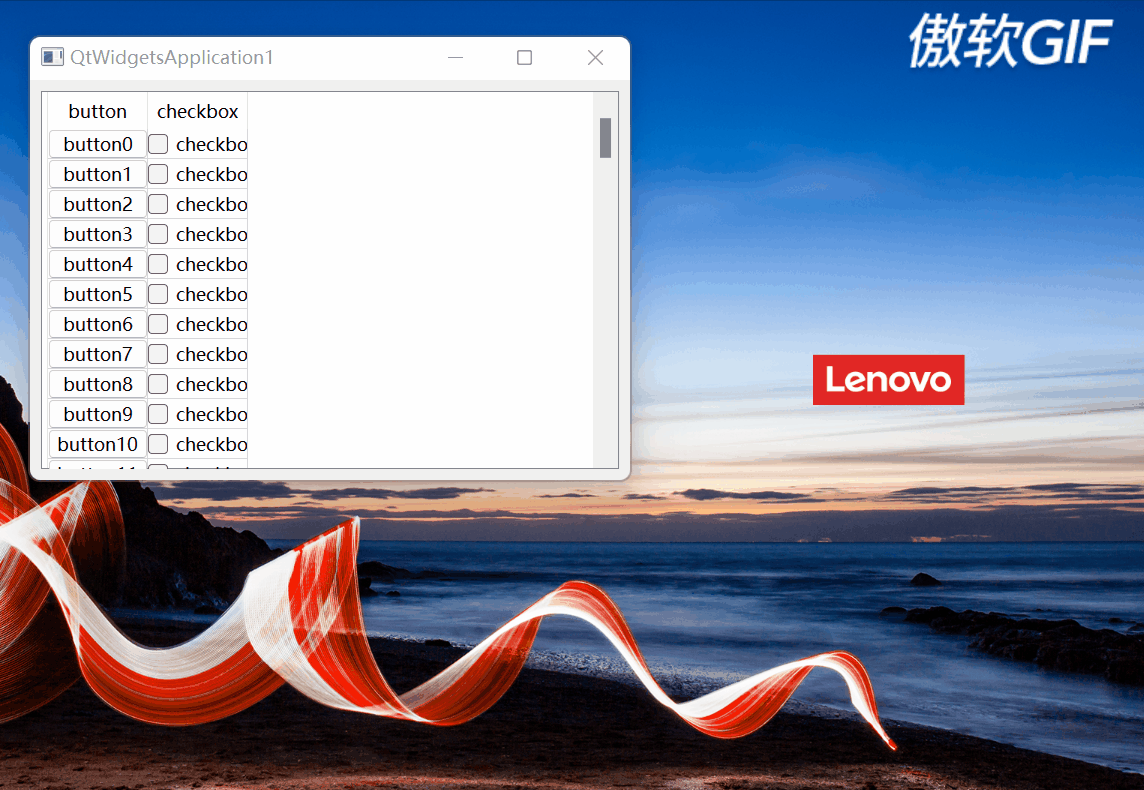
图6
4.4.利用QAbstractItemView类的setIndexWidget函数实现
本小节是2022年12月1日补写的,前面章节是之前写的,在补写本节之前,我还不知道QAbstractItemView类有setIndexWidget函数实现了前几节的功能。
因为QTreeView、QTableView是继承自QAbstractItemView类,所以QTreeView、QTableView类对象也能调用setIndexWidget函数,该函数声明如下:
void QAbstractItemView::setIndexWidget(const QModelIndex &index, QWidget *widget)第1个参数是模型索引(注:模型索引涉及到了Qt的model/view framework框架,请自行查阅Qt帮助),你可以想象为就是一个单元格所在的行列索引号。如果该参数无效,例如是根节点索引时,则这个函数什么都不做。
第2个参数是单元格要插入的窗体部件。注意:窗体部件autoFillBackground 属性要设置为true,否则窗体背景色是透明的。如果在指定索引处的A窗体被后来的窗体B替换,则A窗体被删除,如下:
setIndexWidget(index, new QLineEdit);
...
setIndexWidget(index, new QTextEdit);则QLineEdit会被删除。本函数仅仅能用来根据项的数据在可见区域显示一些静态内容,如果需要显示一些动态内容或者显示一个自定义的编辑框部件,需通过子类化QStyledItemDelegate类实现。如下代码可以实现上述同样(放在构造函数里)功能,且不需要updateCtlGeometry类似函数控制单元格窗体部件几何位置和尺寸。
void QtWidgetsApplication1::installWidget()
{
auto nRowCount = m_pModel->rowCount();
auto nColCount = m_pModel->columnCount();
for (auto nRowIndx = 0; nRowIndx < nRowCount; ++nRowIndx)
{
auto modelIndx = m_pModel->index(nRowIndx, 0);
QString qsText(QString("button%1").arg(nRowIndx));
ui.tableView->setIndexWidget(modelIndx, new QPushButton(qsText, this));
modelIndx = m_pModel->index(nRowIndx, 1);
qsText = (QString("checkbox%1").arg(nRowIndx));
ui.tableView->setIndexWidget(modelIndx, new QCheckBox(qsText, this));
}
}




 本文档详细介绍了如何在QTableView中实现类似QTableWidget的setCellWidget功能,通过自定义代码动态创建和更新单元格内的QPushButton和QCheckBox。作者首先分析了QTableView的相关尺寸和对象,接着展示了创建和更新控件的函数实现,包括处理滚动条滚动和表头调整时的几何尺寸变化。最后,补充说明了QAbstractItemView的setIndexWidget函数可以更简洁地完成相同功能,并给出了使用示例。
本文档详细介绍了如何在QTableView中实现类似QTableWidget的setCellWidget功能,通过自定义代码动态创建和更新单元格内的QPushButton和QCheckBox。作者首先分析了QTableView的相关尺寸和对象,接着展示了创建和更新控件的函数实现,包括处理滚动条滚动和表头调整时的几何尺寸变化。最后,补充说明了QAbstractItemView的setIndexWidget函数可以更简洁地完成相同功能,并给出了使用示例。

















 1万+
1万+










