
iphone录制脚本

Slow motion video recording is one of the coolest features on the iPhone. Here’s how to use it.
慢动作视频录制是iPhone上最酷的功能之一。 这是使用方法。
The camera in the latest iPhones (and especially the iPhone X) is incredibly good. For slow motion video recording, it’s actually significantly better than many DSLRs.
最新的iPhone( 尤其是iPhone X )中的相机非常好。 对于慢动作视频录制,它实际上比许多数码单反相机要好得多。
On the iPhone 8, 8 Plus, and X, you can record 1080p video at either 120 or 240 fps. On the iPhone 7, you get 1080p at 120 fps and 720p at 240 fps. To select which setting you want to use, go to Settings > Camera > Record Slo-mo.
在iPhone 8、8 Plus和X上,您可以120或240 fps录制1080p视频。 在iPhone 7上,您可以获得120 fps的1080p和240 fps的720p。 要选择您要使用的设置,请转到“设置”>“相机”>“录制慢动作”。
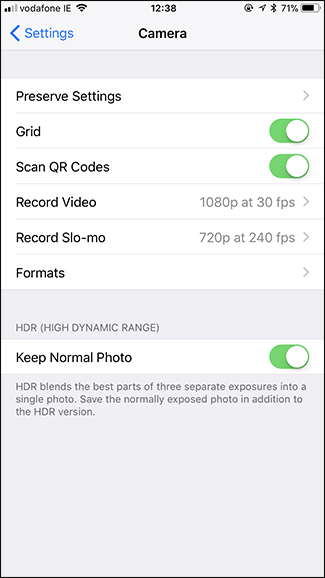

录制慢动作影片 (Recording Slo-Mo Videos)
Open your iPhone’s camera app and select Slo-Mo from the selector. You can also just swipe right twice. Slo-mo only works with the rear camera, so sadly you can’t start planning dramatic slow motion selfie videos.
打开iPhone的相机应用,然后从选择器中选择Slo-Mo。 您也可以向右滑动两次。 Slo-mo仅适用于后置摄像头,因此遗憾的是您无法开始计划戏剧性的慢动作自拍视频。
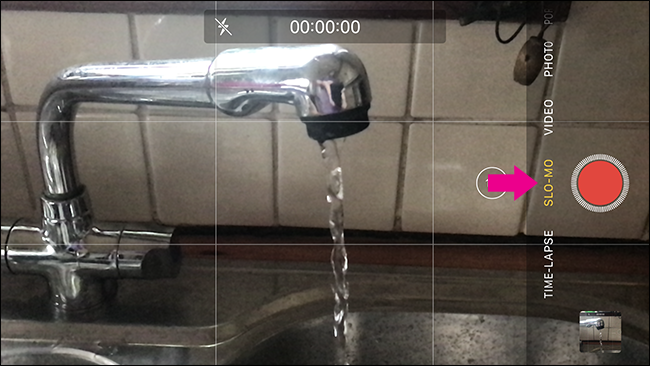
Recording slo-mo works like recording any regular video. Just tap the record button and point your phone at the subject to start; when you’re done, tap the record button again.
录制慢动作就像录制任何常规视频一样。 只需点击录音按钮,然后将手机对准主题即可; 完成后,再次点击录制按钮。
One thing to note is that slow motion videos take up a lot of space (in the region of 300MB to 500MB per minute of video). If you’re low on storage space, you should make sure not to record in slo-mo for too long. Similarly, you should only really use slo-mo to record things that need it.
要注意的一件事是,慢动作视频占用大量空间(每分钟视频大约300MB至500MB)。 如果存储空间不足 ,则应确保不要在slo-mo中录制太长时间。 同样,您应该只真正使用slo-mo记录需要它的内容。
编辑慢动作影片 (Editing Slo-Mo Videos)
By default, when you record a slo-mo video, the start of the video is regular speed, the middle of the video is in slow motion, and the end returns back to regular speed. Sometimes you’ll get lucky and the default video will perfectly capture what you want, but most of the time you’ll need to edit it.
默认情况下,当您录制慢动作视频时,视频的开始为常规速度,视频的中间为慢动作,末尾恢复为常规速度。 有时您会很幸运,默认视频可以完美地捕获您想要的内容,但是大多数时候您需要对其进行编辑。
Find the slo-mo video you want to edit in the Photos app and then tap the “Edit” option at the top right.
在“照片”应用中找到要编辑的慢动作视频,然后点击右上角的“编辑”选项。
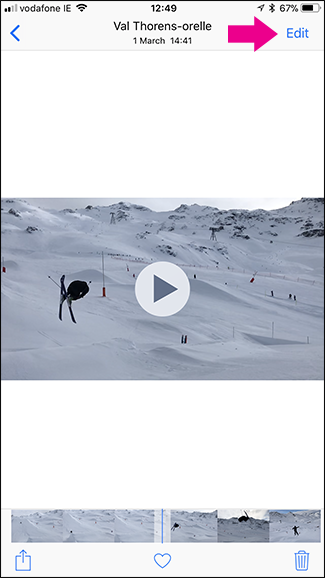
Let’s break down the editor interface. At the top you’ve got the Video Preview (1). Beneath it, you’ve got the Slow Motion Timeline (2), and the Video Timeline (3). You’ve also got the Cancel, Play, and Done buttons along the bottom.
让我们分解编辑器界面。 在顶部,您具有视频预览(1)。 在它下面,您有慢动作时间轴(2)和视频时间轴(3)。 底部还有取消,播放和完成按钮。

The Slow Motion Timeline controls which bits of the video are in regular speed and which are in slow motion. The area of the timeline where the tick marks are close together (at the outer edges in the image above) are where it’s in regular speed; the widely spaced tick marks indicate slow motion.
慢动作时间轴可控制视频的哪些比特处于正常速度以及哪些比特处于慢动作。 刻度线靠近的时间线区域(在上图中的外边缘)是指速度正常的区域; 较大的刻度线表示慢动作。
To adjust which sections of the video are in slow motion, tap and drag on the small handles between the regular and slo-mo areas. Use the video preview to dial things in until you’re happy.
要调整视频的哪些部分处于慢动作状态,请在常规区域和慢动作区域之间的小手柄上点击并拖动。 使用视频预览拨打电话直到满意为止。
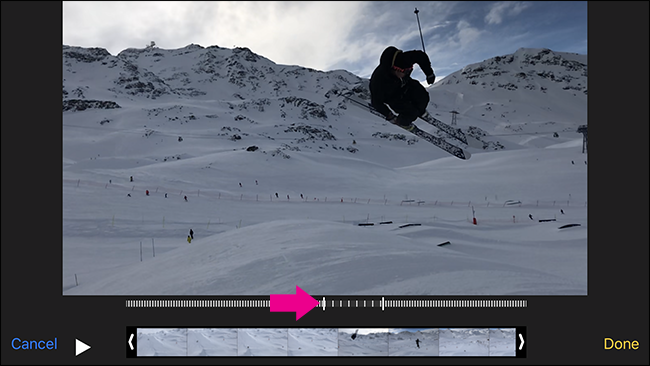
Quite often, when you record a slo-mo video, you’ll end up with areas at the start or end that you don’t want. This is where the Video Timeline comes in. Tap and drag at either edge to shorten the clip from the start or end. Again, use the preview to make sure things are as you want them.
通常,在录制慢动作视频时,最终会出现不需要的开头或结尾区域。 这是视频时间轴的来源。点击并拖动任一边以缩短剪辑的开头或结尾。 同样,使用预览来确保一切都如您所愿。
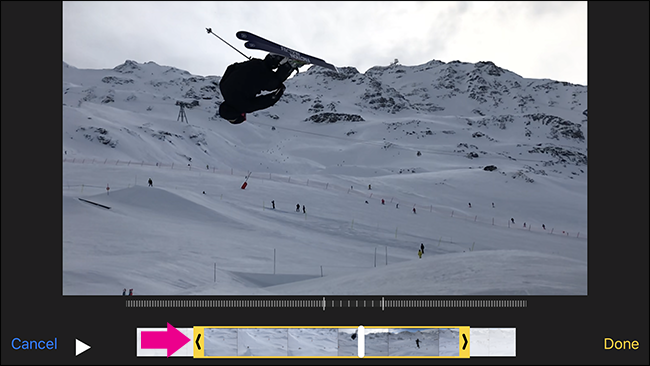
When you’ve got the slow motion effect the way you want it, tap the “Done” button, and then the “Save as New Clip” button to save your edited version back to your Camera Roll.
当您获得所需的慢动作效果时,请点击“完成”按钮,然后点击“另存为新剪辑”按钮,将编辑后的版本保存回相机胶卷。
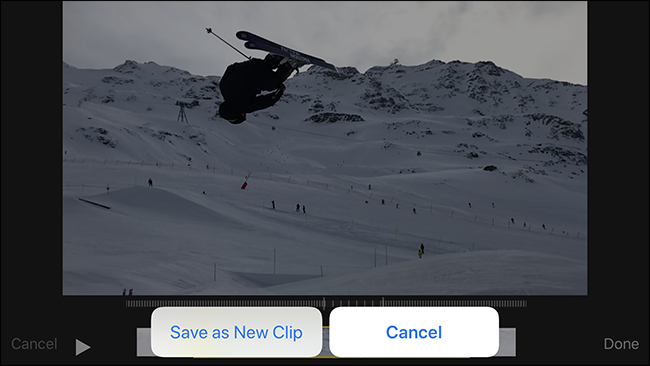
The edited version becomes a new video, and does not replace the original.
编辑后的版本将成为新视频,并且不会替代原始视频。
走得更远 (Going Further)
The iOS Photos app is great for making simple edits, but if you want more control over how slow the slow motion is (or want to have more than one section of the video appear in slow motion), you need to use a third-party app.
iOS Photos应用非常适合进行简单的编辑,但是如果您想更好地控制慢动作的速度(或者想要以慢动作显示视频的多个部分),则需要使用第三方应用程式。
We love Slow Fast Slow, which is a totally free app, unsupported by ads. The apps developers, Studio Neat also sell physical products and use the app as a promotional tool.
我们喜欢Slow Fast Slow ,这是一个完全免费的应用程序,没有广告支持。 应用程序开发人员Studio Neat也出售实体产品,并将该应用程序用作促销工具。
With Slow Fast Slow, you use a waveform to adjust the speed of the video. Anywhere the wave is above the center line, the video moves faster than normal. Anywhere it’s below that line, the video moves slower. Tap and drag each point to adjust them or long tap on the line to add a new point.
使用“慢速快慢”功能,您可以使用波形来调整视频的速度。 波浪在中心线以上的任何地方,视频的移动速度都比正常情况快。 在该线以下的任何地方,视频的移动速度都会变慢。 点击并拖动每个点进行调整,或者长按该行以添加一个新点。
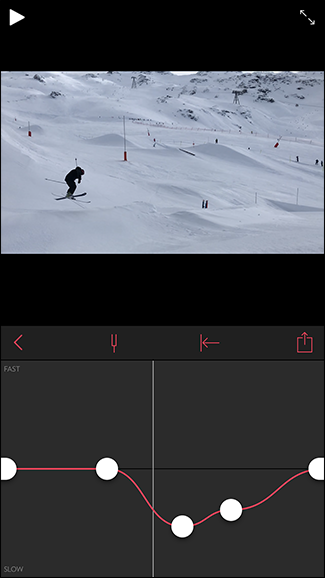
If you want a bit more control over your slo-mo videos, Slow Fast Slow is the way to go.
如果您希望对慢动作视频有更多控制,则慢速快速慢速是您的最佳选择。
翻译自: https://www.howtogeek.com/346233/how-to-record-and-edit-slow-motion-videos-on-your-iphone/
iphone录制脚本







 本文介绍了如何在iPhone上录制和编辑慢动作视频。最新款iPhone的相机非常适合慢动作录制,用户可以在设置中选择120或240 fps的1080p视频。编辑时,可以通过内置照片应用调整慢动作效果,或使用第三方应用如Slow Fast Slow实现更精细的控制。
本文介绍了如何在iPhone上录制和编辑慢动作视频。最新款iPhone的相机非常适合慢动作录制,用户可以在设置中选择120或240 fps的1080p视频。编辑时,可以通过内置照片应用调整慢动作效果,或使用第三方应用如Slow Fast Slow实现更精细的控制。
















 5528
5528

 被折叠的 条评论
为什么被折叠?
被折叠的 条评论
为什么被折叠?








