我们平时在做项目时,经常遇到按钮的点击而且还要区分悬浮,点击,禁用的状态,美术要针对一张图片做多个状态图片,资源图片的数量也就增大了,那么打出的包的大小也就跟着上去了,所以我们可以针对原始图片进行Shader处理,得到我们想要的效果!
实现原理:Unity3d中所有的渲染都是基于Shader的,而Shader绑定在Material上,打开一个NGUI例子中自带的Material,得到其使用Shader的文件NGUI中大部分材质都使用的Unlit/Transparent Colored(PS:虽然在Unlit下,但并不是Unity3d内置的,而是NGUI扩展的)找到其片段着色器,在Unity中的路径:
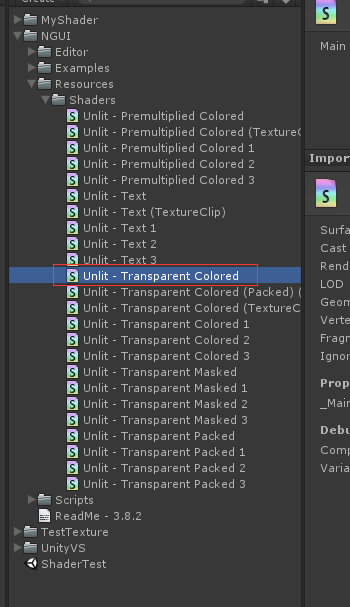
代码如下:
Shader "Custom/graycolor_shader" {
Properties
{
_MainTex ("Base (RGB), Alpha (A)", 2D) = "black" {}
}
SubShader
{
LOD 200
Tags
{
"Queue" = "Transparent"
"IgnoreProjector" = "True"
"RenderType" = "Transparent"
}
Pass
{
Cull Off
Lighting Off
ZWrite Off
Fog { Mode Off }
Offset -1, -1
Blend SrcAlpha OneMinusSrcAlpha
CGPROGRAM
#pragma vertex vert
#pragma fragment frag
#include "UnityCG.cginc"
sampler2D _MainTex;
float4 _MainTex_ST;
struct appdata_t
{
float4 vertex : POSITION;
float2 texcoord : TEXCOORD0;
fixed4 color : COLOR;
};
struct v2f
{
float4 vertex : SV_POSITION;
half2 texcoord : TEXCOORD0;
fixed4 color : COLOR;
};
v2f o;
v2f vert (appdata_t v)
{
o.vertex = mul(UNITY_MATRIX_MVP, v.vertex);
o.texcoord = v.texcoord;
o.color = v.color;
return o;
}
fixed4 frag (v2f i) : COLOR
{
fixed4 col;
if (i.color.r < 0.001)
{
col = tex2D(_MainTex, i.texcoord);
float grey = dot(col.rgb, float3(0.299, 0.587, 0.114));
col.rgb = float3(grey, grey, grey);
}
else
{
col = tex2D(_MainTex, i.texcoord) * i.color;
}
return col;
}
ENDCG
}
}
SubShader
{
LOD 100
Tags
{
"Queue" = "Transparent"
"IgnoreProjector" = "True"
"RenderType" = "Transparent"
}
Pass
{
Cull Off
Lighting Off
ZWrite Off
Fog { Mode Off }
Offset -1, -1
ColorMask RGB
Blend SrcAlpha OneMinusSrcAlpha
ColorMaterial AmbientAndDiffuse
SetTexture [_MainTex]
{
Combine Texture * Primary
}
}
}
}
fixed4 frag (v2f i) : COLOR
{
fixed4 col = tex2D(_MainTex, i.texcoord) * i.color;
return col;
}
我们对其做下修改:
fixed4 frag (v2f i) : COLOR
{
fixed4 col;
if (i.color.r < 0.001)
{
col = tex2D(_MainTex, i.texcoord);
float grey = dot(col.rgb, float3(0.299, 0.587, 0.114));
col.rgb = float3(grey, grey, grey);
}
else
{
col = tex2D(_MainTex, i.texcoord) * i.color;
}
return col;
}
至于为什么是(0.299,0.587,0.114),PS:(0.299,0.587,0.114)为灰度公式的参数。
那么接下来就要验证这一结论了,建立测试工程,导入NGUI插件:
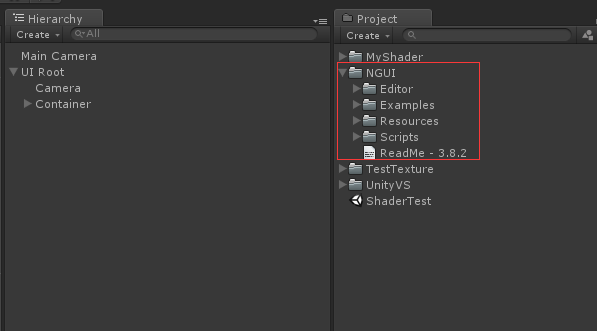
我们添加测试规资源,Unity3D支持的图形文件格式有 PSD, TIFF, JPG, TGA, PNG, GIF, BMP, IFF, PICT。但是我们要测试的对象主要是Texture,Sprite,但是在游戏中图片出现的格式也就这么两种。
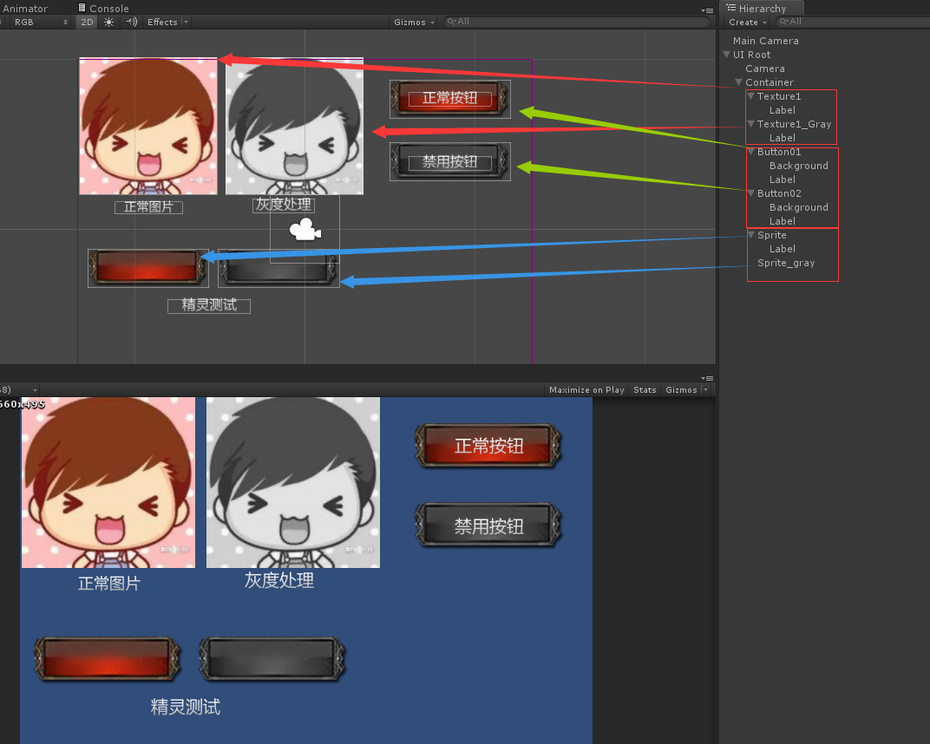
Shder修改过了,我怎么才能实现灰度效果呢?往下看。。。。
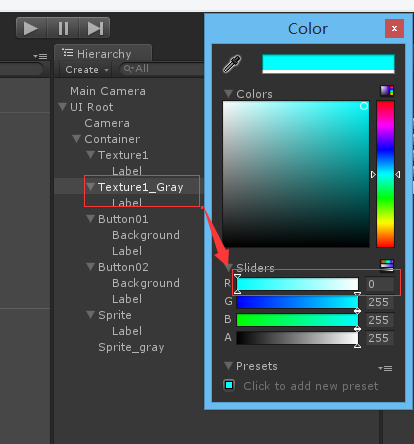
只需要这样就OK了。那么接下来有人会疑问了,我在代码里该怎么做呢,实际的逻辑控制怎么写?
那么我们就在代码里测试一下:
usingUnityEngine;usingSystem.Collections;publicclassTestFadeGray : MonoBehaviour{ UITexture texture; // Use this for initialization voidStart () { texture =this.GetComponent<UITexture>(); Debug.Log(texture.color); } // Update is called once per frame voidUpdate () { if(Input.GetMouseButtonDown(0)) { FadeGray(texture); } } voidFadeGray(UITexture texture) { Debug.Log("置灰操作"); texture.color =newColor(0, 1, 1, 1); Debug.Log(texture.color); }}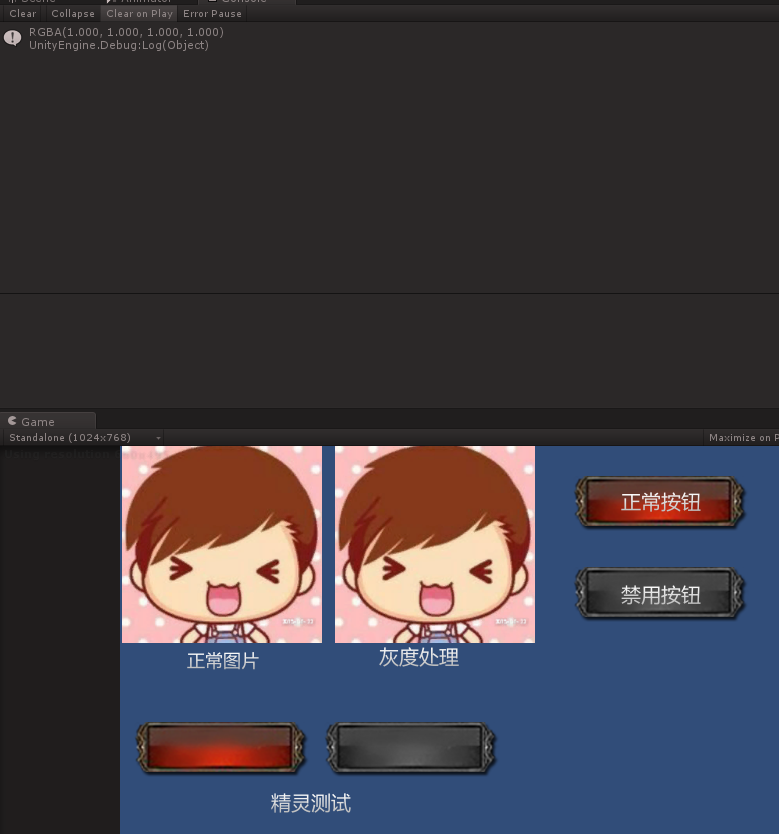
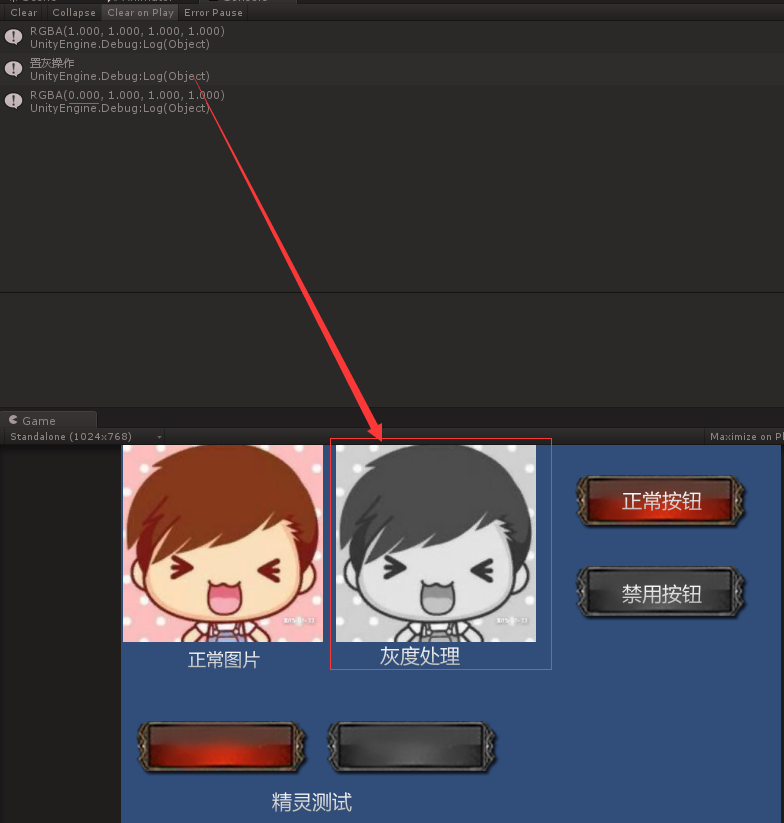
好了本篇unity3d教程到此结束,下篇我们再会!





 本文介绍如何利用Unity3D的Shader技术实现图片的灰度效果,通过修改Shader代码并结合代码逻辑控制,可以有效地减少资源包大小,并展示了具体的实现步骤。
本文介绍如何利用Unity3D的Shader技术实现图片的灰度效果,通过修改Shader代码并结合代码逻辑控制,可以有效地减少资源包大小,并展示了具体的实现步骤。
















 6642
6642

 被折叠的 条评论
为什么被折叠?
被折叠的 条评论
为什么被折叠?








