接着前一章的继续,导入小车后,做小车的控制;这里先说一下v-rep的uiAPI脚本,打开v-rep帮助文档,可以找到Custom UIs的介绍,包括对应的API等,如下:
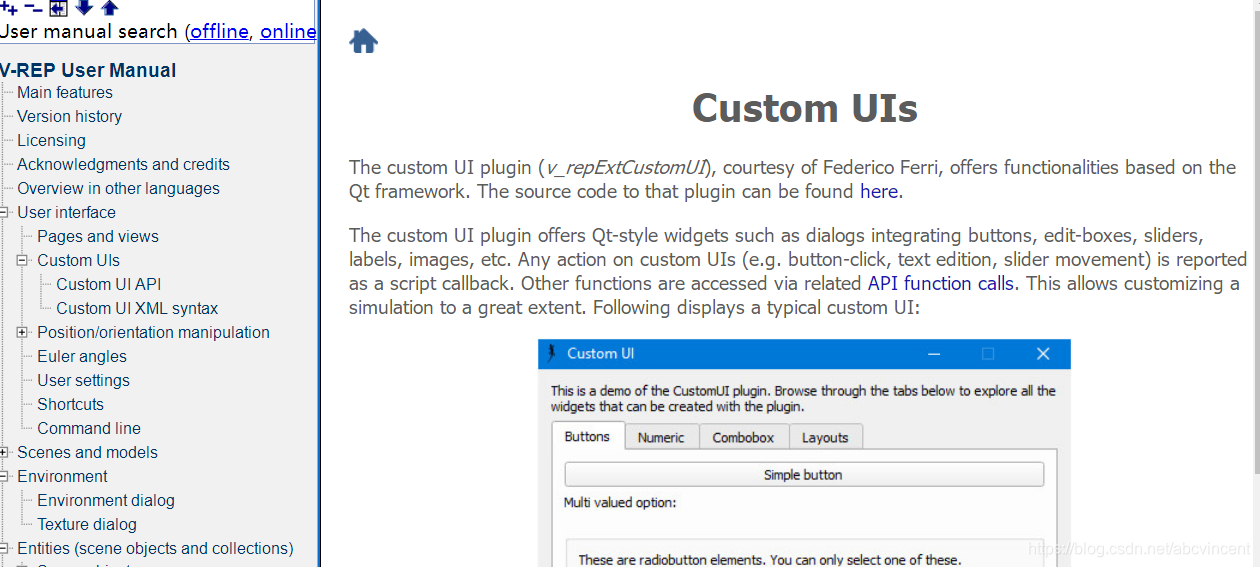
然后我们可以在v-rep安装文档里找到,对应的demo文件,V-REP3\V-REP_PRO_EDU\scenes,如下:
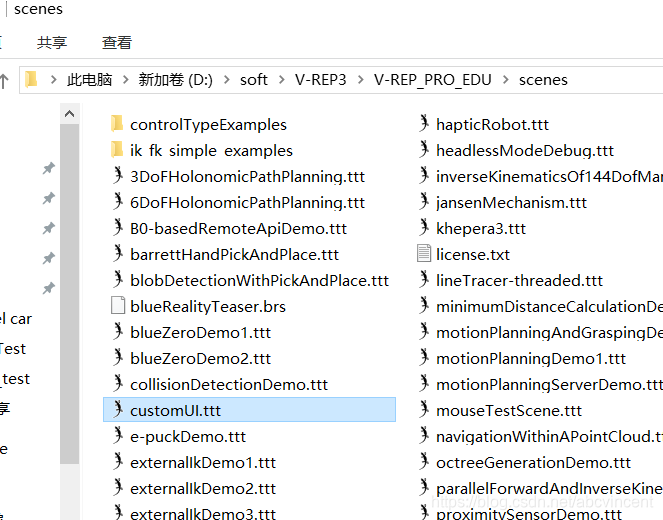
打开后,在就可以看到有这样的一个UI:
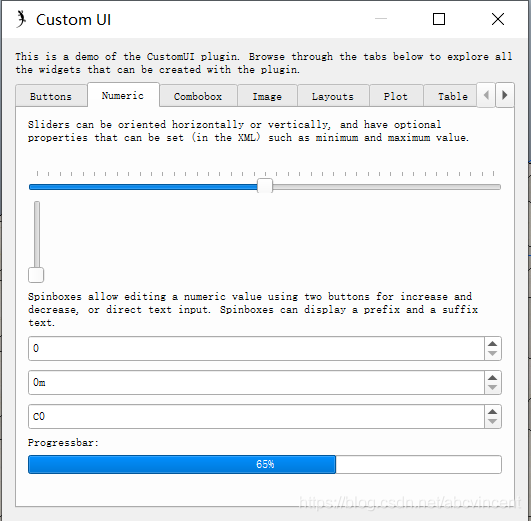
基本的控件都包含了,我可以查看里面的script文件,v-rep的UI是用xml写的,其中截取了一部分样式如下:
xml = [[
<ui closeable="true" on-close="closeEventHandler" resizable="true">
<label text="This is a demo of the CustomUI plugin. Browse through the tabs below to explore all the widgets that can be created with the plugin." wordwrap="true" />
<tabs>





 本文详细介绍了在V-REP仿真环境中,如何通过编写Lua脚本实现小车的精确控制,包括利用自定义UI设置各轮速度,并通过添加Graph组件实时监测小车的运动轨迹。
本文详细介绍了在V-REP仿真环境中,如何通过编写Lua脚本实现小车的精确控制,包括利用自定义UI设置各轮速度,并通过添加Graph组件实时监测小车的运动轨迹。
 最低0.47元/天 解锁文章
最低0.47元/天 解锁文章

















 5459
5459

 被折叠的 条评论
为什么被折叠?
被折叠的 条评论
为什么被折叠?








