Windows+Python使用PyQt5----安装、简单样例
使用pip安装PyQt5
pip install PyQt5 -i https://pypi.douban.com/simple
PyQt Hello World
import sys
from PyQt5.QtWidgets import QApplication, QWidget, QLabel
from PyQt5.QtGui import QIcon
from PyQt5.QtCore import pyqtSlot
def window():
# 初始化PyQT应用
app = QApplication(sys.argv)
# 初始化PyQT的呈现窗口
widget = QWidget()
# 实例化Lable,设置文本和位置
textLabel = QLabel(widget)
textLabel.setText("Hello World!")
textLabel.move(110,85)
# 设置UI窗口的位置(相对于屏幕左上角)
# 设置UI窗口的大小
widget.setGeometry(250,250,320,200)
# 设置UI窗口的标题
widget.setWindowTitle("PyQt5 Example")
# 开始展现
widget.show()
sys.exit(app.exec_())
if __name__ == '__main__':
window()
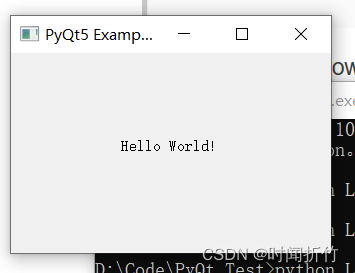
使用PyQt按钮
import sys
from PyQt5.QtWidgets import QApplication, QWidget, QPushButton
from PyQt5.QtGui import QIcon
from PyQt5.QtCore import pyqtSlot
def window():
app = QApplication(sys.argv)
widget = QWidget()
button1 = QPushButton(widget)
button1.setText("Button1")
button1.move(64,32)
# 绑定按钮事件
button1.clicked.connect(button1_clicked)
button2 = QPushButton(widget)
button2.setText("Button2")
button2.move(64,64)
button2.clicked.connect(button2_clicked)
widget.setGeometry(250,250,320,200)
widget.setWindowTitle("PyQt5 Button Click Example")
widget.show()
sys.exit(app.exec_())
# 按钮1的响应函数
def button1_clicked():
print("Button 1 clicked")
def button2_clicked():
print("Button 2 clicked")
if __name__ == '__main__':
window()
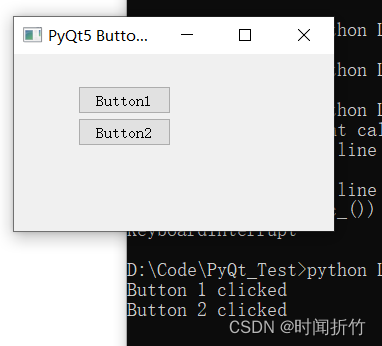
使用PyQt消息盒子
import sys
from PyQt5.QtWidgets import QApplication, QWidget, QPushButton, QMessageBox
from PyQt5.QtGui import QIcon
from PyQt5.QtCore import pyqtSlot
def window():
app = QApplication(sys.argv)
win = QWidget()
button1 = QPushButton(win)
button1.setText("Show dialog!")
button1.move(50,50)
button1.clicked.connect(showDialog)
win.setWindowTitle("Click button")
win.show()
sys.exit(app.exec_())
def showDialog():
# 初始化信息盒子
msgBox = QMessageBox()
# 设置图标、内容和标题
msgBox.setIcon(QMessageBox.Information)
msgBox.setText("Message box pop up window")
msgBox.setWindowTitle("QMessageBox Example")
# 设置消息盒子的选项
msgBox.setStandardButtons(QMessageBox.Ok | QMessageBox.Cancel)
# 点击消息盒子后的响应函数
msgBox.buttonClicked.connect(msgButtonClick)
returnValue = msgBox.exec()
if returnValue == QMessageBox.Ok:
print('OK clicked')
def msgButtonClick(i):
print("Button clicked is:",i.text())
if __name__ == '__main__':
window()
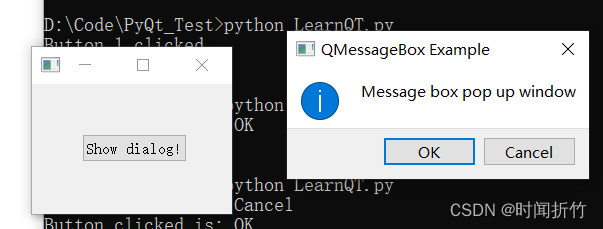
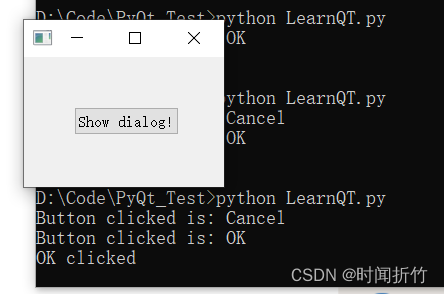
使用PyQT格子布局
import sys
from PyQt5.QtWidgets import QApplication, QWidget, QLabel, QGridLayout, QPushButton
from PyQt5.QtGui import QIcon
from PyQt5.QtCore import pyqtSlot
def window():
app = QApplication(sys.argv)
win = QWidget()
# 实例化格子
grid = QGridLayout()
# 通过循环遍历,给格子赋予内容
for i in range(0,5):
for j in range(0,5):
# 将组件添加到grid中
grid.addWidget(QPushButton(str(i)+str(j)),i,j)
# 格子需要设置布局
win.setLayout(grid)
win.setWindowTitle("PyQt Grid Example")
win.setGeometry(250,250,200,200)
win.show()
sys.exit(app.exec_())
if __name__ == '__main__':
window()
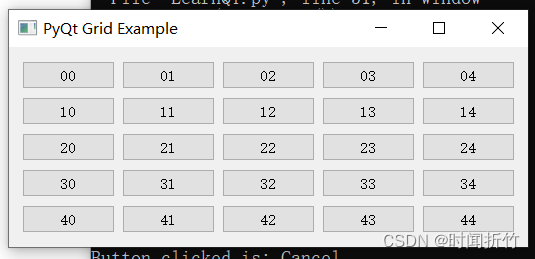
使用PyQT输入框
port sys
from PyQt5.QtWidgets import QApplication, QMainWindow, QLabel, QLineEdit, QPushButton
class Example(QMainWindow):
def __init__(self):
super().__init__()
# 实例化输入框,设置位置和大小
self.lineEntry = QLineEdit(self)
self.lineEntry.move(16,16)
self.lineEntry.resize(200,40)
self.qlabel = QLabel(self)
self.qlabel.move(16,64)
# 当用户输入文字到输入框时,会调用响应函数
self.lineEntry.textChanged.connect(self.onChanged)
self.setGeometry(250,250,320,200)
self.setWindowTitle("QLineEdit Example")
self.show()
# 响应函数设置label的文字内容,并调整尺寸
def onChanged(self, text):
self.qlabel.setText(text)
self.qlabel.adjustSize()
if __name__ == '__main__':
app = QApplication(sys.argv)
ex = Example()
sys.exit(app.exec_())

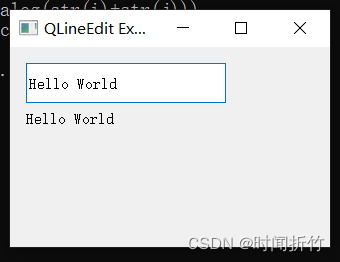





 本文介绍了在Windows上使用Python结合PyQt5进行GUI编程的基础操作,包括使用pip安装PyQt5,创建Hello World程序,添加按钮,显示消息盒子,以及应用格子布局和输入框。
本文介绍了在Windows上使用Python结合PyQt5进行GUI编程的基础操作,包括使用pip安装PyQt5,创建Hello World程序,添加按钮,显示消息盒子,以及应用格子布局和输入框。
















 1108
1108

 被折叠的 条评论
为什么被折叠?
被折叠的 条评论
为什么被折叠?








