目录
八 相对于水平居中向右偏移20,此属性配合horizontalCenter使用才有效
一 QML介绍
QML是Qt Quick的缩写,它是一种新型的、面向对象的、跨平台的脚本语言,可以用来描述用户界面或应用程序的交互逻辑。QML可以在Qt应用程序中使用,也可以在其他JavaScript应用程序中使用。
QML使用XML语法来描述应用程序的用户界面,其中包括各种组件、布局、控件和事件处理程序等。这种语言非常易于学习和使用,因为它具有简单的语法、清晰的结构和易于理解的类型系统。此外,QML还支持自定义组件和自定义控件,使开发人员能够根据需要灵活地设计和重构用户界面。
QML可以帮助开发人员快速构建原生桌面应用程序、移动应用程序和Web应用程序等。由于它是Qt框架的一部分,因此可以利用Qt提供的丰富功能和工具,如Qt Creator、Qt Widgets等。因此,使用QML可以大大提高开发效率和应用程序的质量。
二 QML的使用场合
QML是一种用于描述应用程序用户界面的声明式编程语言,主要应用于移动应用程序、桌面应用程序和Web应用程序等领域。以下是QML主要应用场景:
- 移动应用程序:QML可以帮助开发人员快速构建原生移动应用程序,如游戏、音乐播放器、地图应用等。由于QML可以将用户界面分解为一个个小的元素,并且可以对这些元素进行美化和自定义,因此非常适合构建移动应用程序。
- 桌面应用程序:QML可以用于开发桌面应用程序,如窗口管理器、文本编辑器、数据分析工具等。QML可以将界面分解为各个小的部件,并且可以使用Qt提供的各种组件和工具来构建高效的桌面应用程序。
- Web应用程序:QML可以用于开发Web应用程序,如网页浏览器、表单验证器、媒体播放器等。由于QML可以将界面分解为小的元素,并且可以使用JavaScript来操作这些元素,因此非常适合构建Web应用程序。
QML是一种非常灵活和易于使用的编程语言,可以帮助开发人员快速构建高效的用户界面,并且可以在不同的应用程序领域中使用。
三 实例演示
一 元素布局介绍
QML使用anchors(锚)对元素进行布局。anchoring(锚定)是基础元素对象的基本属性,可以被所有的可视化QML元素使用。一个anchors(锚)就像一个协议,并且比几何变化更加强大。Anchors(锚)是相对关系的表达式,你通常需要与其它元素搭配使用。
二 子控件充满父控件
import QtQuick
import QtQuick.Window
Window {
width: 640
height: 480
visible: true
title: qsTr("Hello World")
Rectangle {
width: 200
height: 200
color: "red"
Rectangle {
width: 100
height: 100
//有了锚定anchors属性之后,即便设置长宽也不生效
anchors.fill: parent //填充负控件
//anchors.left: parent.left //基于父控件靠左对齐
//anchors.right: parent.right //基于父控件靠右对齐
//anchors.horizontalCenter: parent.horizontalCenter //水平居中对齐
//anchors.verticalCenter: parent.verticalCenter //垂直居中对齐
//anchors.centerIn: parent //相对于父控件居中
//anchors.horizontalCenterOffset: 20 //相对于水平居中向右偏移20,此属性配合horizontalCenter使用才有效
anchors.margins: 8
}
}
}

三 基于父控件靠左对齐
import QtQuick
import QtQuick.Window
Window {
width: 640
height: 480
visible: true
title: qsTr("Hello World")
Rectangle {
width: 200
height: 200
color: "red"
anchors.centerIn: parent
Rectangle {
width: 100
height: 100
//有了锚定anchors属性之后,即便设置长宽也不生效
//anchors.fill: parent //填充负控件
anchors.left: parent.left //基于父控件靠左对齐
//anchors.right: parent.right //基于父控件靠右对齐
//anchors.horizontalCenter: parent.horizontalCenter //水平居中对齐
//anchors.verticalCenter: parent.verticalCenter //垂直居中对齐
//anchors.centerIn: parent //相对于父控件居中
//anchors.horizontalCenterOffset: 20 //相对于水平居中向右偏移20,此属性配合horizontalCenter使用才有效
anchors.margins: 8
}
}
}

四 基于父控件靠右对齐
import QtQuick
import QtQuick.Window
Window {
width: 640
height: 480
visible: true
title: qsTr("Hello World")
Rectangle {
width: 200
height: 200
color: "red"
anchors.centerIn: parent
Rectangle {
width: 100
height: 100
//有了锚定anchors属性之后,即便设置长宽也不生效
//anchors.fill: parent //填充负控件
//anchors.left: parent.left //基于父控件靠左对齐
anchors.right: parent.right //基于父控件靠右对齐
//anchors.horizontalCenter: parent.horizontalCenter //水平居中对齐
//anchors.verticalCenter: parent.verticalCenter //垂直居中对齐
//anchors.centerIn: parent //相对于父控件居中
//anchors.horizontalCenterOffset: 20 //相对于水平居中向右偏移20,此属性配合horizontalCenter使用才有效
anchors.margins: 8
color: "blue"
}
}
}

五 水平居中对齐
import QtQuick
import QtQuick.Window
Window {
width: 640
height: 480
visible: true
title: qsTr("Hello World")
Rectangle {
width: 200
height: 200
color: "red"
anchors.centerIn: parent
Rectangle {
width: 100
height: 100
//有了锚定anchors属性之后,即便设置长宽也不生效
//anchors.fill: parent //填充负控件
//anchors.left: parent.left //基于父控件靠左对齐
//anchors.right: parent.right //基于父控件靠右对齐
anchors.horizontalCenter: parent.horizontalCenter //水平居中对齐
//anchors.verticalCenter: parent.verticalCenter //垂直居中对齐
//anchors.centerIn: parent //相对于父控件居中
//anchors.horizontalCenterOffset: 20 //相对于水平居中向右偏移20,此属性配合horizontalCenter使用才有效
anchors.margins: 8
color: "blue"
}
}
}

六 垂直居中对齐
import QtQuick
import QtQuick.Window
Window {
width: 640
height: 480
visible: true
title: qsTr("Hello World")
Rectangle {
width: 200
height: 200
color: "red"
anchors.centerIn: parent
Rectangle {
width: 100
height: 100
//有了锚定anchors属性之后,即便设置长宽也不生效
//anchors.fill: parent //填充负控件
//anchors.left: parent.left //基于父控件靠左对齐
//anchors.right: parent.right //基于父控件靠右对齐
//anchors.horizontalCenter: parent.horizontalCenter //水平居中对齐
anchors.verticalCenter: parent.verticalCenter //垂直居中对齐
//anchors.centerIn: parent //相对于父控件居中
//anchors.horizontalCenterOffset: 20 //相对于水平居中向右偏移20,此属性配合horizontalCenter使用才有效
anchors.margins: 8
color: "blue"
}
}
}

七 相对于父控件居中
import QtQuick
import QtQuick.Window
Window {
width: 640
height: 480
visible: true
title: qsTr("Hello World")
Rectangle {
width: 200
height: 200
color: "red"
anchors.centerIn: parent
Rectangle {
width: 100
height: 100
//有了锚定anchors属性之后,即便设置长宽也不生效
//anchors.fill: parent //填充负控件
//anchors.left: parent.left //基于父控件靠左对齐
//anchors.right: parent.right //基于父控件靠右对齐
//anchors.horizontalCenter: parent.horizontalCenter //水平居中对齐
//anchors.verticalCenter: parent.verticalCenter //垂直居中对齐
anchors.centerIn: parent //相对于父控件居中
//anchors.horizontalCenterOffset: 20 //相对于水平居中向右偏移20,此属性配合horizontalCenter使用才有效
anchors.margins: 8
color: "blue"
}
}
}

八 相对于水平居中向右偏移20,此属性配合horizontalCenter使用才有效
import QtQuick
import QtQuick.Window
Window {
width: 640
height: 480
visible: true
title: qsTr("Hello World")
Rectangle {
width: 200
height: 200
color: "red"
anchors.centerIn: parent
Rectangle {
width: 100
height: 100
//有了锚定anchors属性之后,即便设置长宽也不生效
//anchors.fill: parent //填充负控件
//anchors.left: parent.left //基于父控件靠左对齐
//anchors.right: parent.right //基于父控件靠右对齐
anchors.horizontalCenter: parent.horizontalCenter //水平居中对齐
//anchors.verticalCenter: parent.verticalCenter //垂直居中对齐
//anchors.centerIn: parent //相对于父控件居中
anchors.horizontalCenterOffset: 20 //相对于水平居中向右偏移20,此属性配合horizontalCenter使用才有效
anchors.margins: 8
color: "blue"
}
}
}





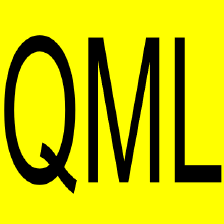



 本文介绍了QML作为QtQuick的声明式脚本语言,用于创建用户界面。QML适用于移动、桌面和Web应用的开发,提供了灵活的元素布局方式,如填充、靠左对齐、靠右对齐、水平和垂直居中等,并通过实例演示了如何使用这些布局策略。
本文介绍了QML作为QtQuick的声明式脚本语言,用于创建用户界面。QML适用于移动、桌面和Web应用的开发,提供了灵活的元素布局方式,如填充、靠左对齐、靠右对齐、水平和垂直居中等,并通过实例演示了如何使用这些布局策略。


















 4157
4157

 被折叠的 条评论
为什么被折叠?
被折叠的 条评论
为什么被折叠?










