1.官方例子
Android Studio到2.2版本之后,在新建工程时,界面上多了一个Include C++ Support的选项。勾选它之后将会创建一个默认的C++与JAVA混编的示例工程。下面简单介绍一下这个工程
1.1 新建工程
勾选"include C++ support",然后点击"next",选择“Empty Activity”,最后点击“Finish”,这样和C++混合编译的工程就创建完毕。
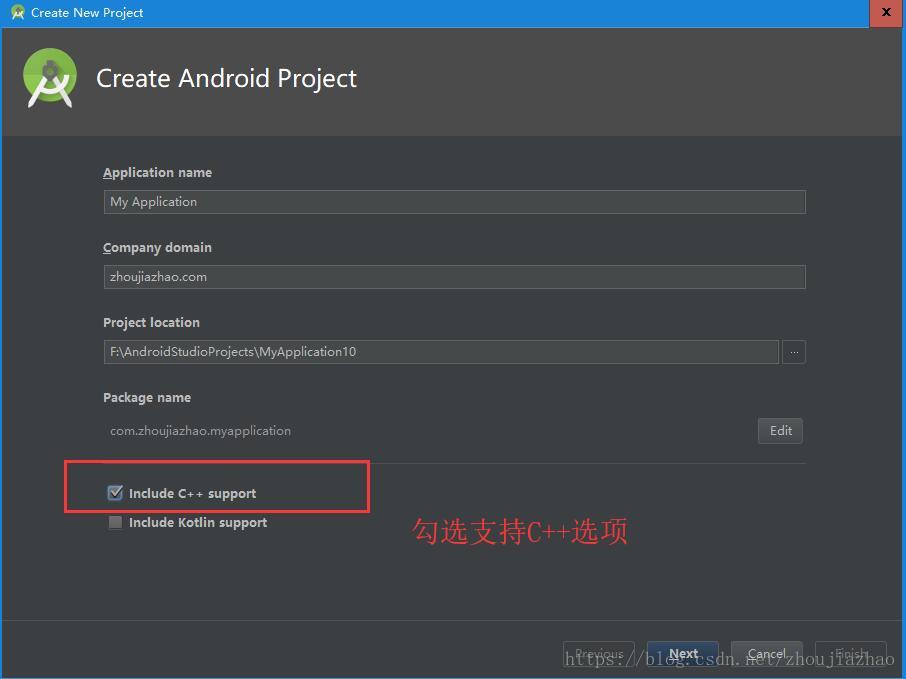
.
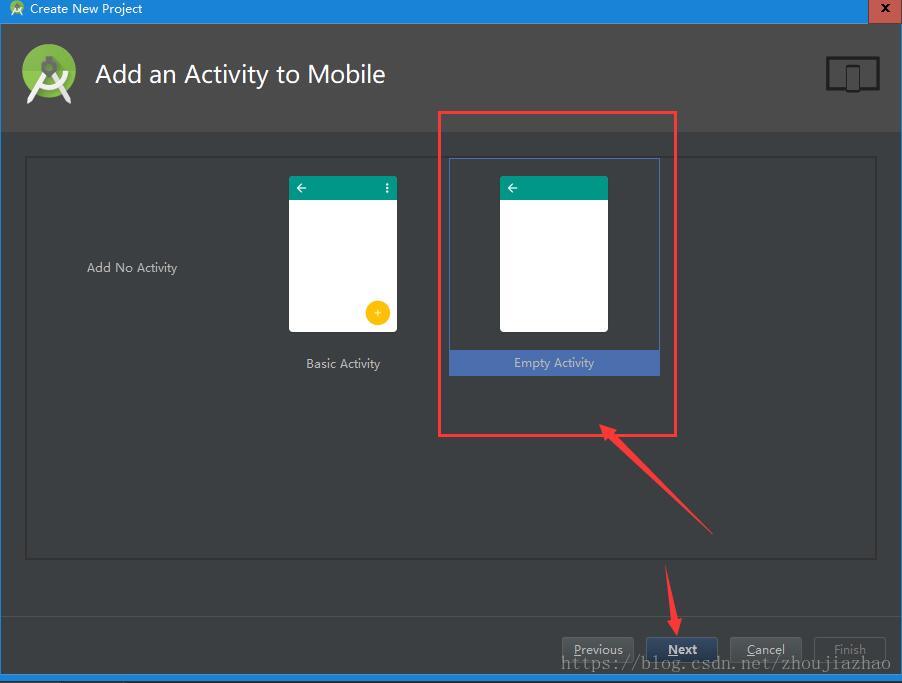
1.2 混和编译的差异
项目打开后选择“Project”选项查看目录结构,工程里多出了.externalNativeBuild文件夹、cpp文件夹、CMakeLists.txt,如下图:
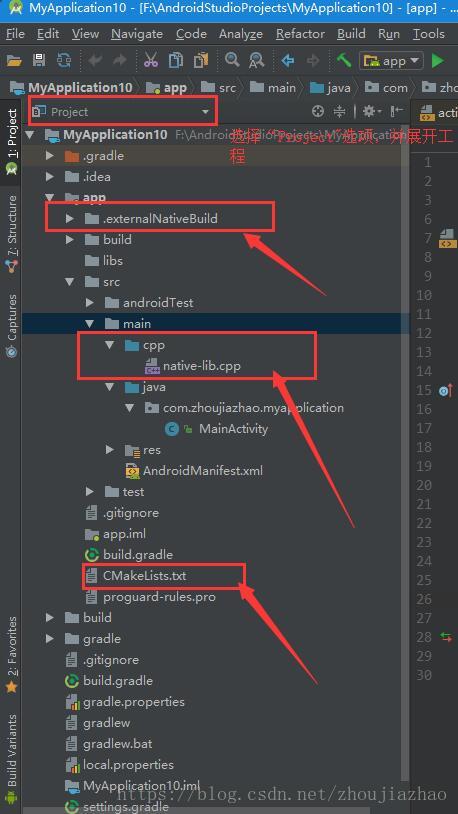
-
这三项说明如下:
- externalNativeBuild文件夹:通过cmake工具编译输出的文件, 显示支持的各种硬件等信息。系统生成。
- cpp文件夹:存放C/C++代码文件,native-lib.cpp文件是该示例工程中自带的,可以根据自己需求修改。
- CMakeLists.txt文件:CMake工具编译C语言的脚本配置的文件。需要根据自己需求进行相应的修改。
-
app目录下的build.gradle文件中有两处不一样,如下图所示:
!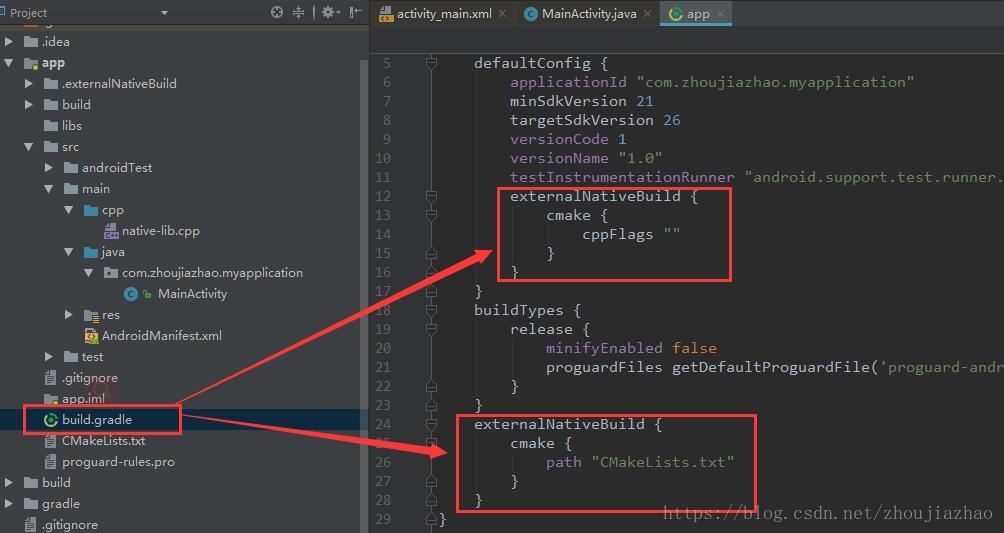
-
MainActiviy文件中调用C++文件内容的方式如下图:
- 前面表示加载哪个C++文件;
- 后面表示对C++文件中的函数进行引用说明。
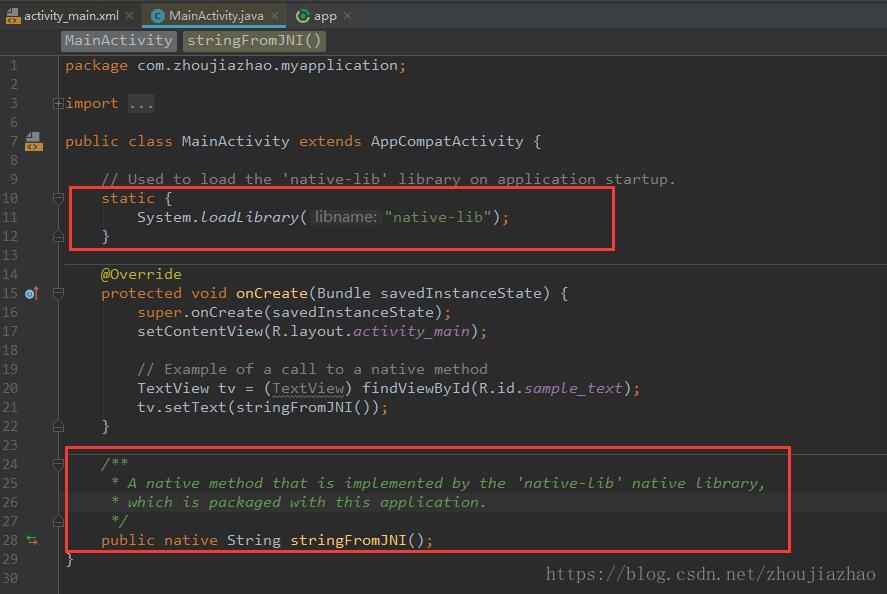
package com.zhoujiazhao.myapplication;
import android.support.v7.app.AppCompatActivity;
import android.os.Bundle;
import android.widget.TextView;
public class MainActivity extends AppCompatActivity {
// Used to load the 'native-lib' library on application startup.
static {
System.loadLibrary("native-lib");
}
@Override
protected void onCreate(Bundle savedInstanceState) {
super.onCreate(savedInstanceState);
setContentView(R.layout.activity_main);
// Example of a call to a native method
TextView tv = (TextView) findViewById(R.id.sample_text);
tv.setText(stringFromJNI());
}
/**
* A native method that is implemented by the 'native-lib' native library,
* which is packaged with this application.
*/
public native String stringFromJNI();
}
- 此外,C++文件中的函数名要和自己工程的包名和引用的类名要对应,我的是Java_com_zhoujiazhao_myapplication_MainActivity
#include <jni.h>
#include <string>
extern "C"
JNIEXPORT jstring
JNICALL
Java_com_zhoujiazhao_myapplication_MainActivity_stringFromJNI(
JNIEnv *env,
jobject /* this */) {
std::string hello = "Hello from C++";
return env->NewStringUTF(hello.c_str());
}
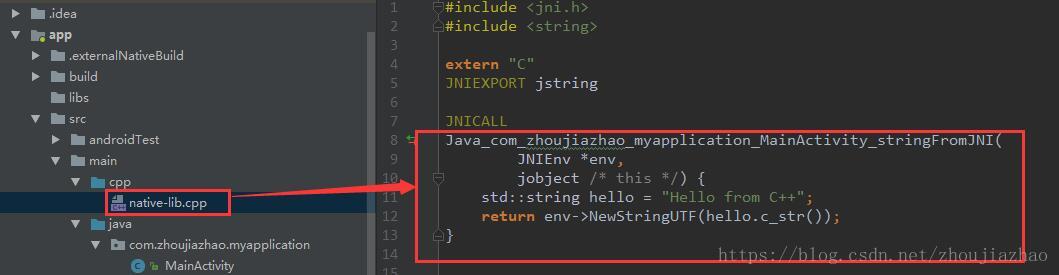
2.在其它工程中添加和C混合编译
2.1 创建“cpp"文件夹和“c"源码
这里文件名为“hello.c”
//
// Created by jiazhao on 2018-06-28.
//
#include <jni.h>
jint Java_com_zhoujiazhao_zhaoc_MainActivity_Add(
JNIEnv *env,
jobject obj, jint a, jint b) {
return a + b;
}
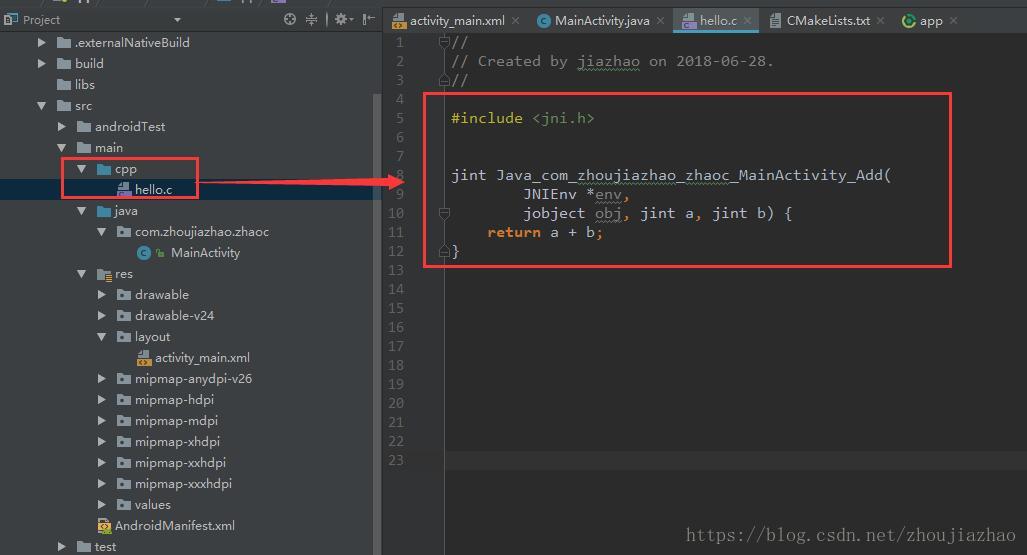
2.2 build.gradle文件中添加如下代码:
externalNativeBuild {
cmake {
cppFlags ""
}
}
externalNativeBuild {
cmake {
path "CMakeLists.txt"
}
}
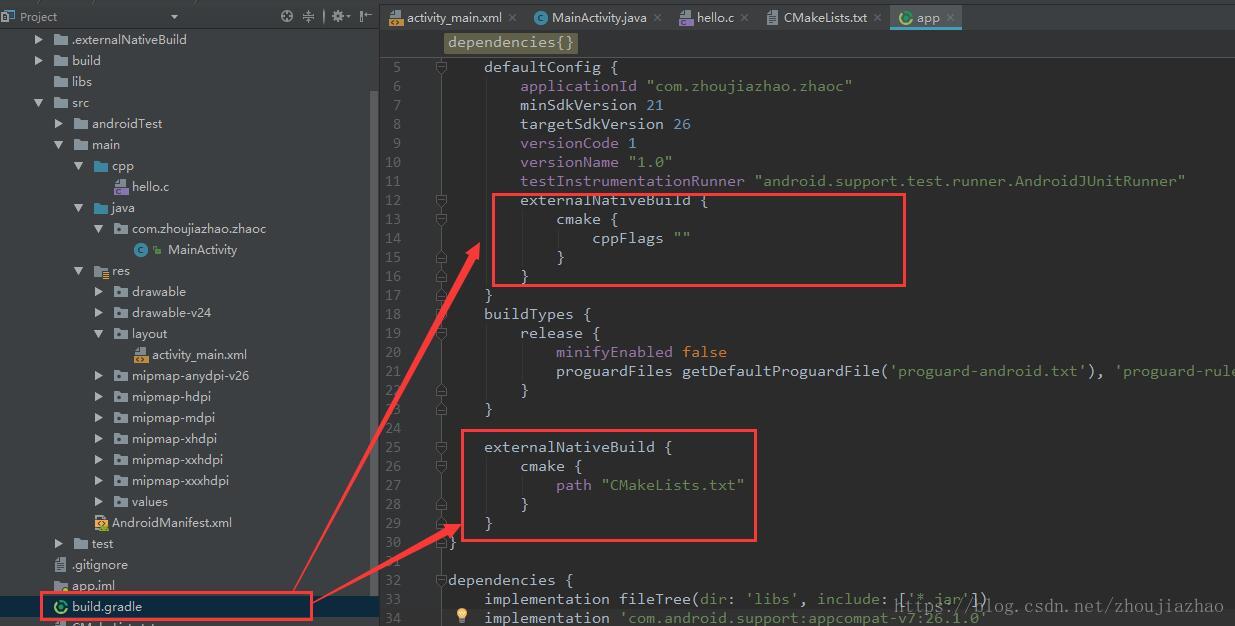
2.3 创建CMakeLists.txt文件
这里部分代码可以从官方示例工程里面直接拷贝过来,进行修改,需根据C文件名进行修改,如下图所示:
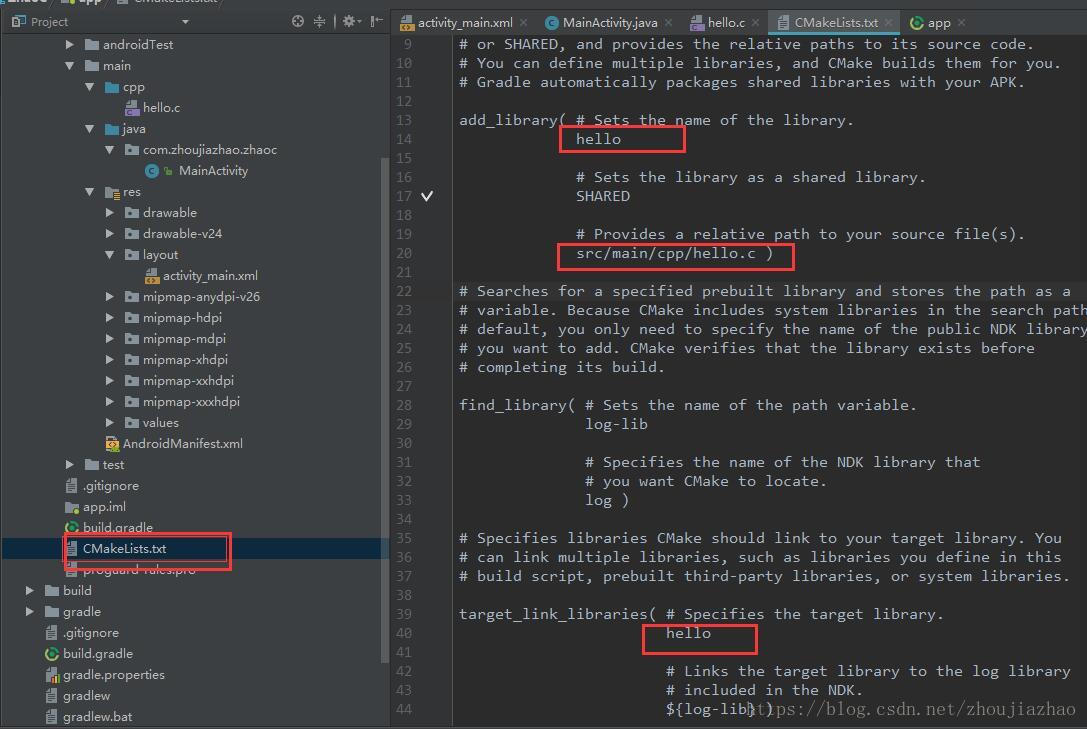
# For more information about using CMake with Android Studio, read the
# documentation: https://d.android.com/studio/projects/add-native-code.html
# Sets the minimum version of CMake required to build the native library.
cmake_minimum_required(VERSION 3.4.1)
# Creates and names a library, sets it as either STATIC
# or SHARED, and provides the relative paths to its source code.
# You can define multiple libraries, and CMake builds them for you.
# Gradle automatically packages shared libraries with your APK.
add_library( # Sets the name of the library.
hello
# Sets the library as a shared library.
SHARED
# Provides a relative path to your source file(s).
src/main/cpp/hello.c )
# Searches for a specified prebuilt library and stores the path as a
# variable. Because CMake includes system libraries in the search path by
# default, you only need to specify the name of the public NDK library
# you want to add. CMake verifies that the library exists before
# completing its build.
find_library( # Sets the name of the path variable.
log-lib
# Specifies the name of the NDK library that
# you want CMake to locate.
log )
# Specifies libraries CMake should link to your target library. You
# can link multiple libraries, such as libraries you define in this
# build script, prebuilt third-party libraries, or system libraries.
target_link_libraries( # Specifies the target library.
hello
# Links the target library to the log library
# included in the NDK.
${log-lib} )
2.4 C文件中函数的调用的方法和官方示例工程类似,MainActivity文件如下:
package com.zhoujiazhao.zhaoc;
import android.support.v7.app.AppCompatActivity;
import android.os.Bundle;
import android.widget.TextView;
public class MainActivity extends AppCompatActivity {
static {
System.loadLibrary("hello");
}
private TextView mTextView = null;
@Override
protected void onCreate(Bundle savedInstanceState) {
super.onCreate(savedInstanceState);
setContentView(R.layout.activity_main);
mTextView = (TextView)findViewById(R.id.hello_text_view);
mTextView.setText("aaa:" + Integer.toString(Add(3, 5)));
}
public native int Add(int a, int b);
}
2.5生产xx.so库
点击菜单“Build -> Make project”生成.so文件
.so文件目录:app-build-intermediates-cmake-debug-obj
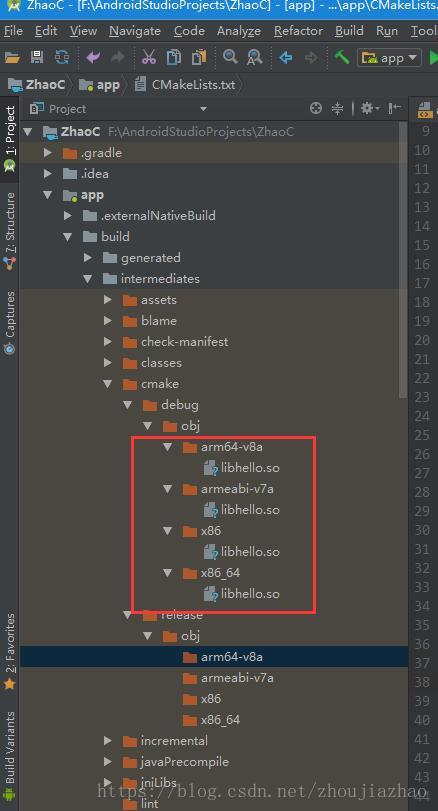
写博客不容易,需要大家多多支持。想了解更多,本人也可以提供有赏服务

























 1131
1131

 被折叠的 条评论
为什么被折叠?
被折叠的 条评论
为什么被折叠?








