一:交互图
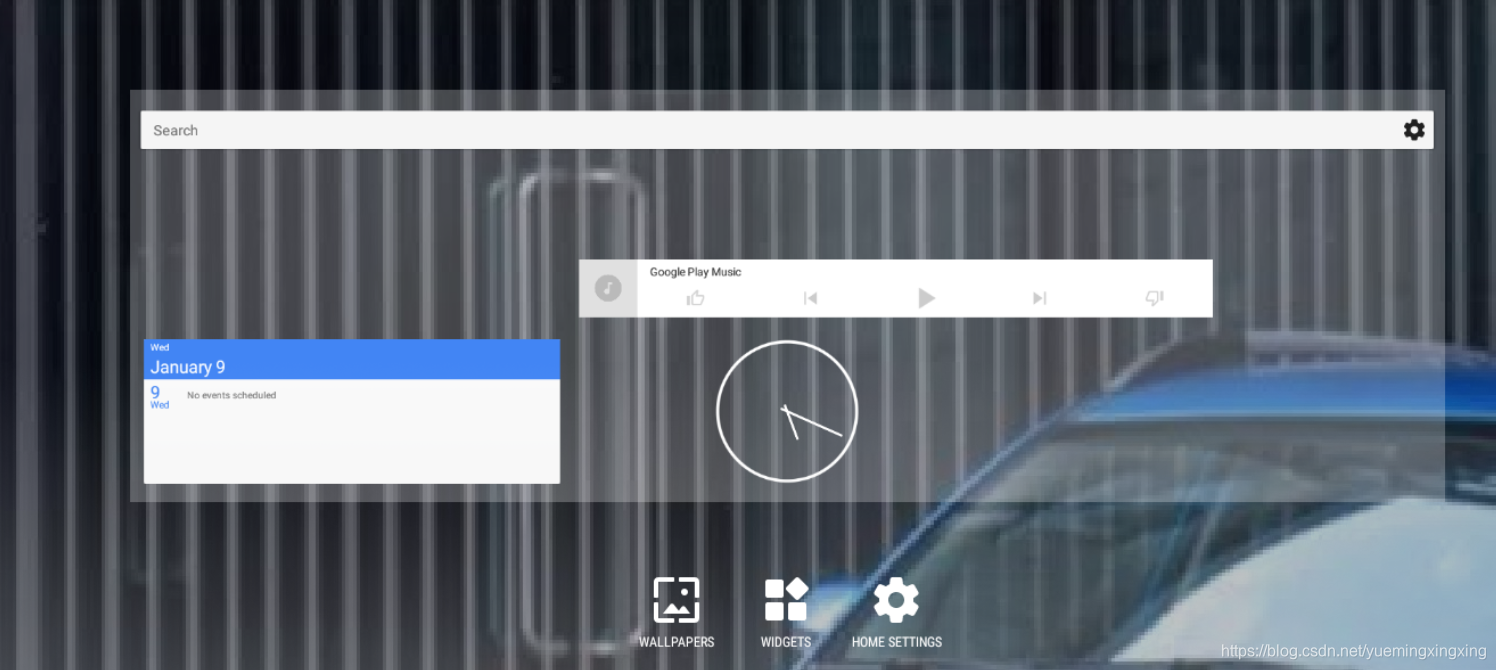
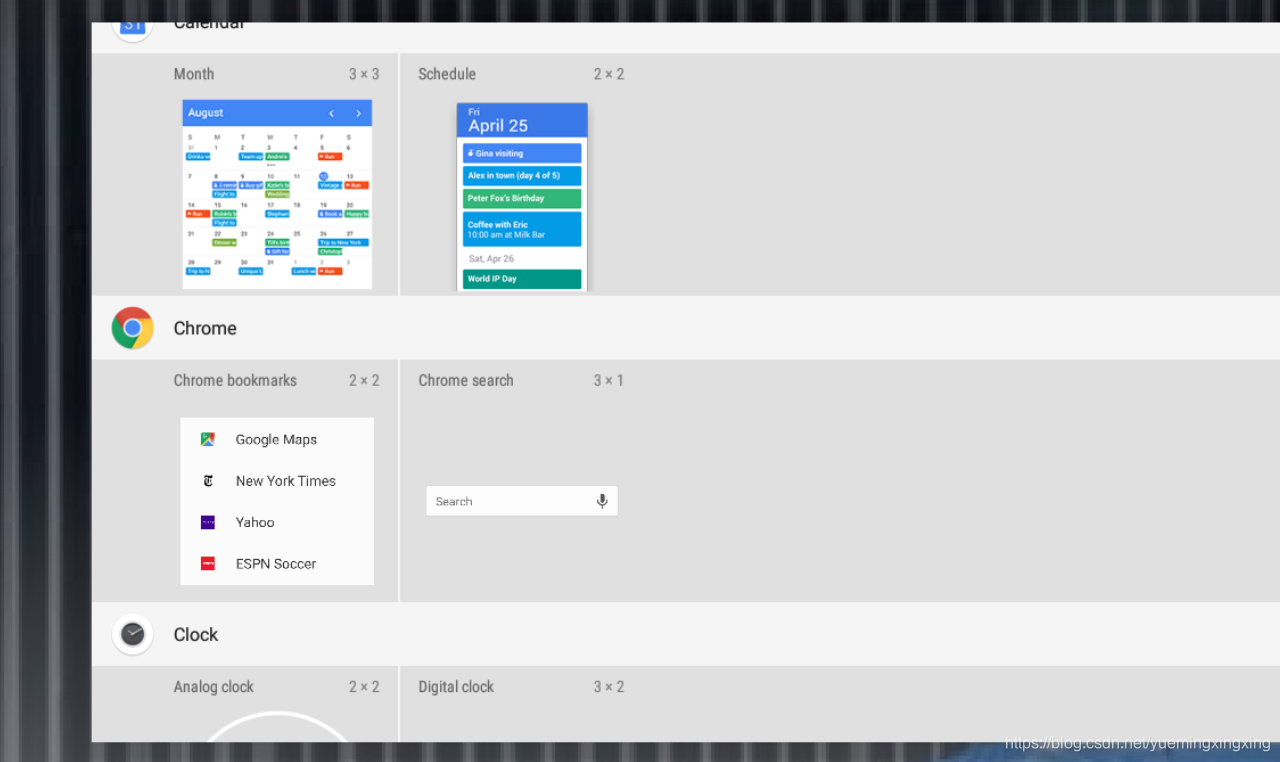
长按Launcher进入OverView Panel界面,点击WIDGETS进入Widgets界面,拖拽widgets到Launcher桌面,显示widget到桌面,完成widget的显示操作
二:逻辑思路
1.WidgetsContainerView为显示所有Widgets的View,初始化在Launcher的onCreate方法中调用setupViews方法初始化
2.绑定all widgets是在Launcher的onCreate方法调用mModel.startLoader(currentScreen) -->loaderResults.bindWidgets() -->callbacks.bindAllWidgets(widgets) --> mWidgetsView.setWidgets(allWidgets)-->mAdapter.setWidgets(model)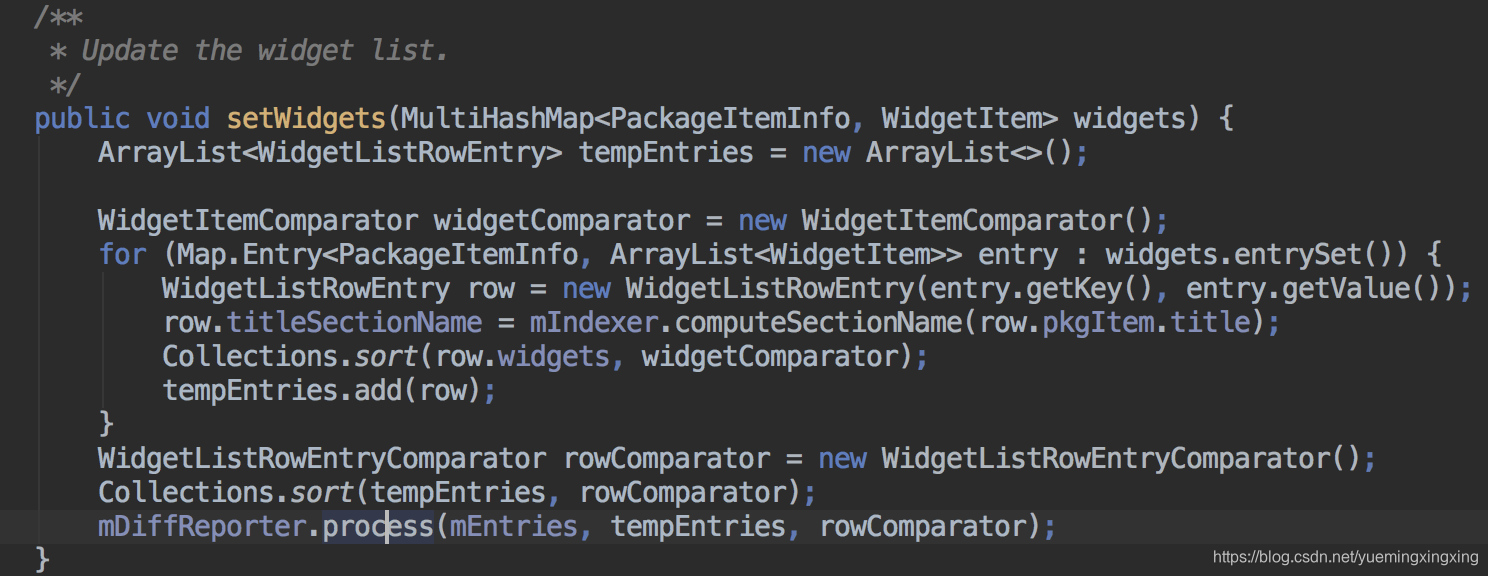
tempEntries把wigets信息传递给了mEntries
3.Widgets显示是通过Recyclerview实现的,其适配器为WidgetsListAdapter,适配器如何加载各个widget的呢?

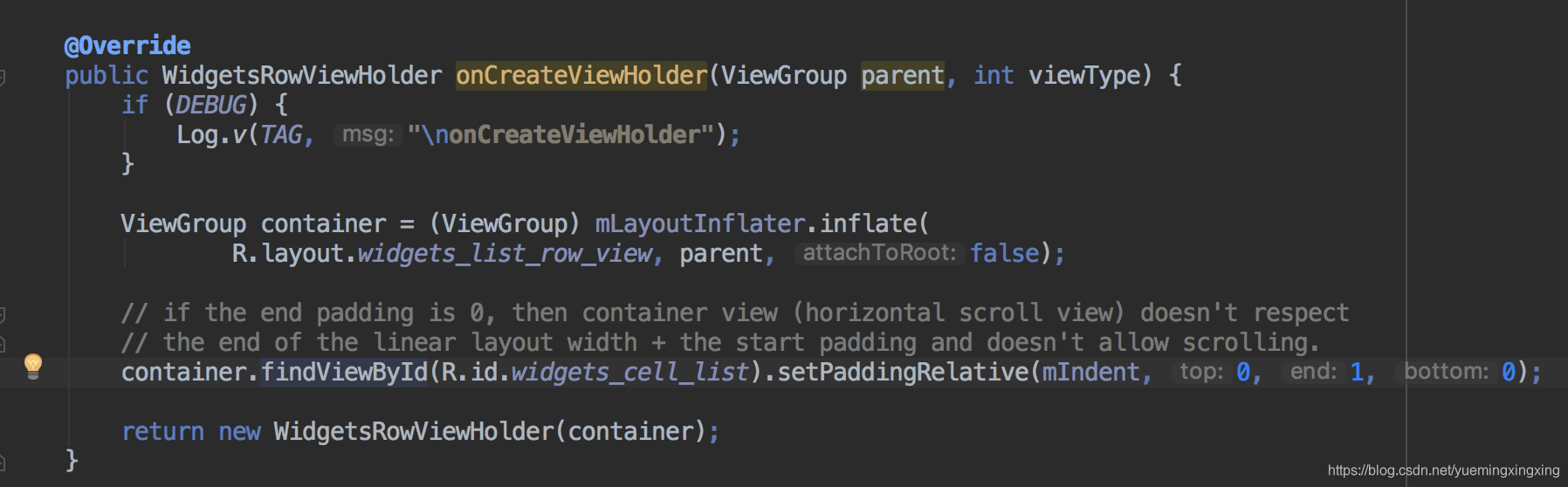
@Override
public void onBindViewHolder(WidgetsRowViewHolder holder, int pos) {
WidgetListRowEntry entry = mEntries.get(pos);
List<WidgetItem> infoList = entry.widgets;
ViewGroup row = holder.cellContainer;
if (DEBUG) {
Log.d(TAG, String.format(
"onBindViewHolder [pos=%d, widget#=%d, row.getChildCount=%d]",
pos, infoList.size(), row.getChildCount()));
}
// Add more views.
// if there are too many, hide them.
int expectedChildCount = infoList.size() + Math.max(0, infoList.size() - 1);
int childCount = row.getChildCount();
if (expectedChildCount > childCount) {
for (int i = childCount ; i < expectedChildCount; i++) {
if ((i & 1) == 1) {
// Add a divider for odd index
mLayoutInflater.inflate(R.layout.widget_list_divider, row);
} else {
// Add cell for even index
WidgetCell widget = (WidgetCell) mLayoutInflater.inflate(
R.layout.widget_cell, row, false);
// set up touch.
widget.setOnClickListener(mIconClickListener);
widget.setOnLongClickListener(mIconLongClickListener);
row.addView(widget);
}
}
} else if (expectedChildCount < childCount) {
for (int i = expectedChildCount ; i < childCount; i++) {
row.getChildAt(i).setVisibility(View.GONE);
}
}
// Bind the views in the application info section.
holder.title.applyFromPackageItemInfo(entry.pkgItem);
// Bind the view in the widget horizontal tray region.
for (int i=0; i < infoList.size(); i++) {
WidgetCell widget = (WidgetCell) row.getChildAt(2*i);
widget.applyFromCellItem(infoList.get(i), mWidgetPreviewLoader);
widget.ensurePreview();
widget.setVisibility(View.VISIBLE);
if (i > 0) {
row.getChildAt(2*i - 1).setVisibility(View.VISIBLE);
}
}
}
4.适配item的UI图
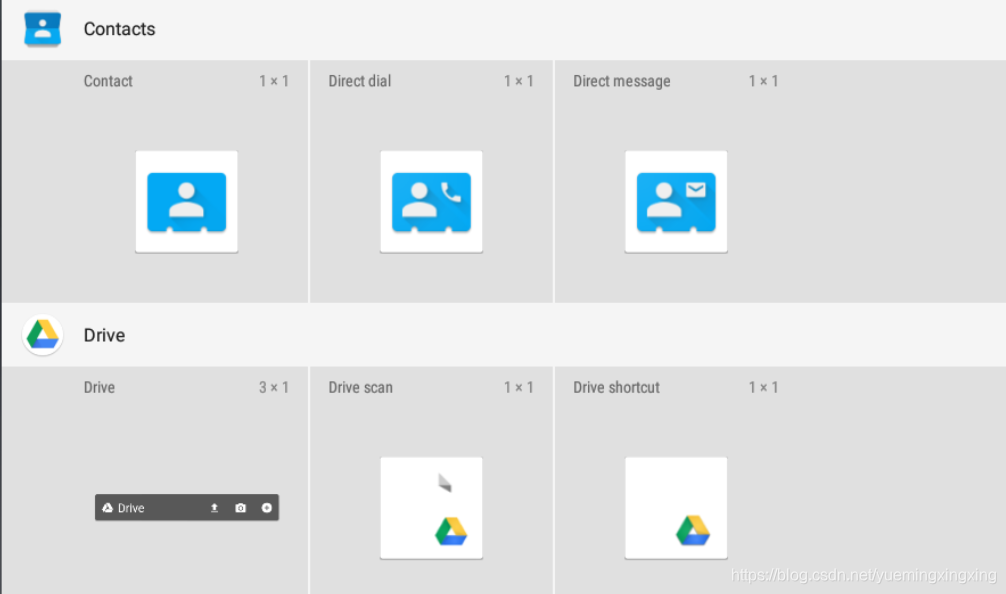
其XML构架为
<LinearLayout
xmlns:android="http://schemas.android.com/apk/res/android"
xmlns:launcher="http://schemas.android.com/apk/res-auto"
android:id="@+id/widgets_cell_list_container"
android:layout_width="match_parent"
android:layout_height="wrap_content"
android:orientation="vertical"
android:focusable="true"
android:descendantFocusability="afterDescendants">
<!-- Section info -->
<com.android.launcher3.BubbleTextView
android:id="@+id/section"
android:layout_width="match_parent"
android:layout_height="@dimen/widget_section_height"
android:background="?android:attr/colorPrimary"
android:drawablePadding="@dimen/widget_section_horizontal_padding"
android:ellipsize="end"
android:focusable="true"
android:gravity="start|center_vertical"
android:paddingBottom="@dimen/widget_section_vertical_padding"
android:paddingLeft="@dimen/widget_section_horizontal_padding"
android:paddingRight="@dimen/widget_section_horizontal_padding"
android:paddingTop="@dimen/widget_section_vertical_padding"
android:singleLine="true"
android:textColor="?android:attr/textColorPrimary"
android:textSize="16sp"
android:textAlignment="viewStart"
launcher:deferShadowGeneration="true"
launcher:iconDisplay="widget_section"
launcher:iconSizeOverride="@dimen/widget_section_icon_size"
launcher:layoutHorizontal="true" />
<include layout="@layout/widgets_scroll_container" />
</LinearLayout>
widgets_scroll_container的XML为
<HorizontalScrollView
xmlns:android="http://schemas.android.com/apk/res/android"
android:id="@+id/widgets_scroll_container"
android:layout_width="match_parent"
android:layout_height="wrap_content"
android:background="?android:attr/colorPrimaryDark"
android:scrollbars="none">
<LinearLayout
android:id="@+id/widgets_cell_list"
android:layout_width="wrap_content"
android:layout_height="wrap_content"
android:paddingStart="0dp"
android:paddingEnd="0dp"
android:orientation="horizontal"
android:showDividers="none"/>
</HorizontalScrollView>
LinearLayout的的子View由WidgetCell构成,WidgetCell加载widget的图像和信息是在onBindViewHolder方法调用:
for (int i=0; i < infoList.size(); i++) {
WidgetCell widget = (WidgetCell) row.getChildAt(2*i);
widget.applyFromCellItem(infoList.get(i), mWidgetPreviewLoader);
widget.ensurePreview();
widget.setVisibility(View.VISIBLE);
if (i > 0) {
row.getChildAt(2*i - 1).setVisibility(View.VISIBLE);
}
}
这样所有的widget都加载出来了!!!!!!!!!







 本文详细解析了Launcher中Widgets的加载流程,从交互图到逻辑思路,深入探讨WidgetsContainerView的初始化过程,以及如何通过RecyclerView和WidgetsListAdapter实现widget的显示。文章还分析了适配器加载各widget的方法,并提供了关键的UI布局代码。
本文详细解析了Launcher中Widgets的加载流程,从交互图到逻辑思路,深入探讨WidgetsContainerView的初始化过程,以及如何通过RecyclerView和WidgetsListAdapter实现widget的显示。文章还分析了适配器加载各widget的方法,并提供了关键的UI布局代码。
















 1568
1568

 被折叠的 条评论
为什么被折叠?
被折叠的 条评论
为什么被折叠?








