微信小程序使用echarts组件实现条形统计图功能
使用echarts实现在微信小程序中统计图的功能,其实很简单,只需要简单的两步就可以实现啦,具体思路如下:
- 引入echarts组件
- 调用相应的函数方法
由于需要引入echarts组件,代码行数较多,无法在此粘贴,需要的友友们可以进我的主页,进行免费的资源下载,具体的实现结果截图如下:
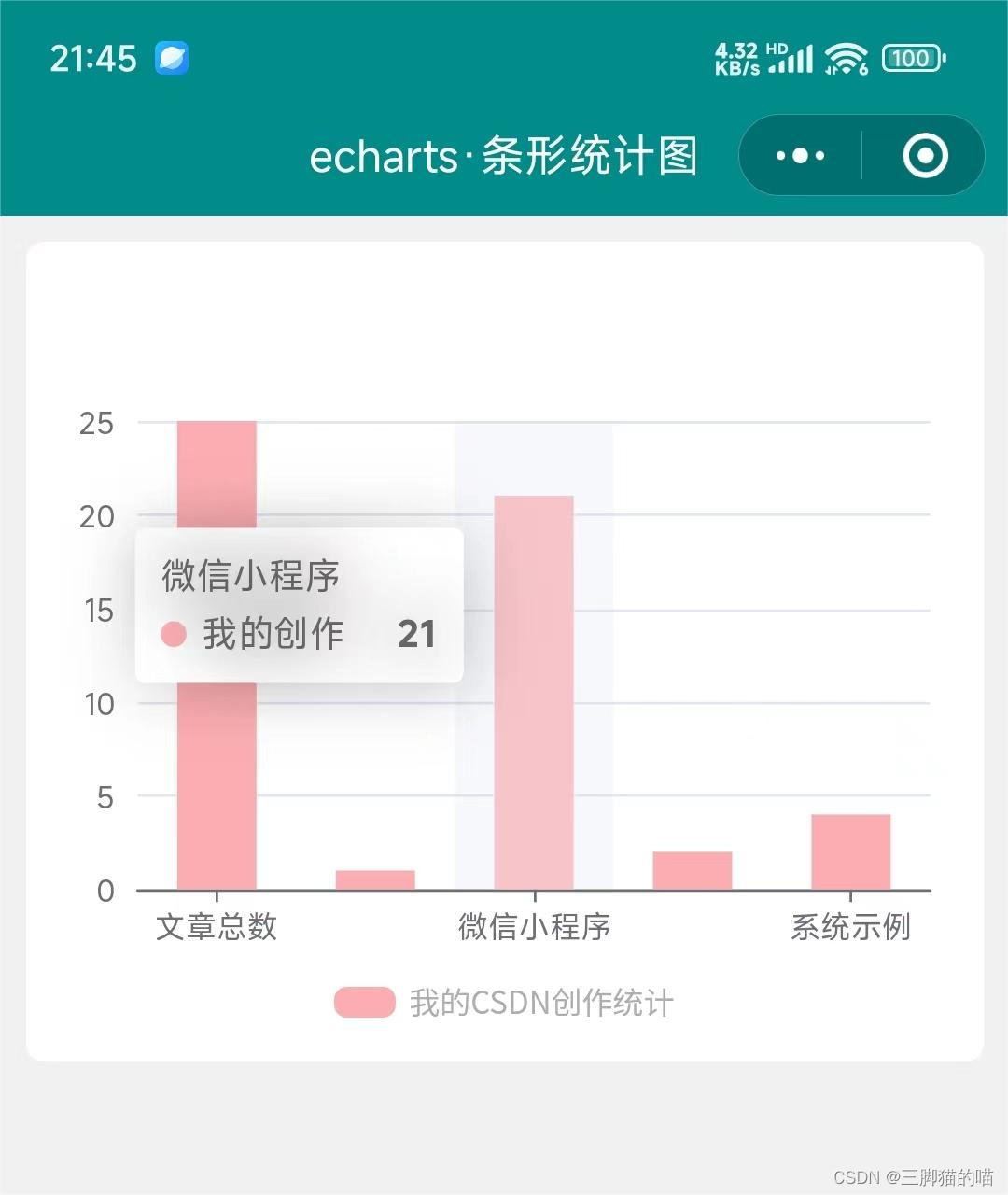

echarts组件代码较多,components文件夹的内容可在我主页的资源免费下载或者可前往echarts官网下载呦,引入的路径一定要正确。具体关于pages文件夹的代码如下:
1、wxml代码:
<view class="charts-box">
<view style="height: 500rpx;">
<ec-canvas canvas-id="mychart-bar" ec="{{spread}}"></ec-canvas>
</view>
<view class="charts-title">
<view class="charts-pot"></view>
<view>{{title}}</view>
</view>
</view>
2、wxss代码:
page {
background-color: #f1f1f1;
}
.charts-box {
background-color: white;
margin: 20rpx;
border-radius: 15rpx;
padding: 20rpx;
}
.charts-title {
display: flex;
flex-direction: row;
font-size: 24rpx;
align-items: center;
justify-content: center;
color: rgb(173, 173, 173);
margin: 30rpx 0 10rpx;
}
.charts-pot {
width: 46rpx;
height: 24rpx;
background-color: #fcadb0;
margin-right: 10rpx;
border-radius: 10rpx;
margin-top: 2rpx;
}
3、js代码:
import * as echarts from '../../components/ec-canvas/echarts.min';
let chart = null;
Page({
/**
* 页面的初始数据
*/
data: {
title:'我的优快云创作统计',
spread: {
onInit: initChart
}
},
})
function initChart(canvas, width, height, dpr) {
chart = echarts.init(canvas, null, {
width: width,
height: height,
devicePixelRatio: dpr // new
});
canvas.setChart(chart);
let option = {
tooltip: {
trigger: 'axis',
axisPointer: {
type: 'shadow'
}
},
grid: {
left: '3%',
right: '3%',
bottom: '0%',
containLabel: true
},
xAxis: [{
type: 'category',
data: ['文章总数', '经典界面', '微信小程序', '学习经验', '系统示例'],
axisTick: {
alignWithLabel: true
}
}],
yAxis: [{
type: 'value'
}],
series: [{
name: '我的创作',
type: 'bar',
barWidth: '50%',
data: [25, 1, 21, 2, 4],
itemStyle: {
color: '#fcadb0'
}
}]
};
chart.setOption(option);
return chart;
}
4、json代码:
{
"component": true,
"navigationBarTitleText": "echarts·条形统计图",
"navigationBarBackgroundColor": "#008B8B",
"usingComponents": {
"ec-canvas":"../../components/ec-canvas/ec-canvas"
}
}
我这里简单绘制的条形统计图,如需要其他的统计图,可自行学习或者进我主页,将分享更多内容呦~
小编创作不易,口干舌燥,可以的话,请我喝杯水吧!欢迎各位的批评指导呦~








 本文详细介绍了如何在微信小程序中利用ECharts组件创建条形统计图,包括引入组件、配置WXML、WXSS和JS代码示例。
本文详细介绍了如何在微信小程序中利用ECharts组件创建条形统计图,包括引入组件、配置WXML、WXSS和JS代码示例。

















 3362
3362

 被折叠的 条评论
为什么被折叠?
被折叠的 条评论
为什么被折叠?










