看到了一篇比较好的CSS布局解决方案的文章。
https://segmentfault.com/a/1190000013565024
然后自己做一点延伸,再把代码敲出来,加深下印象。
水平居中:inline-block + text-align
CSS:
<style>
.child1 {
display: inline-block;
background: khaki;
}
.child2 {
display: inline-block;
background: hotpink;
}
.parent {
text-align: center;
background: lightgreen
}
</style>html:
<div class="parent">
<div class="child1">demo</div>
<div class="child2">demo2</div>
</div>浏览器显示:
优点:兼容性好。缺点:.child1,2里面的字也会居中,这时候需要用text-align:left 来放到左边,请看例子。
看,如果给.child1,2一个宽度,连text都居中了:
我们再延伸一下,如果.child1里面再有一个.grandchild的话,如果它是inline-block的话,那么它也会居中,也就是说只要你父元素设置了text-align:center,里面所有的子子孙孙节点都会继承这个居中。
请看:
CSS:
<style>
.child1 {
display: inline-block;
background: khaki;
width:20%
}
.child2 {
display: inline-block;
background: hotpink;
width:20%
}
.grandchild {
display: inline-block;
background:mediumspringgreen;
width:50%
}
.parent {
text-align: center;
background: lightgreen
}
</style>html:
<div class="parent">
<div class="child1">
<div class="grandchild">demo</div>
</div>
<div class="child2">demo2</div>
</div>浏览器显示:
如果不想文字居中的话那么给.child, 或者是 .grandchild设置text-align:left即可
这里删掉了.grandchild, .child1中直接添加文本demo1这样看得更加清晰点:
水平居中:margin + table
这种方法其实就是css把html里面的table标签借过来用,里面需要包含table, table-row, table-header-group, table-cell等。
下面是个简单的例子:
CSS:
<style>
.child1 {
display: table-cell;
background: rebeccapurple;
width: 20%;
}
.child2 {
display: table-cell;
background: darkgoldenrod;
width: 20%;
}
.child3 {
display: table-cell;
background: cyan;
width: 20%;
}
.parent {
display: table;
margin: 0 auto;
background: blue
}
.brother {
display: table-row;
text-align: center;
}
</style>html:
<div class="parent">
<div class='brother'>
<div class="child1">demo1</div>
<div class="child2">demo2</div>
<div class="child3">demo3</div>
</div>
</div>浏览器显示:
优点:兼容性还行。缺点:需要三层才能布局,而且.parent,和.brother的宽度取决于table-cell的宽度,所以设置不了background-color
水平居中:absolute + transform
CSS:
<style>
.child1 {
position: absolute;
left: 50%;
background: lightcoral;
transform: translateX(-50%);
}
.parent {
position: relative;
}
</style>html:
<div class="parent">
<div class="child1">demo1</div>
</div>浏览器显示:

优点:因为设置了absolute所以子元素位置固定,不会影响到兄弟元素。 在定位方面,有的时候我们需要以元素的中心点来定位而不是元素的左侧,这是个很好的方法。 确定:因为用到了CSS3的transform,所以有兼容性问题。 而且不能用此方法设置多元素的居中排列。
看下面一个例子,就是进行元素的等分排列。
如果有N个元素那么
left = (100%/N*2) + (100%/N) *n ( n = 0, 1, 2, … N-1);
请看CSS:
<style>
.child1 {
position: absolute;
left: 10%;
background: lightcoral;
transform: translateX(-50%);
}
.child2 {
position: absolute;
left: 30%;
background: lightcoral;
transform: translateX(-50%);
}
.child3 {
position: absolute;
left: 50%;
background: lightcoral;
transform: translateX(-50%);
}
.child4 {
position: absolute;
left: 70%;
background: lightcoral;
transform: translateX(-50%);
}
.child5 {
position: absolute;
left: 90%;
background: lightcoral;
transform: translateX(-50%);
}
.parent {
position: relative;
}
</style>html:
<div class="parent">
<div class="child1">demo1</div>
<div class="child2">demo2</div>
<div class="child3">demo3</div>
<div class="child4">demo4</div>
<div class="child5">demo5</div>
</div>浏览器显示:

水平居中:margin + …
这里有几种用margin: 0 auto来居中的方法:
- 设置宽度
<style>
.child1 {
width: 10%;
margin: 0 auto;
text-align: center;
}
</style><div class="child1">demo1</div>只要你设置了宽度就可以用margin: 0 auto来居中,不需要父元素。
2 . 用 display:table
<style>
.child1 {
display: table;
margin: 0 auto;
background:lightcoral;
}
</style><div class="child1">demo1</div>以上两种方法只要设置居中元素本身就好。
3 . 用 display:flex
<style>
.child1 {
margin: 0 auto;
background:lightcoral;
}
.parent {
display:flex;
}
</style><div class="parent">
<div class="child1">demo1</div>
</div>这种方法需要在父级元素设置display:flex, 因为用到了 CSS3的flex所以有可能有兼容性问题。
想延伸一下,用 margin: 0 auto, 同样可以实现多个子元素的垂直居中。
<style>
* {
padding: 0;
margin: 0;
}
html,
body {
height: 100%;
font-size: 16px
}
</style>
<style>
.child1,
.child2,
.child3 {
width: 10%;
margin: 0 auto;
background: lightcoral;
}
.parent {
position: relative;
width: 30%;
height: 3.4rem;
background: lightgreen
}
</style> <div class="parent">
<div class="child1">demo1</div>
<div class="child2">demo2</div>
<div class="child3">demo2</div>
</div>浏览器显示:

这里父元素的height用了rem,好处是可以很好的贴合3个子元素的高度。
水平居中:flex+justify-content
CSS:
<style>
html,
body {
height: 100%;
font-size: 16px
}
.child1,
.child2,
.child3 {
background: lightcoral;
margin: 1rem
}
.parent {
display:flex;
justify-content: center;
height:3rem;
background: lightgreen
}
</style>html:
<div class="parent">
<div class="child1">demo1</div>
<div class="child2">demo2</div>
<div class="child3">demo3</div>
</div>浏览器显示:

这里值得注意的是, 如果你修改父元素的高度,子元素的高度也会一起变化,以满足子元素在父元素内总是居中:
如果改动父元素的height: 5rem
得到如下显示结果:

垂直居中:table-cell+vertical-align
css:
<style>
html,
body {
height: 100%;
font-size: 16px
}
.child1, .child2, .child3{
background: lightcoral;
}
.parent {
display: table-cell;
vertical-align: middle;
background: lightgreen;
height:10rem;
}
</style>html:
<div class="parent">
<div class="child1">demo1</div>
<div class="child2">demo2</div>
<div class="child3">demo2</div>
</div>浏览器显示:

兼容性很好,没什么缺点。
垂直居中:table-cell+vertical-align
CSS:
<style>
html,
body {
height: 100%;
font-size: 16px
}
.child1{
position: absolute;
background: lightcoral;
top:50%;
transform: translateY(-50%)
}
.parent {
position: relative;
width:20%;
background: lightgreen;
height:10rem;
}
</style>html:
<div class="parent">
<div class="child1">demo1</div>
</div>浏览器显示:

因为用到了css3所以可能有兼容性问题,对于多列的垂直居中,参考水平居中的absolute + transform 公式就好。
垂直居中:flex + flex-direction + justify-content
CSS:
<style>
html,
body {
height: 100%;
font-size: 16px
}
.child1{
background: lightcoral;
width:50%
}
.parent {
display: flex;
flex-direction: column;
justify-content: center;
background: lightgreen;
width:20%;
height:10rem;
}
</style>html:
<div class="parent">
<div class="child1">demo1</div>
<div class="child1">demo2</div>
<div class="child1">demo3</div>
</div>浏览器显示:

优点是只需要设置父元素,缺点是CSS3兼容性问题。
垂直居中:flex + align+items
CSS:
.parent {
position:flex;
align-items:center;
background: lightgreen;
width:20%;
height:10rem;
}html:
<div class="parent">
<div class="child1">demo1</div>
</div>优点是只需要设置父元素,缺点是CSS3兼容性问题,以及只能设置一个子元素。
水平垂直居中:absolute+transform
CSS:
<style>
html,
body {
height: 100%;
font-size: 16px
}
.child1{
position: absolute;
left:50%;
top:50%;
transform: translate(-50%, -50%);
background: lightcoral;
}
.parent {
position: relative;
background: lightgreen;
width:20%;
height:10rem;
}
</style>html:
<div class="parent">
<div class="child1">demo1</div>
</div>浏览器显示:

优缺点相信不用赘述了。 这种方法只能设一个子元素。
水平垂直居中:(inline-block+text-align)+(table-cell+vertical-align)
这其实很好理解 inline-block+text-align 是水平居中用的,able-cell+vertical-align 是垂直居中用的。
对于单个元素的演示过于简单,就不赘述了,下面展示下多个元素的水平垂直居中:
CSS:
<style>
html,
body {
height: 100%;
font-size: 16px
}
.child1 {
display: inline-block;
background: lightcoral;
}
.parent {
display: table-cell;
vertical-align: middle;
background: lightgreen;
text-align: center;
width: 50rem;
height: 10rem;
}
</style>html:
<div class="parent">
<div class="row">
<div class="child1">demo1</div>
<div class="child1">demo2</div>
<div class="child1">demo3</div>
</div>
<div class="row">
<div class="child1">demo1</div>
<div class="child1">demo2</div>
<div class="child1">demo3</div>
</div>
<div class="row">
<div class="child1">demo1</div>
<div class="child1">demo2</div>
<div class="child1">demo3</div>
</div>
</div>浏览器显示:

这里有几点需要注意的:
1. .row这个元素只是起到换行的作用。
2. 当.parent 设置成 display:table-cell的时候,width进行百分比设置是没有用的。 所以用rem, 当然直接设px也是可以的。
3. 可以看到同一行的.child1中间是有空白的,可以通过对.child1设置margin:0 -0.11rem 来清除,具体数值是调整出来的。
调整以后效果如下:

优点是兼容性好,缺点就是需要设置负的margin值来抵消子元素之间的空白部分。
水平垂直居中:flex+flex-direction+justify-content+align-items
如果我们只需要单个元素水平垂直居中的话,下面这样就可以了:
<style>
html,
body {
height: 100%;
font-size: 16px
}
.parent {
display: flex;
justify-content: center;
align-items: center;
background: lightgreen;
width: 50%;
height: 10rem;
}
</style>这个很简单,参照之前flex的水平居中和垂直居中就好了。
假如我们有多个子元素进行二维排列呢。请看下面:
CSS:
<style>
html,
body {
height: 100%;
font-size: 16px
}
.child1 {
background: lightcoral;
}
.row {
display: flex;
}
.parent {
display: flex;
flex-direction: column;
justify-content: center;
align-items: center;
background: lightgreen;
width: 50%;
height: 10rem;
}
</style>html:
<div class="parent">
<div class="row">
<div class="child1">demo1</div>
<div class="child1">demo2</div>
<div class="child1">demo3</div>
</div>
<div class="row">
<div class="child1">demo1</div>
<div class="child1">demo2</div>
<div class="child1">demo3</div>
</div>
<div class="row">
<div class="child1">demo1</div>
<div class="child1">demo2</div>
<div class="child1">demo3</div>
</div>
</div>浏览器显示:

我们看到,和之前的布局比起来有很多优点。
- 子元素紧紧挨在一起,不需要设置负的
margin值去抵消空白部分。 - 父元素的
width可以用百分比设置了。
这里父元素首先设置了flex-direction:column, 保证 .row子元素是按照竖列排列。 同时两个center让 .row水平垂直居中。
如果不对 .row子元素设置 display: flex的话,那么所有child1元素都都将垂直排列,因为继承了父元素设的排列方式。设置以后,则child1默认是水平排列。
这样使得所有child1 在.row的分行中垂直水平居中。
多列布局之定宽+自适应:float + overflow
CSS:
<style>
html,
body {
height: 100%;
font-size: 16px
}
.left{
float:left;
width: 20%;
margin-right:5%;
background: lightblue;
}
.right {
overflow: hidden;
background:lightcoral;
}
.parent {
background: lightcyan;
}
</style>html:
<div class="parent">
<div class="left">
<p>left</p>
</div>
<div class="right">
<p>right</p>
<p>right</p>
</div>
</div>浏览器显示:

如果你不对.right 设置 overflow:hidden
结果显示出来是这样:

为什么用了float就要用overflow:hidden?
因为这牵涉到BFC 概念, 下面的这篇文章我觉得是说得很简洁明了的。
https://zhuanlan.zhihu.com/p/25321647
多列布局之定宽+自适应:float + margin
CSS:
<style>
html,
body {
height: 100%;
font-size: 16px
}
.left{
float:left;
width: 20%;
background: lightblue;
}
.right {
margin-left:25%;
background:lightcoral;
}
.parent {
background:lightcyan;
}
</style>html和上面一样;
浏览器结果和上面一样。
不好的地方是需要计算.left的宽度,然后再给出比.left 更宽的margin-left值。
多列布局之定宽+自适应:float + margin (2)
这是为了解决上例当时IE6的兼容性问题,说实话,谁现在还会用IE6.
就算有人用也是很少很少了,所以这种方法写在这里只不过学习下CSS布局的用法:
CSS:
<style>
html,
body {
height: 100%;
font-size: 16px
}
.left {
float: left;
width: 20%;
position: relative;
background: lightblue;
}
.right-fix {
float: right;
width: 100%;
margin-left: -20%;
}
.right {
margin-left: 25%;
background: lightcoral;
}
.parent {
background: lightcyan;
}
</style>html:
<div class="parent clearfix">
<div class="left">
<p>left</p>
</div>
<div class="right-fix">
<div class="right">
<p>right</p>
<p>right</p>
</div>
</div>
</div>浏览器显示结果:

我们大致可以看到为了兼容IE6,这种方法的一些缺点:
1. html过于复杂。
2. css需要计算多个margin和width的关系
3. .parent容器无法撑开,所以需要再加上.clearfix来清除浮动
以下.clearfix需要加到.parent来清除浮动
.clearfix:after {
visibility: hidden;
display: block;
font-size: 0;
content: " ";
clear: both;
height: 0;
}浏览器显示:

多列布局之定宽+自适应:table
CSS:
<style>
html,
body {
height: 100%;
font-size: 16px
}
.left {
display: table-cell;
width: 20%;
background: lightblue;
padding-right: 20%;
}
.right {
display: table-cell;
background: lightcoral;
}
.parent {
display: table;
width: 100%;
table-layout: fixed;
background: lightcyan;
}
</style>html:
<div class="parent">
<div class="left">
<p>left</p>
</div>
<div class="right">
<p>right</p>
<p>right</p>
</div>
</div>浏览器显示:

table-cell是无法设置margin的,所以用的是padding, 但是用了padding之后可以看到.left和.right中间是无法像上面的例子一样留白的。
多列布局之定宽+自适应:flex
flex是很好用的。
CSS:
<style>
html,
body {
height: 100%;
font-size: 16px
}
.left {
width: 20%;
background: lightblue;
margin-right: 5%;
}
.right {
flex: 1;
background: lightcoral;
}
.parent {
display: flex;
background: lightcyan;
}
</style>html:
<div class="parent">
<div class="left">
<p>left</p>
</div>
<div class="right">
<p>right</p>
<p>right</p>
</div>
</div>这我们注意到了,.right当中设置了 flex:1 意思就是对于除了.left 的剩余空间进行等分,因为只有一个.right 所以就占满所有剩余空间。
浏览器显示:

如果我们加一个.middle,并且让它的 flex:2, 也就是说其宽度是.right的两倍。
CSS:
<style>
html,
body {
height: 100%;
font-size: 16px
}
.left {
width: 20%;
background: lightblue;
margin-right: 5%;
}
.middle {
flex:2;
background:lightgray;
}
.right {
flex: 1;
background: lightcoral;
}
.parent {
display: flex;
background: lightcyan;
}
</style>html:
<div class="parent">
<div class="left">
<p>left</p>
</div>
<div class="middle">
<p>middle</p>
<p>middle</p>
</div>
<div class="right">
<p>right</p>
<p>right</p>
</div>
</div>浏览器显示:

就可以轻松的实现定宽 + 两列甚至多列的可调整比例的自适应布局。
从上面可以看出flex的强大和灵活之处。
主要的缺点就是兼容老版本IE的问题。但是现在新IE版本都可以支持了。所以已经基本上不是问题了。
多列布局之两列定宽+一列自适应:float+overflow
其实这个很简单,就是前面的延伸。
CSS:
<style>
html,
body {
height: 100%;
font-size: 16px
}
.left, .center {
float:left;
width: 20%;
margin-right: 5%;
}
.left {
background: lightblue;
}
.center {
background:lightgray;
}
.right {
overflow:hidden;
background: lightcoral;
}
.parent {
background: lightcyan;
}
</style>html:
<div class="parent">
<div class="left">
<p>left</p>
</div>
<div class="center">
<p>center</p>
</div>
<div class="right">
<p>right</p>
<p>right</p>
</div>
</div>浏览器显示:

这没有太多好讲的,简单易懂。
等分布局:float
CSS:
<style>
html,
body {
height: 100%;
width:100%;
font-size:16px;
}
.column {
float:left;
width:25%;
padding-left: 5%;
box-sizing:border-box;
background: lightcoral;
}
.parent {
margin-left:-5%;
background: lightcyan;
height:5rem
}
</style>html:
<div class="parent">
<div class="column">
<p>1</p>
</div>
<div class="column">
<p>2</p>
</div>
<div class="column">
<p>3</p>
</div>
<div class="column">
<p>4</p>
</div>
</div>浏览器显示:

这里需要说明一下:
.parent 设置了负的margin-left, 目的是为了延长宽度。 保证每个.column + padding是处于等分位置的。
所以.column 需要设置 padding-left, 同时box-sizing:border-box 使得每一栏的宽度不会随着字体内容而变化。
为了更好的解释下,把.column改成如下这样:
.column {
float:left;
width:20%; //改动
margin-left: 5%; //改动
box-sizing:border-box;
background: lightcoral;
}得到这样的结果:

其中可以看出第一个.column 会空出一些。
原因是因为.parent 和.column用的margin-left都为百分比,而其父元素body 和.parent的百分比是不一样的。所以这里margin-left只有用px.
但是用px的的缺点就是无法自适应多屏大小。
等分布局:table
CSS:
<style>
html,
body {
height: 100%;
width: 100%;
font-size: 16px;
}
.column {
display: table-cell;
padding-left: 20px;
background: lightcoral;
}
.parent-fix {
margin-left: -20px;
}
.parent {
display: table;
width: 100%;
table-layout: fixed;
background:lightgray;
}
</style>html:
<body>
<div class="parent-fix">
<div class="parent">
<div class="column">
<p>1</p>
</div>
<div class="column">
<p>2</p>
</div>
<div class="column">
<p>3</p>
</div>
<div class="column">
<p>4</p>
</div>
</div>
</div>浏览器显示:

还是那个问题:用了px 无法自适应多屏。
等分布局:flex
CSS:
<style>
html,
body {
height: 100%;
width: 100%;
font-size: 16px;
}
.column {
flex: 1;
background: lightcoral;
}
.parent {
display: flex;
background: lightcyan;
}
.column+.column {
margin-left:5%;
}
</style>html:
<div class="parent">
<div class="column">
<p>1</p>
</div>
<div class="column">
<p>2</p>
</div>
<div class="column">
<p>3</p>
</div>
<div class="column">
<p>4</p>
</div>
</div>浏览器显示:

flex的好处显而易见,我们可以将margin设置成百分比而不会有布局上的误差。
还有以下的这个设置是很巧妙的。
.column+.column {
margin-left:5%;
}这表示,只有此.column前面还有兄弟元素的时候才设置margin-left。 这样第一个.column就不会被设置,而后面的.column都会被设置。
定宽+自适应+两块高度一样高:float
<style>
html,
body {
height: 100%;
width: 100%;
font-size: 16px;
}
p {
background: none!important;
}
.left, .right {
background:lightcoral;
}
.parent {
overflow: hidden;
background:lightblue;
}
.left, right {
padding-bottom: 9999px;
margin-bottom: -9999px;
}
.left {
float:left;
width:100px;
margin-right:20px;
}
.right {
overflow: hidden;
}
</style>html:
<div class="parent">
<div class="left">
<p>left</p>
</div>
<div class="right">
<p>right</p>
<p>right</p>
<p>right</p>
<p>right</p>
<p>right</p>
</div>
</div>浏览器显示:

从图中可以看出,当.right的段落增多时,.left的高度也在增加,保持一致。
定宽+自适应+两块高度一样高:table
CSS:
<style>
html,
body {
height: 100%;
width: 100%;
font-size: 16px;
}
.parent {
display: table;
width:100%;
table-layout: fixed;
background: lightcyan;
}
.left {
width:20%;
padding-right:5%;
}
.right,.left {
display: table-cell;
background:lightcoral;
}
</style>html:
<div class="parent">
<div class="left">
<p>left</p>
</div>
<div class="right">
<p>right</p>
<p>right</p>
<p>right</p>
</div>
</div>浏览器显示:

定宽+自适应+两块高度一样高:flex
CSS:
<style>
html,
body {
height: 100%;
width: 100%;
font-size: 16px;
}
.parent {
display:flex;
background: lightcyan;
}
.left {
width:20%;
margin-right: 5%;
background:lightcoral;
}
.right{
flex:1;
background:lightcoral;
}
</style>html:
<div class="parent">
<div class="left">
<p>left</p>
</div>
<div class="right">
<p>right</p>
<p>right</p>
<p>right</p>
</div>
</div>浏览器显示:

还是flex好用,代码少,灵活,好理解。
全屏布局:position
这种布局其实就是用简单粗暴的position :absolute的方法。
CSS:
<style>
* {
padding: 0;
margin: 0;
}
html,
body {
height: 100%;
width: 100%;
font-size: 16px;
overflow:hidden;
}
.parent {
background: lightcyan;
overflow:hidden;
}
.top {
position: absolute;
height:10%;
left:0;
right:0;
background:blue;
}
.left {
position:absolute;
top:10%;
bottom:5%;
width:20%;
background: red;
}
.right{
position: absolute;
left:20%;
top:10%;
bottom:5%;
right:0;
background:pink;
overflow:auto;
}
.right, .inner {
min-height:1000px;
}
.bottom {
position:absolute;
left:0;
right:0;
bottom:0;
height:5%;
background:lightslategray;
}
</style>html:
<div class="parent">
<div class="top">top</div>
<div class="left">left</div>
<div class="right">
<div class="inner">right</div>
</div>
<div class="bottom">bottom</div>
</div>浏览器显示:
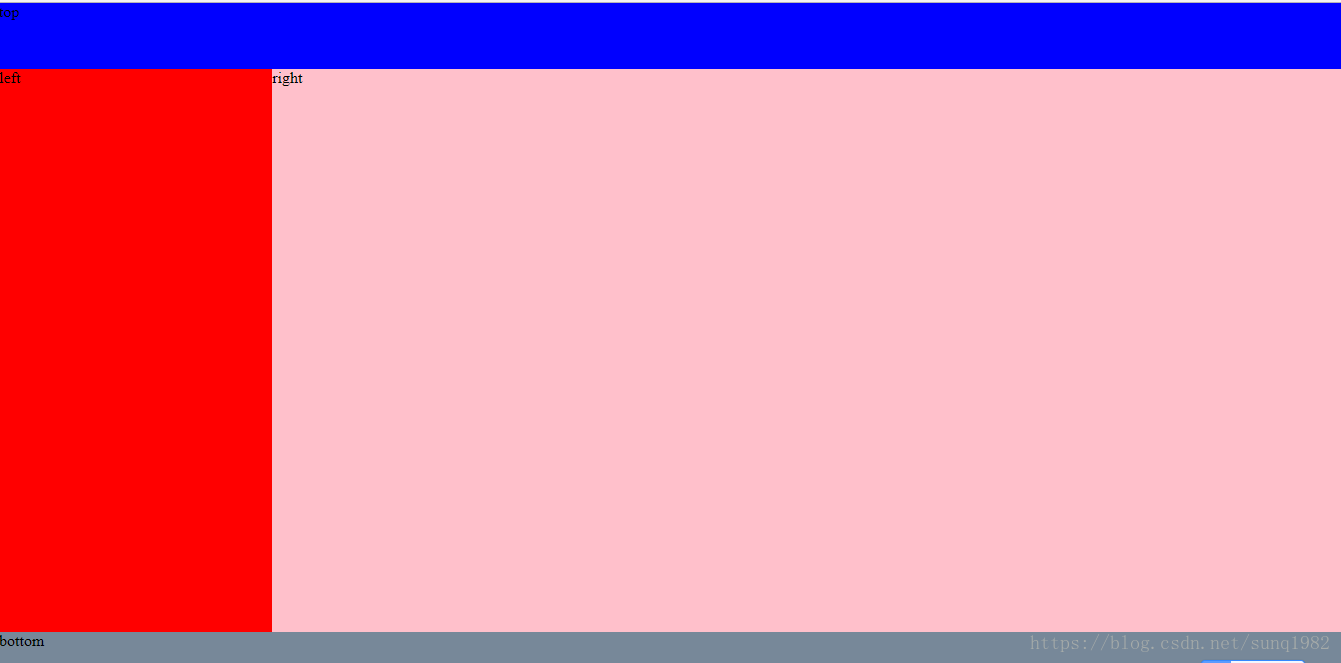
全屏布局:flex
这里多加一层.middle用于flex的垂直布局, 本身.middle也是一个容器来装.left, .right
CSS:
<style>
* {
padding: 0;
margin: 0;
}
html,
body {
height: 100%;
width: 100%;
font-size: 16px;
}
.parent {
display:flex;
height:100%;
flex-direction: column;
background: lightcyan;
}
.top {
height: 10%;
background: blue;
}
.bottom {
height: 5%;
background: lightslategray;
}
.middle {
flex:1;
display:flex;
}
.left {
width: 20%;
background: red;
}
.right {
flex:1;
background: pink;
overflow: auto;
}
</style>html:
<body>
<div class="parent">
<div class="top">top</div>
<div class="middle">
<div class="left">left</div>
<div class="right">
<div class="inner">right</div>
</div>
</div>
<div class="bottom">bottom</div>
</div>
</body>浏览器显示:
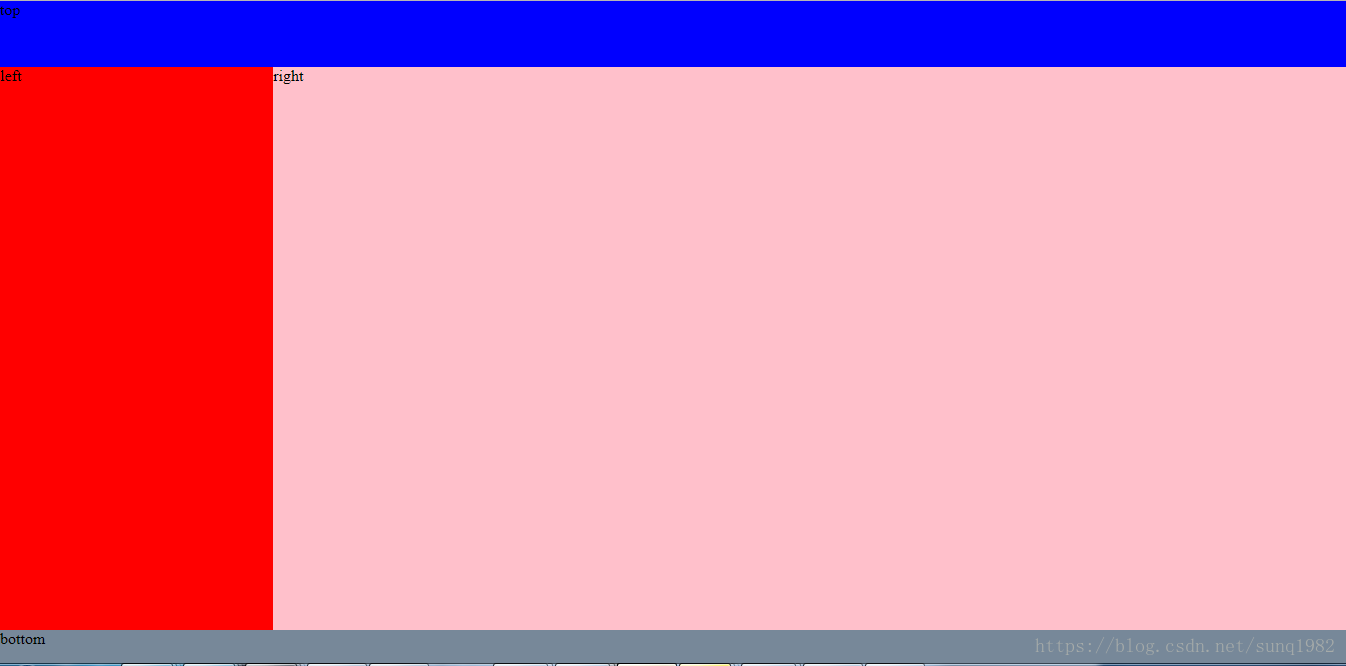
用flex布局代码简单,结构清楚, 如果看到flex:1这就表示此空间自适应。
最后总结一下:主要的布局方式无非就是用 float, position, table, flex。 对比之后,发现flex是首选,虽然考虑到有兼容性问题,但是现在已经是2018年,老版本的IE用户基本上占有比例已经非常之少,所以可以忽略。








 本文介绍了多种CSS布局解决方案,包括水平和垂直居中、多列布局、等分布局及全屏布局等,通过实例展示了如何使用inline-block、margin、absolute、transform、flex等方法实现各种布局效果,并探讨了它们的优缺点和兼容性问题。
本文介绍了多种CSS布局解决方案,包括水平和垂直居中、多列布局、等分布局及全屏布局等,通过实例展示了如何使用inline-block、margin、absolute、transform、flex等方法实现各种布局效果,并探讨了它们的优缺点和兼容性问题。





















 926
926

 被折叠的 条评论
为什么被折叠?
被折叠的 条评论
为什么被折叠?








