ele.getBoundingClientRect()是获取元素的大小以及相对于视口的位置。
执行该方法会获取到元素的width、height、top、left、right、bottom、x和y等属性。其中:
y、top:是指元素上方距离视口上方的距离
x、left:是指元素左侧距离视口左侧的距离
right:是指元素右侧距离视口左侧的距离
bottom:是指元素下方距离视口上方的距离
下方为元素的位置视图:
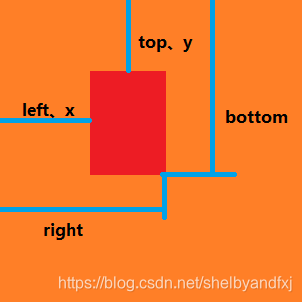
在浏览器中获取body的相对窗口位置:
下图是当窗口没有法伤滚动时获取的body的位置
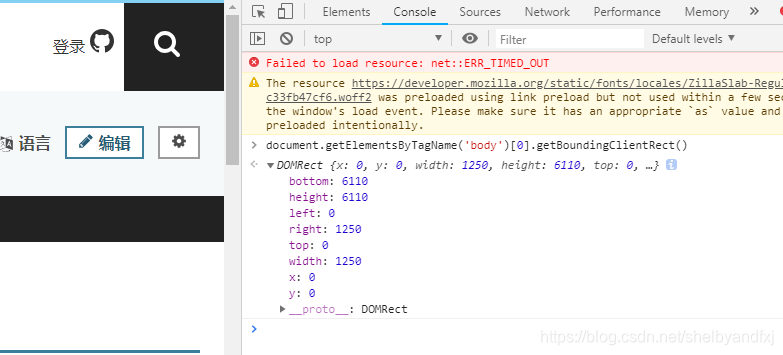
下面是发生滚动时body相对窗口的位置
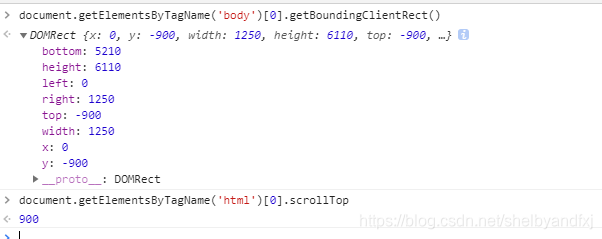
由此可知,获取到的元素的位置时相对于可视窗口的,而不是内容窗口,此时top的绝对值应与父级窗口的scrollTop相同








 本文详细解析了ele.getBoundingClientRect()方法的功能,介绍了如何通过此方法获取元素的大小及在视口中的位置,包括width、height、top、left、right、bottom、x和y等属性。文章强调了这些坐标是相对于可视窗口而非内容窗口的特性。
本文详细解析了ele.getBoundingClientRect()方法的功能,介绍了如何通过此方法获取元素的大小及在视口中的位置,包括width、height、top、left、right、bottom、x和y等属性。文章强调了这些坐标是相对于可视窗口而非内容窗口的特性。
















 640
640

 被折叠的 条评论
为什么被折叠?
被折叠的 条评论
为什么被折叠?








