引言:
关于在sublime text3中使用python的相关配置,主要是anaconda中的配置。
内容:
为了更好的规整你的程序格式,在sublime中,点击上面的Tools->Command Palette,在里面输入AutoPep8 。下载之后,就可以用Ctrl+Shift+8的快捷键来讲程序的格式进行自动调整。
具体在使用的时候需要下载的包如下所示;
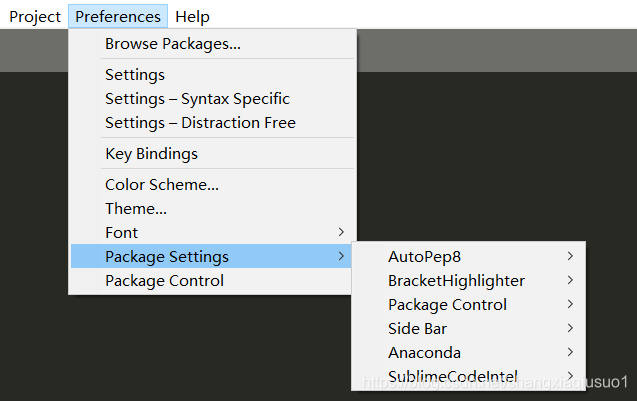
在下载完这些包之后,我们开始配置Anaconda。
点击Preferences->Package Settings->Anaconda->Settings-User
打开之后,在里面输入如下内容;
{ //http://damnwidget.github.io/anaconda/IDE/
//"python_interpreter":"C:\\Users\\jh\\Anaconda3\\envs\\tensorflow\\python.exe",
"python_interpreter":"F:\\Anaconda342\\python.exe",
"auto_python_builder_enabled": false,
"suppress_word_completions":true,//禁用掉Sublime Text原生的自动补全
"suppress_explicit_completions":true,
"complete_parameters":true,
"anaconda_linting": true,
"anaconda_linter_phantoms": false,//提示错误,识别代码中的语法错误,代码建议,格式建议等
"complete_parameters": false,
"pyflakes_explicit_ignore"://告诉PyFlakes要忽视哪些警告
[
// "Redefined",
"UnusedImport"
// "UndefinedName",
// "UndefinedLocal",
// "UnusedVariable,",
// "UndefinedExport",
// "DuplicateArgument",
// "RedefinedWhileUnused"
],
"pep8_ignore":
[
"E309",
"E402",
"E303",
"E501",
"E231",
"E262",
"E265",
"E271",
"E226",
"E128",
"E126",
"E251",
"E302",
"E305",
"E306",
"E502",
"E225",
"E203",
"E114",
"E721",
"W391",
"W292",
"W191",
"W291",
"W293"
],
"anaconda_linting_behaviour": "always",//模式
"anaconda_linting": true,
"anaconda_linter_delay": 2.0,//周期
"swallow_startup_errors": true,
"env": {"PYTHONIOENCODING": "utf8"} ,
}
其中,"python_interpreter":"F:\\Anaconda342\\python.exe",标红的地方要换成你的anaconda里面python.exe的绝对路径。








 本文介绍如何在Sublime Text 3中配置Python环境,包括安装和设置Anaconda插件,以及如何使用AutoPep8自动格式化代码。详细说明了如何配置Anaconda中的python_interpreter路径,禁用SublimeText原生自动补全,设置代码检查规则等。
本文介绍如何在Sublime Text 3中配置Python环境,包括安装和设置Anaconda插件,以及如何使用AutoPep8自动格式化代码。详细说明了如何配置Anaconda中的python_interpreter路径,禁用SublimeText原生自动补全,设置代码检查规则等。
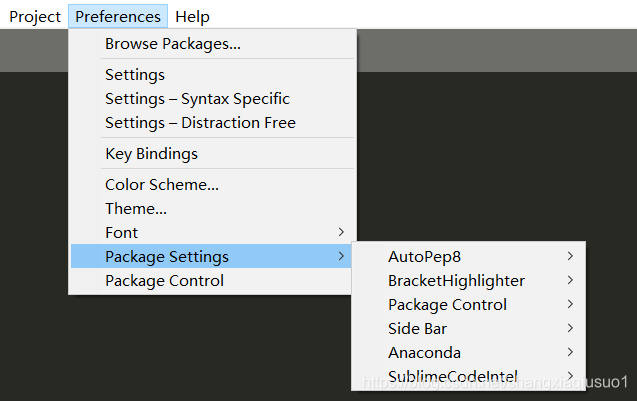
















 1369
1369

 被折叠的 条评论
为什么被折叠?
被折叠的 条评论
为什么被折叠?








