Ubuntu is quite popular, just installed the Ubuntu 14.04 LTS in the VirtualBox 5.0.16, and I was trying to install the Guest additions to enable the mouse move in and out freely, copy and past bidirectional, seamless mode etc.
Various attempts to do so, failed many times, finally got the way, below was the methods I tried,1, tried to install the Guest additions from the repositories. Failed.
sudo apt-get install virtualbox-guest-utils virtualbox-guest-x11 virtualbox-guest-dkmsThe "virtualbox-guest-x11" failed to install, tried below commands and tried install again, still failed,
sudo apt-get update
sudo apt-get dist-upgrade
sudo apt-get virtualbox-guest-x11
2, tried "System Settings...-> Display -> Resolution", still cannot work.
3, Download Page for virtualbox-guest-additions-iso_4.3.36-1ubuntu1.14.04.1_all.deb, and install, cannot work.
sudo dpkg -i virtualbox-guest-additions-iso_4.3.36-1ubuntu1.14.04.1_all.deb4, install by Devices -> Insert Guest Addtions CD image, by run, it will build and install, successful, below is the pic,
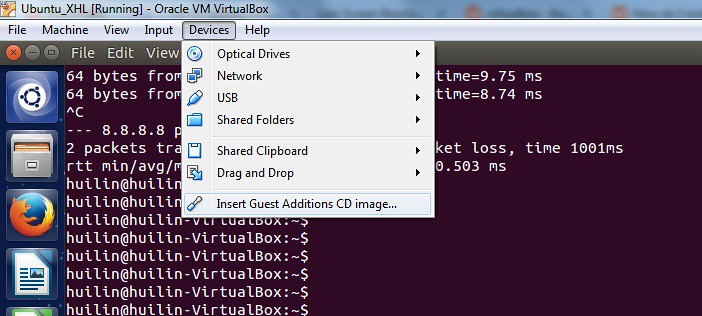
Link as: http://askubuntu.com/questions/22743/how-do-i-install-guest-additions-in-a-virtualbox-vm/22745#22745
5, Last step, share folder between Windows folder to VirtualBox Ubuntu
After shared the folder "Linux" at VirtualBox manager, tried to access the folder under /media/sf_linux, it will return error that you don't have the permission to access...you must add yourself to the vboxsf group,
sudo adduser huilin vboxsf
huilin@huilin-VirtualBox:~$ id huilin
uid=1000(huilin) gid=1000(huilin) groups=1000(huilin),4(adm),24(cdrom),27(sudo),30(dip),46(plugdev),108(lpadmin),124(sambashare),125(vboxsf)
Now you can access the /media/sf_linux folder from Windows.
Link as: http://www.howtogeek.com/187703/how-to-access-folders-on-your-host-machine-from-an-ubuntu-virtual-machine-in-virtualbox/
Error in Virttualbox when mounting the shared folder in RHEL,
VirtualBox: mount.vboxsf: mounting failed with the error: No such device
The solution for me was to stop vboxadd and do a setup after that:
cd /opt/VBoxGuestAdditions-*/init
sudo ./vboxadd setup
[root@RH413 ~]# df -hT
Filesystem Type Size Used Avail Use% Mounted on
/dev/sda2 ext4 29G 2.9G 25G 11% /
tmpfs tmpfs 940M 76K 940M 1% /dev/shm
/dev/sda1 ext4 485M 37M 423M 8% /boot
/dev/sr0 iso9660 3.5G 3.5G 0 100% /var/ftp/dvd[root@RH413 ~]# mount -t vboxsf share /home/rh413/[root@RH413 ~]# ls /home/rh413/
FluffyMcAwesome-A-6.4.0-11.r19335.x86_64.rpm foo-1.0.tar.gz
FluffyMcAwesome-B-6.4.0-11.r19335.x86_64.rpm su.zip[root@RH413 ~]# df -hT
Filesystem Type Size Used Avail Use% Mounted on
/dev/sda2 ext4 29G 2.9G 25G 11% /
tmpfs tmpfs 940M 76K 940M 1% /dev/shm
/dev/sda1 ext4 485M 37M 423M 8% /boot
/dev/sr0 iso9660 3.5G 3.5G 0 100% /var/ftp/dvd
share vboxsf 120G 109G 11G 92% /home/rh413/
[root@RH413 ~]#
Edit /etc/fstab, and add below line:
share /home/rh413 vboxsf defaults 0 0Refer to this link:
http://stackoverflow.com/questions/28328775/virtualbox-mount-vboxsf-mounting-failed-with-the-error-no-such-device
 Ubuntu安装VirtualBox Guest Additions
Ubuntu安装VirtualBox Guest Additions





















 1332
1332

 被折叠的 条评论
为什么被折叠?
被折叠的 条评论
为什么被折叠?








