1, configure the YUM source to the instructor location.
in the folder, '/etc/yum.repos.d', create the file,
vim serverX.repothe content is as:
【serverX】
name=serverX
baseurl= the location of the YUM source
in my case the location of YUM source is "= http://instructor.example.com/pub/rhel6/dvd"
make sure you have network connection to http://instructor.example.com/pub/rhel6/dvd, this has already been done before.
enabled=1
gpgcheck=0 (without the gpg check)
Set the YUM source at Instructor computer, first insert the CentOS ISO image into the VirtualBox, as below,
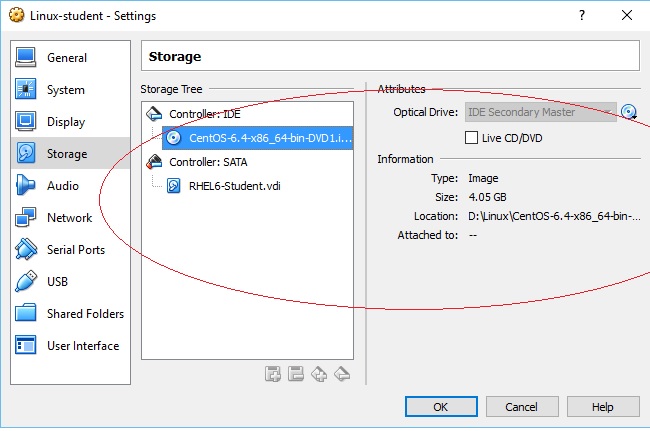
set the automatic mount the CentOS ISO image by editing the configuration file, /etc/fstab, below is the result of command "cat /etc/fstab"
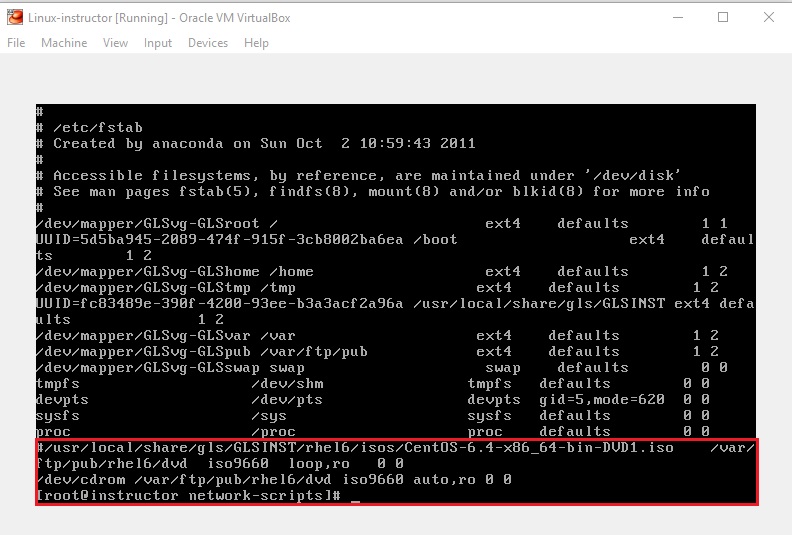
reboot the computer,
reboot
the last line as: "/dev/cdrom /var/ftp/pub/rhel6/dvd iso9660 auto,ro 0 0"
the folder /var/ftp/pub is linked to /var/www/html/pub, as below picture shows,
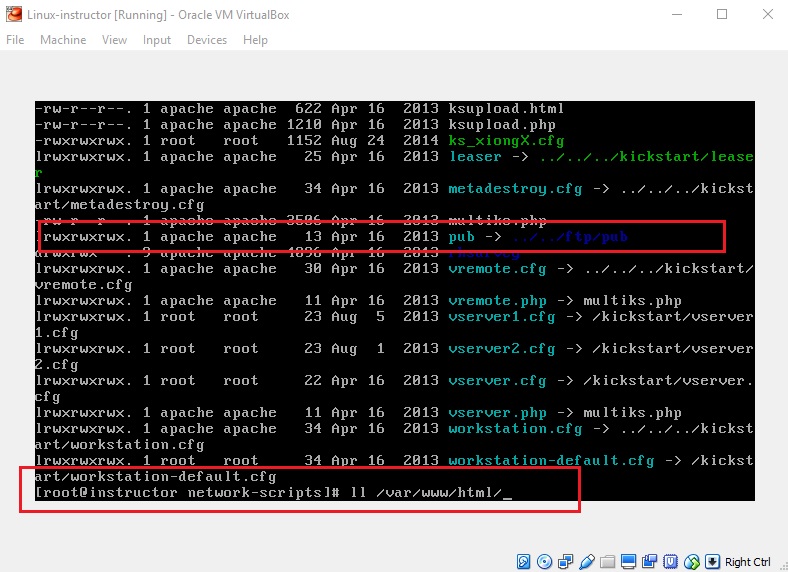
so this DVD file can be accessed by http protocol from the student computer. Below pic shows the link:
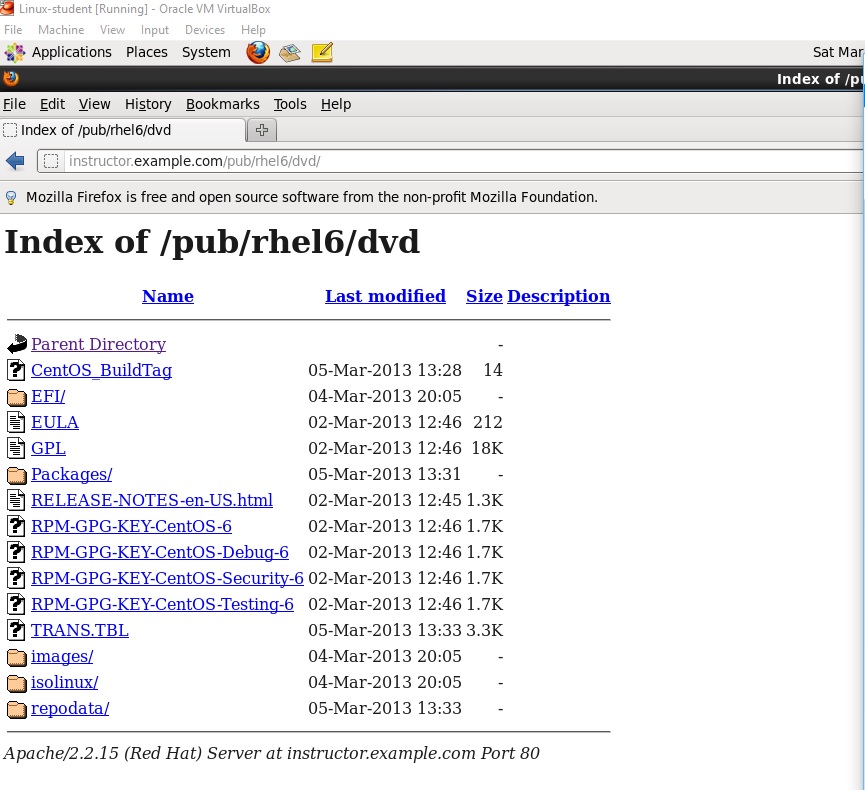
2, set the selinux as enforcing mode,
edit the file /etc/sysconfig/selinux
SELINUX=enforcing
needs to reboot for SELinux take effect.
3, enable the firewall,
iptables -F
iptables -X
iptables -Z
service iptables save
4, mount the example.iso to /mnt/iso, and auto mount at system boot time,
mkdir /mnt/iso
mount -o loop /root/examine.iso /mnt/isoWrite into the fstab file,
vim /etc/fstab
/root/examine.iso /mnt/iso iso9660 defaults,loop 0 0to test the result,
mount -a
df -h
5, showmount -e localhost to show the directory shared in your system
if the command didn't display anything, means the NFS service didn't start,
if NFS service start fail, means rpcbind service didn't start,
service rpcbind start
service nfs start
showmount -e localhost







 本文将指导您如何配置YUM源到指定位置,包括创建文件、设置网络连接、执行SELinux设置、防火墙配置、ISO映像挂载等步骤。
本文将指导您如何配置YUM源到指定位置,包括创建文件、设置网络连接、执行SELinux设置、防火墙配置、ISO映像挂载等步骤。
















 1009
1009

 被折叠的 条评论
为什么被折叠?
被折叠的 条评论
为什么被折叠?








