代码版本管理工具,常见的有Git、SVN这2款。Git在Linux系统上用的比较多,而SVN则在Windows用的比较广泛。当然,这2款软件既有Linux版本,也有Windows版本。
下面,介绍SVN的安装方法,SVN包括SVN服务器、SVN客户端。
SVN服务器:VisualSVN Server(免费) 或者 Visual SVN(收费)
SVN客户端:TortoiseSVN(免费)
这里,以在Window7 64位系统上安装VisualSVN Server服务器,在Ubuntu18 64位系统上安装SVN客户端为例,进行说明。
1 安装VisualSVN Server服务器
由于Windows7 64位系统,最高支持4.3.11版本的VisualSVN Server,所以这里安装v4.3.11版本的VisualSVN Server服务器。
VisualSVN-Server历史版本: https://www.visualsvn.com/server/changes/
VisualSVN-Server v4.3.11官网地址: https://www.visualsvn.com/files/VisualSVN-Server-4.3.11-x64.msi
为了避免与Virsual Machine虚拟机软件的443端口冲突,在配置VisualSVN Server端口时,将服务器的端口改为8443。
2 配置VisualSVN Server服务器
2.1 新建一个工程:one
VisualSVN Server安装好之后,就需要对它进行项目名称、用户名和密码进行配置。
点击桌面左下角的【开始】–》VisualSVN Server --》Repositories --》Create New Repositories ,如图(1)、图(2)、图(3)所示:

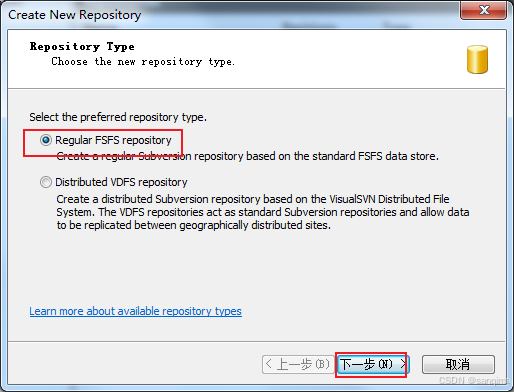
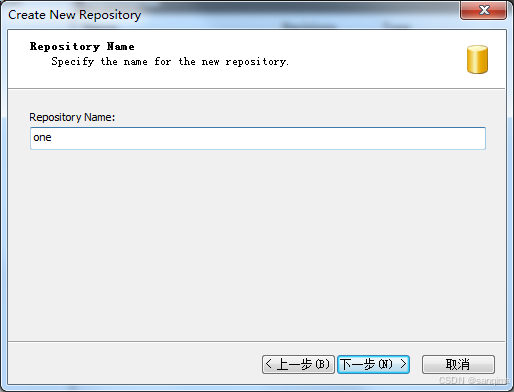
2.2 添加访问者,并设置读写权限
在【Repository Access Permissions】页面,勾选“Customize permissions” --》点击【Custom】按钮 --》Add --》Create User --》添加一个访问者:alice,并赋予alice有读写权限,如图(4)、图(5)、图(6)所示:
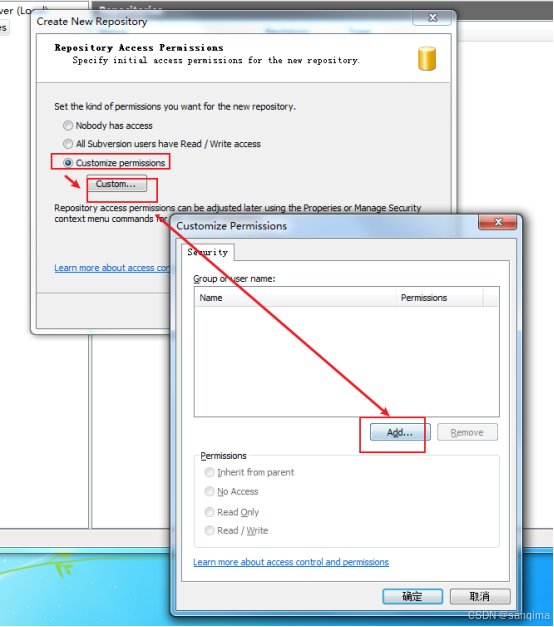
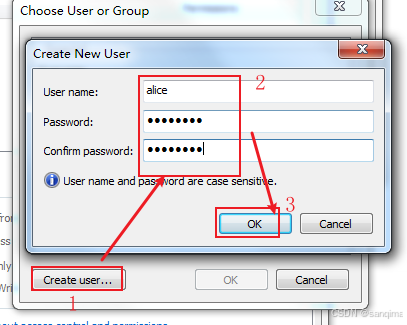
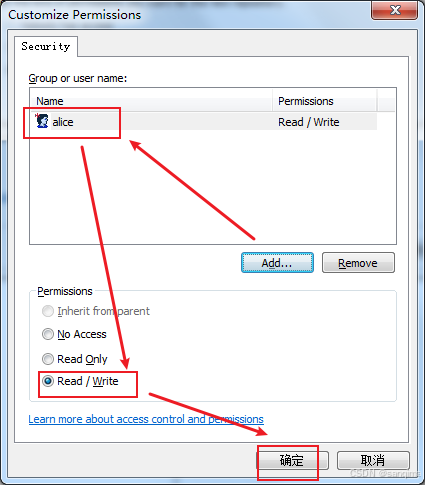
2.3 查看访问者列表
在VisualSVN Server的树形列表里,点击【Users】,即可查看所有的访问者
,如图(7)所示:
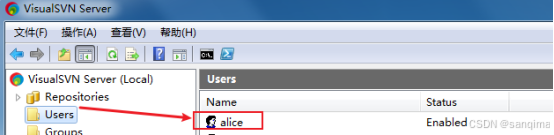
3 安装SVN客户端
本文是在Ubuntu18 64位系统上,安装SVN客户端。在Ubuntu18里,打开Terminal黑框框,输入如下命令,即可安装SVN客户端:
sudo apt-get install subversion
4 配置SVN客户端
在Ubuntu18上,安装好SVN客户端之后,需要把SVN的账号和密码,填写到passwd文件里,具体如下。
4.1 新建SVN的配置文件
新建SVN的配置文件夹svnConfig,并赋予读写权限,依次输入如下命令:
sudo svnadmin create svnConfig
sudo chmod -R 777 svnConfig
4.2 修改密码文件: conf/passwd
在svnConfig/conf/passwd里,添加自己的svn账号,格式为"用户名=密码",比如, alice = alice
在/svnConfig/conf/passwd文件的文件末尾,添加如下1行:
alice = alice
4.3 修改权限文件: conf/authz
在svnConfig/conf/authz文件的文件末尾,添加如下2行
[/]
alice = rw
注意:
- 第一行的 [/] 不能少;
- 第二行"alice=rw",表示赋予alice有读、有写权限。
4.4 使能配置: conf/svnserve.conf
在svnConfig/conf/svnserve.conf里,使能anon-access、auth-access、password-db、authz-db权限,即去掉这些关键字前面的#号,表示开启或使能该权限,如图(8)所示:
//svnConfig/conf/svnserve.conf内容如下:
### This file controls the configuration of the svnserve daemon, if you
### use it to allow access to this repository. (If you only allow
### access through http: and/or file: URLs, then this file is
### irrelevant.)
### Visit http://subversion.apache.org/ for more information.
[general]
### The anon-access and auth-access options control access to the
### repository for unauthenticated (a.k.a. anonymous) users and
### authenticated users, respectively.
### Valid values are "write", "read", and "none".
### Setting the value to "none" prohibits both reading and writing;
### "read" allows read-only access, and "write" allows complete
### read/write access to the repository.
### The sample settings below are the defaults and specify that anonymous
### users have read-only access to the repository, while authenticated
### users have read and write access to the repository.
anon-access = read
auth-access = write
### The password-db option controls the location of the password
### database file. Unless you specify a path starting with a /,
### the file's location is relative to the directory containing
### this configuration file.
### If SASL is enabled (see below), this file will NOT be used.
### Uncomment the line below to use the default password file.
password-db = passwd
### The authz-db option controls the location of the authorization
### rules for path-based access control. Unless you specify a path
### starting with a /, the file's location is relative to the
### directory containing this file. The specified path may be a
### repository relative URL (^/) or an absolute file:// URL to a text
### file in a Subversion repository. If you don't specify an authz-db,
### no path-based access control is done.
### Uncomment the line below to use the default authorization file.
authz-db = authz
### The groups-db option controls the location of the file with the
### group definitions and allows maintaining groups separately from the
### authorization rules. The groups-db file is of the same format as the
### authz-db file and should contain a single [groups] section with the
### group definitions. If the option is enabled, the authz-db file cannot
### contain a [groups] section. Unless you specify a path starting with
### a /, the file's location is relative to the directory containing this
### file. The specified path may be a repository relative URL (^/) or an
### absolute file:// URL to a text file in a Subversion repository.
### This option is not being used by default.
# groups-db = groups
### This option specifies the authentication realm of the repository.
### If two repositories have the same authentication realm, they should
### have the same password database, and vice versa. The default realm
### is repository's uuid.
# realm = My First Repository
### The force-username-case option causes svnserve to case-normalize
### usernames before comparing them against the authorization rules in the
### authz-db file configured above. Valid values are "upper" (to upper-
### case the usernames), "lower" (to lowercase the usernames), and
### "none" (to compare usernames as-is without case conversion, which
### is the default behavior).
# force-username-case = none
### The hooks-env options specifies a path to the hook script environment
### configuration file. This option overrides the per-repository default
### and can be used to configure the hook script environment for multiple
### repositories in a single file, if an absolute path is specified.
### Unless you specify an absolute path, the file's location is relative
### to the directory containing this file.
# hooks-env = hooks-env
[sasl]
### This option specifies whether you want to use the Cyrus SASL
### library for authentication. Default is false.
### This section will be ignored if svnserve is not built with Cyrus
### SASL support; to check, run 'svnserve --version' and look for a line
### reading 'Cyrus SASL authentication is available.'
# use-sasl = true
### These options specify the desired strength of the security layer
### that you want SASL to provide. 0 means no encryption, 1 means
### integrity-checking only, values larger than 1 are correlated
### to the effective key length for encryption (e.g. 128 means 128-bit
### encryption). The values below are the defaults.
# min-encryption = 0
# max-encryption = 256
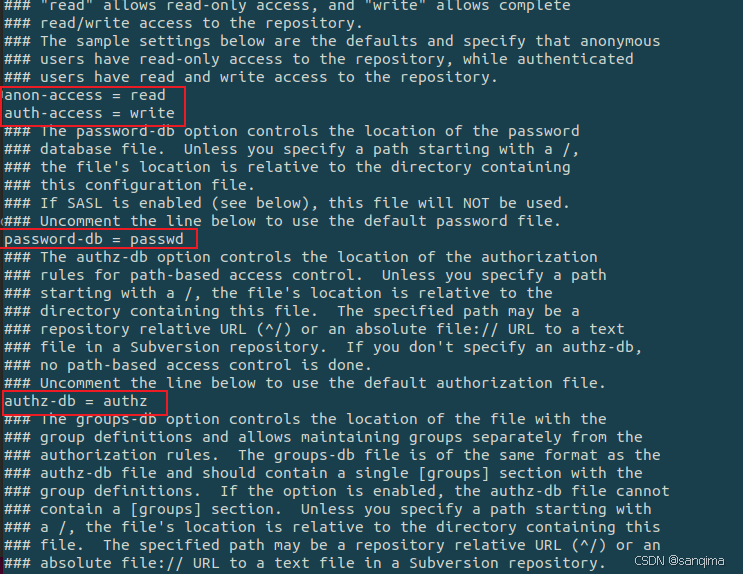
4.5 启动SVN客户端的端口监听
启动SVN客户端的端口监听,其命令如下:
svnserve --listen-port=8899 -d -r svnConfig
查询svn进程,命令如下:
ps -ef|grep svn

5 项目下拉与提交
代码从SVN客户端 到VisualSVN Server服务器,表示“项目提交” commit;
代码从VisualSVN Server服务器 到SVN客户端,表示"项目下拉" checkout;
有些地方,也把"项目下拉"称为"项目导入"、项目检出,它们的含义都是相同的。
5.1 获取项目的URL地址
打开VisualSVN Server --》Repositories --》右击任意一个工程,比如: one工程 --》Copy URL to Clipboard, 如图(10)所示,其URL内容如下:
https://192.168.0.1:8443/one
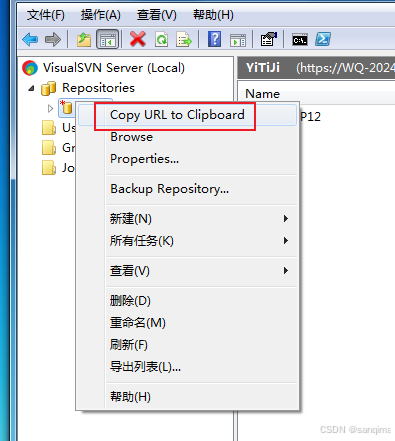
5.2 项目下拉或项目导入
这里使用one工程为例,进行说明,比如,导入one工程,其命令如下:
svn co https://192.168.0.1:8443/one
co 是checkout是缩写。
5.3 添加文件或文件夹
## 1)添加所有的.h文件
svn add xxx.h
## 2)添加所有的.cpp文件
svn add xxx.cpp
## 3)添加hello文件夹
svn add hello/
5.4 查看文件状态
svn status
5.5 提交代码到服务器
svn commit -m "添加hello文件"




























 1709
1709

 被折叠的 条评论
为什么被折叠?
被折叠的 条评论
为什么被折叠?










