本文以springbootdemo-0.0.1-SNAPSHOT.jar 为例,jar内容需与idea保持一致。
1、启动命令
常规jar启动:java -jar springbootdemo-0.0.1-SNAPSHOT.jar
jar包断点调试启动:java -Xdebug -agentlib:jdwp=transport=dt_socket,server=y,suspend=n,address=5005 -jar springbootdemo-0.0.1-SNAPSHOT.jar
-Xdebug #开启调试,不添加在Linux可能无法启动监听
-agentlib:jdwp=transport=dt_socket,server=y,suspend=n,address=5005 #加载本机代理库,详情参考 java -agentlib:jdwp=help
java -agentlib:jdwp=help
Java Debugger JDWP Agent Library
--------------------------------
(see http://java.sun.com/products/jpda for more information)
jdwp usage: java -agentlib:jdwp=[help]|[<option>=<value>, ...]
Option Name and Value Description Default
--------------------- ----------- -------
suspend=y|n wait on startup? y
transport=<name> transport spec none
address=<listen/attach address> transport spec ""
server=y|n listen for debugger? n
launch=<command line> run debugger on event none
onthrow=<exception name> debug on throw none
onuncaught=y|n debug on any uncaught? n
timeout=<timeout value> for listen/attach in milliseconds n
mutf8=y|n output modified utf-8 n
quiet=y|n control over terminal messages n
Obsolete Options
----------------
strict=y|n
stdalloc=y|n
Examples
--------
- Using sockets connect to a debugger at a specific address:
java -agentlib:jdwp=transport=dt_socket,address=localhost:8000 ...
- Using sockets listen for a debugger to attach:
java -agentlib:jdwp=transport=dt_socket,server=y,suspend=y ...
Notes
-----
- A timeout value of 0 (the default) is no timeout.
Warnings
--------
- The older -Xrunjdwp interface can still be used, but will be removed in
a future release, for example:
java -Xdebug -Xrunjdwp:[help]|[<option>=<value>, ...]
2、idea添加Remote
打开idea项目,依次点击 Edit Configurations -> add(+) -> Remote ,出现下图所示
Name : 配置名称,自定义。
Debugger mod : Attach to remote JVM
Transport : Socket
Host : 目标主机IP (jar部署服务器IP)
Port : Java代理监听端口 (address 参数值),默认为5005
Jdk : 根据自己部署环境配置
Command line arguments for remote JVM : -agentlib:jdwp=transport=dt_socket,server=y,suspend=n,address=5005, address值根据实际情况而定。
Use module classpath : 需要断点的项目
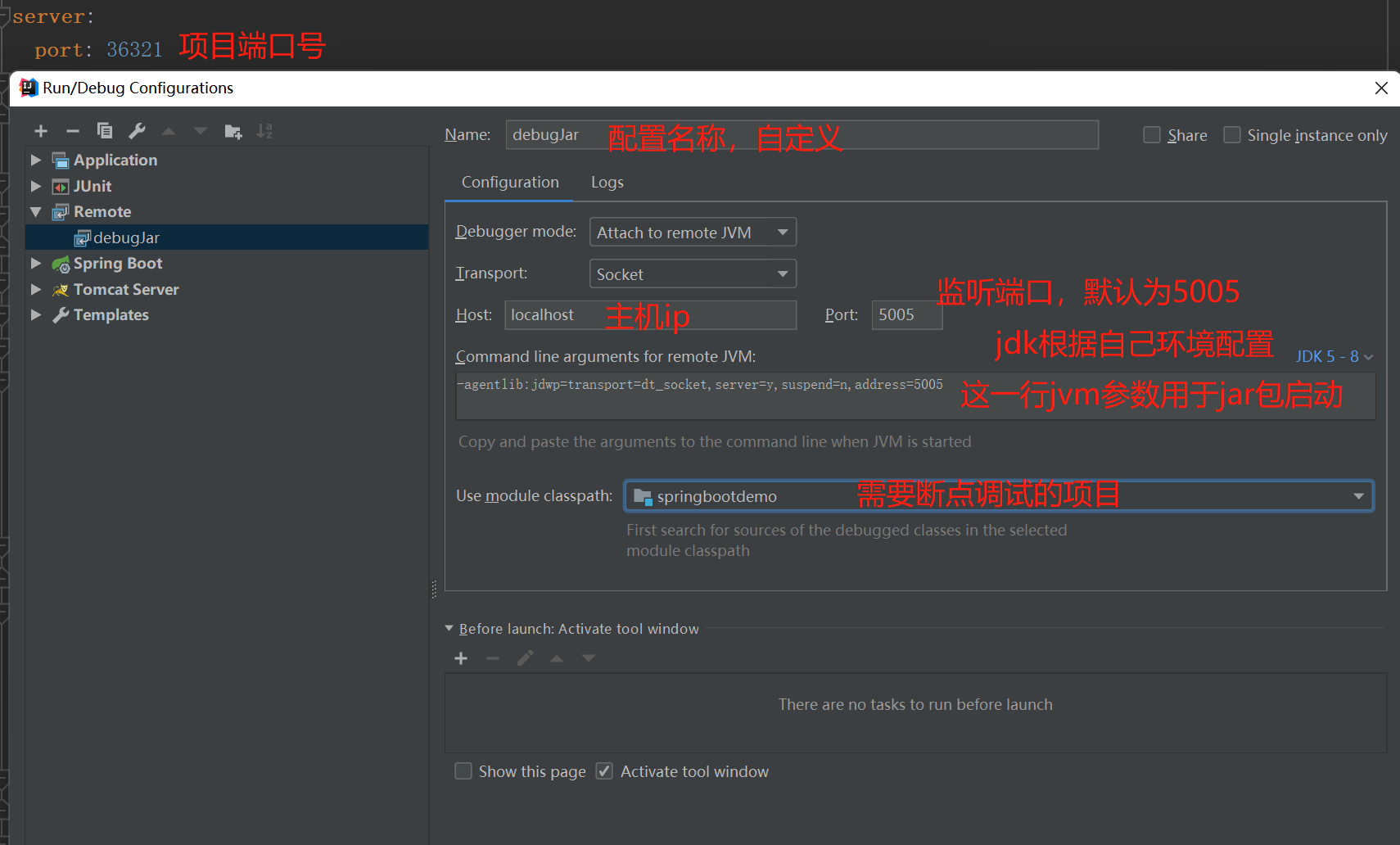
3、查询 address 取值
netstat -ano | findstr 端口号 # Windows查询占用端口的进程
netstat -anp | grep 端口号 # linux查询占用端口的进程
jps # 查看系统java进程
# 查看java运行参数
jinfo
Usage:
jinfo [option] <pid>
(to connect to running process)
jinfo [option] <executable <core>
(to connect to a core file)
jinfo [option] [server_id@]<remote server IP or hostname>
(to connect to remote debug server)
where <option> is one of:
-flag <name> to print the value of the named VM flag
-flag [+|-]<name> to enable or disable the named VM flag
-flag <name>=<value> to set the named VM flag to the given value
-flags to print VM flags
-sysprops to print Java system properties
<no option> to print both of the above
-h | -help to print this help message
假定Java 进程端口号为 36321
1、Windows使用 netstat -ano | findstr 36321 查询端口占用进程,Linux使用netstat -anp | grep 36123查询端口占用进程,如果不确定端口号的话也可以通过jps查询出所有Java进程从中找出对应进程,查得进程号 22040
2、jinfo -flags 22040 查询Java运行参数。查得Command line 中 address = 5005
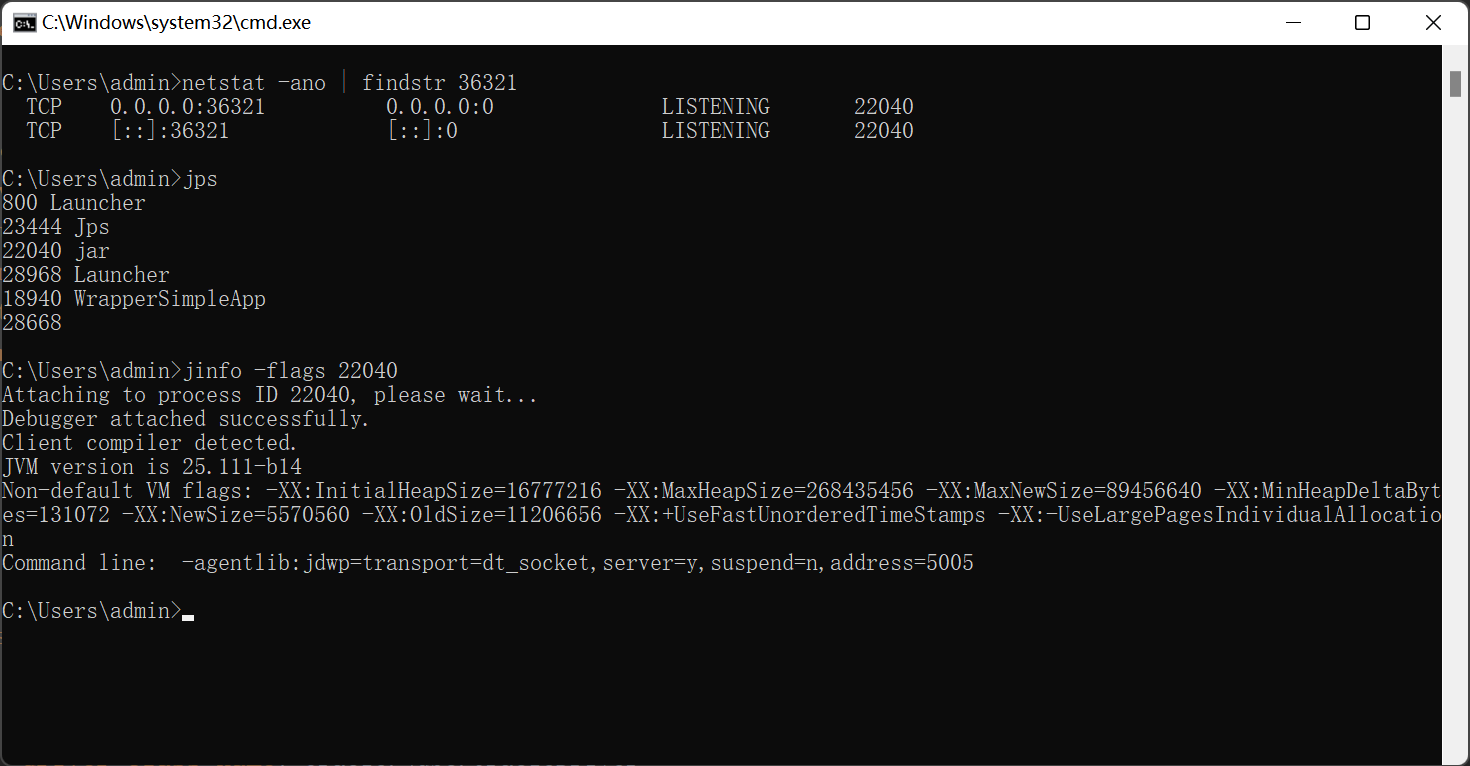
4、开放debug端口
进行远程调试时,需关闭防火墙或开放对应端口如:5005,如果是使用云服务器要在管理规则中开放端口
以centos和腾讯云为例
1、开放防火墙
systemctl status firewalld.service #查看防火墙状态
#如果不想配置防火墙,可以直接关闭防火墙
systemctl stop firewalld.service
# 不关闭防火墙的情况下需开放对应端口,建议开启防火墙
firewall-cmd --zone=public --list-ports #查看防火墙开放端口
firewall-cmd --add-port=5005/tcp --permanent #永久开放5005端口
systemctl restart firewalld.service # 重启防火墙使得配置生效
2、云服务器开放端口
注意:centos防火墙与云服务器防火墙并不互通, 两者都需开放对应端口。无论centos服务器防火墙是否开启,云服务器都需开放对应端口。
在云服务器防火墙中添加规则,添加后如下图所示

5、开启本地断点进程
假设目标IP为 127.0.0.1。
1 、使用telnet 127.0.0.1 5005 查看远程端口是否可用,如果不可用那可能是防火墙未设置或设置有误,检查一下。
2、idea中启动 添加的remote (debugJar),可以在控制台看到打印
Connected to the target VM, address: '127.0.0.1:5005', transport: 'socket' ,接下来就和本地断点一样了,在对应的代码行添加断点,访问远端项目,可以看到服务进入到对应断点。
](https://i-blog.csdnimg.cn/blog_migrate/e98fe2129fe4e48c459ba74150fd1063.png)





















 1287
1287

 被折叠的 条评论
为什么被折叠?
被折叠的 条评论
为什么被折叠?








