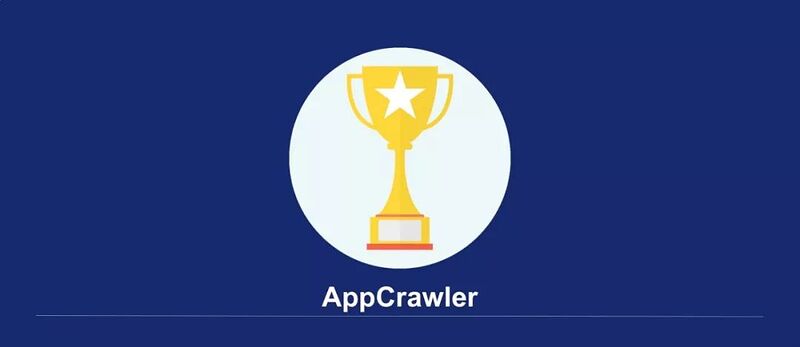
上两篇文章介绍了自动遍历的测试需求、工具选择和 AppCrawler 的环境安装、启动及配置文件字段基本含义,这里将以实际案例更加细致的说明配置文件的用法和一些特殊场景的处理。
下面我们继续之前的例子,在雪球搜索框输入搜索内容后的页面开始:
- testcase:设置测试用例,输入 alibaba 后,点选"阿里巴巴"
yaml 写法如下:
testcase:
name: "XueQiuTestDemo AppCrawler"
steps:
- { xpath: "//*[contains(@resource-id,'image_cancel')]", action: click }
- xpath: home_search
action: click
- xpath: search_input_text
action: alibaba
- { xpath: 阿里巴巴, action: click }
- selectedList:遍历范围设定
- 接上一步点选"阿里巴巴"后到达如下界面:
我们先看demo配置文件中的原始写法,如下:
selectedList:
- given: []
when: null
then: []
xpath: "//*[contains(name(), 'Button')]"
action: null
actions: []
times: 0
- given: []
when: null
then: []
xpath: "//*[contains(name(), 'Text') and @clickable='true' and string-length(@text)<10]"
action: null
actions: []
times: 0
- given: []
when: null
then: []
xpath: "//*[@clickable='true']/*[contains(name(), 'Text') and string-length(@text)<10]"
action: null
actions: []
times: 0
- given: []
when: null
then: []
xpath: "//*[contains(name(), 'Image') and @clickable='true']"
action: null
actions: []
times: 0
- given: []
when: null
then: []
xpath: "//*[@clickable='true']/*[contains(name(), 'Image')]"
action: null
actions: []
times: 0
- given: []
when: null
then: []
xpath: "//*[contains(name(), 'Image') and @name!='']"
action: null
actions: []
times: 0
- given: []
when: null
then: []
xpath: "//*[contains(name(), 'Text') and @name!='' and string-length(@label)<10]"
action: null
actions: []
times: 0
原始文件中将所有可点击的控件类型都包括了进去,再加上了部分 text 长度的限制 现在我们按照自己平常的简便写法重新编写,先设置所有 clickable 等于 true 的控件进行点击:
selectedList:
- { xpath: "//*[@clickable='true']", action: click }
- blackList:黑名单,将不想要被点击的元素加入黑名单中
- 配置文件原始写法如下,表示将带有2位数字的排除在外,可能是App中包含了很对关于股价展示的,不需要挨个点击:
blackList:
- given: []
when: 







 本文详细介绍了AppCrawler自动遍历测试的配置与使用,包括testcase设置、yaml编写、遍历范围、黑名单、优先级列表、后退按钮配置、最大深度、定位方式选择等,并分析了遍历不到控件的常见原因及解决方案,提供了具体的yaml配置示例。
本文详细介绍了AppCrawler自动遍历测试的配置与使用,包括testcase设置、yaml编写、遍历范围、黑名单、优先级列表、后退按钮配置、最大深度、定位方式选择等,并分析了遍历不到控件的常见原因及解决方案,提供了具体的yaml配置示例。
 最低0.47元/天 解锁文章
最低0.47元/天 解锁文章

















 905
905

 被折叠的 条评论
为什么被折叠?
被折叠的 条评论
为什么被折叠?








