引子
最近偶然看到一个Go语言库,口号喊出“一个超级简单(dead simple)的2D游戏引擎”,好奇点开了它的官网。
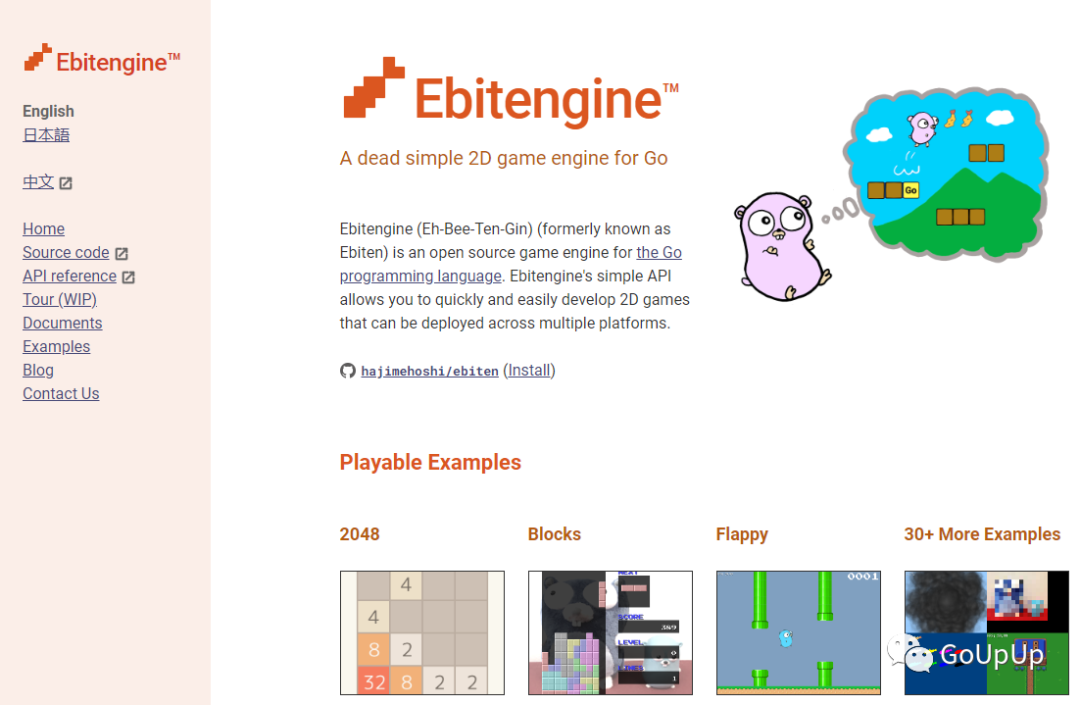
官网上已经有很多可以在线体验的小游戏了(利用WASM技术)。例如曾经风靡一时的2048:
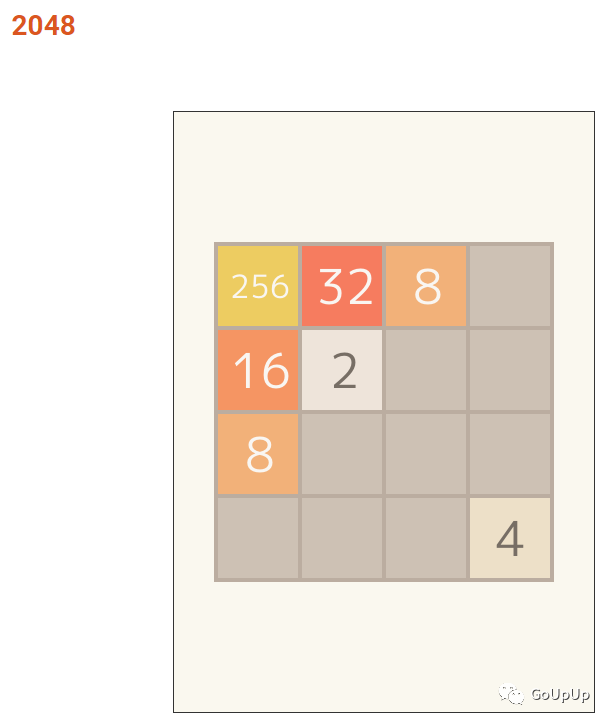
当然只要安装了Go,我们也键入下面的命令本地运行这个游戏:
$ go run -tags=example github.com/hajimehoshi/ebiten/v2/examples/2048@latest还有童年《俄罗斯方块》:
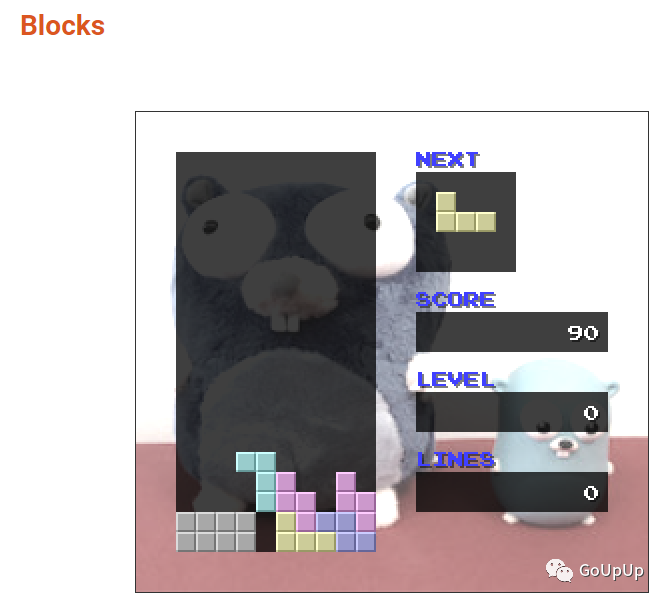
有14年左右让无数人疯狂的《Flappy Bird》(或许称为Flappy Gopher更贴切一点😀):
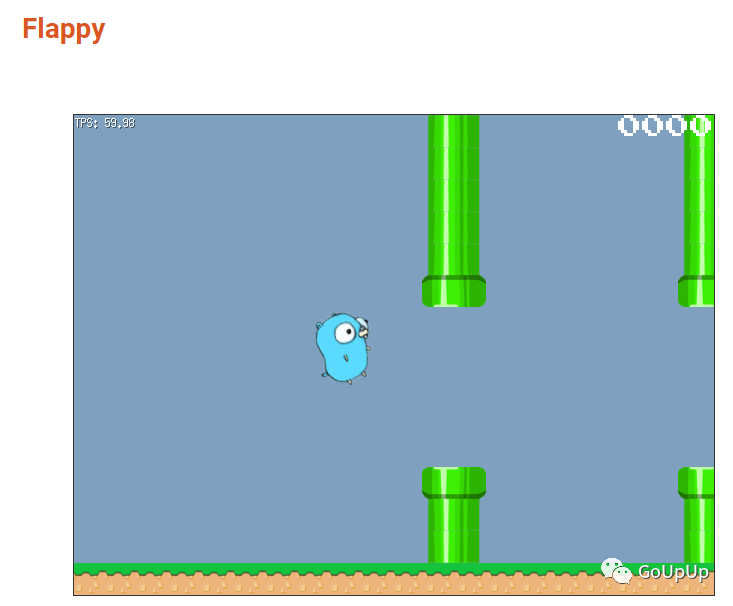
这些瞬间让我产生了极大的兴趣。简单浏览一下文档,整体感觉下来,虽然与成熟的游戏引擎(如Cocos2dx,DirectX,Unity3d等)相比,ebiten功能还不算丰富。但是麻雀虽小,五脏俱全。ebiten的API设计比较简单,使用也很方便,即使对于新手也可以在1-2个小时内掌握,并开发出一款简单的游戏。更妙的是,Go语言让ebitengine实现了跨平台!
接下来的3篇文章,我会介绍ebitengine这个库。对于游戏引擎来说,只介绍它的API用法似乎有点纸上谈兵。恰好我想起之前看到一个《外星人入侵》的小游戏,刚好可以拿来练手。那请大家坐稳扶好,我们出发咯。
安装
ebitengine 要求Go版本 >= 1.15。使用go module下载这个包:
$ go get -u github.com/hajimehoshi/ebiten/v2显示窗口
游戏开发第一步是将游戏窗口显示出来,并且能在窗口上显示一些文字。先看代码:
package main
import (
"log"
"github.com/hajimehoshi/ebiten/v2"
"github.com/hajimehoshi/ebiten/v2/ebitenutil"
)
type Game struct{}
func (g *Game) Update() error {
return nil
}
func (g *Game) Draw(screen *ebiten.Image) {
ebitenutil.DebugPrint(screen, "Hello, World")
}
func (g *Game) Layout(outsideWidth, outsideHeight int) (screenWidth, screenHeight int) {
return 320, 240
}
func main() {
ebiten.SetWindowSize(640, 480)
ebiten.SetWindowTitle("外星人入侵")
if err := ebiten.RunGame(&Game{}); err != nil {
log.Fatal(err)
}
}使用命令go run运行该程序:
$ go run main.go我们会看到一个窗口,标题为外星人入侵,并且左上角显示了文字Hello,World:
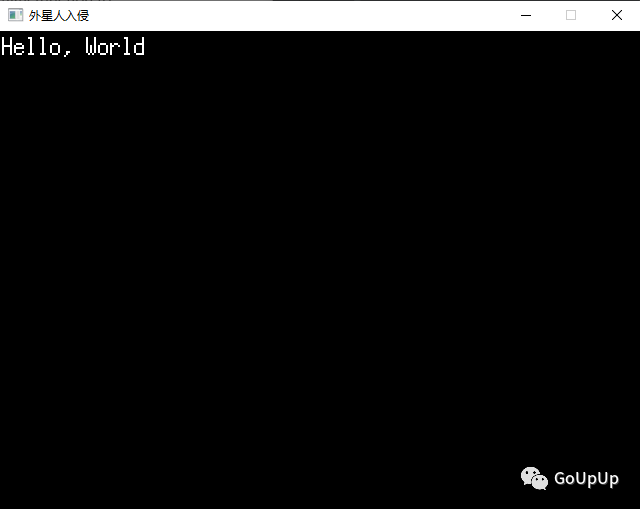
现在我们来分析使用ebiten开发的游戏程序的结构。
首先,ebiten引擎运行时要求传入一个游戏对象,该对象的必须实现ebiten.Game这个接口:
// Game defines necessary functions for a game.
type Game interface {
Update() error
Draw(screen *Image)
Layout(outsideWidth, outsideHeight int) (screenWidth, screenHeight int)
}ebiten.Game接口定义了ebiten游戏需要的3个方法:Update,Draw和Layout。
Update:每个tick都会被调用。tick是引擎更新的一个时间单位,默认为1/60s。tick的倒数我们一般称为帧,即游戏的更新频率。默认ebiten游戏是60帧,即每秒更新60次。该方法主要用来更新游戏的逻辑状态,例如子弹位置更新。上面的例子中,游戏对象没有任何状态,故Update方法为空。注意到Update方法的返回值为error类型,当Update方法返回一个非空的error值时,游戏停止。在上面的例子中,我们一直返回nil,故只有关闭窗口时游戏才停止。Draw:每帧(frame)调用。帧是渲染使用的一个时间单位,依赖显示器的刷新率。如果显示器的刷新率为60Hz,Draw将会每秒被调用60次。Draw接受一个类型为*ebiten.Image的screen对象。ebiten引擎每帧会渲染这个screen。在上面的例子中,我们调用ebitenutil.DebugPrint函数在screen上渲染一条调试信息。由于调用Draw方法前,screen会被重置,故DebugPrint每次都需要调用。Layout:该方法接收游戏窗口的尺寸作为参数,返回游戏的逻辑屏幕大小。我们实际上计算坐标是对应这个逻辑屏幕的,Draw将逻辑屏幕渲染到实际窗口上。这个时候可能会出现伸缩。在上面的例子中游戏窗口大小为(640, 480),Layout返回的逻辑大小为(320, 240),所以显示会放大1倍。
在main函数中,
ebiten.SetWindowSize(640, 480)设置游戏窗口的大小。
而
ebiten.SetWindowTitle("外星人入侵")设置窗口标题,标题显示在窗口的左上角。
一切准备就绪,创建一个Game对象,调用ebiten.RunGame()运行。是不是很简单?
处理输入
没有交互的游戏不是真的游戏!下面我们来监听键盘的输入,当前只处理3个键:左方向←,右方向→和空格。
ebiten提供函数IsKeyPressed来判断某个键是否按下,同时内置了100多个键的常量定义,见源码keys.go文件。ebiten.KeyLeft表示左方向键,ebiten.KeyRight表示右方向键,ebiten.KeySpace表示空格。
为了代码清晰,我们定义一个Input结构来处理输入:
type Input struct {
msg string
}
func (i *Input) Update() {
if ebiten.IsKeyPressed(ebiten.KeyLeft) {
fmt.Println("←←←←←←←←←←←←←←←←←←←←←←←")
i.msg = "left pressed"
} else if ebiten.IsKeyPressed(ebiten.KeyRight) {
fmt.Println("→→→→→→→→→→→→→→→→→→→→→→→")
i.msg = "right pressed"
} else if ebiten.IsKeyPressed(ebiten.KeySpace) {
fmt.Println("-----------------------")
i.msg = "space pressed"
}
}Game结构中添加一个Input类型的字段,并且为了方便新增NewGame方法用于创建Game对象:
type Game struct {
input *Input
}
func NewGame() *Game {
return &Game{
input: &Input{msg: "Hello, World!"},
}
}Game结构的Update方法中,我们需要调用Input的Update方法触发按键的判断:
func (g *Game) Update() error {
g.input.Update()
return nil
}Game的Draw方法中将显示Input的msg字段:
func (g *Game) Draw(screen *ebiten.Image) {
ebitenutil.DebugPrint(screen, g.input.msg)
}将main函数中创建Game对象的方式修改如下:
game := NewGame()
if err := ebiten.RunGame(game); err != nil {
log.Fatal(err)
}使用go run命令运行:
$ go run main.go窗口与前一个例子相同,然而我们可以在窗口上按←→和空格,观察控制台输出:
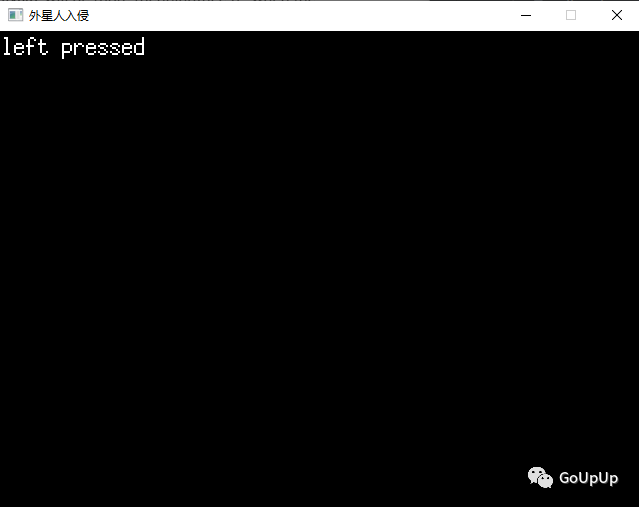
设置背景
黑色背景看起来有些无趣,我们现在就来换一个背景。
func (g *Game) Draw(screen *ebiten.Image) {
screen.Fill(color.RGBA{R: 200, G: 200, B: 200, A: 255})
ebitenutil.DebugPrint(screen, g.input.msg)
}ebiten.Image定义了一个名为Fill的方法,可以传入一个颜色对象color.RGBA,将背景填充为特定颜色。Draw函数的参数为*ebiten.Image类型,它表示的是屏幕对象,ebitengine引擎最终会将screen显示出来,故填充它的背景即可修改窗口的背景。代码中我们将背景颜色修改为灰色(R:200,G:200,B:200)。
注意:由于每帧都会调用Draw方法刷新屏幕内容,所以每次调用都需要填充背景。
运行结果如下: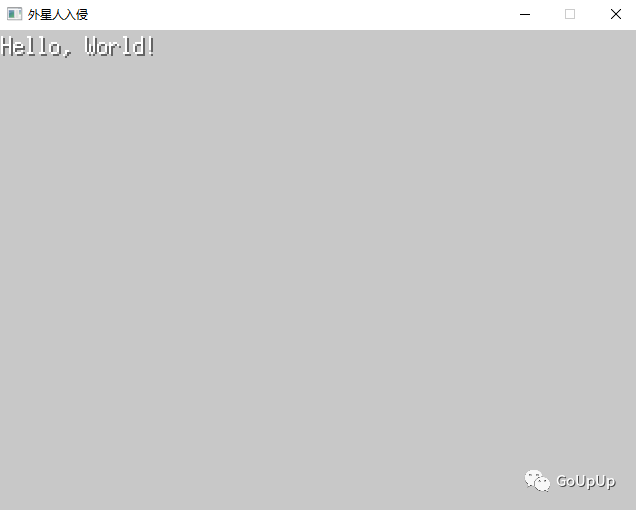
第一次重构
目前为止,我们的实现了显示窗口和处理输入的功能。我们先分析一下目前的程序有哪些问题:
所有逻辑都堆在一个文件中,修改不便
逻辑中直接出现字面值,例如640/480,字符串"外星人入侵"等,每次修改都需要重新编译程序
在继续之前,我们先对代码组织结构做一次重构,这能让我们走得更远。
为了清晰,方便管理,我们逻辑拆分到4个文件中:
game.go:编写Game对象,并实现相关方法,同时负责协调其他各个模块
input.go:输入相关的逻辑
config.go:专门负责配置相关的逻辑
main.go:main函数,负责创建Game对象,运行游戏
为了程序的灵活修改,我们将程序中的可变项都作为配置存放在文件中,程序启动时自动读取这个配置文件。我选择json作为配置文件的格式:
{
"screenWidth": 640,
"screenHeight": 480,
"title": "外星人入侵",
"bgColor": {
"r": 230,
"g": 230,
"b": 230,
"a": 255
}
}然后定义配置的结构和加载配置的函数:
type Config struct {
ScreenWidth int `json:"screenWidth"`
ScreenHeight int `json:"screenHeight"`
Title string `json:"title"`
BgColor color.RGBA `json:"bgColor"`
}
func loadConfig() *Config {
f, err := os.Open("./config.json")
if err != nil {
log.Fatalf("os.Open failed: %v\n", err)
}
var cfg Config
err = json.NewDecoder(f).Decode(&cfg)
if err != nil {
log.Fatalf("json.Decode failed: %v\n", err)
}
return &cfg
}将游戏核心逻辑移到game.go文件中,定义游戏对象结构和创建游戏对象的方法:
type Game struct {
input *Input
cfg *Config
}
func NewGame() *Game {
cfg := loadConfig()
ebiten.SetWindowSize(cfg.ScreenWidth, cfg.ScreenHeight)
ebiten.SetWindowTitle(cfg.Title)
return &Game{
input: &Input{},
cfg: cfg,
}
}先从配置文件中加载配置,然后根据配置设置游戏窗口大小和标题。拆分之后,Draw和Layout方法实现如下:
func (g *Game) Draw(screen *ebiten.Image) {
ebitenutil.DebugPrint(screen, "Hello, World!")
screen.Fill(g.cfg.BgColor)
}
func (g *Game) Layout(outsideWidth, outsideHeight int) (screenWidth, screenHeight int) {
return g.cfg.ScreenWidth / 2, g.cfg.ScreenHeight / 2
}第一次重构到此完成,现在来看一下文件结构,是否更清晰了呢?
├── config.go
├── config.json
├── game.go
├── input.go
└── main.go注意,因为拆分成了多个文件,所以运行程序不能再使用go run main.go命令了,需要改为go run .。
显示图片
接下来我们尝试在屏幕底部中心位置显示一张飞船的图片:

ebitengine引擎提供了ebitenutil.NewImageFromFile函数,传入图片路径即可加载该图片,so easy。为了很好的管理游戏中的各个实体,我们给每个实体都定义一个结构。先定义飞船结构:
import (
_ "golang.org/x/image/bmp"
)
type Ship struct {
image *ebiten.Image
width int
height int
}
func NewShip() *Ship {
img, _, err := ebitenutil.NewImageFromFile("../images/ship.bmp")
if err != nil {
log.Fatal(err)
}
width, height := img.Size()
ship := &Ship{
image: img,
width: width,
height: height,
}
return ship
}我提供了两种图片格式,一种是png,一种是bmp,用哪种都可以。注意,需要将对应的图片解码包导入。Go标准库提供了三种格式的解码包,image/png,image/jpeg,image/gif。也就是说标准库中没有bmp格式的解码包,所幸golang.org/x仓库没有让我们失望,golang.org/x/image/bmp提供了解析bmp格式图片的功能。我们这里不需要显式的使用对应的图片库,故使用import _这种方式,让init函数产生副作用。
然后在游戏对象中添加飞船类型的字段:
func NewGame() *Game {
// 相同的代码省略...
return &Game {
input: &Input{},
ship: NewShip(),
cfg: cfg,
}
}为了将飞船显示在屏幕底部中央位置,我们需要计算坐标。ebitengine采用如下所示的二维坐标系:
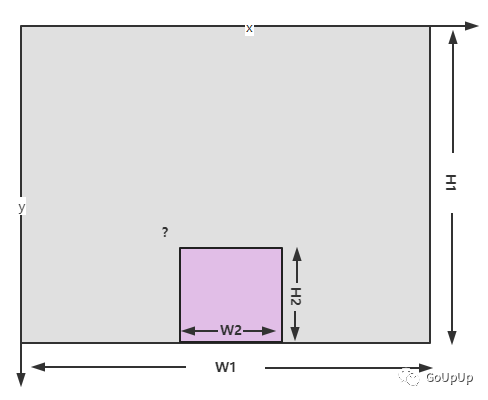
x轴向右,y轴向下,左上角为原点。我们需要计算飞船左上角的位置。由上图很容易计算出:
x=(W1-W2)/2
y=H1-H2为了在屏幕上显示飞船图片,我们需要调用*ebiten.Image的DrawImage方法,该方法的第二个参数可以用于指定坐标相对于原点的偏移:
func (g *Game) Draw(screen *ebiten.Image) {
screen.Fill(g.cfg.BgColor)
op := &ebiten.DrawImageOptions{}
op.GeoM.Translate(float64(g.cfg.ScreenWidth-g.ship.width)/2, float64(g.cfg.ScreenHeight-g.ship.height))
screen.DrawImage(g.ship.image, op)
}我们给Ship类型增加一个绘制自身的方法,传入屏幕对象screen和配置,让代码更好维护:
func (ship *Ship) Draw(screen *ebiten.Image, cfg *Config) {
op := &ebiten.DrawImageOptions{}
op.GeoM.Translate(float64(cfg.ScreenWidth-ship.width)/2, float64(cfg.ScreenHeight-ship.height))
screen.DrawImage(ship.image, op)
}这样游戏对象中的Draw方法就可以简化为:
func (g *Game) Draw(screen *ebiten.Image) {
screen.Fill(g.cfg.BgColor)
g.ship.Draw(screen, g.cfg)
}运行:
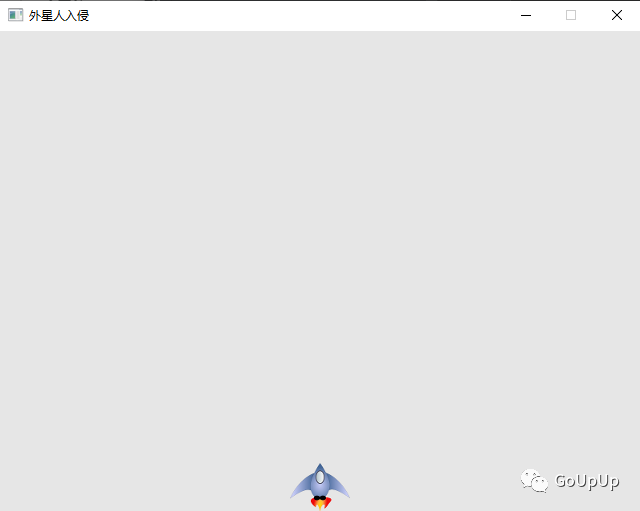
移动飞船
现在我们来实现使用左右方向键来控制飞船的移动。首先给飞船的类型增加x/y坐标字段:
type Ship struct {
// 与前面的代码一样
x float64 // x坐标
y float64 // y坐标
}我们前面已经计算出飞船位于屏幕底部中心时的坐标,在创建飞船时将该坐标赋给xy:
func NewShip(screenWidth, screenHeight int) *Ship {
ship := &Ship{
// ...
x: float64(screenWidth-width) / 2,
y: float64(screenHeight - height),
}
return ship
}由于NewShip计算初始坐标需要屏幕尺寸,故增加屏幕宽、高两个参数,由NewGame方法传入:
func NewGame() *Game {
// 与上面的代码一样
return &Game{
input: &Input{},
ship: NewShip(cfg.ScreenWidth, cfg.ScreenHeight),
cfg: cfg,
}
}然后我们在Input的Update方法中根据按下的是左方向键还是右方向键来更新飞船的坐标:
type Input struct{}
func (i *Input) Update(ship *Ship) {
if ebiten.IsKeyPressed(ebiten.KeyLeft) {
ship.x -= 1
} else if ebiten.IsKeyPressed(ebiten.KeyRight) {
ship.x += 1
}
}由于需要修改飞船坐标,Game.Update方法调用Input.Update时需要传入飞船对象:
func (g *Game) Update() error {
g.input.Update(g.ship)
return nil
}好了,现在可以运行程序了go run .,效果如下:
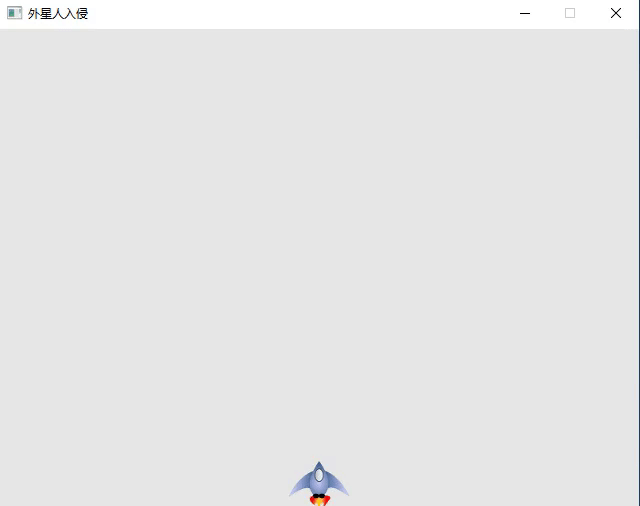
注意到,目前有两个问题:
移动太慢
可以移出屏幕
因为现在每次只对x坐标修改1个像素位置,故而显得太慢。我们可以在增加一个飞船速度的配置项来控制每次变化的像素数:
{
"screenWidth": 640,
"screenHeight": 480,
"title": "外星人入侵",
"bgColor": {
"r": 230,
"g": 230,
"b": 230,
"a": 255
},
"shipSpeedFactor": 3
}config.go需要相应的修改:
type Config struct {
// 一样的代码
ShipSpeedFactor float64 `json:"shipSpeedFactor"`
}修改Input.Update方法,每次更新ShipSpeedFactor个像素:
func (i *Input) Update(ship *Ship, cfg *Config) {
if ebiten.IsKeyPressed(ebiten.KeyLeft) {
ship.x -= cfg.ShipSpeedFactor
} else if ebiten.IsKeyPressed(ebiten.KeyRight) {
ship.x += cfg.ShipSpeedFactor
}
}因为在Input.Update方法中需要访问配置,因此增加Config类型的参数,由Game.Update方法传入:
func (g *Game) Update() error {
g.input.Update(g.ship, g.cfg)
return nil
}运行,是不是快了很多呢?
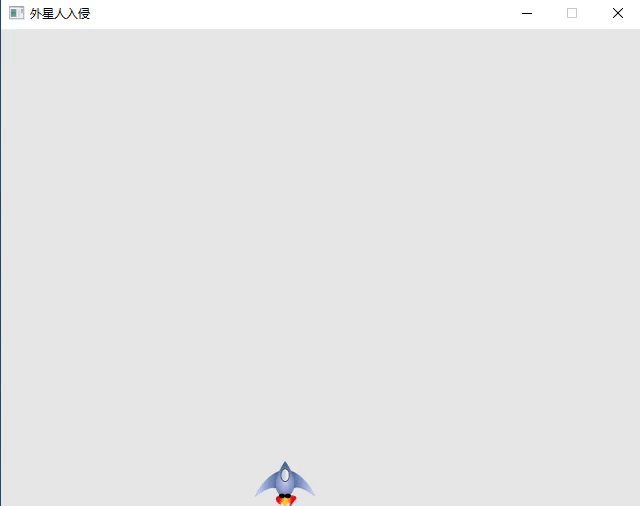
总结
本文介绍了2D游戏开发库ebiten的基本使用,并开始开发一个外星人入侵的游戏(1/3),目前只能在屏幕上移动飞船,下篇文章继续完成剩下的内容。
大家如果发现好玩、好用的 Go 语言库,欢迎到 Go 每日一库 GitHub 上提交 issue😄
参考
Go 每日一库 GitHub:https://github.com/darjun/go-daily-lib
ebitengine 官网:https://ebitengine.org/
Python 编程(从入门到实践):https://book.douban.com/subject/35196328/
我
我的博客:https://darjun.github.io
欢迎关注我的微信公众号【GoUpUp】,共同学习,一起进步~
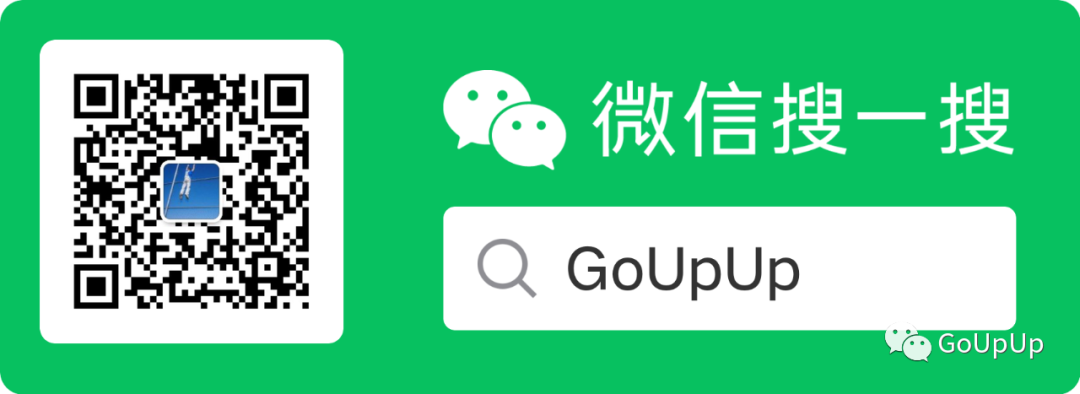




 本文介绍了使用Go语言的ebitengine库开发2D游戏的基础,包括游戏窗口显示、输入处理、设置背景和显示图片。通过重构代码,展示了如何创建和移动飞船,为开发《外星人入侵》小游戏奠定了基础。
本文介绍了使用Go语言的ebitengine库开发2D游戏的基础,包括游戏窗口显示、输入处理、设置背景和显示图片。通过重构代码,展示了如何创建和移动飞船,为开发《外星人入侵》小游戏奠定了基础。
















 1128
1128

 被折叠的 条评论
为什么被折叠?
被折叠的 条评论
为什么被折叠?








