1.绑定类名 :class="{'属性名:后面为布尔类型,true为生效'}"
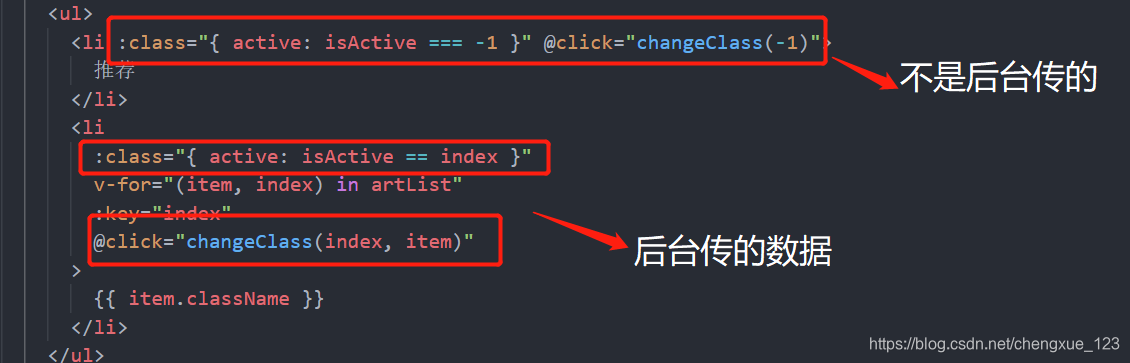
2.定义
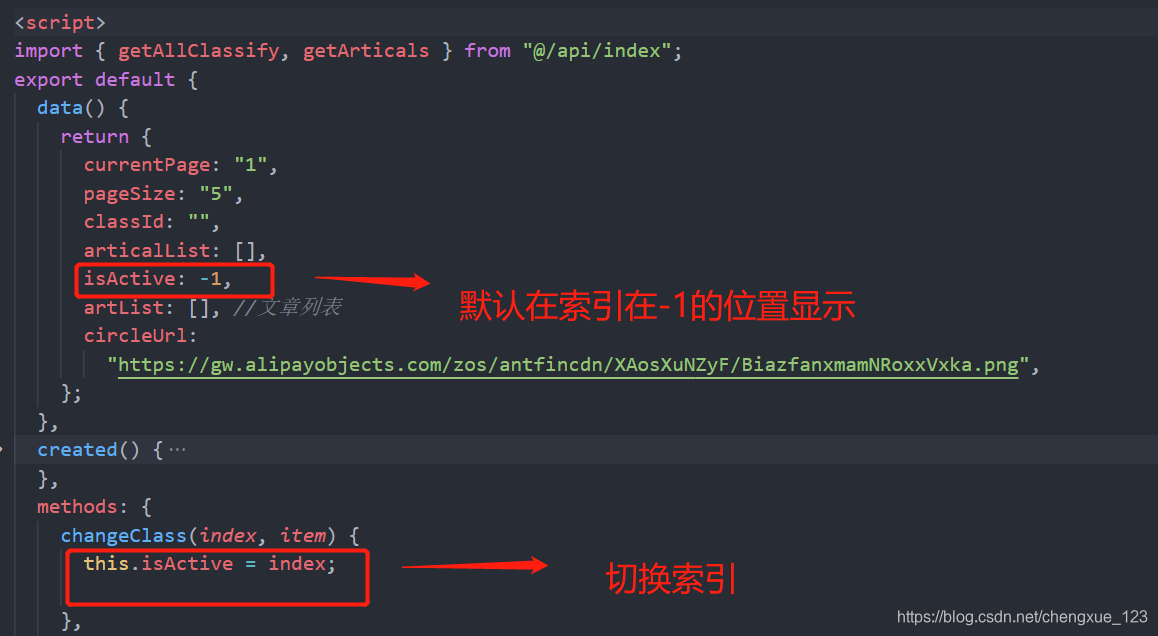
3)在css中样式
.active {
font-size: 18px;
color: #2878ff;
}
扩展知识,在我做的项目中:关于tab栏切换文章详情代码
1.tab栏代码
<div class="menu">
<!-- 比较成熟的tab栏切换 -->
<ul>
<li :class="{ active: isActive === -1 }" @click="changeClass(-1)">
推荐
</li>
<li
:class="{ active: isActive == index }"
v-for="(item, index) in artList"
:key="index"
@click="changeClass(index, item)"
>
{{ item.className }}
</li>
</ul>
</div>
2.文章详情页对应
<div class="artical">
<el-card class="item" v-for="(item, index) in articalList" :key="index">
<div class="title">
<el-avatar size="small" :src="item.avatar"></el-avatar>
<span>{{ item.username }}</span>
<span>{{ item.updateTime | formatTime }}</span>
<h5>
<router-link :to="'/detail/' + item.articalId">{{
item.articalName
}}</router-link>
</h5>
</div>
3.引入方法接口 定义变量
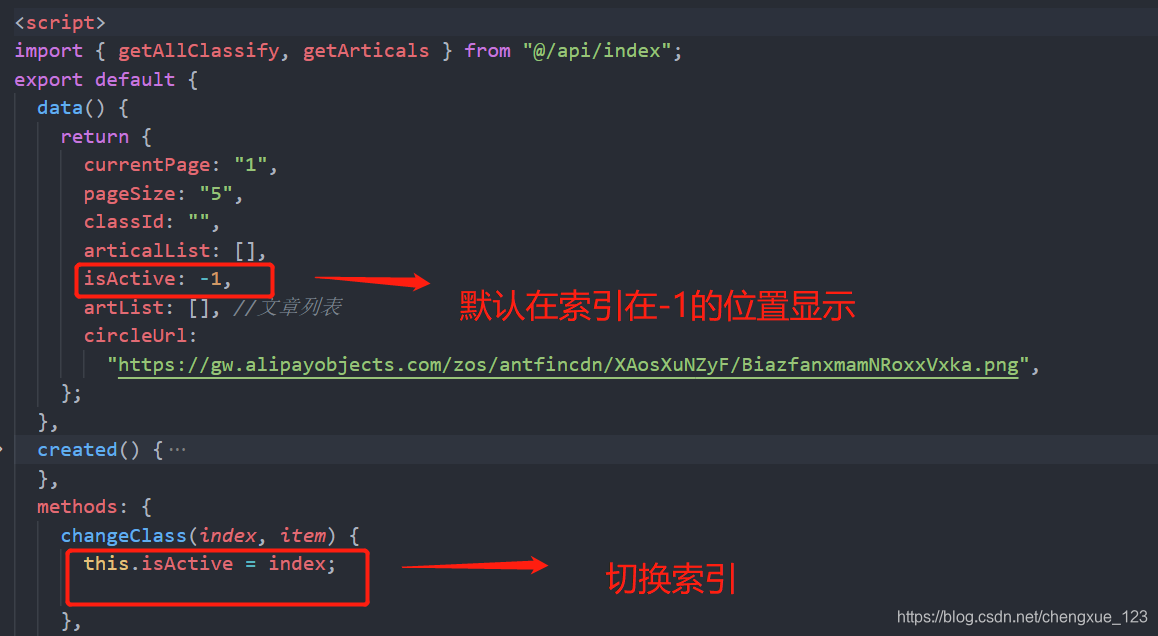
4.主要方法
created() {
this.initClassify();
this.initArtical();
},
methods: {
changeClass(index, item) {
this.currentPage = 1;
this.isActive = index;
if (item) {
this.classId = item.classId;
} else {
this.classId = null;
}
this.initArtical();
},
initClassify() {
getAllClassify().then((res) => {
if (res.code == 200) {
// console.log(res);
this.artList = res.data;
}
});
},
initArtical() {
var params = {
currentPage: this.currentPage,
pageSize: this.pageSize,
classId: this.classId,
};
getArticals(params).then((res) => {
if (res.code == 200) {
// console.log(res);
this.articalList = res.data;
}
});
},
//.....
}
5.对tab栏内容详情的跳转和显示更多 需要在路由里面配id
<router-link :to="'/detail/' + item.articalId">{{
item.articalName
}}</router-link>
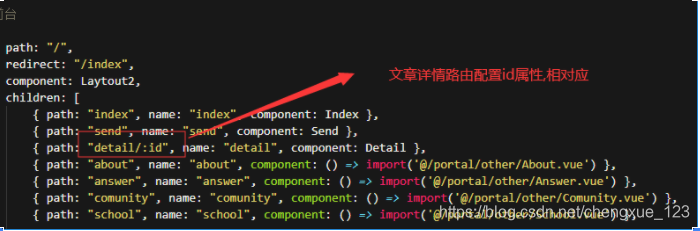
加载更多
async more() {
//加载更多
this.currentPage++;
var params = {
currentPage: this.currentPage,
pageSize: this.pageSize,
classId: this.classId,
};
var res = await getArticals(params);
console.log(res);
if (res.code == 200) {
res.data.forEach((item, index, array) => {
this.articalList.push(item);
});
} else {
console.log("没有更多了");
}
},
// more() {
// //用上述more方法比较好用,这个用起来还是有点问题的
// this.currentPage++;
// var aData = JSON.parse(JSON.stringify(this.articalList));
// var params = {
// currentPage: this.currentPage,
// pageSize: this.pageSize,
// classId: this.classId,
// };
// getArticals(params).then((res) => {
// console.log(res);
// res.data.forEach(function (item, index) {
// aData.push(item);
// });
// this.articalList = aData;
// });
// },
6.详情页的跳转
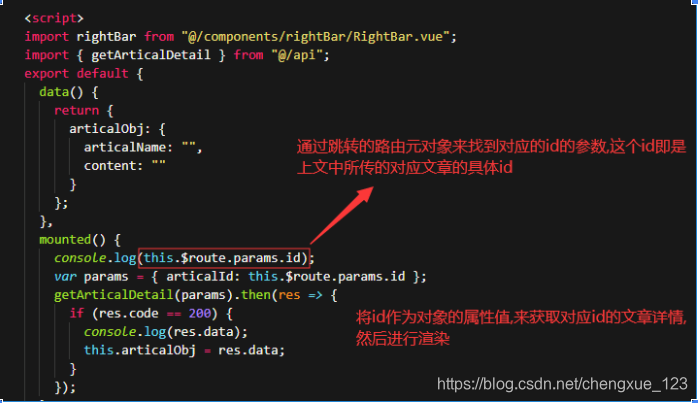
7.详情页的显示
引入这两个
样式 @import + 空格+ url(CSS文件路径地址); 记得在css中引入 不然就会出问题
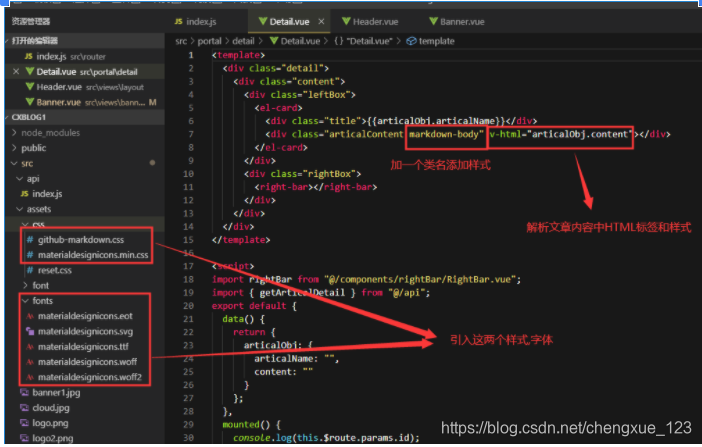





 博客介绍了Vue中绑定类名的方法,即 :class 绑定布尔类型属性。还给出了CSS样式示例。同时分享了项目中Tab栏切换文章详情的代码,包括Tab栏代码、文章详情页对应、引入接口、主要方法等,以及详情页跳转和显示的相关内容,还提到了CSS样式引入问题。
博客介绍了Vue中绑定类名的方法,即 :class 绑定布尔类型属性。还给出了CSS样式示例。同时分享了项目中Tab栏切换文章详情的代码,包括Tab栏代码、文章详情页对应、引入接口、主要方法等,以及详情页跳转和显示的相关内容,还提到了CSS样式引入问题。
















 1314
1314

 被折叠的 条评论
为什么被折叠?
被折叠的 条评论
为什么被折叠?








