前一段时间,web端的同事想实现一个海浪进度条,但是他不知道怎么去实现,我这个人比较热心,就跑去写起了web程序,眼看就要完成了,他却跑去用echart,得,不用算了,我去写大Flutter的实现,然后就有了下面的结果
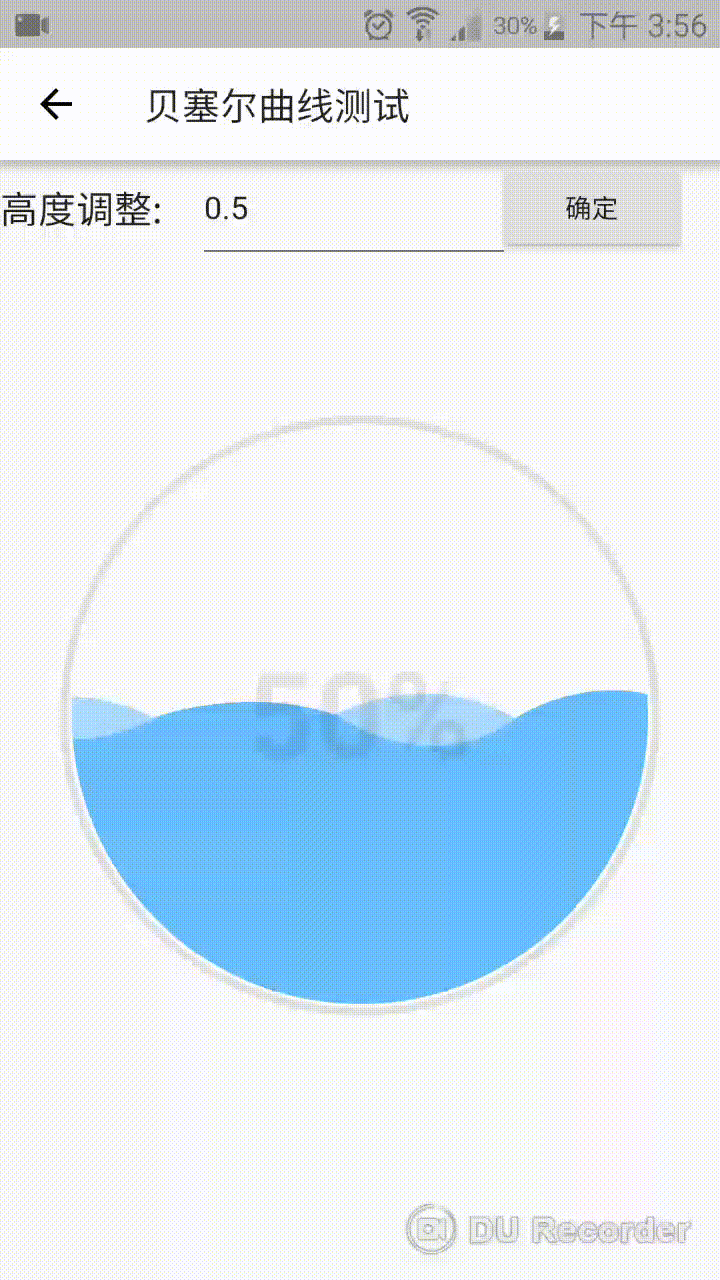
效果还可以吧!!在发这篇文章之前,我还优化了再优化,这才敢发出来;原理其实很简单了,不过就是画贝塞尔曲线,然后不停的来回移动画好的图片,造成波浪滚动的假象,再调一调高度,波浪就能到指定的位置了,好了,先看看怎么去使用我写好的控件呢,源码我们后面会讲
第一步:添加以下代码到你的pubspec.yaml文件
dependencies:
waveprogressbar_flutter: "^0.1.1"第二步:导包,添加以下代码到你要使用的文件下
import 'package:waveprogressbar_flutter/waveprogressbar_flutter.dart';第三步:写你的业务代码(下面是我写的示例代码)
import 'package:flutter/material.dart';
import 'package:waveprogressbar_flutter/waveprogressbar_flutter.dart';
class BezierCurveDemo extends StatefulWidget{
@override
State<StatefulWidget> createState() {
return BezierCurveDemoState();
}
}
class BezierCurveDemoState extends State<BezierCurveDemo>{
final TextEditingController _controller = new TextEditingController();
//默认初始值为0.0
double waterHeight=0.0;
WaterController waterController=WaterController();
@override
void initState() {
super.initState();
WidgetsBinding widgetsBinding=WidgetsBinding.instance;
widgetsBinding.addPostFrameCallback((callback){
//这里写你想要显示的百分比
waterController.changeWaterHeight(0.82);
});
}
@override
Widget build(BuildContext context) {
return new Scaffold(
resizeToAvoidBottomPadding: false,
appBar: new AppBar(
title: new Text("贝塞尔曲线测试"),
),
body: new Column(
children: <Widget>[
new Row(
children: <Widget>[
new Text("高度调整: ",
style: new TextStyle(fontSize: 20.0),
),
new Container(
width: 150.0,
child: new TextField(
controller: _controller,
decoration: new InputDecoration(
hintText: "请输入高度",
)
),
),
new RaisedButton(onPressed: (){
print("waterHeight is ${_controller.toString()}");
FocusScope.of(context).requestFocus(FocusNode());
waterController.changeWaterHeight(double.parse(_controller.text));
},
child: new Text("确定"),
),
],
),
new Container(
margin: EdgeInsets.only(top: 80.0),
child: new Center(
child: new WaveProgressBar(
flowSpeed: 2.0,
waveDistance:45.0,
waterColor: Color(0xFF68BEFC),
//strokeCircleColor: Color(0x50e16009),
heightController: waterController,
percentage: waterHeight,
size: new Size (300,300),
textStyle: new TextStyle(
color:Color(0x15000000),
fontSize: 60.0,
fontWeight: FontWeight.bold),
),
),
),
],
),
);
}
}很简单的示例代码,跑起来就需要3步;但是你不喜欢我的颜色?大小不对?字体太丑?这些都不是问题!附上参数的属性,以便大家自由发挥哈
| size | 设置控件大小 |
| percentage | 进度条百分比,double形式的百分比, 即0.2就是20% |
| waveHeight | 浪高,千万别把这个和percentage搞混了,这只是浪高,不代表进度 |
| textStyle | 中间显示的文字 |
| waveDistance | 浪的间距 这里是设置1/4浪距 |
| flowSpeed | 浪的速度 |
| waterColor | 水的颜色 |
| strokeCircleColor | 外面那个空心圆的颜色 |
| circleStrokeWidth | 空心圆的宽度 |
| heightController | 进度控制器 |
源码:
我们的波浪是贝塞尔曲线画出来的,Flutter提供了贝塞尔曲线的方法,返回的是Path,我们把Path都连接好,然后将path画成图片备用,要注意的是 如果海浪画的和控件一样宽,那样就不能移动,一移动右边就有空白的部分,还有海浪我们要画2个,一个深色的,一个淡色的,这样才能出现双海浪。贝塞尔曲线的前后要衔接起来 也就是说前一个曲线的末尾 是 下一个曲线的开头;为了画起来完整且好计算,我将高度加了50%,从size.height的50%高度的地方开始画。下面是代码
class WavePictureGenerator{
PictureRecorder _recorder;
final Size size;
final double _waveDistance;
final double _waveHeight;
final Color _waterColor;
int _maxCount;
double waterHeight;
double _targetWidth;
double _targetHeight;
WavePictureGenerator(this.size,this._waveDistance,this._waveHeight,this._waterColor){
double oneDistance=_waveDistance*4;
int count=(size.width/oneDistance).ceil()+1;
_targetWidth=count*oneDistance;
_maxCount=count*4+1;
waterHeight=size.height/2;
_targetHeight=size.height+waterHeight;
}
Picture drawDarkWave(){
return drawWaves(true);
}
Picture drawLightWave(){
return drawWaves(false);
}
Picture drawWaves(bool isDarkWave){
_recorder=PictureRecorder();
Canvas canvas=Canvas(_recorder);
canvas.clipRect(new Rect.fromLTWH(0.0, 0.0, _targetWidth, _targetHeight));
Paint paint =Paint();
if(isDarkWave){
paint.color = _waterColor;
}else{
paint.color = _waterColor.withAlpha(0x88);
}
paint.style=PaintingStyle.fill;
canvas.drawPath(createBezierPath(isDarkWave), paint);
return _recorder.endRecording();
}
Path createBezierPath(bool isDarkWave){
Path path=Path();
path.moveTo(0, waterHeight);
double lastPoint=0.0;
int m=0;
double waves;
for(int i=0;i<_maxCount-2;i=i+2){
if(m%2==0){
waves=waterHeight+_waveHeight;
}else{
waves=waterHeight-_waveHeight;
}
path.cubicTo(lastPoint, waterHeight, lastPoint+_waveDistance, waves, lastPoint+_waveDistance*2, waterHeight);
lastPoint=lastPoint+_waveDistance*2;
m++;
}
if(isDarkWave){
path.lineTo(lastPoint,_targetHeight);
path.lineTo(0,_targetHeight);
}else{
double waveHeightMax=waterHeight+_waveHeight+10.0;
path.lineTo(lastPoint, waveHeightMax);
path.lineTo(0,waveHeightMax);
}
path.close();
return path;
}
}↓↓↓画完曲线,我们就要将曲线叠加成圆形的;先根据移动的距离将绘制好的浪偏移一下,再用图层叠加的dstIn方法画出圆形海浪,最后绘制上外圆和进度值就OK了,这个和原生的Android几乎一样的原理,就不在赘述了
class BezierCurvePainter extends CustomPainter{
final double moveForward;
final Color strokeCircleColor;
final TextStyle textStyle;
final double circleStrokeWidth;
final double percentage;
final double moveForwardLight;
final Picture darkWavePic;
final Picture lightWavePic;
final double waterHeight;
final Paint _paints =Paint();
BezierCurvePainter({
@required this.moveForward,
@required this.strokeCircleColor,
@required this.textStyle,
@required this.circleStrokeWidth,
@required this.percentage,
@required this.moveForwardLight,
@required this.darkWavePic,
@required this.lightWavePic,
@required this.waterHeight,
});
@override
void paint(Canvas canvas, Size size) {
Paint layerPaint=new Paint();
double halfSizeHeight = size.height/2;
double halfSizeWidth = size.width/2;
double radius=min(size.width, size.height)/2-circleStrokeWidth/2;
//由于在绘制图片的时候在波浪上面有50%高度的空白部分,所以在这里必须减掉
double targetHeight=waterHeight-halfSizeHeight;
canvas.saveLayer(new Rect.fromLTRB(0.0, 0.0, size.width, size.height), layerPaint);
//绘制淡颜色的海浪
canvas.save();
canvas.translate(moveForwardLight, targetHeight);
canvas.drawPicture(lightWavePic);
//绘制深颜色的海浪
double moveDistance=moveForward-moveForwardLight;
canvas.translate(moveDistance, 0.0);
canvas.drawPicture(darkWavePic);
canvas.restore();
layerPaint.blendMode=BlendMode.dstIn ;
canvas.saveLayer(new Rect.fromLTRB(0.0, 0.0, size.width, size.height), layerPaint);
canvas.drawCircle(new Offset(halfSizeWidth, halfSizeHeight), radius-circleStrokeWidth, _paints);
canvas.restore();
canvas.restore();
_paints.style=PaintingStyle.stroke;
_paints.color=strokeCircleColor;
_paints.strokeWidth=circleStrokeWidth;
canvas.drawCircle(new Offset(halfSizeWidth, halfSizeHeight), radius, _paints);
TextPainter textPainter = new TextPainter();
textPainter.textDirection = TextDirection.ltr;
textPainter.text = new TextSpan(text: (percentage*100).toInt().toString()+"%",
style: textStyle,);
textPainter.layout();
double textStarPositionX = halfSizeWidth-textPainter.size.width/2;
double textStarPositionY = halfSizeHeight-textPainter.size.height/2;
textPainter.paint(canvas, new Offset(textStarPositionX, textStarPositionY));
}
@override
bool shouldRepaint(CustomPainter oldDelegate) {
return true;
}
}↓↓↓准备工作都完成了,我们只需要在initState的时候将海浪画好,然后在build的时候将画好的海浪图片传给控件就万事大吉了,不过为了能控制进度,我们还得写个方法,供外部调用,还有我们的动画效果不要忘了哦
class WaveProgressBarState extends State<WaveProgressBar> with SingleTickerProviderStateMixin{
double _moveForwardDark=0.0;
double _moveForwardLight=0.0;
double _waterHeight;
double _percentage;
Animation<double> animation;
AnimationController animationController;
VoidCallback _voidCallback;
Random _random=new Random();
Picture _lightWavePic;
Picture _darkWavePic;
@override
void dispose() {
animationController.stop();
animationController.dispose();
super.dispose();
}
@override
void initState() {
super.initState();
_percentage=widget.percentage;
_waterHeight=(1-_percentage) * widget.size.height;
widget.progressController.bezierCurveState=this;
WavePictureGenerator generator=WavePictureGenerator(widget.size,widget.waveDistance,widget.waveHeight,widget.waterColor);
_lightWavePic=generator.drawLightWave();
_darkWavePic=generator.drawDarkWave();
animationController = new AnimationController(duration: const Duration(milliseconds: 3000), vsync: this);
WidgetsBinding widgetsBinding=WidgetsBinding.instance;
widgetsBinding.addPostFrameCallback((callback){
widgetsBinding.addPersistentFrameCallback((callback) {
if(mounted){
setState(() {
_moveForwardDark= _moveForwardDark - widget.flowSpeed- _random.nextDouble()-1;
if(_moveForwardDark<= - widget.waveDistance*4){
_moveForwardDark=_moveForwardDark+widget.waveDistance*4;
}
_moveForwardLight = _moveForwardLight- widget.flowSpeed- _random.nextDouble();
if(_moveForwardLight <= - widget.waveDistance*4){
_moveForwardLight = _moveForwardLight+widget.waveDistance*4;
}
});
widgetsBinding.scheduleFrame();
}
});
});
}
@override
Widget build(BuildContext context) {
return new CustomPaint(
size: widget.size,
painter: new BezierCurvePainter(
moveForward:_moveForwardDark,
textStyle:widget.textStyle ,
circleStrokeWidth: widget.circleStrokeWidth,
strokeCircleColor: widget.strokeCircleColor,
percentage: _percentage ,
moveForwardLight: _moveForwardLight,
lightWavePic: _lightWavePic,
darkWavePic: _darkWavePic,
waterHeight: _waterHeight,
),
);
}
void changeWaterHeight(double h){
initAnimation(_percentage ,h);
animationController.forward();
}
void initAnimation(double old ,double newPercentage){
animation = new Tween(begin: old, end: newPercentage).animate(animationController);
animation.addListener(_voidCallback=() {
setState(() {
double value = animation.value;
_percentage=value;
double newHeight=(1-_percentage) * widget.size.height;
_waterHeight=newHeight;
});
});
animation.addStatusListener((animationStatus){
if(animationStatus==AnimationStatus.completed){
animation.removeListener(_voidCallback);
animationController.reset();
}else if(animationStatus==AnimationStatus.forward){
}
});
}
}控制器类,bezierCurveState的初始化在instate的时候进行
class WaterController {
WaveProgressBarState bezierCurveState;
void changeProgressRate(double h){
if(bezierCurveState!=null) {
bezierCurveState.changeWaterHeight(h);
}
}
}到这里,我们的代码就讲完了,可能不能满足你的需要,那你可以在下方留言,大声说出你的需求,如果在使用的过程中有什么问题,也请留言,随时为你解答,
最后附上源码地址:https://github.com/OpenFlutter/PullToRefresh;
里面有很多更酷的控件,欢迎Star;如果喜欢Flutter,可以加入我们哦,我们的QQ群是 :892398530






















 694
694












