在官方文档中,创建自定义弹窗是比较麻烦的,使用方式大概是:
1、使用@CustomDialog装饰的自定义组件作为弹窗的布局
2、在@CustomDialog装饰的自定义组件中必须声明CustomDialogControlle类型的变量
3、在需要显示弹窗的@Entry里面再次声明一个CustomDialogControlle类型的变量,并完成初始化
这样就可以通过@Entry里的CustomDialogControlle类型的变量进行控制弹窗的关闭和打开,但无法得知该弹窗打开/关闭状态。
开发过Android的小伙伴,已经熟悉了在哪里调用就在那里new一个Dialog直接弹出来的使用方式。所以为了迎合自己的使用习惯,就利用promptAction写了一个基类,实现这种调用方式。
第一步:创建基类
import { BusinessError } from '@kit.BasicServicesKit';
import { ComponentContent } from '@ohos.arkui.node';
import { uiObserver } from '@kit.ArkUI';
export abstract class BaseDialog<T extends object> {
protected context: UIContext | null = null
protected componentContent: ComponentContent<T> | null = null
//是否允许点击三键back、左滑/右滑、键盘ESC的方式关闭弹窗
protected isPressBackClose: boolean = true
//是否允许点击遮障层的方式关闭弹窗
protected isTouchOutsideClose: boolean = true
//是否允许点击关闭按钮的方式关闭弹窗
protected isCloseButtonClose: boolean = true
//蒙层颜色
protected maskColor?: ResourceColor
//弹窗的位置
protected alignment?: DialogAlignment;
//弹窗是否已打开
public isOpen: boolean = false
constructor(context: UIContext) {
this.context = context
//监听UIContext的生命周期,在即将销毁时,关闭弹窗并
this.context.getUIObserver()
.off("routerPageUpdate", (routerPageInfo) => {
if(routerPageInfo.state == uiObserver.RouterPageState.ABOUT_TO_DISAPPEAR){
this.destroy()
}
})
this.init()
}
//初始化的时候可以调用
public init(){
}
/**
* 显示弹窗
*/
public open() {
//如果已经显示,就不要再创建了
if(this.isOpen) return
//有可能所依赖的UIContext被销毁了,就不要继续往下走了
if(this.context == null) return
try {
this.componentContent = new ComponentContent<T>(this.context, this.create(), this.getParams())
this.context
.getPromptAction()
.openCustomDialog(this.componentContent, {
onWillDismiss: this.onWillDismiss(),
maskColor: this.maskColor,
alignment:this.alignment
})
.then(() => this.isOpen = true)
} catch (error) {
let message = (error as BusinessError).message;
let code = (error as BusinessError).code;
console.error(`dddd args error code is ${code}, message is ${message}`);
}
}
/**
* 当用户执行左滑/右滑、三键back、键盘ESC关闭、点击遮障层关闭交互操作时,如果注册该回调函数,则不会立刻关闭弹窗
*
* 传送门:https://docs.openharmony.cn/pages/v5.0/zh-cn/application-dev/reference/apis-arkui/js-apis-arkui-observer.md#routerpageinfo
*/
private onWillDismiss(){
return (dismissDialogAction: DismissDialogAction) => {
if(dismissDialogAction.reason == DismissReason.PRESS_BACK){
if(this.isPressBackClose){
this.close()
}
}else if(dismissDialogAction.reason == DismissReason.TOUCH_OUTSIDE){
if(this.isTouchOutsideClose){
this.close()
}
}else if(dismissDialogAction.reason == DismissReason.CLOSE_BUTTON){
if(this.isCloseButtonClose){
this.close()
}
}else {
}
}
}
/**
* 关闭弹窗
*/
public close(){
//有可能所依赖的UIContext被销毁了,就不要继续往下走了
if(this.context == null) return
//有可能弹窗被销毁了,就不要继续往下走了
if(this.componentContent == null) return
try {
this.context
.getPromptAction()
.closeCustomDialog(this.componentContent)
.then(() => this.isOpen = false)
} catch (error) {
let message = (error as BusinessError).message;
let code = (error as BusinessError).code;
console.error(`dddd args error code is ${code}, message is ${message}`);
}
}
/**
* 释放引用,避免内存泄漏
*/
public destroy(){
this.close()
this.context = null
this.componentContent = null
}
/**
* 更新布局数据
*/
public update(){
this.componentContent?.update(this.getParams())
}
/**
* 返回创建弹窗所需WrappedBuilder<T[]>
*
* @returns 需要调用wrapBuilder()方法传入@Builder修饰的方法返回即可
*/
protected abstract create(): WrappedBuilder<T[]>
/**
* 获取传给组件的参数
*
* @returns 一般返回自身
*/
protected abstract getParams() : T
}
第二步:继承基类,实现抽象方法,用加载弹窗举个栗子:
注:@Builder修饰的方法,可以单独写一个文件里,通过添加export暴露出来,所以不一定要写在弹窗的实现类里面,好处是实现视图与控制层分离,坏处是文件变多了
import { BaseDialog } from './BaseDialog'
@Builder
function Loading(params: LoadingDialog){
Column(){
Progress({ value: 0, total: 100, type: ProgressType.Ring })
.color(Color.White)
.style({ strokeWidth: 3, status: ProgressStatus.LOADING })
.margin({bottom:5})
.width(26)
.height(26)
Text(params.loadingText)
.textAlign(TextAlign.Center)
.fontSize(12)
.fontColor(Color.White)
.margin({top: 5})
}
.width(80)
.height(80)
.backgroundColor('#99292929')
.borderRadius(5)
.padding(10)
.alignItems(HorizontalAlign.Center)
.justifyContent(FlexAlign.Center)
}
//传递自身,方便组件可以调用弹窗的所有方法和属性
export class LoadingDialog extends BaseDialog<LoadingDialog>{
loadingText: string = '加载中...'
public init(): void {
this.isPressBackClose = false
this.isTouchOutsideClose = false
this.isCloseButtonClose = false
this.maskColor = Color.Transparent
}
protected create(): WrappedBuilder<LoadingDialog[]> {
return wrapBuilder(Loading)
}
protected getParams(): LoadingDialog {
return this
}
public setLoadingText(loadingText: string){
this.loadingText = loadingText
this.update()
}
}
第三步:创建弹窗并调用
注:只要能拿到UIContext,LoadingDialog可以在任意地方完成创建,在@Entry里举栗子主要是说明UIContext可以在这里面获取到
@Entry
@Component
struct Example {
//创建并初始化弹窗
public loadingDialog: LoadingDialog = new LoadingDialog(this.getUIContext())
//显示加载弹窗
protected openLoadingDialog() {
this.loadingDialog.open()
}
//隐藏加载弹窗
protected closeLoadingDialog() {
this.loadingDialog.close()
}
}
好了,现在你可以愉快的自定义更多的弹窗了!
再多说一些:《蒙层颜色》《点击蒙层关闭事件》《弹窗是否已打开》都已在基类提供属性进行设置。
还想要设置更多奇奇怪怪的东西,可以查找promptAction.BaseDialogOptions的属性,然后在基类中,找到下方截图中所示位置进行设置:
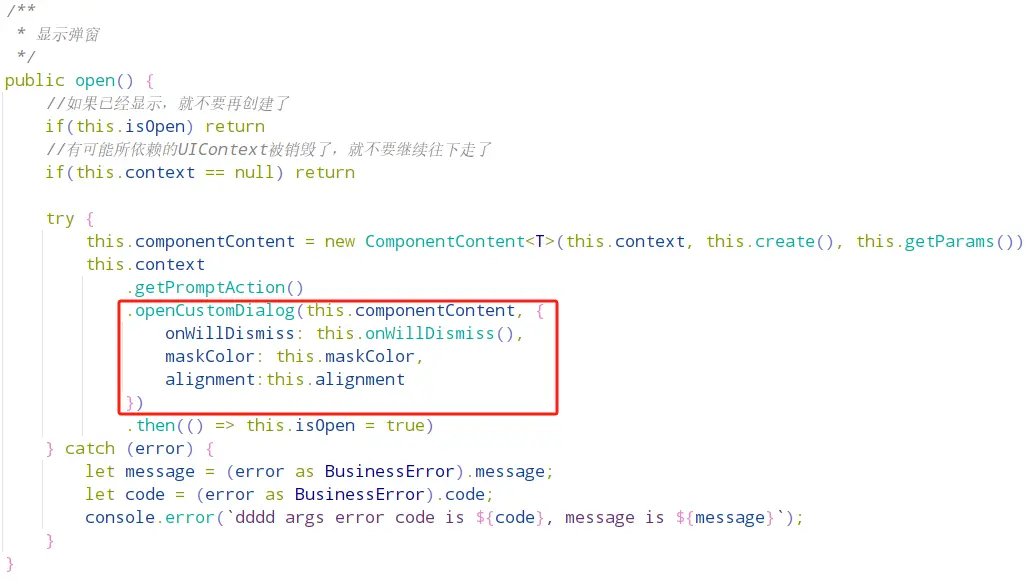





















 被折叠的 条评论
为什么被折叠?
被折叠的 条评论
为什么被折叠?








