这里个人复习和巩固一下比较重要的一些高级指令,大家在看的时候也可以根据自己日常工作的需要结合起来思考一下,这些命令对于日常工作的帮助。
1、hostname指令
作用:操作服务器的主机名(读取、设置)
语法1:#hostname 含义:表示输出完整的主机名
语法2:#hostname -f 含义:表示输出当前主机名中的FQDN(全限定域名)
[root@Peter ~]# hostname
Peter
[root@Peter ~]# hostname -f
Peter
[root@Peter ~]#
2、id指令
作用:查看一个用户的一些基本信息(包含用户id,用户组id,附加组id…),该指令如果不指定用户则默认当前用户。
语法1:#id 默认显示当前执行该命令的用户的基本信息
语法2:#id 用户名 显示指定用户的基本信息
[root@Peter ~]# id
uid=0(root) gid=0(root) 组=0(root) 环境=unconfined_u:unconfined_r:unconfined_t:s0-s0:c0.c1023
[root@Peter ~]# id 1
uid=1(bin) gid=1(bin) 组=1(bin)
[root@Peter ~]# id 2
uid=2(daemon) gid=2(daemon) 组=2(daemon)
[root@Peter ~]#
验证上述信息是否正确?
验证用户信息:通过文件/etc/passwd
验证用户组信息:通过文件/etc/group
[root@Peter ~]# cat /etc/passwd
root:x:0:0:root:/root:/bin/bash
bin:x:1:1:bin:/bin:/sbin/nologin
daemon:x:2:2:daemon:/sbin:/sbin/nologin
adm:x:3:4:adm:/var/adm:/sbin/nologin
lp:x:4:7:lp:/var/spool/lpd:/sbin/nologin
sync:x:5:0:sync:/sbin:/bin/sync
shutdown:x:6:0:shutdown:/sbin:/sbin/shutdown
halt:x:7:0:halt:/sbin:/sbin/halt
mail:x:8:12:mail:/var/spool/mail:/sbin/nologin
operator:x:11:0:operator:/root:/sbin/nologin
games:x:12:100:games:/usr/games:/sbin/nologin
ftp:x:14:50:FTP User:/var/ftp:/sbin/nologin
nobody:x:99:99:Nobody:/:/sbin/nologin
systemd-network:x:192:192:systemd Network Management:/:/sbin/nologin
3、whoami指令
作用:“我是谁?”显示当前登录的用户名,一般用于shell脚本,用于获取当前操作的用户名方便记录日志。
语法:#whoami
[root@Peter ~]# whoami
root
[root@Peter ~]#
4、ps -ef指令(重点)
指令:ps
作用:主要是查看服务器的进程信息
选项含义:
-e:等价于“-A”,表示列出全部的进程
-f:显示全部的列(显示全字段)
执行结果:
[root@Peter ~]# ps -ef
UID PID PPID C STIME TTY TIME CMD
root 1 0 0 16:36 ? 00:00:05 /usr/lib/systemd/systemd --switched-root --system --deserialize 22
root 2 0 0 16:36 ? 00:00:00 [kthreadd]
root 4 2 0 16:36 ? 00:00:00 [kworker/0:0H]
root 6 2 0 16:36 ? 00:00:00 [ksoftirqd/0]
root 7 2 0 16:36 ? 00:00:00 [migration/0]
root 8 2 0 16:36 ? 00:00:00 [rcu_bh]
root 9 2 0 16:36 ? 00:00:04 [rcu_sched]
root 10 2 0 16:36 ? 00:00:00 [lru-add-drain]
root 11 2 0 16:36 ? 00:00:00 [watchdog/0]
root 12 2 0 16:36 ? 00:00:00 [watchdog/1]
root 13 2 0 16:36 ? 00:00:00 [migration/1]
root 14 2 0 16:36 ? 00:00:00 [ksoftirqd/1]
root 16 2 0 16:36 ? 00:00:00 [kworker/1:0H]
root 17 2 0 16:36 ? 00:00:00 [watchdog/2]
root 18 2 0 16:36 ? 00:00:00 [migration/2]
root 19 2 0 16:36 ? 00:00:00 [ksoftirqd/2]
root 21 2 0 16:36 ? 00:00:00 [kworker/2:0H]
root 22 2 0 16:36 ? 00:00:00 [watchdog/3]
root 23 2 0 16:36 ? 00:00:00 [migration/3]
root 24 2 0 16:36 ? 00:00:00 [ksoftirqd/3]
列的含义:
UID:该进程执行的用户id;
PID:进程id;
PPID:该进程的父级进程id,如果一个程序的父级进程找不到,该程序的进程称之为僵尸进程(parent process ID);
C:Cpu的占用率,其形式是百分数;
STIME:进行的启动时间;
TTY:终端设备,发起该进程的设备识别符号,如果显示“?”则表示该进程并不是由终端设备发起;
TIME:进程的执行时间;
CMD:该进程的名称或者对应的路径;
案例:(100%使用的命令)在ps的结果中过滤出想要查看的进程状态
#ps -ef|grep “进程名称”
[root@Peter ~]# ps -ef |grep watchdog/2
root 17 2 0 16:36 ? 00:00:00 [watchdog/2]
root 8401 8277 0 22:02 pts/3 00:00:00 grep --color=auto watchdog/2
[root@Peter ~]#
再例如查看火狐浏览器的进程:
[root@Peter ~]# ps -ef |grep firefox
root 8403 8277 0 22:03 pts/3 00:00:00 grep --color=auto firefox
[root@Peter ~]# ps -ef |grep firefox
root 8405 8277 0 22:03 pts/3 00:00:00 grep --color=auto firefox
[root@Peter ~]#
5、top指令(重点)
作用:查看服务器的进程占的资源(100%使用)
语法:
进入命令:#top (动态显示)
退出命令:按下q键
输出的结果:
top - 22:05:59 up 5:29, 5 users, load average: 0.05, 0.04, 0.05
Tasks: 242 total, 1 running, 241 sleeping, 0 stopped, 0 zombie
%Cpu(s): 0.1 us, 0.2 sy, 0.0 ni, 99.8 id, 0.0 wa, 0.0 hi, 0.0 si, 0.0 st
KiB Mem : 1863028 total, 293052 free, 1063220 used, 506756 buff/cache
KiB Swap: 2097148 total, 1881340 free, 215808 used. 578284 avail Mem
PID USER PR NI VIRT RES SHR S %CPU %MEM TIME+ COMMAND
8416 root 20 0 162292 2352 1584 R 0.7 0.1 0:00.68 top
793 root 20 0 295564 2816 2368 S 0.3 0.2 0:24.37 vmtoolsd
800 root 20 0 397456 4064 2756 S 0.3 0.2 0:00.65 accounts-daemon
表头含义:
PID:进程id;
USER:该进程对应的用户;
PR:优先级;
VIRT:虚拟内存;
RES:常驻内存;
SHR:共享内存;
计算一个进程实际使用的内存 = 常驻内存(RES)- 共享内存(SHR)
S:表示进程的状态status(sleeping,其中S表示睡眠,R表示运行);
%CPU:表示CPU的占用百分比;
%MEM:表示内存的占用百分比;
TIME+:执行的时间;
COMMAND:进程的名称或者路径;
在运行top的时候,可以按下方便的快捷键:
M:表示将结果按照内存(MEM)从高到低进行降序排列;
P:表示将结果按照CPU使用率从高到低进行降序排列;
1:当服务器拥有多个cpu的时候可以使用“1”快捷键来切换是否展示显示各个cpu的详细信息;
6、du -sh指令
作用:查看目录的真实大小
语法:#du -sh 目录路径
选项含义:
-s:summaries,只显示汇总的大小
-h:表示以高可读性的形式进行显示
案例:统计“/root/doc/”目录的实际大小
[root@Peter ~]# du -sh doc/
2.5G doc/
[root@Peter ~]#
案例:统计“/etc”目录实际大小
[root@Peter ~]# du -sh /etc/
60M /etc/
[root@Peter ~]#
7、find指令
作用:用于查找文件(其参数有55个之多)
语法:#find 路径范围 选项 选项的值
选项:
-name:按照文档名称进行搜索(支持模糊搜索)
-type:按照文档的类型进行搜索
文档类型:“-”表示文件(在使用find的时候需要用f来替换),“d”表示文件夹
案例:使用find来搜索CentOS-Base.repo
[root@Peter ~]# find /etc/ -name CentOS-Base.repo*
/etc/yum.repos.d/CentOS-Base.repo.bak
/etc/yum.repos.d/CentOS-Base.repo.bak1
/etc/yum.repos.d/CentOS-Base.repo.bak2
/etc/yum.repos.d/CentOS-Base.repo
[root@Peter ~]#
案例:搜索etc目录下所有的conf后缀文件
[root@Peter ~]# find /etc/ -name *.conf
/etc/resolv.conf
/etc/fonts/conf.d/61-urw-c059.conf
/etc/fonts/conf.d/31-cantarell.conf
/etc/fonts/conf.d/66-sil-nuosu.conf
/etc/fonts/conf.d/59-liberation-sans.conf
/etc/fonts/conf.d/65-0-nhn-nanum-gothic.conf
/etc/fonts/conf.d/20-unhint-small-dejavu-sans.conf
/etc/fonts/conf.d/61-urw-d050000l.conf
/etc/fonts/conf.d/57-dejavu-sans.conf
/etc/fonts/conf.d/65-0-ttf-arphic-uming.conf
/etc/fonts/conf.d/10-hinting-slight.conf
/etc/fonts/conf.d/59-liberation-serif.conf
/etc/fonts/conf.d/10-scale-bitmap-fonts.conf
/etc/fonts/conf.d/65-wqy-microhei.conf
/etc/fonts/conf.d/20-unhint-small-vera.conf
/etc/fonts/conf.d/65-0-lohit-marathi.conf
/etc/fonts/conf.d/25-no-bitmap-fedora.conf
/etc/fonts/conf.d/67-lohit-malayalam.conf
/etc/fonts/conf.d/25-unhint-nonlatin.conf
案例:使用find来搜索/etc/sane.d/目录下所有的文件
[root@Peter ~]# find /etc/sane.d/ -type f
/etc/sane.d/abaton.conf
/etc/sane.d/ricoh.conf
/etc/sane.d/agfafocus.conf
/etc/sane.d/apple.conf
/etc/sane.d/artec.conf
/etc/sane.d/rts8891.conf
/etc/sane.d/artec_eplus48u.conf
案例:使用find来搜索/usr/bin/目录下所有的文件夹
[root@Peter ~]# find /usr/bin/ -type d
/usr/bin/
[root@Peter ~]#
8、service指令(重点)
作用:用于控制一些软件的服务启动/停止/重启
语法:#service 服务名 start/stop/restart
例如:需要启动本机安装的Apache(网站服务器软件),其服务名httpd
[root@Peter ~]# service httpd start
Redirecting to /bin/systemctl start httpd.service
Failed to start httpd.service: Unit not found.
[root@Peter ~]#
通过ps命令来检查httpd服务是否启动:
[root@Peter ~]# ps -ef | grep httpd
root 9334 8277 0 22:21 pts/3 00:00:00 grep --color=auto httpd
[root@Peter ~]#
9、kill指令(重点)
作用:表示杀死进程 (当遇到僵尸进程或者出于某些原因需要关闭进程的时候)
语法:#kill 进程PID (语法需要配合ps一起使用)
案例:需要kill掉httpd的进程
[root@Peter ~]# ps -ef |grep httpd
root 9361 8277 0 22:22 pts/3 00:00:00 grep --color=auto httpd
[root@Peter ~]# kill 9361
-bash: kill: (9361) - 没有那个进程
[root@Peter ~]# kill 8277
[root@Peter ~]# kill 8277
[root@Peter ~]#
与kill命令作用相似但是比kill更加好用的杀死进程的命令:killall
语法:#killall 进程名称
[root@Peter ~]# killall httpd
httpd: no process found
[root@Peter ~]#
10、ifconfig指令(重点)
作用:用于操作网卡相关的指令。
简单语法:#ifconfig (获取网卡信息)
[root@Peter ~]# ifconfig
ens33: flags=4163<UP,BROADCAST,RUNNING,MULTICAST> mtu 1500
inet 192.168.14.222 netmask 255.255.255.0 broadcast 192.168.14.255
inet6 fe80::6b09:18ce:699e:bfce prefixlen 64 scopeid 0x20<link>
ether 00:0c:29:c6:12:84 txqueuelen 1000 (Ethernet)
RX packets 24769 bytes 16148382 (15.4 MiB)
RX errors 0 dropped 0 overruns 0 frame 0
TX packets 12610 bytes 6435699 (6.1 MiB)
TX errors 0 dropped 0 overruns 0 carrier 0 collisions 0
lo: flags=73<UP,LOOPBACK,RUNNING> mtu 65536
inet 127.0.0.1 netmask 255.0.0.0
inet6 ::1 prefixlen 128 scopeid 0x10<host>
loop txqueuelen 1000 (Local Loopback)
RX packets 64 bytes 5396 (5.2 KiB)
RX errors 0 dropped 0 overruns 0 frame 0
TX packets 64 bytes 5396 (5.2 KiB)
TX errors 0 dropped 0 overruns 0 carrier 0 collisions 0
virbr0: flags=4099<UP,BROADCAST,MULTICAST> mtu 1500
inet 192.168.122.1 netmask 255.255.255.0 broadcast 192.168.122.255
ether 52:54:00:fb:0b:83 txqueuelen 1000 (Ethernet)
RX packets 0 bytes 0 (0.0 B)
RX errors 0 dropped 0 overruns 0 frame 0
TX packets 0 bytes 0 (0.0 B)
TX errors 0 dropped 0 overruns 0 carrier 0 collisions 0
[root@Peter ~]#
Eth0表示Linux中的一个网卡,eth0是其名称。Lo(loop,本地回还网卡,其ip地址一般都是127.0.0.1)也是一个网卡名称。
注意:inet addr就是网卡的ip地址。
11、reboot指令
作用:重新启动计算机
语法1:#reboot 重启
语法2:#reboot -w 模拟重启,但是不重启(只写关机与开机的日志信息)
12、shutdown指令
作用:关机 (慎用)
语法1:#shutdown -h now “关机提示” 或者 #shutdown -h 15:25 “关机提示”
案例:设置Linux系统关机时间在半夜12:00
[root@Peter ~]# reboot -w
[root@Peter ~]# shutdown -h 24:00
Failed to parse time specification: 24:00
[root@Peter ~]#
如果想要取消关机计划的话,则可以按照以下方式去尝试:
①针对于centos7.x之前的版本:ctrl+c
②针对于centos7.x(包含)之后的版本:#shutdown -c
除了shutdown关机以外,还有以下几个关机命令:
#init 0
#halt
#poweroff
13、uptime指令
作用:输出计算机的持续在线时间(计算机从开机到现在运行的时间)
语法:#uptime
[root@Peter ~]# uptime
22:25:54 up 5:49, 5 users, load average: 0.00, 0.01, 0.05
[root@Peter ~]#
14、uname指令
作用:获取计算机操作系统相关信息
语法1:#uname 获取操作系统的类型
语法2:#uname -a all,表示获取全部的系统信息(类型、全部主机名、内核版本、发布时间、开源计划)
[root@Peter ~]# uname
Linux
[root@Peter ~]# uname -a
Linux Peter 3.10.0-1160.6.1.el7.x86_64 #1 SMP Tue Nov 17 13:59:11 UTC 2020 x86_64 x86_64 x86_64 GNU/Linux
[root@Peter ~]#
15、netstat -tnlp指令
作用:查看网络连接状态
语法:#netstat -tnlp
[root@Peter ~]# netstat -tnlp
Active Internet connections (only servers)
Proto Recv-Q Send-Q Local Address Foreign Address State PID/Program name
tcp 0 0 0.0.0.0:111 0.0.0.0:* LISTEN 770/rpcbind
tcp 0 0 0.0.0.0:8787 0.0.0.0:* LISTEN 1584/rserver
tcp 0 0 192.168.122.1:53 0.0.0.0:* LISTEN 2107/dnsmasq
tcp 0 0 0.0.0.0:22 0.0.0.0:* LISTEN 1423/sshd
tcp 0 0 127.0.0.1:631 0.0.0.0:* LISTEN 1424/cupsd
tcp 0 0 127.0.0.1:25 0.0.0.0:* LISTEN 1652/master
tcp 0 0 127.0.0.1:6010 0.0.0.0:* LISTEN 3379/sshd: root@pts
tcp 0 0 127.0.0.1:6011 0.0.0.0:* LISTEN 8273/sshd: root@pts
tcp6 0 0 :::3306 :::* LISTEN 1680/mysqld
tcp6 0 0 :::111 :::* LISTEN 770/rpcbind
tcp6 0 0 :::22 :::* LISTEN 1423/sshd
tcp6 0 0 ::1:631 :::* LISTEN 1424/cupsd
tcp6 0 0 ::1:25 :::* LISTEN 1652/master
tcp6 0 0 ::1:6010 :::* LISTEN 3379/sshd: root@pts
tcp6 0 0 ::1:6011 :::* LISTEN 8273/sshd: root@pts
[root@Peter ~]#
选项说明:
-t:表示只列出tcp协议的连接;
-n:表示将地址从字母组合转化成ip地址,将协议转化成端口号来显示;
-l:表示过滤出“state(状态)”列中其值为LISTEN(监听)的连接;
-p:表示显示发起连接的进程pid和进程名称;
16、man指令
作用:manual,手册(包含了Linux中全部命令手册,英文)
语法:#man 命令 (退出按下q键)
案例:通过man命令查询cp指令的用法
[root@Peter ~]# man cp
CP(1) General Commands Manual CP(1)
NAME
cp - 复制文件和目录
总览
cp [选项] 文件路径
cp [选项] 文件...目录
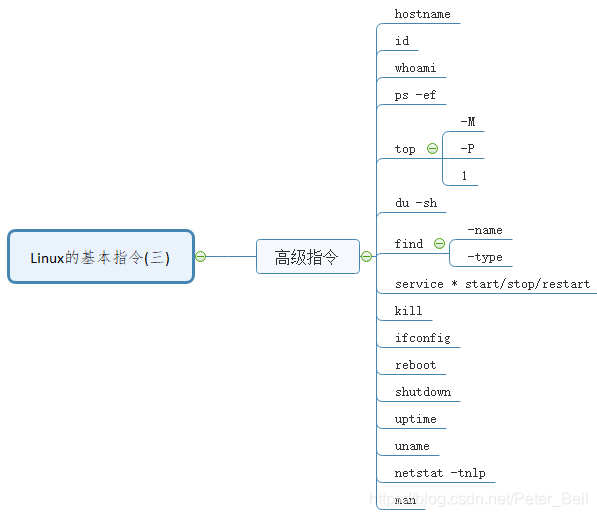










 本文详述了Linux系统中的一些高级指令,包括hostname、id、whoami、ps-ef、top、du-sh、find、service、kill、ifconfig、reboot、shutdown、uptime、uname、netstat-tnlp以及man。每个命令的语法、作用和使用场景都有清晰的解释,并提供了实际操作示例,有助于理解并掌握这些常用命令。
本文详述了Linux系统中的一些高级指令,包括hostname、id、whoami、ps-ef、top、du-sh、find、service、kill、ifconfig、reboot、shutdown、uptime、uname、netstat-tnlp以及man。每个命令的语法、作用和使用场景都有清晰的解释,并提供了实际操作示例,有助于理解并掌握这些常用命令。


















 被折叠的 条评论
为什么被折叠?
被折叠的 条评论
为什么被折叠?










