绘图类
Paint类(画笔)
实例化对象:
Paint paint = new Paint();
常用方法:
| 方法 | 描述 |
|---|---|
| setARGB(int a,int r,int g,int b) | A(透明)、R(红色)、G(绿色)、B(蓝色) 设置颜色的参数 0-255 |
| setColor(int color) | 参数color可以填写Color类提供的颜色常量来指定,依然可以用Color.rgb(int r,int g,int b);来指定 |
| setAlpha(int a) | 指定透明度 |
| setAntiAlias(boolean a) | 是否使用抗锯齿功能,使用之后,绘制图便变慢 |
| setDither(boolean d) | 是否使用图像抖动处理 ,使用后图像会变的平滑、饱满、清晰 |
| setPathEffect(PathEffect) | 设置图像绘制的路径 |
| setShader(Shader s) | 设置渐变,参数有 LinearGradient 线性渐变、RadialGradient 径向渐变、SweepGradient 角度渐变 |
| setShadowLayer(float radius,float dx,float dy,int color) | 设置阴影,radius角度(为 0 时无阴影)、dx x轴距离 、dy y轴距离、color 颜色 |
| setStrokeCap(Paint.Join join ) | 设置画笔转弯处的连接风格,参数有Join.BEVEL、Join.MITER、Join.ROUND |
| setStorkeWidth(folat w) | 设置笔触的宽度 |
| setStyle(Paint.Style style) | 设置填充风格,参数为Style.FILL、Style.STROKE、Style.FILL_AND_STROKE |
| setTextAlign(Paint.Align a)设置文字对齐方式 Align.CENTER、Align.LEFT、Align.RIGHT | |
| setTextSize(float size) | 设置文字的大小 |
| setFakeBoldText(boolean f) | 设置是否为粗体 |
| setXfermode(Xfermode x) | 设置图形重叠时的处理方式 |
Canvas类 (画布)
通过Paint类与该类提供的方法,可以画出各种图形。
drawColor(Color color); //画布颜色
绘制几何图形
数组里放的类似于坐标
| 方法 | 描述 |
|---|---|
| drawCircle(flaot cx, float cy , float radius,Paint paint) | 圆 |
| drawLine(float startX,float staytY,float stopX,float stopY,Paint paint) | 线 |
| drawLines(float [] pts,Paint paint) | 多条线 |
| drawOval(Rectf oval,Paint paint) | 椭圆 |
| drawPoint(float x,float y,Paint paint) | 点 |
| drawPoints(float [] pts,Paint paint) | 多个点 |
| drawRect(float left, float top , float right,float bottom , Paint paint) | 矩形 |
| drawRoundRect(Rectf rect, float rx,float ry ,Paint paint) | 圆角矩形 |
| translate(float x,float y) | 可以设置绘画的位置 |
drawArc(Rectf oval , float startAngle, float sweepAngle , boolean useCenter ,Paint paint) //绘制弧形
(true与false区别)例子:
canvas.drawArc(new RectF(10,20,100,100),0,45,true,paint);

canvas.drawArc(new RectF(50,50,100,100),0,150,false,paint);
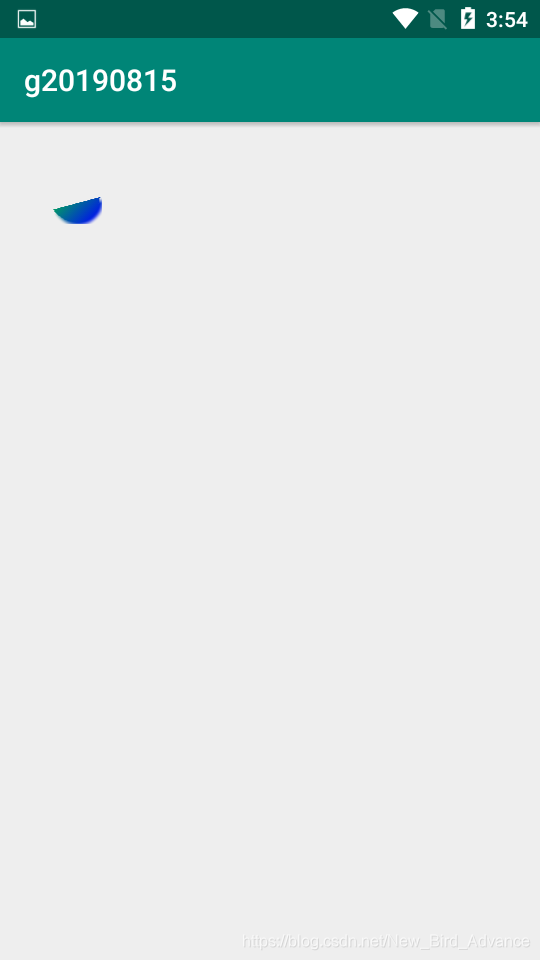
绘制文本
drawText(String txt, float x, float y,Paint paint);
例子:
canvas.drawText("Android 你好",10,80,paint);
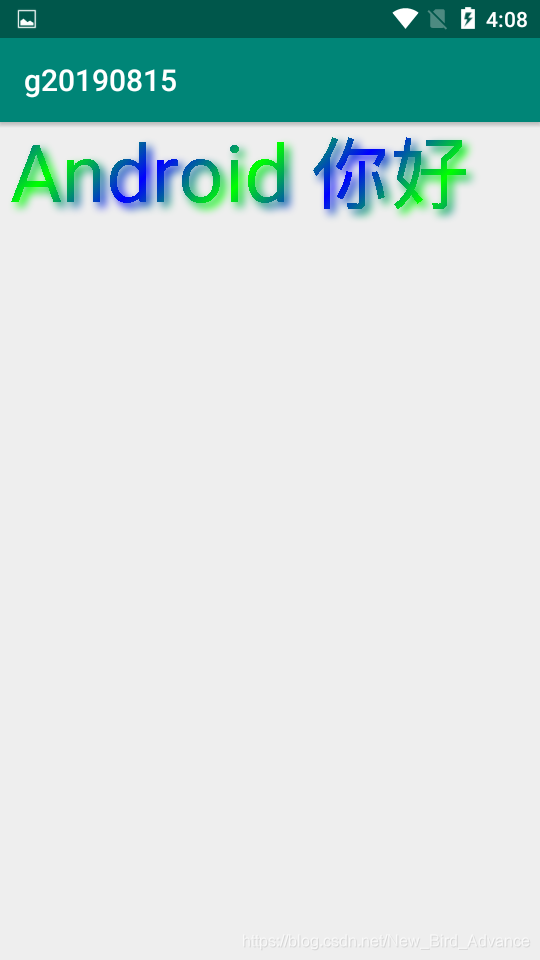
drawPosText(String txt,float [] pos ,Paint paint);//与之前不同,此方法要为每一个子指定坐标
例子:
canvas.drawPosText("你好",new float[]{10,150,80,80},paint);
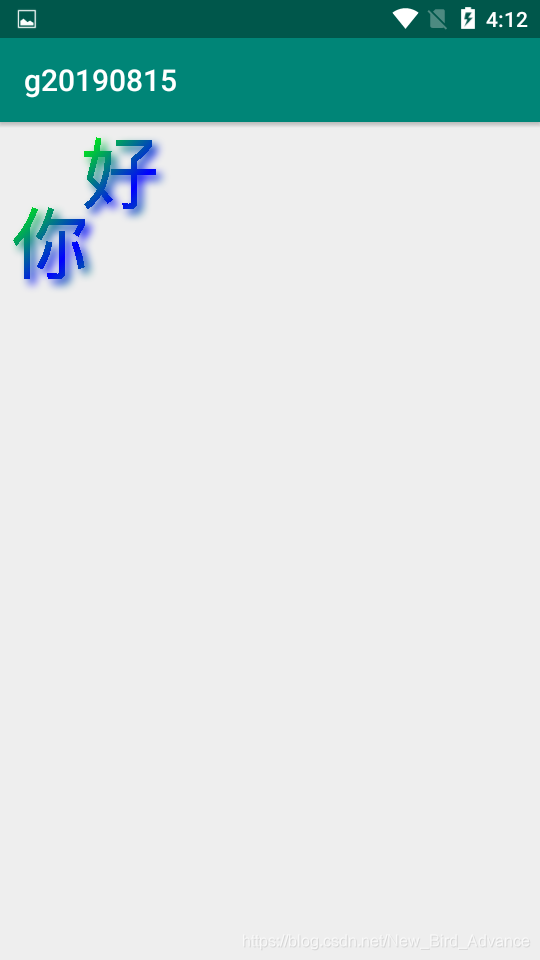
绘制路径:
绘制路径可以分为两部:
(1)创建路径
创建路径,可以使用Path类,Path类包含一组矢量图的绘制方法,例如圆、矩形、弧、线条等。
| 方法 | 描述 |
|---|---|
| addArc(RectF oval,float startAngle,float sweepAngle) | 添加弧形路径 |
| addCricle(float x,float y,float radius,Path.Direction d ) | 添加圆形路径 |
| addOval(RectF oval, Path.Direction d) | 添加椭圆路径 |
| addRect(RectF rect,Path.Direction d) | 添加矩形路径 |
| addRoundRect(RectF rect, float rx, float ry,Path.Direction d) | 添加圆角矩形 |
| moveTo(float x,float y) | 设置开始绘制直线的起始点 |
| lineTo(float x,float y) | 在moveTo()方法设置起始点与该方法的结束点之间画一条线,若之前并没有使用moveTo(),则将从(0,0)点开始画线 |
| quadTo(float x1,float y1,float x2,float y2) | 根据指定的参数绘制一段轨迹的线段 |
| close() | 闭合路径 |
Path.Direction 是一个常量,值为:
Path.Direction.CW 顺时针
Path.Direction.CCW 逆时针
(2)将定义好的路径画在画布上
canvas.drawPath(Path path,Paint paint);
例子:
Paint paint = new Paint();
Path path = new Path();
path.moveTo(50,100);
path.lineTo(100,45);
path.lineTo(150,100);
path.lineTo(200,80);
canvas.drawPath(path,paint);
按理说这样绘制出来的是一段折现,奈何它竟然是封闭的图形,这是个问题!!目前没有找到方法,求指教
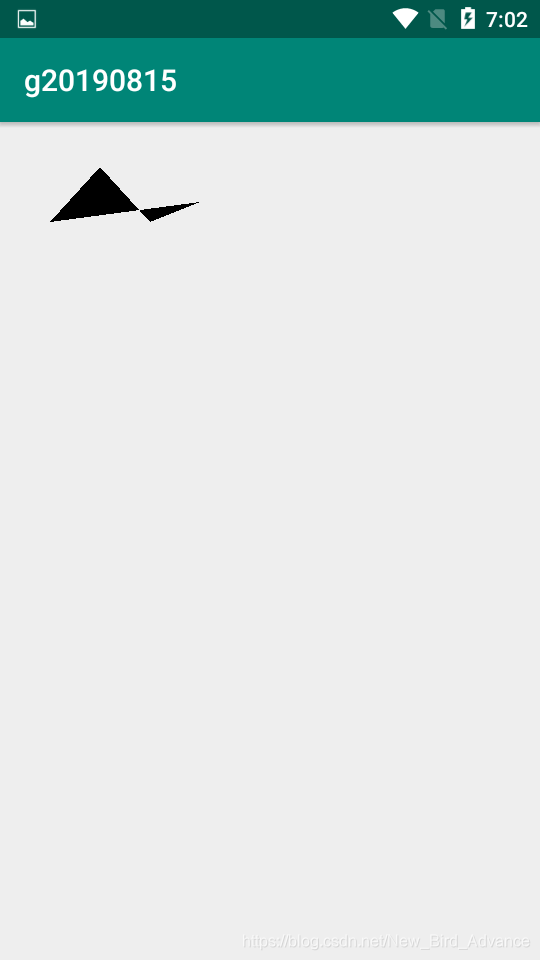
canvas.drawTextOnPath();//绘制字符串
例子:
String s = "Android is best os";
Paint paint = new Paint();
Path path = new Path();
path.addCircle(150,150,20,Path.Direction.CW);
canvas.drawTextOnPath(s,path,0,-80,paint);
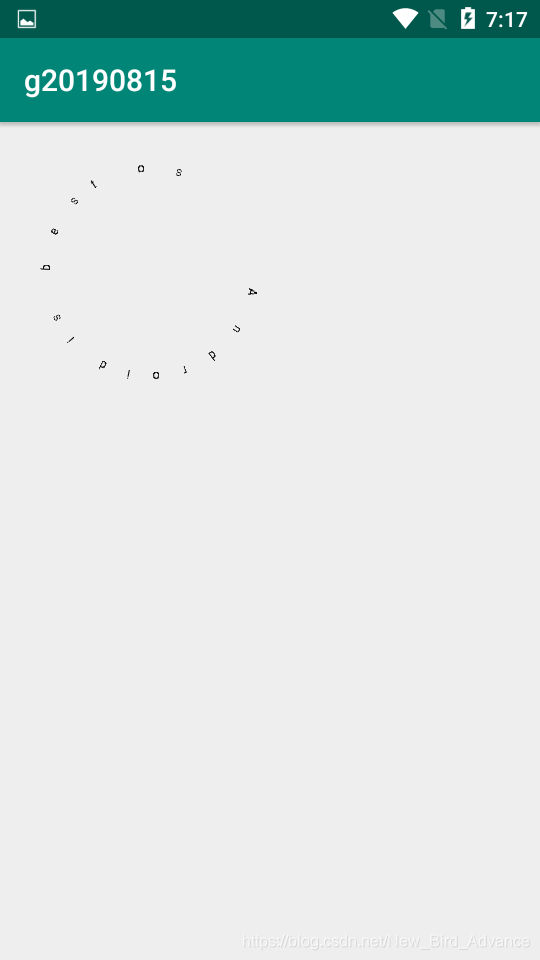
绘制图片
可以将保存在Bitmap中的图像信息画出来
| 方法 | 描述 |
|---|---|
| drawBitmap(Bitmap bitmap,Rect src,RectF dst,Paint paint) | 从指定点绘制从源图像中挖出的一块 |
| drawBitmap(Bitmap bitmap,float left,float top,Paint paint) | 在指定点绘制位图 |
| drawBitmap(Bitmap bitmap,Rect src,Rect dst,Paint paint) | 从指定点绘制从源图像中挖出的一块 |
Rect src 表示要挖去的位置
Rect dst 表示要绘制的位置
使用Canvas:
(1)创建一个类继承View,重写onDraw();
在继承的View类中,有四个构造方法,必须重写其中一个,这四个构造方法是在不同的情况下实现引用绘图布局的。
若要再布局中引用则要重写构造方法如下:
public 类名(Context context, AttributeSet attrs) {
super(context, attrs);
}
否则会有类似的报错:
android.view.InflateException: Binary XML file line #9: Error inflating class com.example.newland.f20190818.MyView
在onDraw()方法中,实例化你想要的画笔,描绘你想绘画出来的图案。
package com.example.newland.g20190815;
import android.content.Context;
import android.graphics.Canvas;
import android.graphics.Color;
import android.graphics.LinearGradient;
import android.graphics.Paint;
import android.graphics.Shader;
import android.util.AttributeSet;
import android.view.View;
public class DrawV extends View {
public DrawV(Context context, AttributeSet attrs) {
super(context, attrs);
}
@Override
protected void onDraw(Canvas canvas) {
//实例化画笔
Paint paint = new Paint();
//设置画笔颜色
paint.setColor(Color.BLUE);
//设置阴影的颜色
paint.setShadowLayer(2,3,3,Color.BLUE);
//设置线性渐变
Shader shader = new LinearGradient(0,0,50,50,Color.BLUE,Color.GREEN,Shader.TileMode.MIRROR);
paint.setShader(shader);
//画圆
canvas.drawCircle(50,50,50,paint);
}
}
(2)在布局文件中添加视图
<?xml version="1.0" encoding="utf-8"?>
<RelativeLayout
xmlns:android="http://schemas.android.com/apk/res/android"
xmlns:tools="http://schemas.android.com/tools"
android:layout_width="match_parent"
android:layout_height="match_parent"
tools:context=".MainActivity">
<com.example.newland.g20190815.DrawV
android:id="@+id/xom"
android:layout_width="wrap_content"
android:layout_height="wrap_content" />
</RelativeLayout>









 本文深入讲解了使用Paint和Canvas类进行绘图的方法,包括颜色设置、抗锯齿、阴影效果、文字对齐、路径绘制及图像重叠处理。同时介绍了如何在自定义View中运用这些技术实现图形绘制。
本文深入讲解了使用Paint和Canvas类进行绘图的方法,包括颜色设置、抗锯齿、阴影效果、文字对齐、路径绘制及图像重叠处理。同时介绍了如何在自定义View中运用这些技术实现图形绘制。
















 938
938

 被折叠的 条评论
为什么被折叠?
被折叠的 条评论
为什么被折叠?








