| 导读 | MariaDB是一个开源的关系型数据库管理系统,它最初被设计为一个向后兼容的、二进制的即插即用的替代MySQL的系统。 |
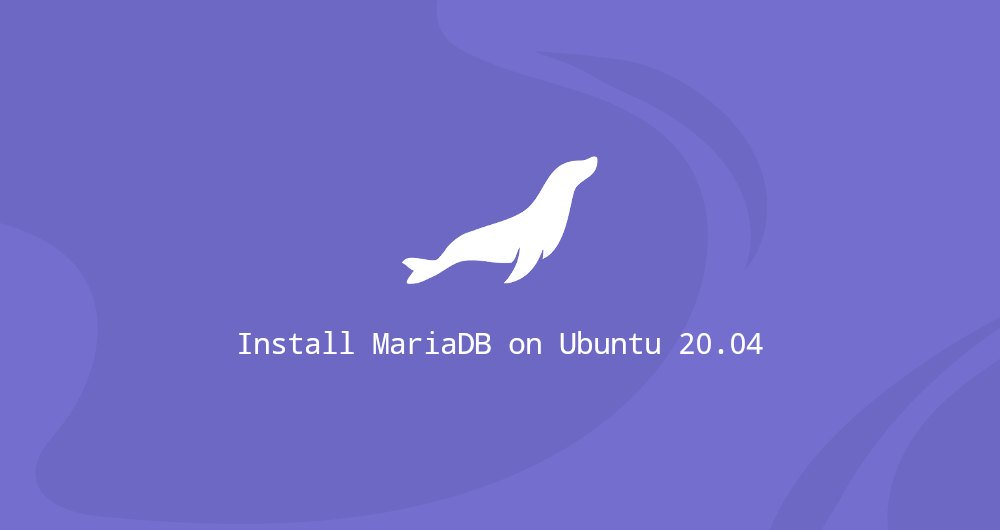
MariaDB由MySQL的原始开发者和开源社区开发和维护,这里我们来介绍如何在Ubuntu 20.04上安装和保护MariaDB安全配置。
安装MariaDB
wuxiangping@linuxcool:~$ sudo apt update
wuxiangping@linuxcool:~$ sudo apt install mariadb-server
安装完成后,MariaDB服务将自动启动。
验证数据库服务器运行状态
wuxiangping@linuxcool:~$ sudo systemctl status mariadb.service
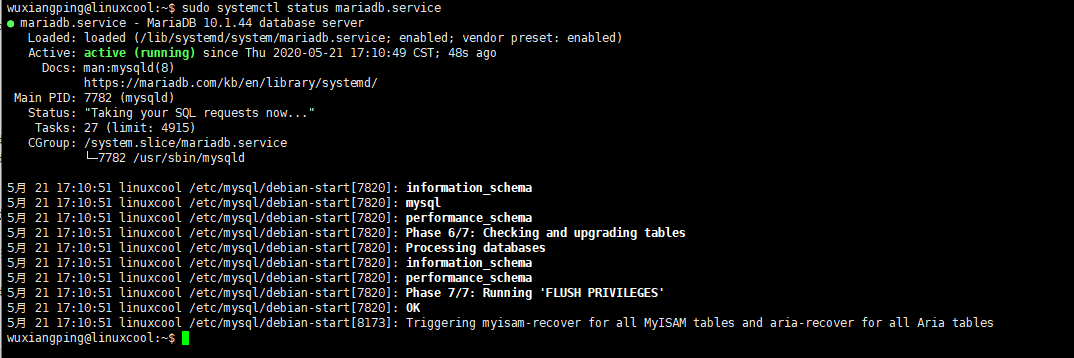
查看数据库版本号
wuxiangping@linuxcool:~$ mysql --version
mysql Ver 15.1 Distrib 10.1.44-MariaDB, for debian-linux-gnu (x86_64) using readline 5.2

MariaDB安全配置,初始化数据
MariaDB服务器软件包自带一个名为mysql_secure_installation的脚本,可以轻松提高数据库服务器的安全性。
wuxiangping@linuxcool:~$ sudo mysql_secure_installation
NOTE: RUNNING ALL PARTS OF THIS SCRIPT IS RECOMMENDED FOR ALL MariaDB
SERVERS IN PRODUCTION USE! PLEASE READ EACH STEP CAREFULLY!
In order to log into MariaDB to secure it, we'll need the current
password for the root user. If you've just installed MariaDB, and
you haven't set the root password yet, the password will be blank,
so you should just press enter here.
Enter current password for root (enter for none): 直接回车
OK, successfully used password, moving on...
Setting the root password ensures that nobody can log into the MariaDB
root user without the proper authorisation.
You already have a root password set, so you can safely answer 'n'.
Change the root password? [Y/n] y 设置root用户密码
New password:
Re-enter new password:
Password updated successfully!
Reloading privilege tables..
... Success!
By default, a MariaDB installation has an anonymous user, allowing anyone
to log into MariaDB without having to have a user account created for
them. This is intended only for testing, and to make the installation
go a bit smoother. You should remove them before moving into a
production environment.
Remove anonymous users? [Y/n] y 删除匿名用户
... Success!
Normally, root should only be allowed to connect from 'localhost'. This
ensures that someone cannot guess at the root password from the network.
Disallow root login remotely? [Y/n] y 禁止root原创连接
... Success!
By default, MariaDB comes with a database named 'test' that anyone can
access. This is also intended only for testing, and should be removed
before moving into a production environment.
Remove test database and access to it? [Y/n] y 删除默认的test数据库名
- Dropping test database...
... Success!
- Removing privileges on test database...
... Success!
Reloading the privilege tables will ensure that all changes made so far
will take effect immediately.
Reload privilege tables now? [Y/n] y 刷新立即生效
... Success!
Cleaning up...
All done! If you've completed all of the above steps, your MariaDB
installation should now be secure.
Thanks for using MariaDB!
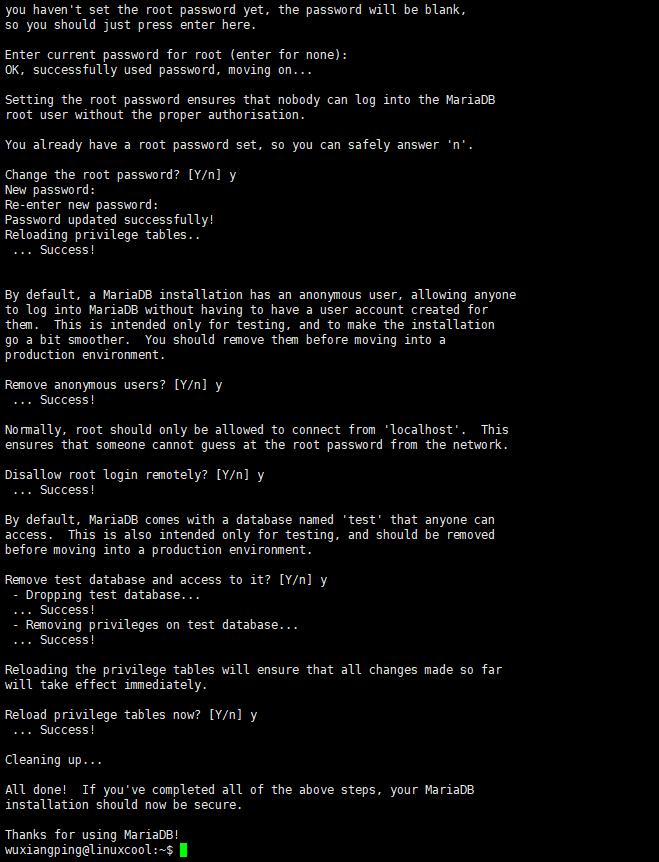
本地root用户登录
shell与MariaDB交互操作,运行时会提示输入系统用户名的密码
wuxiangping@linuxcool:~$ sudo mysql
[sudo] wuxiangping 的密码:
Welcome to the MariaDB monitor. Commands end with ; or \g.
Your MariaDB connection id is 49
Server version: 10.1.44-MariaDB-0ubuntu0.18.04.1 Ubuntu 18.04
Copyright (c) 2000, 2018, Oracle, MariaDB Corporation Ab and others.
Type 'help;' or '\h' for help. Type '\c' to clear the current input statement.
MariaDB [(none)]>
授权MariaDB指定主机远程访问
默认监听端口是127.0.0.1,需要修改为主机IP
wuxiangping@linuxcool:~$ sudo vim /etc/mysql/mariadb.conf.d/50-server.cnf
bind-address=127.0.0.1
修改为
bind-address=192.168.3.22
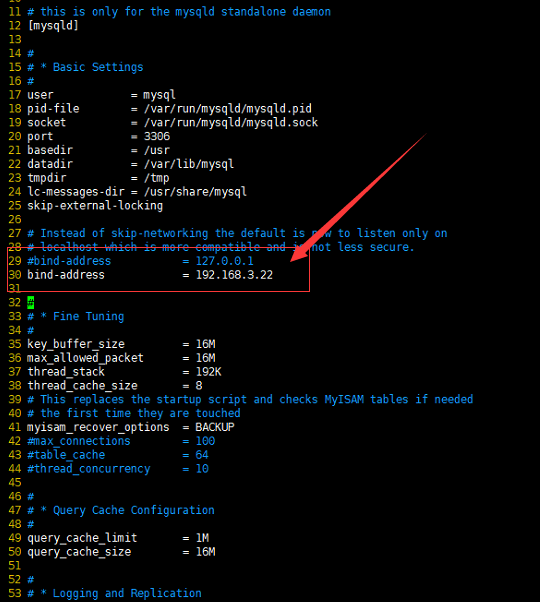
MariaDB [(none)]> use mysql;
Reading table information for completion of table and column names
You can turn off this feature to get a quicker startup with -A
Database changed
MariaDB [mysql]> GRANT ALL PRIVILEGES ON *.* TO 'root'@'192.168.3.8' IDENTIFIED BY 'password' WITH GRANT OPTION;
Query OK, 0 rows affected (0.00 sec)
MariaDB [mysql]> flush privileges;
Query OK, 0 rows affected (0.00 sec)
MariaDB [mysql]> select host, user from user; #查看MySQL数据库user表
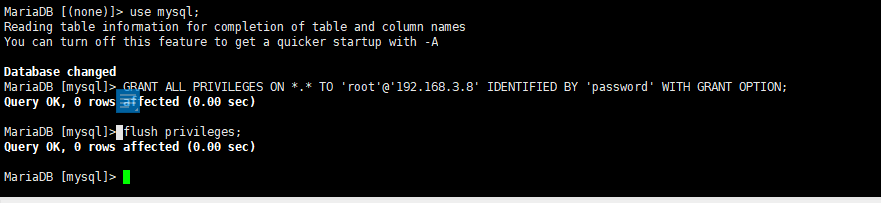
重启mariadb服务
wuxiangping@linuxcool:~$ sudo systemctl restart mariadb.service
远程主机连接测试
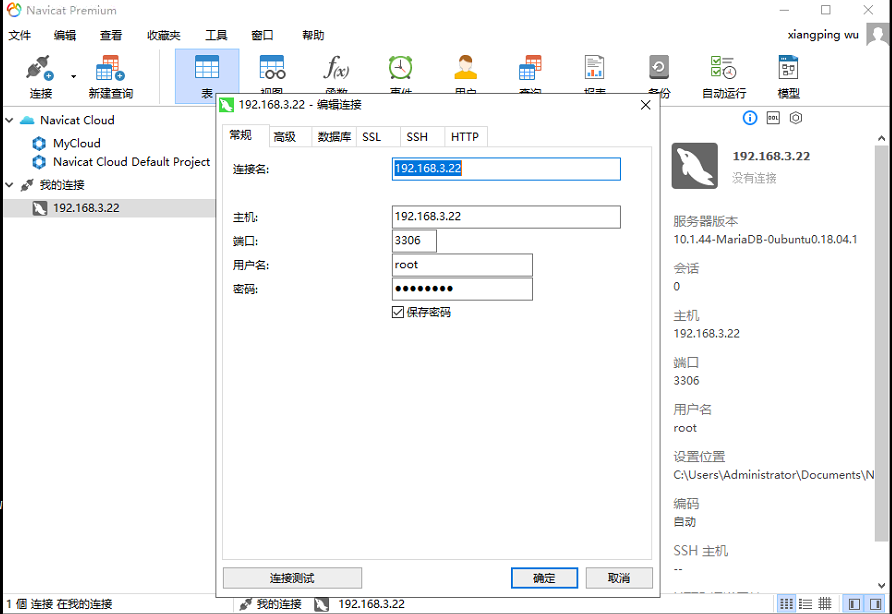
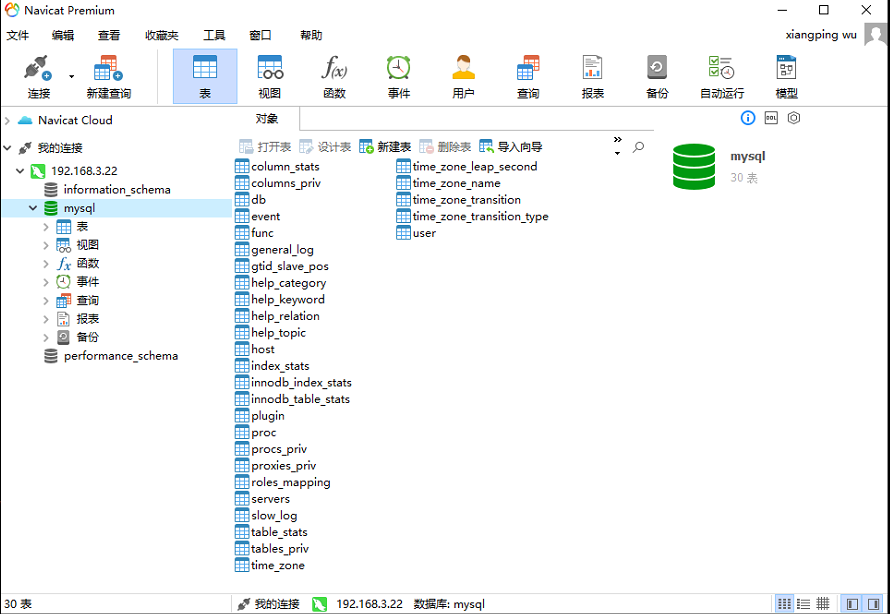
连接成功!Linux就该这么学




 本文详细介绍在Ubuntu20.04上安装MariaDB的方法,并提供了安全配置的步骤,包括设置root密码、删除匿名用户、禁用远程root登录等,确保数据库服务器的安全。
本文详细介绍在Ubuntu20.04上安装MariaDB的方法,并提供了安全配置的步骤,包括设置root密码、删除匿名用户、禁用远程root登录等,确保数据库服务器的安全。
















 571
571

 被折叠的 条评论
为什么被折叠?
被折叠的 条评论
为什么被折叠?








