
Vue 相关知识梳理系列文章将在本号持续发布,一起查漏补缺学个痛快!若您有遇到其它相关问题,非常欢迎在评论中留言讨论,达到帮助更多人的目的。若感本文对您有所帮助请点个赞吧!
从1989年 Tim 发明了超文本标记语言 HTML 开始,前端的发展就此开始了。从开始的静态网页,再到 ASP、JSP 和 PHP 等创建动态 HTML 方式的诞生,之后是 JavaScript的加入,JavaScript 操作 HTML,JQuery 的诞生。从 MVC 模式演变到 MVVM框架模式等等,前端在悄无声息间茁壮成长。
2013年,在 Google 工作的尤雨溪,受到 Angular 的启发,开发出了一款轻量框架,最初命名为 Seed。2013年12月,更名为 Vue,图标颜色是代表勃勃生机的绿色,版本号是 0.6.0。2014.01.24,Vue 正式对外发布,版本号是 0.8.0。
2015.10.26,vue-router、vuex、vue-cli 相继发布,标志着 Vue 从一个视图层库发展为一个渐进式框架。2016.10.01,Vue 2.0 发布,它吸收了 React 的虚拟 Dom 方案,还支持服务端渲染。2019.12.05,在万众期待中,尤雨溪公布了 Vue 3 源代码,目前 Vue 3 处于 Alpha 版本。
本系列旨在梳理 Vue 2.0 相关知识,接下来让我们一起Vue的旅途吧!
一、Axios 的介绍及其配置
介绍:Axios 就是通过 promise 把 Ajax(对网页的数据局部刷新)进行封装。
配置:首先搭建本地的数据接口 json-server( json-server 是一个 Node 模块,运行 Express 服务器,能够快速的搭建一个后台服务,模拟后端数据)。
1.全局安装 json-server
npm install -g json-server
2.创建 db.json 文件,写上后台数据
{
"posts": [
{
"id": 1,
"title": "我是第一",
"author": "第一"
},
{
"id": 2,
"title": "这里是标题",
"author": "葛媛"
}
],
"comments": [
{
"id": 1,
"body": "comment",
"postId": 1
},
{
"body": "这是body",
"postId": 2,
"id": 2
}
],
"profile": {
"name": "我的名字"
}
}
3.启动 json-server 并显示出相关链接
json-server --watch db.json
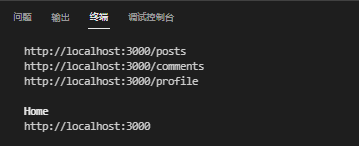
4.创建一个 html
<!DOCTYPE html>
<html lang="en">
<head>
<meta charset="UTF-8">
<meta http-equiv="X-UA-Compatible" content="IE=edge">
<meta name="viewport" content="width=device-width, initial-scale=1.0">
<title>Document</title>
<!--使用CDN命令,HTML文件中必须包含这个 -->
<script src="https://cdn.jsdelivr.net/npm/axios/dist/axios.min.js"></script>
</head>
<body>
<script>
console.log(axios);
</script>
</body>
</html>
二、Axios 请求的基本配置与使用
基本使用
1、发送GET请求类型从服务器端读取posts的数据
<!DOCTYPE html>
<html lang="en">
<head>
<meta charset="UTF-8">
<meta http-equiv="X-UA-Compatible" content="IE=edge">
<meta name="viewport" content="width=device-width, initial-scale=1.0">
<title>Document</title>
<script src="https://cdn.jsdelivr.net/npm/axios/dist/axios.min.js"></script>
</head>
<body>
<div class="container">
<h2 class="page-header">基本使用</h2>
<button class="btn btn-primary">发送GET请求</button>
<button class="btn btn-warning">发送POST请求</button>
<button class="btn btn-success">发送PUT请求</button>
<button class="btn btn-danger">发送DELETE请求</button>
</div>
<script>
//获取按钮
const btns = document.querySelectorAll('button');
//第一个
btns[0].onclick = function () {
//发送AJAX请求
axios({
//请求类型
method: 'GET',
//URL
url: 'http://localhost:3000/posts/2',
}).then(response => {
console.log(response);
});
}
</script>
</body>
</html>

2、发送POST请求类型向服务器端添加posts新数据
<!DOCTYPE html>
<html lang="en">
<head>
<meta charset="UTF-8">
<meta http-equiv="X-UA-Compatible" content="IE=edge">
<meta name="viewport" content="width=device-width, initial-scale=1.0">
<title>Document</title>
<script src="https://cdn.jsdelivr.net/npm/axios/dist/axios.min.js"></script>
</head>
<body>
<div class="container">
<h2 class="page-header">基本使用</h2>
<button class="btn btn-primary">发送GET请求</button>
<button class="btn btn-warning">发送POST请求</button>
<button class="btn btn-success">发送PUT请求</button>
<button class="btn btn-danger">发送DELETE请求</button>
</div>
<script>
//获取按钮
const btns = document.querySelectorAll('button');
//添加一篇新的文章
btns[1].onclick = function () {
//发送AJAX请求
axios({
//请求类型
method: 'POST',
//URL
url: 'http://localhost:3000/posts',
//设置请求体
data: {
title: "这里又是一个标题",
author: "腾飞"
}
}).then(response => {
console.log(response);
});
}
</script>
</body>
</html>
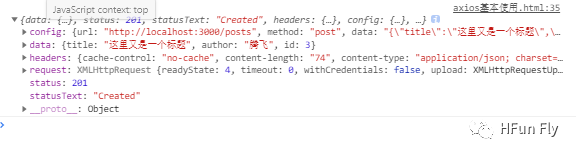
3、发送PUT请求类型更新服务器端已有posts的数据
<!DOCTYPE html>
<html lang="en">
<head>
<meta charset="UTF-8">
<meta http-equiv="X-UA-Compatible" content="IE=edge">
<meta name="viewport" content="width=device-width, initial-scale=1.0">
<title>Document</title>
<script src="https://cdn.jsdelivr.net/npm/axios/dist/axios.min.js"></script>
</head>
<body>
<div class="container">
<h2 class="page-header">基本使用</h2>
<button class="btn btn-primary">发送GET请求</button>
<button class="btn btn-warning">发送POST请求</button>
<button class="btn btn-success">发送PUT请求</button>
<button class="btn btn-danger">发送DELETE请求</button>
</div>
<script>
//获取按钮
const btns = document.querySelectorAll('button');
//更新数据
btns[2].onclick = function () {
//发送AJAX请求
axios({
//请求类型
method: 'PUT',
//URL
url: 'http://localhost:3000/posts/3',
data: {
"title": "这里又是一个标题",
"author": "沸腾"
}
}).then(response => {
console.log(response);
});
}
</script>
</body>
</html>
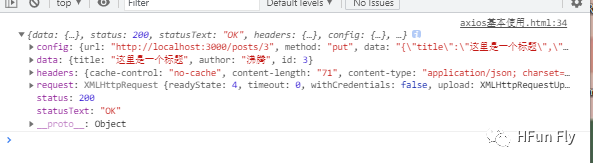
4、发送delete请求类型删除服务器端posts数据
<!DOCTYPE html>
<html lang="en">
<head>
<meta charset="UTF-8">
<meta http-equiv="X-UA-Compatible" content="IE=edge">
<meta name="viewport" content="width=device-width, initial-scale=1.0">
<title>Document</title>
<script src="https://cdn.jsdelivr.net/npm/axios/dist/axios.min.js"></script>
</head>
<body>
<div class="container">
<h2 class="page-header">基本使用</h2>
<button class="btn btn-primary">发送GET请求</button>
<button class="btn btn-warning">发送POST请求</button>
<button class="btn btn-success">发送PUT请求</button>
<button class="btn btn-danger">发送DELETE请求</button>
</div>
<script>
//获取按钮
const btns = document.querySelectorAll('button');
//删除数据
btns[3].onclick = function () {
//发送AJAX请求
axios({
//请求类型
method: 'delete',
//URL
url: 'http://localhost:3000/posts/3',
data: {
"title": "这里又是一个标题",
"author": "沸腾"
}
}).then(response => {
console.log(response);
});
}
</script>
</body>
</html>
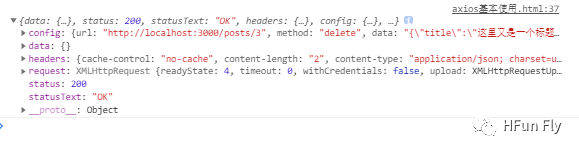
5、创建实例对象发送请求
<!DOCTYPE html>
<html lang="en">
<head>
<meta charset="UTF-8">
<meta http-equiv="X-UA-Compatible" content="IE=edge">
<meta name="viewport" content="width=device-width, initial-scale=1.0">
<title>Document</title>
<script src="https://cdn.jsdelivr.net/npm/axios/dist/axios.min.js"></script>
</head>
<body>
<div class="container">
<h2 class="page-header">创建实例对象</h2>
</div>
<script>
//获取按钮
const btns = document.querySelectorAll('button');
//创建实例对象
const sun = axios.create({
baseURL: 'https://api.apiopen.top',
timeout: 2000
});
// 实例对象发送请求
sun({
url: '/getJoke',
}).then(response => {
console.log(response);
})
//借助封装好的方法发送请求
// sun.get('/getJoke').then(response => {
// console.log(response);
// })
</script>
</body>
</html>
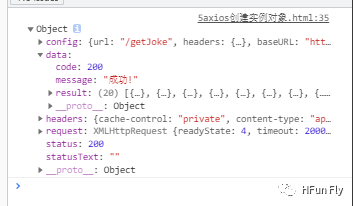
6、同时发送多个请求(多并发请求)
<!DOCTYPE html>
<html lang="en">
<head>
<meta charset="UTF-8">
<meta http-equiv="X-UA-Compatible" content="IE=edge">
<meta name="viewport" content="width=device-width, initial-scale=1.0">
<title>多并发</title>
<script src="https://cdn.jsdelivr.net/npm/axios/dist/axios.min.js"></script>
</head>
<body>
<script>
//发送多个请求(并发请求),若一个请求出错,那就会停止请求
axios.all([
axios.get('http://localhost:3000/posts'),
axios.get('http://localhost:3000/posts', {
params: {
id: 1
}
})
])
.then(
axios.spread((res1, res2) => {
console.log(res1);
console.log(res2);
})
).catch(err => {
console.log(err)
})
</script>
</body>
</html>
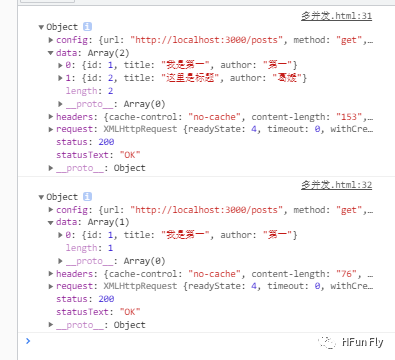
三、axios拦截器
分为请求拦截器和响应拦截器,用于在发送请求或得到响应后进行响应处理。
request请求拦截器:
发送请求前统一处理,设置用户登录请求等。
response响应拦截器:
根据响应的状态码来进行下一步操作,从而跳转不同的提示页面。
<!DOCTYPE html>
<html lang="en">
<head>
<meta charset="UTF-8">
<meta http-equiv="X-UA-Compatible" content="IE=edge">
<meta name="viewport" content="width=device-width, initial-scale=1.0">
<title>Document</title>
<script src="https://cdn.jsdelivr.net/npm/axios/dist/axios.min.js"></script>
</head>
<body>
<script>
//Promise
// 设置请求拦截器 (config 配置对象)
axios.interceptors.request.use(function (config) {
// 在发送请求之前做什么(例如要求用户登录判断是否有token)
console.log('请求拦截器 成功');
return config;//放行请求
}, function (error) {
// 对请求错误做什么(例如请求超时,跳转其他页面)
console.log('请求拦截器 失败');
return Promise.reject(error);
});
// 设置响应拦截器
axios.interceptors.response.use(function (response) {
//对响应数据做什么(对数据进行过滤)
console.log('响应拦截器 成功');
return response;
}, function (error) {
//对响应错误做什么(根据错误码跳转不同的错误提示)
console.log('响应拦截器 失败');
return Promise.reject(error);
});
//发送请求
axios({
method: 'GET',
url: 'http://localhost:3000/posts'
}).then(response => {
console.log('自定义回调处理成功结果');
}).catch(reason => {
console.log('自定义失败回调');
})
</script>
</body>
</html>
Vue 相关知识梳理系列文章将在本号持续发布,一起查漏补缺学个痛快!若您有遇到其它相关问题,非常欢迎在评论中留言讨论,达到帮助更多人的目的。若感本文对您有所帮助请点个赞吧!

葛媛
HFun 前端攻城狮
 Vue2.0 Axios基础实战与拦截器详解
Vue2.0 Axios基础实战与拦截器详解




 本文详细介绍了Vue框架下的Axios请求配置,包括GET、POST、PUT、DELETE等操作,并展示了如何使用拦截器处理请求和响应。同时,通过实例演示了创建实例对象和并发请求的用法。
本文详细介绍了Vue框架下的Axios请求配置,包括GET、POST、PUT、DELETE等操作,并展示了如何使用拦截器处理请求和响应。同时,通过实例演示了创建实例对象和并发请求的用法。
















 5073
5073

 被折叠的 条评论
为什么被折叠?
被折叠的 条评论
为什么被折叠?








