wpf实现曲线数据展示,函数曲线展示,实例:震动数据分析为例。

如上图所示,如果你想实现上图中的效果,请详细参考我的内容,创作不易,给个赞吧。
一共有两种方式来实现,一种是使用第三方的框架来实现,另外一种是自己通过原创代码来一步步实现,本文主要介绍这两种曲线的实现方式。
1.首先我创建一个wpf的解决方案项目。

2.在NuGet中添加 DynamicDataDisplay 项目支持

为了展示我们的UI界面,我们还添加了一个第三方的样式框架 Panuon.UI.Silver

3.我们在MainWindow.xaml文件中添加如下代码
<d3:ChartPlotter x:Name="plotter">
<d3:Header x:Name="HeaderTitle" Visibility="Visible" Content="这是曲线的标题" FontSize="14" HorizontalAlignment="Center" />
<d3:VerticalAxisTitle Content="Value" FontSize="14" Visibility="Collapsed"/>
<d3:HorizontalAxisTitle Content="时间" FontSize="14" Visibility="Collapsed"/>
</d3:ChartPlotter>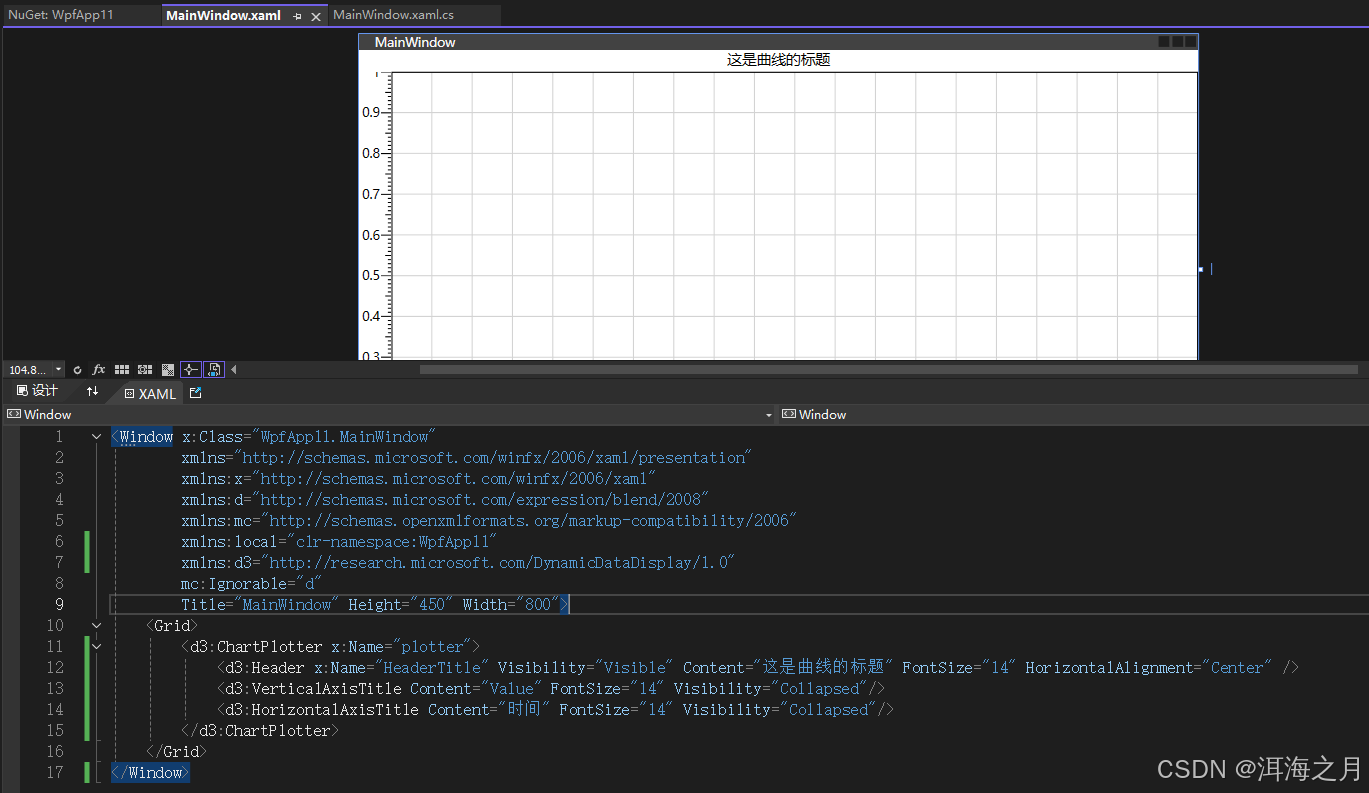
4.接下来我们就开始实现后台代码部分
- MainWindow.xaml
<Window x:Class="WpfApp11.MainWindow" xmlns="http://schemas.microsoft.com/winfx/2006/xaml/presentation" xmlns:x="http://schemas.microsoft.com/winfx/2006/xaml" xmlns:pu="clr-namespace:Panuon.UI.Silver;assembly=Panuon.UI.Silver" xmlns:d="http://schemas.microsoft.com/expression/blend/2008" xmlns:mc="http://schemas.openxmlformats.org/markup-compatibility/2006" xmlns:local="clr-namespace:WpfApp11" xmlns:d3="http://research.microsoft.com/DynamicDataDisplay/1.0" mc:Ignorable="d" Title="MainWindow" Height="450" Width="800"> <Grid> <StackPanel Panel.ZIndex="1" Margin="50,40,0,0" HorizontalAlignment="Left" VerticalAlignment="Top" Orientation="Vertical"> <CheckBox x:Name="XCheckBox" IsChecked="True" pu:CheckBoxHelper.CheckBoxStyle="Standard" pu:CheckBoxHelper.BoxHeight="20" pu:CheckBoxHelper.BoxWidth="20" pu:CheckBoxHelper.CornerRadius="15" pu:CheckBoxHelper.CheckedBackground="{Binding ColorX}"> <CheckBox.Content> <DockPanel> <TextBlock VerticalAlignment="Center" FontSize="14" FontWeight="Bold" Text="X:" Foreground="{Binding ColorX}"/> <TextBlock x:Name="txtFhr1" Text="{Binding ValueX}" FontSize="32" FontWeight="Bold" Foreground="{Binding ColorX}"/> </DockPanel> </CheckBox.Content> </CheckBox> <CheckBox x:Name="YCheckBox" IsChecked="True" pu:CheckBoxHelper.CheckedBackground="{Binding ColorY}" pu:CheckBoxHelper.CheckBoxStyle="Standard" pu:CheckBoxHelper.BoxHeight="20" pu:CheckBoxHelper.BoxWidth="20" pu:CheckBoxHelper.CornerRadius="15"> <CheckBox.Content> <DockPanel> <TextBlock VerticalAlignment="Center" FontSize="14" FontWeight="Bold" Text="Y:" Foreground="{Binding ColorY}"/> <TextBlock x:Name="txtFhr2" Text="{Binding ValueY}" FontSize="32" FontWeight="Bold" Foreground="{Binding ColorY}" /> </DockPanel> </CheckBox.Content> </CheckBox> <CheckBox x:Name="ZCheckBox" IsChecked="True" pu:CheckBoxHelper.CheckedBackground="{Binding ColorZ}" pu:CheckBoxHelper.CheckBoxStyle="Sta








 最低0.47元/天 解锁文章
最低0.47元/天 解锁文章

















 被折叠的 条评论
为什么被折叠?
被折叠的 条评论
为什么被折叠?








