表格用于以行和列的形式很好地组织数据。此外,它们汇总了要查看和分析的数据。MS PowerPoint 还允许演示者在演示文稿中创建表格。下面将介绍如何使用 Java 在 PowerPoint 演示文稿中创建和操作表格。Aspose.Slides最新版免费下载
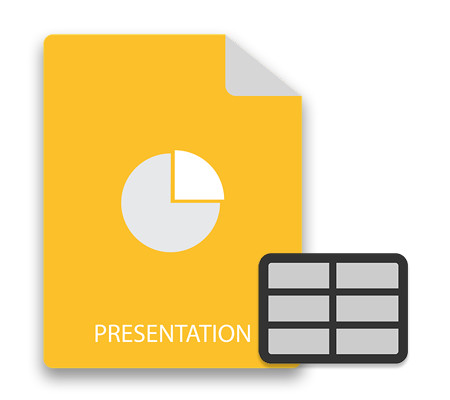
目录
使用 Java 在 PowerPoint 演示文稿中创建表格
锁定表格的纵横比
在 PowerPoint 中创建和操作表格的 Java API
为了在 PowerPoint 演示文稿中创建和操作表格,我们将使用Aspose.Slides for Java。该 API 旨在创建、操作和转换 PowerPoint 和 OpenOffice 演示文稿。您可以下载API 的 JAR 或使用以下 Maven 配置进行安装。
<repository>
<id>AsposeJavaAPI</id>
<name>Aspose Java API</name>
<url>http://repository.aspose.com/repo/</url>
</repository>
<dependency>
<groupId>com.aspose</groupId>
<artifactId>aspose-slides</artifactId>
<version>21.8</version>
<classifier>jdk16</classifier>
</dependency>使用 Java 在 PowerPoint 演示文稿中创建表格
使用 Aspose.Slides for Java 创建表格就像馅饼一样简单。以下步骤演示了如何使用 Java 从头开始在 PowerPoint 演示文稿中创建表格。
- 首先,使用Presentation 类创建一个新的演示文稿或加载一个现有的 演示文稿。
- 然后,将所需幻灯片的引用引用到 ISlide 对象中。
- 在double[]数组中分别定义列和行的宽度和高度。
- 使用ISlide.getShapes().addTable(float, float, double[], double[])方法在演示文稿中插入一个新表格。
- 获取ITable对象中新创建的表的引用。
- 创建一个循环来遍历表的行。
- 创建嵌套循环以遍历表的单元格,并在每次迭代中执行以下操作。
使用ITable.getRows().get_Item(rowIndex).get_Item(cellIndex).getTextFrame().setText(String)方法设置单元格的文本。
将单元格格式的引用获取到ICellFormat对象中。
如果需要,设置单元格的边框样式。 - 最后,使用Presentation.save(String, SaveFormat)方法保存演示文稿。
以下代码示例展示了如何在 PowerPoint 演示文稿中创建表格。
// Create or load presentation
Presentation pres = new Presentation();
try {
// Access first slide
ISlide sld = pres.getSlides().get_Item(0);
// Define columns with widths and rows with heights
double[] dblCols = { 50, 50, 50 };
double[] dblRows = { 50, 30, 30, 30, 30 };
// Add table shape to slide
ITable tbl = sld.getShapes().addTable(100, 50, dblCols, dblRows);
// Set text and border format for each cell
for (int row = 0; row < tbl.getRows().size(); row++) {
for (int cell = 0; cell < tbl.getRows().get_Item(row).size(); cell++) {
// Set text
tbl.getRows().get_Item(row).get_Item(cell).getTextFrame().setText("Cell_" + cell);
// Set border
ICellFormat cellFormat = tbl.getRows().get_Item(row).get_Item(cell).getCellFormat();
cellFormat.getBorderTop().getFillFormat().setFillType(FillType.Solid);
cellFormat.getBorderTop().getFillFormat().getSolidFillColor().setColor(Color.RED);
cellFormat.getBorderTop().setWidth(5);
cellFormat.getBorderBottom().getFillFormat().setFillType(FillType.Solid);
cellFormat.getBorderBottom().getFillFormat().getSolidFillColor().setColor(Color.RED);
cellFormat.getBorderBottom().setWidth(5);
cellFormat.getBorderLeft().getFillFormat().setFillType(FillType.Solid);
cellFormat.getBorderLeft().getFillFormat().getSolidFillColor().setColor(Color.RED);
cellFormat.getBorderLeft().setWidth(5);
cellFormat.getBorderRight().getFillFormat().setFillType(FillType.Solid);
cellFormat.getBorderRight().getFillFormat().getSolidFillColor().setColor(Color.RED);
cellFormat.getBorderRight().setWidth(5);
}
}
// Save PPTX to Disk
pres.save("table.pptx", SaveFormat.Pptx);
} finally {
if (pres != null)
pres.dispose();
}以下屏幕截图显示了我们使用上述代码创建的表。
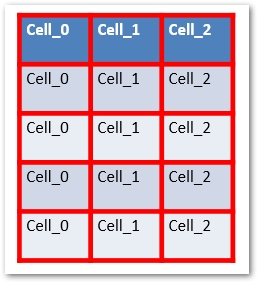
使用 Java 访问演示文稿中的表格
您还可以访问现有 PowerPoint 演示文稿中的表格并根据需要对其进行操作。以下是访问演示文稿中表格的步骤。
- 首先,使用Presentation 类加载现有的演示 文稿。
- 然后,将所需幻灯片的引用引用到 ISlide 对象中。
- 创建一个ITable的实例并用 null 初始化它。
- 迭代通过所有IShape的在对象ISlide.getShapes()集合。
- 过滤ITable类型的形状。
- 将形状转换为ITable并根据需要对其进行操作。
- 最后,使用Presentation.save(String, SaveFormat)方法保存演示文稿。
以下代码示例展示了如何使用 Java 访问 PowerPoint 演示文稿中的表格。
// Create or load presentation
Presentation pres = new Presentation("UpdateExistingTable.pptx");
try {
// Access the first slide
ISlide sld = pres.getSlides().get_Item(0);
// Initialize ITable
ITable tbl = null;
// Iterate through the shapes and get a reference to the table found
for (IShape shp : sld.getShapes())
{
if (shp instanceof ITable)
{
tbl = (ITable) shp;
// Set the text of the first column of second row
tbl.get_Item(0, 1).getTextFrame().setText("New");
}
}
// Write the PPTX to disk
pres.save("table1_out.pptx", SaveFormat.Pptx);
} finally {
if (pres != null) pres.dispose();
}使用 Java 格式化 PowerPoint 表格中的文本
Aspose.Slides for Java 还允许您非常轻松地设置表格的格式,如下面的步骤所示。
- 首先,使用Presentation 类加载现有的演示 文稿。
- 然后,将所需幻灯片的引用引用到 ISlide 对象中。
- 将所需表的引用从幻灯片检索到ITable类的实例中。
- 设置使用格式化PortionFormat,使用ParagraphFormat和TextFrameFormat类。
- 使用ITable.setTextFormat()方法为表格指定格式。
- 最后,使用Presentation.save(String, SaveFormat)方法保存演示文稿。
以下代码示例展示了如何使用 Java 在 PowerPoint 中设置表格的格式。
// Load presentation
Presentation pres = new Presentation("simpletable.pptx");
try {
// Get reference of the table
ITable someTable = (ITable) pres.getSlides().get_Item(0).getShapes().get_Item(0);
// Set table cells' font height
PortionFormat portionFormat = new PortionFormat();
portionFormat.setFontHeight(25);
someTable.setTextFormat(portionFormat);
// Set table cells' text alignment and right margin in one call
ParagraphFormat paragraphFormat = new ParagraphFormat();
paragraphFormat.setAlignment(TextAlignment.Right);
paragraphFormat.setMarginRight(20);
someTable.setTextFormat(paragraphFormat);
// Set table cells' text vertical type
TextFrameFormat textFrameFormat = new TextFrameFormat();
textFrameFormat.setTextVerticalType(TextVerticalType.Vertical);
someTable.setTextFormat(textFrameFormat);
// Save presentation
pres.save("result.pptx", SaveFormat.Pptx);
} finally {
if (pres != null) pres.dispose();
}使用 Java 锁定 PowerPoint 中表格的纵横比
您还可以使用 Java 锁定 PowerPoint 演示文稿中表格的纵横比。以下是实现此目的的步骤。
- 首先,使用Presentation 类加载现有的演示 文稿。
- 将所需幻灯片的引用获取到 ISlide 对象中。
- 创建表或将现有表的引用检索到ITable对象中。
- 使用ITable.getGraphicalObjectLock().setAspectRatioLocked(!ITable.getGraphicalObjectLock().getAspectRatioLocked())方法锁定纵横比。
- 最后,使用Presentation.save(String, SaveFormat)方法保存演示文稿。
下面的代码示例展示了如何在 PowerPoint 演示文稿中锁定表格的纵横比。
// Load presentation
Presentation pres = new Presentation("pres.pptx");
try {
// Get reference of the table
ITable table = (ITable)pres.getSlides().get_Item(0).getShapes().get_Item(0);
System.out.println("Lock aspect ratio set: " + table.getGraphicalObjectLock().getAspectRatioLocked());
// Lock aspect ratio
table.getGraphicalObjectLock().setAspectRatioLocked(!table.getGraphicalObjectLock().getAspectRatioLocked()); // invert
System.out.println("Lock aspect ratio set: " + table.getGraphicalObjectLock().getAspectRatioLocked());
// Save presentation
pres.save("pres-out.pptx", SaveFormat.Pptx);
} finally {
if (pres != null) pres.dispose();
}







 本文介绍了如何使用Java和Aspose.Slides库在PowerPoint演示文稿中创建、访问、格式化及锁定表格的纵横比。内容包括创建表格的步骤、访问现有表格的方法、设置表格文本格式的示例以及锁定表格比例的代码演示。
本文介绍了如何使用Java和Aspose.Slides库在PowerPoint演示文稿中创建、访问、格式化及锁定表格的纵横比。内容包括创建表格的步骤、访问现有表格的方法、设置表格文本格式的示例以及锁定表格比例的代码演示。
















 901
901

 被折叠的 条评论
为什么被折叠?
被折叠的 条评论
为什么被折叠?








