一、配置
mysql5.7
的环境
1.
基础配置
#
将
mysql5.7
的包拖入
xshell
[root@mysql_5 ~]
# ls
anaconda-ks.cfg mysql-5.7.44-linux-glibc2.12-x86_64.tar.gz
#
解压
[root@mysql_5 ~]
# tar -xf mysql-5.7.44-linux-glibc2.12-x86_64.tar.gz
#
备份文件
[root@mysql_5 ~]
# cp -r mysql-5.7.44-linux-glibc2.12-x86_64 /usr/local/mysql
#
删除文件
[root@mysql_5 ~]
# rm -rf /etc/my.cnf
#
创建
mysql
目录
[root@mysql_5 ~]
# mkdir /usr/local/mysql/mysql-files
#
创建用户
[root@mysql_5 ~]
# useradd -r -s /sbin/nologin mysql
#
修改属主和属组
[root@mysql_5 ~]
# chown mysql:mysql /usr/local/mysql/mysql-files/
#
修改权限
[root@mysql_5 ~]
# chown 750 /usr/local/mysql/mysql-files/
#
初始化
[root@mysql_5 ~]
# /usr/local/mysql/bin/mysqld --initialize --user=mysql --
basedir=/usr/local/mysql
2024
-08-15T02
:45:14.516552Z
0
[Warning] TIMESTAMP with implicit DEFAULT value is deprecated.
Please use
--explicit_defaults_for_timestamp
server option (see documentation
for
more details).
2024
-08-15T02
:45:14.667185Z
0
[Warning] InnoDB: New log files created,
LSN
=
45790
2024
-08-15T02
:45:14.702443Z
0
[Warning] InnoDB: Creating foreign key constraint system tables.
2024
-08-15T02
:45:14.760234Z
0
[Warning] No existing UUID has been found, so we assume that this
is the first time that this server has been started. Generating a new UUID: 663a18b9-5ab0-11ef
a23c-000c29962445.
2024
-08-15T02
:45:14.761289Z
0
[Warning] Gtid table is not ready to be used. Table
'mysql.gtid_executed'
cannot be opened.
2024
-08-15T02
:45:15.341756Z
0
[Warning] A deprecated TLS version TLSv1 is enabled. Please use
TLSv1.2 or higher.
2024
-08-15T02
:45:15.341774Z
0
[Warning] A deprecated TLS version TLSv1.1 is enabled. Please use
TLSv1.2 or higher.
2024
-08-15T02
:45:15.343472Z
0
[Warning] CA certificate ca.pem is self signed.
2024
-08-15T02
:45:15.478916Z
1
[Note] A temporary password is generated
for
root@localhost:
Usd!cwgSr6A
#
#
其他配置
[root@mysql_5 ~]
# cp /usr/local/mysql/support-files/mysql.server /etc/init.d/mysql57
#
启动服务
[root@mysql_5 ~]
# service mysql57 start
Starting MySQL.Logging to
'/usr/local/mysql/data/mysql_5.7.err'
.
SUCCESS!
#
修改配置文件
[root@mysql_5 ~]
# vim /usr/local/mysql/my.cnf
[mysqld]
basedir
=
/usr/local/mysql
datadir
=
/usr/local/mysql/data
socket
=
/tmp/mysql.sock
port
=
3306
log-error
=
/usr/local/mysql/data/db01-master.err
log-bin
=
/usr/local/mysql/data/binlog
server-id
=
10
character_set_server
=
utf8mb4
#
重新启动服务
[root@mysql_5 ~]
# service mysql57 restart
Shutting down MySQL.. SUCCESS!
Starting MySQL.Logging to
'/usr/local/mysql/data/db01-master.err'
.
SUCCESS!
2.
登录
mysql
#
登录
[root
@mysql_5
~]
# /usr/local/mysql/bin/mysql -p
Enter
password
:Usd!cwgSr6A
#
Welcome
to
the MySQL monitor. Commands
end with
;
or
\g
.
Your MySQL
connection
id
is
2
Server
version:
5.7.44
Copyright (c)
2000
,
2023
, Oracle
and
/or its affiliates.
Oracle
is
a registered trademark of Oracle Corporation
and
/or its
affiliates. Other names may be trademarks of their respective
owners.
Type
'help;'
or
'\h'
for help
. Type
'\c'
to
clear
the
current
input statement.
#
修改密码
mysql>
alter user
'root'
@'localhost' identified by 'root'
;
Query
OK,
0
rows affected (
0.00
sec)
#
创建新账户
haha
mysql>
create user
'haha'
@'%' identified by 'haha'
;
Query
OK,
0
rows affected (
0.00
sec)
#
给权限
mysql>
grant all on
*.*
to
'haha'
@'%'
;
Query
OK,
0
rows affected (
0.00
sec)
#
刷新权限
mysql>
flush privileges
;
Query
OK,
0
rows affected (
0.00
sec)
#
创建数据库
mysql>
create database if not exists
test
charset
utf8mb4;
Query
OK,
1
row
affected (
0.00
sec)
#
使用数据库
mysql>
use
test;
Database changed
#
创建表
mysql>
create table user
(id
int
primary key auto_increment
,username
varchar
(
45
)
not
null
,
password
varchar
(
45
)
not
null
);
Query
OK,
0
rows affected (
0.01
sec)
#
给表中插入数据
mysql>
insert into user
(username,
password
)
values
(
"aaa"
,
"aaa"
);
Query
OK,
1
row
affected (
0.00
sec)
#
查看表
mysql>
select
*
from user
;
+----+----------+----------+
| id | username |
password
|
+----+----------+----------+
|
1
| aaa | aaa |
+----+----------+----------+
1
row in set
(
0.00
sec)
mysql>
select
host,
user from
mysql
.user
;
+-----------+---------------+
| host |
user
|
+-----------+---------------+
| % | haha |
| % | slave0 |
| localhost | mysql
.session
|
| localhost | mysql
.sys
|
| localhost | root |
+-----------+---------------+
5
rows
in set
(
0.00
sec)
二、使用
python
管理数据库
1.python
#
建立数据库连接
>>>
conn
=
pymysql
.
connect
(
host
=
"192.168.2.57"
,
port
=
3306
,
database
=
"test"
,
user
=
"haha"
,
password
=
"haha"
)
#
创建游标对象
>>>
cursor
=
conn
.
cursor
()
#
创建用户
>>>
cursor
.
execute
(
"create user 'slave0'@'%' identified by 'slave0'"
)
0
#
给
slave
用户给权限(不能执行,因为
haha
账户没有权限给
slave
权限,所以会报错)
>>>
cursor
.
execute
(
"grant replication slave on *.* to 'slave0'@'%'"
)
Traceback
(
most recent call last
):
File
"<stdin>"
,
line
1
,
in
<
module
>
File
"/usr/local/lib/python3.6/site-packages/pymysql/cursors.py"
,
line
148
,
in
execute
result
=
self
.
_query
(
query
)
File
"/usr/local/lib/python3.6/site-packages/pymysql/cursors.py"
,
line
310
,
in
_query
conn
.
query
(
q
)
File
"/usr/local/lib/python3.6/site-packages/pymysql/connections.py"
,
line
548
,
in
query
self
.
_affected_rows
=
self
.
_read_query_result
(
unbuffered
=
unbuffered
)
File
"/usr/local/lib/python3.6/site-packages/pymysql/connections.py"
,
line
775
,
in
_read_query_result
result
.
read
()
File
"/usr/local/lib/python3.6/site-packages/pymysql/connections.py"
,
line
1156
,
in
read
first_packet
=
self
.
connection
.
_read_packet
()
File
"/usr/local/lib/python3.6/site-packages/pymysql/connections.py"
,
line
725
,
in
_read_packet
packet
.
raise_for_error
()
File
"/usr/local/lib/python3.6/site-packages/pymysql/protocol.py"
,
line
221
,
in
raise_for_error
err
.
raise_mysql_exception
(
self
.
_data
)
File
"/usr/local/lib/python3.6/site-packages/pymysql/err.py"
,
line
143
,
in
raise_mysql_exception
raise
errorclass
(
errno
,
errval
)
pymysql
.
err
.
OperationalError
: (
1045
,
"Access denied for user 'haha'@'%' (using password: YES)"
)
>>>
2.
数据库
#
修改
root
权限,允许
root
远程登录
mysql>
update
mysql
.user
set
host=
'%'
where user
=
'root'
;
Query
OK,
1
row
affected (
0.01
sec)
Rows matched:
1
Changed
:
1
Warnings
:
0
#
刷新权限
mysql>
flush privileges
;
Query
OK,
0
rows affected (
0.00
sec)
3.python
#
在
python
中使用
root
账户登录
#
建立连接
>>>
conn
=
pymysql
.
connect
(
host
=
"192.168.2.57"
,
port
=
3306
,
database
=
"test"
,
user
=
"root"
,
password
=
"root"
)
#
创建游标对象
>>>
cursor
=
conn
.
cursor
()
#
给
slave0
账户给权限
>>>
cursor
.
execute
(
"grant replication slave on *.* to 'slave0'@'%'"
)
0
4.
在
python
中进行锁表
#
锁表
>>>
cursor
.
execute
(
"flush table with read lock"
)
0
#
锁表后,在
MySQL
中插入数据,不能创建,一直卡在插入数据的那里,插不进去,一旦解锁,
MySQL
中插入数据的这条
语句就会立马执行成功
#
解锁
>>>
cursor
.
execute
(
"unlock tables"
)
5.
数据库
#
在数据库中插入数据
mysql>
insert into user
(username,
password
)
values
(
'bbbb'
,
'bbbbb'
);
Query
OK,
1
row
affected (
23.77
sec)
6.python
#
使用
python
查询
mysql
的状态信息
#
建立连接
>>>
conn
=
pymysql
.
connect
(
host
=
"192.168.2.57"
,
port
=
3306
,
database
=
"test"
,
user
=
"root"
,
password
=
"root"
)
#
创建游标对象
>>>
cursor
=
conn
.
cursor
()
#
执行查询数据库的语句
>>>
cursor
.
execute
(
"show master status"
)
1
#
将查到的语句进行打印
>>>
print
(
cursor
.
fetchall
())
((
'binlog.000001'
,
154
,
''
,
''
,
''
),)
#
补充
#
查看状态信息,查到是空的话是因为没有写
/usr/local/mysql/my.cnf
配置文件
>>>
cursor
.
execute
(
"show master status"
)
0
>>>
print
(
cursor
.
fetchall
())
()
7.
使用
python
自动化管理数据库
import pymysql
conn
=
pymysql.connect
(host
=
"10.1.1.15"
,port
=
3306
,database
=
"test"
,user
=
"root"
,password
=
"root"
);
cursor
=
conn.cursor()
cursor.execute(
"create user 'slave2'@'%' identified by 'slave2'"
)
cursor.execute(
"grant replication slave on *.* to 'slave2'@'%'"
)
cursor.execute(
"flush privileges"
)
cursor.execute(
"flush tables with read lock"
)
cursor.execute(
"show master status"
)
print(cursor.fetchall())
isOk
=
input(
"slave server ok? y/n"
)
if
isOK
==
'y'
:
cursor.execute(
"unlock tables"
)
三、配置主从数据库
搭建从数据库(
mysql5.7
版本)
[root
@slave_5
~]
# ls
anaconda-ks
.cfg
mysql-
5.7.44
-linux-glibc2
.12
-x86_64
.tar.gz
#
解压
[root
@slave_5
~]
# tar -xf mysql-5.7.44-linux-glibc2.12-x86_64.tar.gz
#
备份文件
[root
@slave_5
~]
# cp -r mysql-5.7.44-linux-glibc2.12-x86_64 /usr/local/mysql
#
删除文件
[root
@slave_5
~]
# rm -rf /etc/my.cnf
#
创建目录
[root
@slave_5
~]
# mkdir /usr/local/mysql/mysql-files
#
创建用户
[root
@slave_5
~]
# useradd -r -s /sbin/nologin mysql
#
修改属主和属组
[root
@slave_5
~]
# chown mysql:mysql /usr/local/mysql/mysql-files/
#
修改权限
[root
@slave_5
~]
# chown 750 /usr/local/mysql/mysql-files/
#
停止服务(主数据库)
[root
@mysql_5
~]
# service mysql57 stop
#
删除
data
中的
auto.cnf(
主数据库
)
[root
@mysql_5
~]
# rm -rf /usr/local/mysql/data/auto.cnf
#
将主数据库的
data
同步到从数据库中
[root
@mysql_5
~]
# rsync -av /usr/local/mysql/data root@192.168.2.58:/usr/local/mysql/
#
修改配置文件(从数据库)
[root
@slave_5
~]
# vim /usr/local/mysql/my.cnf
[mysqld]
basedir=/usr/local/mysql
datadir=/usr/local/mysql/data
socket=/tmp/mysql
.sock
port=
3310
log-error=/usr/local/mysql/data/err
.log
relay-log=/usr/local/mysql/data/relaylog
character_set_server=utf8mb4
server
-id=
11
#
其他配置
[root
@slave_5
~]
# cp /usr/local/mysql/support-files/mysql.server /etc/init.d/mysql57
#
配置环境变量
[root
@slave_5
~]
# sed -i '$aexport PATH=$PATH:/usr/local/mysql/bin' /etc/profile
[root
@slave_5
~]
# sed -n '$p' /etc/profile
export PATH=$PATH:/usr/local/mysql/bin
[root
@slave_5
~]
# source /etc/profile
#
设置开机自启
[root
@slave_5
~]
# chkconfig --add mysql57
[root
@slave_5
~]
# chkconfig mysql57 on
[root
@slave_5
~]
# service mysql57 start
Starting
MySQL
.Logging
to
'/usr/local/mysql/data/err.log'
.
SUCCESS!
#
登录
root
账户
[root
@slave_5
~]
# mysql -uroot -pHui@2003
mysql: [Warning]
Using
a
password on
the command line interface can be insecure.
ERROR
1045
(
28000
): Access denied
for user
'root'
@'localhost'
(
using password
: YES)
#
登录
root
账户(主数据库)
[root
@mysql_5
~]
# mysql -proot
mysql: [Warning]
Using
a
password on
the command line interface can be insecure.
Welcome
to
the MySQL monitor. Commands
end with
;
or
\g
.
Your MySQL
connection
id
is
2
Server
version:
5.7.44
-log MySQL Community
Server
(GPL)
Copyright (c)
2000
,
2023
, Oracle
and
/or its affiliates.
Oracle
is
a registered trademark of Oracle Corporation
and
/or its
affiliates. Other names may be trademarks of their respective
owners.
Type
'help;'
or
'\h'
for help
. Type
'\c'
to
clear
the
current
input statement.
#
锁表
mysql>
flush tables with read lock
;
Query
OK,
0
rows affected (
0.00
sec)
#
查看
master
状态信息
mysql>
show master status
;
+---------------+----------+--------------+------------------+-------------------+
| File | Position | Binlog_Do_DB | Binlog_Ignore_DB | Executed_Gtid_Set |
+---------------+----------+--------------+------------------+-------------------+
|
binlog
.000002
|
154
| | | |
+---------------+----------+--------------+------------------+-------------------+
1
row in set
(
0.00
sec)
#
登录
root
用户(从数据库)
[root
@slave_5
~]
# mysql -uroot -proot
mysql: [Warning]
Using
a
password on
the command line interface can be insecure.
Welcome
to
the MySQL monitor. Commands
end with
;
or
\g
.
Your MySQL
connection
id
is
6
Server
version:
5.7.44
MySQL Community
Server
(GPL)
Copyright (c)
2000
,
2023
, Oracle
and
/or its affiliates.
Oracle
is
a registered trademark of Oracle Corporation
and
/or its
affiliates. Other names may be trademarks of their respective
owners.
Type
'help;'
or
'\h'
for help
. Type
'\c'
to
clear
the
current
input statement.
#
配置
change master to(
从数据库
)
mysql>
change master to
master_host=
"192.168.2.57"
,master_user=
"slave0"
,master_passworrd=
"slave0"
,master_log_file=
"binlo
g.000002"
,master_log_pos=
154
;
Query
OK,
0
rows affected,
2
warnings
(
0.01
sec)
#
启动
slave
mysql>
start slave
;
Query
OK,
0
rows affected (
0.00
sec)
#
查看主从配置详细信息
mysql>
show slave status
\G
;
***************************
1.
row
***************************
Slave_IO_State: Waiting
for master to
send
event
Master_Host:
192.168.2.57
Master_User: slave0
Master_Port:
3306
Connect_Retry:
60
Master_Log_File:
binlog
.000002
Read_Master_Log_Pos:
154
Relay_Log_File:
relaylog
.000002
Relay_Log_Pos:
317
Relay_Master_Log_File:
binlog
.000002
Slave_IO_Running: Yes
Slave_SQL_Running: Yes
#
主数据库
#
解锁
mysql>
unlock tables
;
Query
OK,
0
rows affected (
0.00
sec)
#
插入数据
mysql>
insert into
test
.user
(username,
password
)
values
(
'xxxxx'
,
'xxxxx'
);
Query
OK,
1
row
affected (
0.03
sec)
#
从数据库
#
数据已经同步
mysql>
select
*
from
test
.user
;
+----+----------+----------+
| id | username |
password
|
+----+----------+----------+
|
1
| aaa | aaa |
|
2
| bbbb | bbbbb |
|
3
| xxxxx | xxxxx |
+----+----------+----------+
3
rows
in set
(
0.00
sec)
四、配置读写分离(中间件)
读写分离的配置文件:

1.
添加一个新的虚拟主机
设置
ip
为
192.168.2.59
,主机名为
mycat
2.
上传
jdk
和
mycat
包
[root@mycat ~]
# ls
anaconda-ks.cfg Mycat-server-1.6.5-release-20180122220033-linux.tar.gz
jdk-8u192-linux-x64.tar.gz
3.
解压
#
解压
[root@mycat ~]
# tar -xf jdk-8u192-linux-x64.tar.gz
[root@mycat ~]
# tar -xf Mycat-server-1.6.5-release-20180122220033-linux.tar.gz
[root@mycat ~]
# ls
anaconda-ks.cfg mycat
jdk1.8.0_192 Mycat-server-1.6.5-release-20180122220033-linux.tar.gz
jdk-8u192-linux-x64.tar.gz
[root@mycat ~]
# cp -r jdk1.8.0_192/ /usr/local/jdk
[root@mycat ~]
# cp -r mycat/ /usr/local/
4.
配置环境变量
[root
@mycat
~
]
# ls /usr/local/jdk/
bin lib src.zip
COPYRIGHT LICENSE THIRDPARTYLICENSEREADME-JAVAFX.txt
include
man
THIRDPARTYLICENSEREADME.txt
javafx-src.zip README.html
jre release
[root
@mycat
~
]
# sed -i '$aexport JAVA_HOME=/usr/local/jdk' /etc/profile
[root
@mycat
~
]
# source /etc/profile
[root
@mycat
~
]
# $JAVA_HOME
-
bash
: /
usr
/
local
/
jdk
:
是一个目录
[root
@mycat
~
]
# sed -i '$aexport PATH=$PATH:$JAVA_HOME/bin' /etc/profile
[root
@mycat
~
]
# source /etc/profile
[root
@mycat
~
]
# $PATH
-
bash
: /
usr
/
local
/
sbin
:/
usr
/
local
/
bin
:/
usr
/
sbin
:/
usr
/
bin
:/
root
/
bin
:/
usr
/
local
/
jdk
/
bin
:
没有那个文
件或目录
5.
查看版本
[root@mycat ~]
# javac -version
javac
1
.8.0_192
6.
测试
mycat
启动
[root@mycat ~]
# ls /usr/local/mycat/
bin catlet conf lib logs version.txt
[root@mycat ~]
# ll /usr/local/mycat/
总用量
12
drwxr-xr-x.
2
root root
190 8
月
15 15
:18 bin
drwxr-xr-x.
2
root root
6 8
月
15 15
:18 catlet
drwxr-xr-x.
4
root root
4096 8
月
15 15
:18 conf
drwxr-xr-x.
2
root root
4096 8
月
15 15
:18 lib
drwxr-xr-x.
2
root root
6 8
月
15 15
:18 logs
-rwxr-xr-x
.
1
root root
219 8
月
15 15
:18 version.txt
[root@mycat ~]
# ls /usr/local/mycat/bin/
dataMigrate.sh mycat startup_nowrap.sh wrapper-linux-x86-32
init_zk_data.sh rehash.sh wrapper-linux-ppc-64 wrapper-linux-x86-64
#
成功启动
[root@mycat ~]
# /usr/local/mycat/bin/mycat console
Running Mycat-server...
wrapper |
--
> Wrapper Started as Console
wrapper | Launching a JVM...
jvm
1
| Java HotSpot(TM)
64
-Bit
Server VM warning: ignoring option
MaxPermSize
=
64M; support
was removed
in
8
.0
jvm
1
| Wrapper (Version
3
.2.3) http://wrapper.tanukisoftware.org
jvm
1
| Copyright
1999
-2006
Tanuki Software, Inc. All Rights Reserved.
jvm
1
|
jvm
1
| log4j:WARN No appenders could be found
for
logger (io.mycat.memory.MyCatMemory).
jvm
1
| log4j:WARN Please initialize the log4j system properly.
jvm
1
| log4j:WARN See http://logging.apache.org/log4j/1.2/faq.html
#noconfig for more info.
jvm
1
| MyCAT Server startup successfully. see logs
in
logs/mycat.log
7.
找到
server.xml
和
scheme.xml
文件
[root@mycat ~]
# ls /usr/local/mycat/conf/
server.xml
wrapper.conf
8.
配置
server.xml
[root@mycat ~]
# vim /usr/local/mycat/conf/server.xml
93
<user
name
=
"zzz"
defaultAccount
=
"true"
>
94
<property
name
=
"password"
>zzz</property>
95
<property
name
=
"schemas"
>test</property>
107
<!--
108
<user
name
=
"user"
>
109
<property
name
=
"password"
>user</property>
110
<property
name
=
"schemas"
>TESTDB</property>
111
<property
name
=
"readOnly"
>true</property>
112
</user>
113
--
>
9.
配置
schema.xml
文件
[root@mycat ~]
# vim /usr/local/mycat/conf/schema.xml
1
<?xml
version
=
"1.0"
?>
2
<!DOCTYPE mycat:schema SYSTEM
"schema.dtd"
>
3
<mycat:schema xmlns
:mycat
=
"http://io.mycat/"
>
4
<!--1.
名称为真的是数据库名称
,
添加
dataNode
指定名称
-->
5
<schema
name
=
"test"
dataNode
=
"dn1"
checkSQLschema
=
"false"
sqlMaxLimit
=
"100"
>
6
</schema>
7
<!-- <dataNode
name
=
"dn1
$0
-743"
dataHost
=
"localhost1"
database
=
"db
$0
-743"
8
/>
--
>
9
<dataNode
name
=
"dn1"
dataHost
=
"localhost1"
database
=
"test"
/>
10
<!-- <dataNode
name
=
"dn2"
dataHost
=
"localhost1"
database
=
"db2"
/>
11
<dataNode
name
=
"dn3"
dataHost
=
"localhost1"
database
=
"db3"
/>
--
>
12
<!--<dataNode
name
=
"dn4"
dataHost
=
"sequoiadb1"
database
=
"SAMPLE"
/>
13
<dataNode
name
=
"jdbc_dn1"
dataHost
=
"jdbchost"
database
=
"db1"
/>
14
<dataNode
name
=
"jdbc_dn2"
dataHost
=
"jdbchost"
database
=
"db2"
/>
15
<dataNode
name
=
"jdbc_dn3"
dataHost
=
"jdbchost"
database
=
"db3"
/>
--
>
16
<dataHost
name
=
"localhost1"
maxCon
=
"1000"
minCon
=
"10"
balance
=
"0"
17
writeType
=
"0"
dbType
=
"mysql"
dbDriver
=
"native"
switchType
=
"1"
slaveThreshold
=
"100"
>
18
<heartbeat>select user()</heartbeat>
19
<!-- can have multi
write
hosts
--
>
20
<writeHost
host
=
"hostM1"
url
=
"192.168.2.57:3306"
user
=
"zzz"
21
password
=
"zzz"
>
22
<!-- can have multi read hosts
--
>
23
<readHost
host
=
"hostS2"
url
=
"192.168.2.58:3310"
user
=
"zzz"
password
=
"zzz"
/>
24
</writeHost>
25
</dataHost>
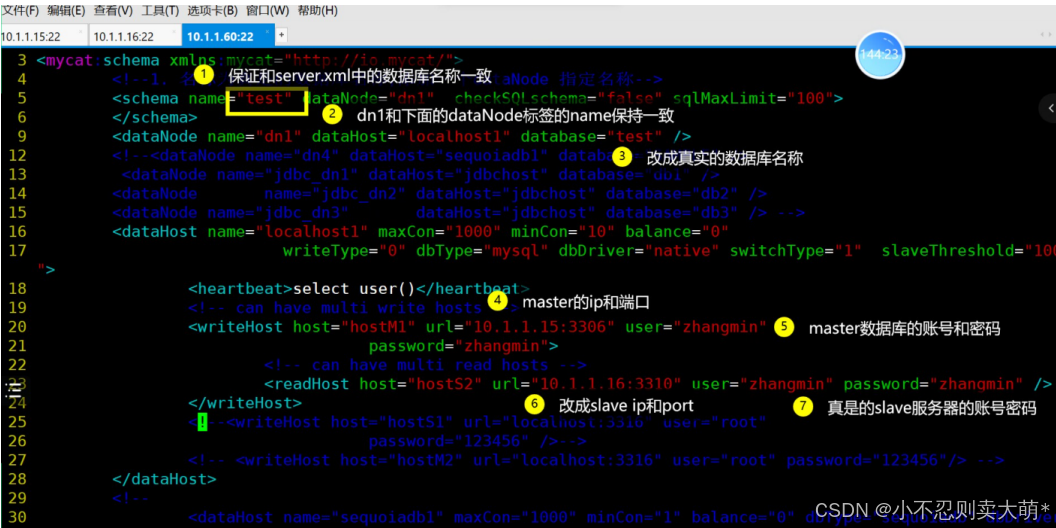
10.
启动服务
#
启动服务
[root@mycat ~]
# /usr/local/mycat/bin/mycat start
Starting Mycat-server...
#
查看端口(有端口就是启动成功了)
[root@mycat ~]
# netstat -lntup | grep 8066
tcp6
0 0
:::8066 :::* LISTEN
#
补充(报错的话查看错误日志)
[root@mycat ~]
# vim /usr/local/mycat/logs/wrapper.log .
还有
2
个文件等待编辑
五、测试
mycat
1.
客户端
[root
@client
bin]
# ./mysql -h192.168.2.59 -P8066 -uzzz -pzzz
mysql: [Warning]
Using
a
password on
the command line interface can be insecure.
Welcome
to
the MySQL monitor. Commands
end with
;
or
\g
.
Your MySQL
connection
id
is
2
Server
version:
5.6.29
-mycat-
1.6.5
-
release
-
20180122220033
MyCat
Server
(OpenCloundDB)
Copyright (c)
2000
,
2023
, Oracle
and
/or its affiliates.
Oracle
is
a registered trademark of Oracle Corporation
and
/or its
affiliates. Other names may be trademarks of their respective
owners.
Type
'help;'
or
'\h'
for help
. Type
'\c'
to
clear
the
current
input statement.
mysql>
show databases
;
+----------+
|
DATABASE
|
+----------+
| test |
+----------+
1
row in set
(
0.01
sec)
mysql>
use
test;
Reading
table
information
for completion
of
table and column
names
You can turn off this feature
to get
a quicker startup
with
-A
Database changed
mysql>
select
*
from user
;
+----+----------+----------+
| id | username |
password
|
+----+----------+----------+
|
1
| aaa | aaa |
|
2
| bbbb | bbbbb |
|
3
| xxxxx | xxxxx |
+----+----------+----------+
3
rows
in set
(
0.02
sec)
mysql>
show variables like
"server_id"
;
+---------------+-------+
| Variable_name |
Value
|
+---------------+-------+
| server_id |
10
|
+---------------+-------+
1
row in set
(
0.01
sec)
mysql>
2.
远程工具登录
在
Navicat
中登录查看表中的数据
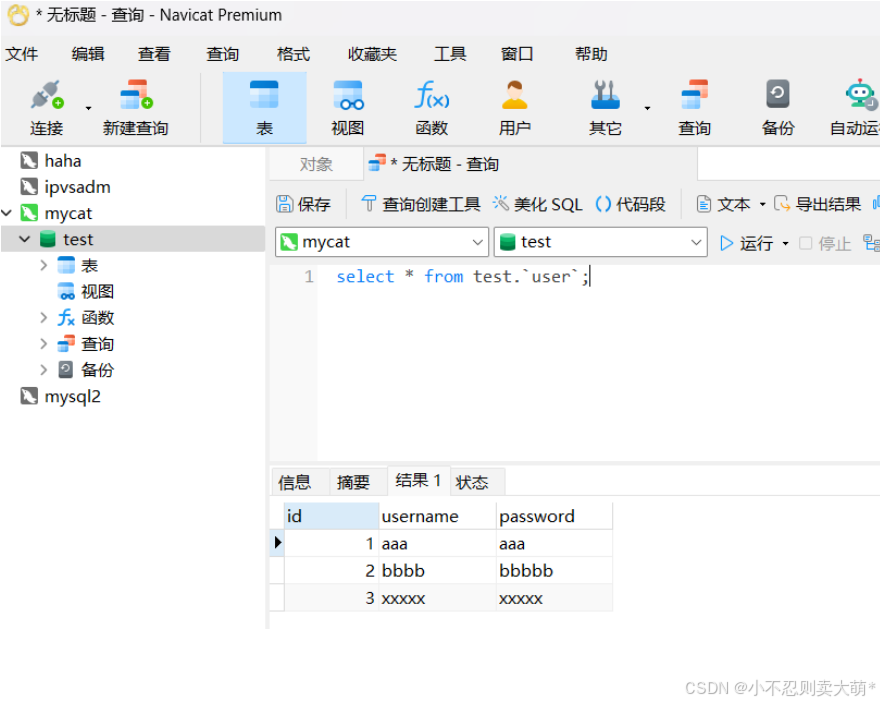
























 被折叠的 条评论
为什么被折叠?
被折叠的 条评论
为什么被折叠?








