文本输入框是APP中最常用的交互组件,在RN中用TextInput标签表示。使用时要注意,它依然遵循双向绑定的规则,通过定义一个state状态值赋值至输入文本框的value属性中,同时组件监听onChangeText事件来获取输入文本的变化,将变化结果传递给state状态值,从而实现双向绑定。
TextInput的属性与方法
| 属性 | 描述 |
|---|---|
| style | 显示的样式 |
| value | 显示的文本内容 |
| placeholder | 输入提示文本,当文本框里没有任何文本时则会显示 |
| placeholderTextColor | 输入提示文本颜色 |
| editable | 是否可编辑,默认为: true |
| secureTextEntry | 是否为密码,默认为: false |
| keyboardType | 弹出键盘类型,默认为: default。数字键盘numeric,邮箱键盘email-address,电话键盘phone-pad |
| maxLength | 限制文本框中最多的字符数 |
| multiline | 是否为多行文本,默认为: false |
| onChangeText | 当文本框内容变化时调用此函数,变化结果(即最终文本内容)将成为回调参数 |
| onBlur | 失去焦点事件 |
| onFocus | 得到焦点事件 |
| onSubmitEditing | 完成输入事件 |
| 方法 | 描述 |
| clear(); | 清空输入框的内容 |
| isFocused(); | 返回值表明当前输入框是否获得了焦点 |
下面是一段输入文本框的双向绑定的代码:
import React, { Component } from 'react';
import { TextInput, StyleSheet } from 'react-native';
class TextInputComp extends Component {
state = {
text: ''
};
onChangeTextHandle = (value) => {
this.setState({text: value});
}
onBlurHandle = () => {
console.log('失去焦点');
}
onFocusHandle = () => {
console.log('得到焦点');
}
onSubmitEditingHandle = () => {
console.log('提交内容');
}
render() {
return (
<TextInput
style={styles.TextInputStyle}
value={this.state.text}
placeholder="请输入您需要的商品"
placeholderTextColor='#A4A4A4'
editable={true} // 是否可编辑,默认为: true
secureTextEntry={false} // 是否为密码,默认为: false
keyboardType='default' // 弹出键盘类型
maxLength={10} // 限制文本框中最多的字符数
multiline={false} // 是否为多行文本,默认为: false
onChangeText={this.onChangeTextHandle} // 文本变化事件
onBlur={this.onBlurHandle} // 失去焦点事件
onFocus={this.onFocusHandle} // 得到焦点事件
onSubmitEditing={this.onSubmitEditingHandle} // 提交编辑内容事件
/>
);
}
}
const styles = StyleSheet.create({
TextInputStyle: {
margin: 10,
padding: 0,
height: 50,
borderColor: 'green',
borderWidth: 1,
borderRadius: 5,
fontSize: 16,
color: '#000000',
paddingLeft: 10,
backgroundColor: '#FFFFFF'
}
});
export default TextInputComp;效果:
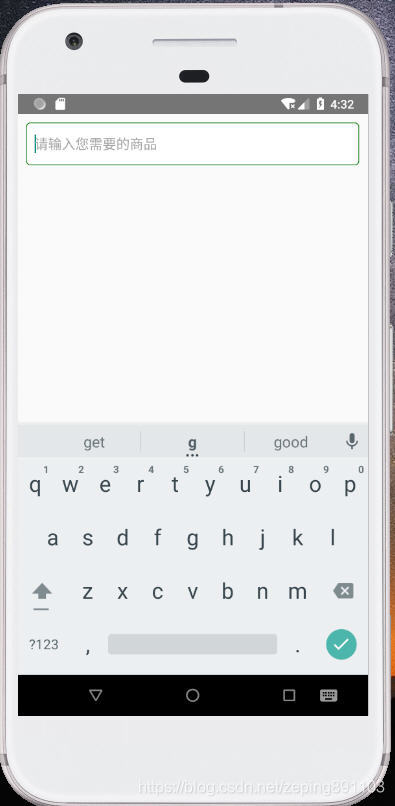
测试的时候你会发现,这段代码会有个小小的易用性的问题,就是在输入完成后,用户往往会点击空白的地方来关闭软键盘而不是点击完成键,这种情况你可以通过调用软键盘Keyboard的方法来手动关闭软键盘。
Keyboard的方法
| 方法 | 描述 |
|---|---|
| addListener(eventName, callback) | 添加一个软键盘监听事件 |
| removeListener(eventName, callback) | 移除一个软键盘监听事件 |
| dismiss() | 关闭软键盘 |
贴上代码:
import React, { Component } from 'react';
import { View, TextInput, StyleSheet, TouchableWithoutFeedback, Keyboard } from 'react-native';
class KeyboardAPI extends Component {
state = {
text: ''
};
componentDidMount () {
this.keyboardDidShowListener = Keyboard.addListener('keyboardDidShow', this._keyboardDidShow);
this.keyboardDidHideListener = Keyboard.addListener('keyboardDidHide', this._keyboardDidHide);
}
componentWillUnmount () {
this.keyboardDidShowListener.remove();
this.keyboardDidHideListener.remove();
}
_keyboardDidShow () {
console.log('软键盘显示');
}
_keyboardDidHide () {
console.log('软键盘隐藏');
}
onChangeTextHandle = (value) => {
this.setState({text: value});
}
onBlurHandle = () => {
console.log('失去焦点');
Keyboard.dismiss();
}
render() {
return (
<TouchableWithoutFeedback
onPress={this.onBlurHandle}
>
<View style={styles.containerStyle}>
<TextInput
style={styles.TextInputStyle}
value={this.state.text}
placeholder="请输入您需要的商品"
placeholderTextColor='#A4A4A4'
onChangeText={this.onChangeTextHandle}
onBlur={this.onBlurHandle}
/>
</View>
</TouchableWithoutFeedback>
);
}
}
const styles = StyleSheet.create({
containerStyle: {
flex: 1,
backgroundColor: '#E4E4E4'
},
TextInputStyle: {
margin: 10,
padding: 0,
height: 50,
borderColor: 'green',
borderWidth: 1,
borderRadius: 5,
fontSize: 16,
color: '#000000',
paddingLeft: 10,
backgroundColor: '#FFFFFF'
}
});
export default KeyboardAPI;代码中把TextInput包裹在一个容器中,并给了容器一个点击事件外壳TouchableWithoutFeedback,当点击容器(即空白处)时,关闭软键盘。效果:



























 3248
3248

 被折叠的 条评论
为什么被折叠?
被折叠的 条评论
为什么被折叠?








