在这里记录下在使用ConstraintLayout约束布局的时候如何有像这样的布局如下图,如果TextView的字数是无法预知的,那么可能会出现有一部分字无法显示。解决方案如下:添加相应的属性
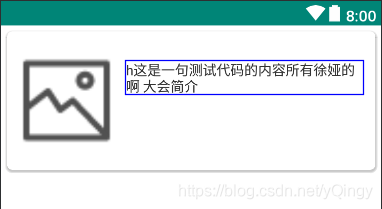
给左边的ImageView添加属性: app:layout_constrainedWidth="true"
app:layout_constraintBottom_toBottomOf="parent"
app:layout_constraintHorizontal_bias="0"
app:layout_constraintHorizontal_chainStyle="packed"
app:layout_constraintLeft_toLeftOf="parent"
app:layout_constraintRight_toLeftOf="@+id/tv_map_name"
app:layout_constraintTop_toTopOf="parent"
给右边的TextView添加属性:app:layout_constrainedWidth="true"
app:layout_constraintLeft_toRightOf="@+id/icon_photo"
app:layout_constraintRight_toRightOf="parent"
app:layout_constraintTop_toTopOf="parent"
如果两个控件展示的内容是相反的,对于的属性也一样。
下面是具体的代码:测试成功有效
<ImageView
android:id="@+id/icon_photo"
android:layout_width="100dp"
android:layout_height="100dp"
app:layout_constrainedWidth="true"
app:layout_constraintBottom_toBottomOf="parent"
app:layout_constraintHorizontal_bias="0"
app:layout_constraintHorizontal_chainStyle="packed"
app:layout_constraintLeft_toLeftOf="parent"
app:layout_constraintRight_toLeftOf="@+id/tv_map_name"
app:layout_constraintTop_toTopOf="parent" />
<android.support.v7.widget.AppCompatTextView
android:id="@+id/tv_map_name"
android:layout_width="wrap_content"
android:layout_height="wrap_content"
android:text="测试是否能展示完全,这句是测试代码语言"
android:textColor="@color/textColor"
android:textSize="14sp"
app:layout_constrainedWidth="true"
app:layout_constraintLeft_toRightOf="@+id/icon_photo"
app:layout_constraintRight_toRightOf="parent"
app:layout_constraintTop_toTopOf="parent" />







 本文介绍在使用ConstraintLayout时,如何确保TextView内的文字即使数量未知也能完整显示的方法。通过给ImageView和TextView添加特定属性,可以实现内容的自适应布局,避免文字被截断。
本文介绍在使用ConstraintLayout时,如何确保TextView内的文字即使数量未知也能完整显示的方法。通过给ImageView和TextView添加特定属性,可以实现内容的自适应布局,避免文字被截断。

















 2396
2396

 被折叠的 条评论
为什么被折叠?
被折叠的 条评论
为什么被折叠?










