1.基本配置:
知之为知之,不知google之。关于FCKeditor的基本配置在网上自有高人指点,这里我也不多耽误大家时间。主要是谈下自己当初配置的问题:
a.基本路径:
注意FCKeditor的基本路径应该是/(你的web应用名称)/(放置FCKeditor文件的文件夹名)/
我的目录结构为:
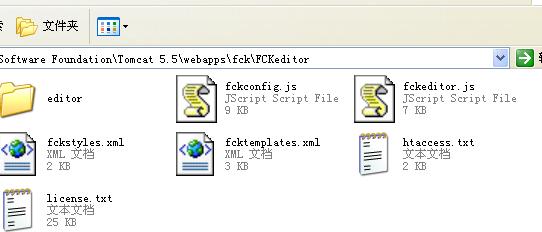
因此,我的基本路径设置为:/fck/FCKeditor/
b.文件浏览以及上传路径设置:
我个人的参考如下:
 FCKConfig.LinkBrowser = true ;
FCKConfig.LinkBrowser = true ; FCKConfig.LinkBrowserURL = FCKConfig.BasePath + 'filemanager/browser/default/browser.html?Connector=connectors/jsp/connector' ;
FCKConfig.LinkBrowserURL = FCKConfig.BasePath + 'filemanager/browser/default/browser.html?Connector=connectors/jsp/connector' ; FCKConfig.LinkBrowserWindowWidth = FCKConfig.ScreenWidth * 0.7 ; // 70%
FCKConfig.LinkBrowserWindowWidth = FCKConfig.ScreenWidth * 0.7 ; // 70% FCKConfig.LinkBrowserWindowHeight = FCKConfig.ScreenHeight * 0.7 ; // 70%
FCKConfig.LinkBrowserWindowHeight = FCKConfig.ScreenHeight * 0.7 ; // 70%
 FCKConfig.ImageBrowser = true ;
FCKConfig.ImageBrowser = true ; FCKConfig.ImageBrowserURL = FCKConfig.BasePath + 'filemanager/browser/default/browser.html?Type=Image&Connector=connectors/jsp/connector';
FCKConfig.ImageBrowserURL = FCKConfig.BasePath + 'filemanager/browser/default/browser.html?Type=Image&Connector=connectors/jsp/connector'; FCKConfig.ImageBrowserWindowWidth = FCKConfig.ScreenWidth * 0.7 ; // 70% ;
FCKConfig.ImageBrowserWindowWidth = FCKConfig.ScreenWidth * 0.7 ; // 70% ; FCKConfig.ImageBrowserWindowHeight = FCKConfig.ScreenHeight * 0.7 ; // 70% ;
FCKConfig.ImageBrowserWindowHeight = FCKConfig.ScreenHeight * 0.7 ; // 70% ;
 FCKConfig.FlashBrowser = true ;
FCKConfig.FlashBrowser = true ; FCKConfig.FlashBrowserURL = FCKConfig.BasePath + 'filemanager/browser/default/browser.html?Type=Flash&Connector=connectors/jsp/connector' ;
FCKConfig.FlashBrowserURL = FCKConfig.BasePath + 'filemanager/browser/default/browser.html?Type=Flash&Connector=connectors/jsp/connector' ; FCKConfig.FlashBrowserWindowWidth = FCKConfig.ScreenWidth * 0.7 ; //70% ;
FCKConfig.FlashBrowserWindowWidth = FCKConfig.ScreenWidth * 0.7 ; //70% ; FCKConfig.FlashBrowserWindowHeight = FCKConfig.ScreenHeight * 0.7 ; //70% ;
FCKConfig.FlashBrowserWindowHeight = FCKConfig.ScreenHeight * 0.7 ; //70% ;
 FCKConfig.LinkUpload = true ;
FCKConfig.LinkUpload = true ; FCKConfig.LinkUploadURL = FCKConfig.BasePath + 'filemanager/upload/simpleuploader?Type=File' ;
FCKConfig.LinkUploadURL = FCKConfig.BasePath + 'filemanager/upload/simpleuploader?Type=File' ; FCKConfig.LinkUploadAllowedExtensions = "" ; // empty for all
FCKConfig.LinkUploadAllowedExtensions = "" ; // empty for all FCKConfig.LinkUploadDeniedExtensions = ".(php|php3|php5|phtml|asp|aspx|ascx|jsp|cfm|cfc|pl|bat|exe|dll|reg|cgi)$" ; // empty for no one
FCKConfig.LinkUploadDeniedExtensions = ".(php|php3|php5|phtml|asp|aspx|ascx|jsp|cfm|cfc|pl|bat|exe|dll|reg|cgi)$" ; // empty for no one
 FCKConfig.ImageUpload = true ;
FCKConfig.ImageUpload = true ; FCKConfig.ImageUploadURL =FCKConfig.BasePath + 'filemanager/upload/simpleuploader?Type=Image' ;
FCKConfig.ImageUploadURL =FCKConfig.BasePath + 'filemanager/upload/simpleuploader?Type=Image' ; FCKConfig.ImageUploadAllowedExtensions = ".(jpg|gif|jpeg|png)$" ; // empty for all
FCKConfig.ImageUploadAllowedExtensions = ".(jpg|gif|jpeg|png)$" ; // empty for all FCKConfig.ImageUploadDeniedExtensions = "" ; // empty for no one
FCKConfig.ImageUploadDeniedExtensions = "" ; // empty for no one
 FCKConfig.FlashUpload = true ;
FCKConfig.FlashUpload = true ; FCKConfig.FlashUploadURL = FCKConfig.BasePath + 'filemanager/upload/simpleuploader?Type=Flash' ;
FCKConfig.FlashUploadURL = FCKConfig.BasePath + 'filemanager/upload/simpleuploader?Type=Flash' ; FCKConfig.FlashUploadAllowedExtensions = ".(swf|fla)$" ; // empty for all
FCKConfig.FlashUploadAllowedExtensions = ".(swf|fla)$" ; // empty for all FCKConfig.FlashUploadDeniedExtensions = "" ; // empty for no one
FCKConfig.FlashUploadDeniedExtensions = "" ; // empty for no one
2.与JSF整合。
FCKeditor与JSF整合的最大问题,在于需要从JSF环境中相应Bean读取值赋予给FCKeditor,同时从FCKeditor里面读取结果赋予给相应的数据持有Bean。由于这一过程在传统的JSF标签中是通过值绑定有框架自动完成,因此这里需要我们手动来实现这一过程。
以下要展示的demo由两部分组成:
form.jsp显示编辑内容,点击其submit按钮跳转至test.jsp,test.jsp调用FCKeditor对form.jsp中显示的已有内容进行显示和编辑。编辑完后点击submit,页面将重新跳转到form.jsp,显示修改后的内容。
其实,这就是一个很基本的编辑功能,在论坛和blog中都可以看到它的身影。
而ContextBean用于持有待编辑的内容,它的scope是session范围。ContextServlet用于读取FCKeditor修改后的内容,并赋予ContextBean中。
首先来看form.jsp
 <body>
<body>  <f:view>
<f:view> <h:form>
<h:form> <pre>
<pre> <h:outputText value="#{td.name}" escape="false"></h:outputText>
<h:outputText value="#{td.name}" escape="false"></h:outputText> </pre>
</pre> <br/>
<br/> <h:commandButton value="submit" action="#{td.submit}"></h:commandButton>
<h:commandButton value="submit" action="#{td.submit}"></h:commandButton> </h:form>
</h:form> </f:view>
</f:view> </body>
</body>
这个页面很简单,其中td对应的就是ContextBean,ContextBean.name用于保存编辑内容
 package com.dyerac;
package com.dyerac;

 public class ContextBean
public class ContextBean  {
{ private String name;
private String name;

 public String getName()
public String getName()  {
{ return name;
return name; }
}

 public void setName(String name)
public void setName(String name)  {
{ this.name = name;
this.name = name; }
}

 public String submit()
public String submit()  {
{
 return "edit";
return "edit"; }
} }
}
下面来看test.jsp
用过FCKeditor的都知道,FCKeditor可以通过三种方式来调用:
script, jsp 标签以及java代码。
这里,为了方便从ContextBean中读取name属性内容作为其初始值,我使用了第三种方法
其中FCKeditor fck=new FCKeditor(request,"EditorDefault");初始化FCKeditor,第二个参数即为该FCKeditor实例的id,当提交后FCKeditor内的内容将以该参数为变量名保存在request中。
比如,这里我选择了EditorDefault,所以日后读取FCKeditor内容时,可以通过以下语句:
request.getParameter("EditorDefault")
 <body>
<body> <form action="/fck/servlet/ContextServlet" method="post" target="_blank">
<form action="/fck/servlet/ContextServlet" method="post" target="_blank"> <%FCKeditor fck=new FCKeditor(request,"EditorDefault");
<%FCKeditor fck=new FCKeditor(request,"EditorDefault"); FacesContext fcg=FacesContext.getCurrentInstance();
FacesContext fcg=FacesContext.getCurrentInstance(); ContextBean td=(ContextBean)fcg.getApplication().getVariableResolver().resolveVariable(fcg,"td");
ContextBean td=(ContextBean)fcg.getApplication().getVariableResolver().resolveVariable(fcg,"td"); fck.setBasePath("/fck/FCKeditor/");
fck.setBasePath("/fck/FCKeditor/"); fck.setValue(td.getName());
fck.setValue(td.getName()); fck.setHeight(new Integer(600).toString());
fck.setHeight(new Integer(600).toString()); out.print(fck.create());
out.print(fck.create()); %>
%> <input type="submit" value="Submit">
<input type="submit" value="Submit"> </body>
</body>
修改后的结果以post方式提交给/fck/servlet/ContextServlet,该url对应的即为ContextServlet。
ContextServlet负责读取FCKeditor里的内容,并赋予给session中的ContextBean。doPost()方法用于实现该功能
 public void doPost(HttpServletRequest request, HttpServletResponse response)
public void doPost(HttpServletRequest request, HttpServletResponse response)
 throws ServletException, IOException
throws ServletException, IOException  {
{ FacesContext fcg = getFacesContext(request,response);
FacesContext fcg = getFacesContext(request,response); ContextBean td = (ContextBean) fcg.getApplication()
ContextBean td = (ContextBean) fcg.getApplication() .getVariableResolver().resolveVariable(fcg, "td");
.getVariableResolver().resolveVariable(fcg, "td"); String name=new String(request.getParameter("EditorDefault").getBytes("ISO-8859-1"),"UTF-8");
String name=new String(request.getParameter("EditorDefault").getBytes("ISO-8859-1"),"UTF-8"); td.setName(name);
td.setName(name); RequestDispatcher rd=getServletContext().getRequestDispatcher("/form.faces");
RequestDispatcher rd=getServletContext().getRequestDispatcher("/form.faces"); rd.forward(request, response);
rd.forward(request, response); }
}
需要注意两个问题,
其一:FCKeditor内的中文信息读取是可能出现乱码,需要额外的处理:
String name=new String(request.getParameter("EditorDefault").getBytes("ISO-8859-1"),"UTF-8");
其二:由于servlet处于FacesContext范围外,因此不能通过FacesContext.getCurrentInstance()来得到当前FacesContext,因此ContextServlet定义了自己的方法用于获取FacesContext:
 // You need an inner class to be able to call FacesContext.setCurrentInstance
// You need an inner class to be able to call FacesContext.setCurrentInstance // since it's a protected method
// since it's a protected method private abstract static class InnerFacesContext extends FacesContext
private abstract static class InnerFacesContext extends FacesContext

 {
{
 protected static void setFacesContextAsCurrentInstance(FacesContext facesContext)
protected static void setFacesContextAsCurrentInstance(FacesContext facesContext)  {
{ FacesContext.setCurrentInstance(facesContext);
FacesContext.setCurrentInstance(facesContext); }
} }
}

 private FacesContext getFacesContext(ServletRequest request, ServletResponse response)
private FacesContext getFacesContext(ServletRequest request, ServletResponse response)  {
{ // Try to get it first
// Try to get it first FacesContext facesContext = FacesContext.getCurrentInstance();
FacesContext facesContext = FacesContext.getCurrentInstance(); if (facesContext != null) return facesContext;
if (facesContext != null) return facesContext;
 FacesContextFactory contextFactory = (FacesContextFactory)FactoryFinder.getFactory(FactoryFinder.FACES_CONTEXT_FACTORY);
FacesContextFactory contextFactory = (FacesContextFactory)FactoryFinder.getFactory(FactoryFinder.FACES_CONTEXT_FACTORY); LifecycleFactory lifecycleFactory = (LifecycleFactory)FactoryFinder.getFactory(FactoryFinder.LIFECYCLE_FACTORY);
LifecycleFactory lifecycleFactory = (LifecycleFactory)FactoryFinder.getFactory(FactoryFinder.LIFECYCLE_FACTORY); Lifecycle lifecycle = lifecycleFactory.getLifecycle(LifecycleFactory.DEFAULT_LIFECYCLE);
Lifecycle lifecycle = lifecycleFactory.getLifecycle(LifecycleFactory.DEFAULT_LIFECYCLE);
 // Either set a private member servletContext = filterConfig.getServletContext();
// Either set a private member servletContext = filterConfig.getServletContext(); // in you filter init() method or set it here like this:
// in you filter init() method or set it here like this: // ServletContext servletContext = ((HttpServletRequest)request).getSession().getServletContext();
// ServletContext servletContext = ((HttpServletRequest)request).getSession().getServletContext(); // Note that the above line would fail if you are using any other protocol than http
// Note that the above line would fail if you are using any other protocol than http ServletContext servletContext = ((HttpServletRequest)request).getSession().getServletContext();
ServletContext servletContext = ((HttpServletRequest)request).getSession().getServletContext();
 // Doesn't set this instance as the current instance of FacesContext.getCurrentInstance
// Doesn't set this instance as the current instance of FacesContext.getCurrentInstance facesContext = contextFactory.getFacesContext(servletContext, request, response, lifecycle);
facesContext = contextFactory.getFacesContext(servletContext, request, response, lifecycle);
 // Set using our inner class
// Set using our inner class InnerFacesContext.setFacesContextAsCurrentInstance(facesContext);
InnerFacesContext.setFacesContextAsCurrentInstance(facesContext);
 // set a new viewRoot, otherwise context.getViewRoot returns null
// set a new viewRoot, otherwise context.getViewRoot returns null //UIViewRoot view = facesContext.getApplication().getViewHandler().createView(facesContext, "yourOwnID");
//UIViewRoot view = facesContext.getApplication().getViewHandler().createView(facesContext, "yourOwnID"); //facesContext.setViewRoot(view);
//facesContext.setViewRoot(view);
 return facesContext;
return facesContext; }
}
ContextServlet处理完了FCKeditor内容后,将跳转到form.jsp。
这样一个简单的编辑功能就完成了。
3.遗留问题:
我在上传文件时还是会出现中文乱码的问题,按照其他人说的那样把网页的charset=utf-8改成gb2312一样会有问题,还请各位高手赐教^_^
另外,关于整个demo的源代码如果大家需要,可以留言给我,我用邮箱发给您。不足之处,还请各位多多指点





 本文详细介绍了如何将FCKeditor与JSF应用进行整合,包括基本配置、解决中文乱码问题及与JSF Bean的数据交互过程。
本文详细介绍了如何将FCKeditor与JSF应用进行整合,包括基本配置、解决中文乱码问题及与JSF Bean的数据交互过程。
















 192
192

 被折叠的 条评论
为什么被折叠?
被折叠的 条评论
为什么被折叠?








