1、在项目根目录下创建一个存放皮肤资源的文件夹 “Themes”
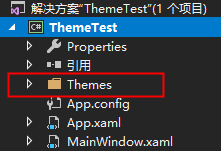
2、往Themes文件夹中添加资源字典
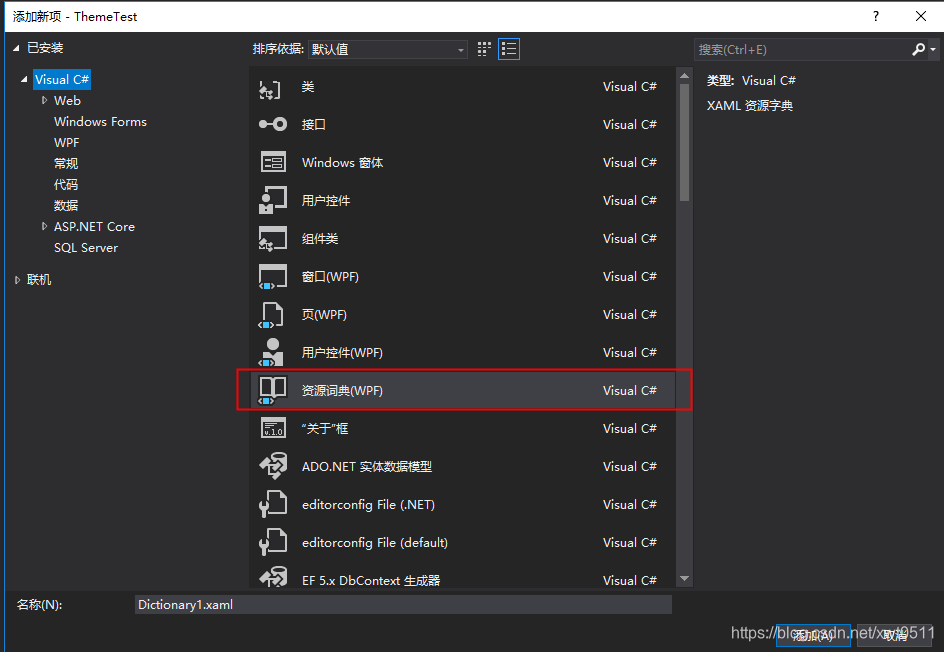
内容如:
<ResourceDictionary xmlns="http://schemas.microsoft.com/winfx/2006/xaml/presentation"
xmlns:x="http://schemas.microsoft.com/winfx/2006/xaml"
xmlns:local="clr-namespace:ThemeTest.Themes">
<LinearGradientBrush x:Key="TitleBackground" StartPoint="0,0" EndPoint="0,1">
<GradientStop Offset="0" Color="#337BCC"></GradientStop>
<GradientStop Offset="1" Color="#003F9B"></GradientStop>
</LinearGradientBrush>
<SolidColorBrush x:Key="TitleForeground" Color="#ffffff"></SolidColorBrush>
</ResourceDictionary>如图,我添加了3个资源字典文件,分别定义了深蓝,浅蓝,橙色三种皮肤的一些画笔
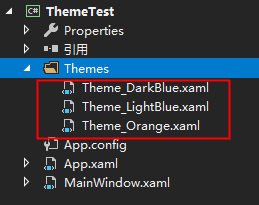
3、修改app.xaml文件如下
<Application x:Class="ThemeTest.App"
xmlns="http://schemas.microsoft.com/winfx/2006/xaml/presentation"
xmlns:x="http://schemas.microsoft.com/winfx/2006/xaml"
xmlns:local="clr-namespace:ThemeTest"
StartupUri="MainWindow.xaml">
<Application.Resources>
<ResourceDictionary>
<ResourceDictionary.MergedDictionaries>
<ResourceDictionary Source="Themes/Theme_DarkBlue.xaml"></ResourceDictionary>
</ResourceDictionary.MergedDictionaries>
</ResourceDictionary>
</Application.Resources>
</Application>这里是加载了深蓝为默认皮肤
4、界面调用对应皮肤的方法
<Grid Background="{DynamicResource TitleBackground}">如上,需要使用{DynamicResource TitleBackground}这样的方式来调用动态资源
5、动态更换皮肤的方法
ResourceDictionary mResourceSkin = new ResourceDictionary() { Source = new Uri("/Themes/Theme_" + themeName + ".xaml", UriKind.RelativeOrAbsolute) };
Application.Current.Resources.MergedDictionaries[0] = mResourceSkin;最终效果如下:
源码下载 https://download.youkuaiyun.com/download/xwt0511/10808356
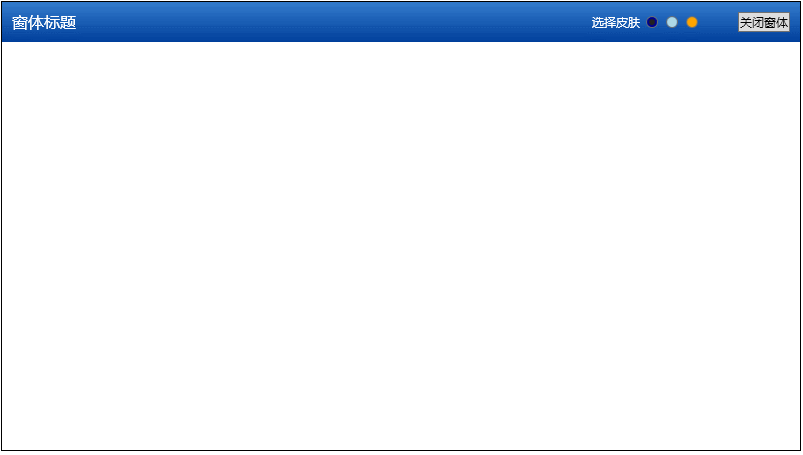























 141
141

 被折叠的 条评论
为什么被折叠?
被折叠的 条评论
为什么被折叠?








