YYKit 学习笔记之 YYLabel
使用Cocoapods安装YYKit
YYKit GitHub传送门:https://github.com/ibireme/YYKit
一.打开工程的 Podfile文件
二.在Podfile文件中添加pod ‘YYKit’, ‘~> 1.0.9’
三.终端进入工程目录,执行pod install
YYKit 添加成功
添加头文件
#import <YYKit/YYKit.h>
NSString *textStr = @"The YYLabel class implements a read-only text view,这是删除样式~~这是下划线样式~~这是带边框样式,这是带阴影样式,点击交互事件,添加点击事件,分割分割分割";
YYLabel * label = [[YYLabel alloc] initWithFrame:CGRectZero];
label.backgroundColor = [UIColor grayColor];
label.numberOfLines = 0;
label.textVerticalAlignment = YYTextVerticalAlignmentTop;//垂直属性,上 下 或居中显示
//富文本属性
NSMutableAttributedString * attriStr = [[NSMutableAttributedString alloc] initWithString:textStr];
//设置行间距
attriStr.lineSpacing = 10;
attriStr.font = [UIFont systemFontOfSize:20];
//富文本属性
NSRange range =[textStr rangeOfString:@"The YYLabel class implements a read-only text view"];
[attriStr setFont:[UIFont boldSystemFontOfSize:30] range:range];
//删除样式
NSRange range2 =[textStr rangeOfString:@"这是删除样式" options:NSCaseInsensitiveSearch];
YYTextDecoration *deletDecoration = [YYTextDecoration decorationWithStyle:YYTextLineStyleSingle width:@(1) color:[UIColor redColor]];
[attriStr setTextStrikethrough:deletDecoration range:range2];
//下划线
NSRange range3 =[textStr rangeOfString:@"这是下划线样式" options:NSCaseInsensitiveSearch];
YYTextDecoration *decoration = [YYTextDecoration decorationWithStyle:YYTextLineStyleSingle width:@(2) color:[UIColor yellowColor]];
[attriStr setTextUnderline:decoration range:range3];
//文本设置边框
NSRange range4 = [textStr rangeOfString:@"这是带边框样式" options:NSCaseInsensitiveSearch];
//边框
YYTextBorder *border = [YYTextBorder new];
border.strokeColor = [UIColor greenColor];
border.strokeWidth = 1;
border.lineStyle = YYTextLineStyleSingle;
border.cornerRadius = 1;
border.insets = UIEdgeInsetsMake(0, -2, 0, -2);
[attriStr setTextBorder:border range:range4];
//设置阴影
NSRange range5 = [textStr rangeOfString:@"这是带阴影样式" options:NSCaseInsensitiveSearch];
//阴影
NSShadow *shadow = [[NSShadow alloc] init];
[shadow setShadowColor:[UIColor redColor]];
[shadow setShadowBlurRadius:1.0];
[shadow setShadowOffset:CGSizeMake(2, 2)];
[attriStr setShadow:shadow range:range5];
//高亮显示文本 点击交互事件
NSRange range6 =[textStr rangeOfString:@"点击交互事件" options:NSCaseInsensitiveSearch];
YYTextBorder *border2 = [YYTextBorder new];
border2.cornerRadius = 50;
border2.insets = UIEdgeInsetsMake(0, -10, 0, -10);
border2.strokeWidth = 0.5;
border2.strokeColor = [UIColor yellowColor];
border2.lineStyle = YYTextLineStyleSingle;
[attriStr setTextBorder:border2 range:range6];
[attriStr setColor:[UIColor greenColor] range:range6];
YYTextBorder *highlightBorder = border2.copy;
highlightBorder.strokeWidth = 1;
highlightBorder.strokeColor = [UIColor purpleColor];
highlightBorder.fillColor = [UIColor purpleColor];
YYTextHighlight *highlight = [YYTextHighlight new];
[highlight setColor:[UIColor orangeColor]];
[highlight setBackgroundBorder:highlightBorder ];
highlight.tapAction = ^(UIView *containerView, NSAttributedString *text, NSRange range, CGRect rect) {
NSLog(@"点击事件");
[self back];
};
[attriStr setTextHighlight:highlight range:range6];
NSRange range7 =[textStr rangeOfString:@"添加点击事件" options:NSCaseInsensitiveSearch];
YYTextHighlight *highlight2 = [YYTextHighlight new];
[highlight2 setColor:[UIColor orangeColor]];//点击时字体颜色
highlight2.tapAction = ^(UIView *containerView, NSAttributedString *text, NSRange range, CGRect rect) {
NSLog(@"点击事件222");
[self back];
};
[attriStr setTextHighlight:highlight2 range:range7];
NSRange range8 =[textStr rangeOfString:@"分割分割分割"];
[attriStr setFont:[UIFont boldSystemFontOfSize:25] range:range8];
[attriStr setColor:[UIColor redColor] range:range8];
// 图文混排 支持各种格式包括gif
YYImage *image = [YYImage imageNamed:@"house1"];
image.preloadAllAnimatedImageFrames = YES;
YYAnimatedImageView *imageView = [[YYAnimatedImageView alloc] initWithImage:image];
NSMutableAttributedString *attachText = [NSMutableAttributedString attachmentStringWithContent:imageView contentMode:UIViewContentModeTop attachmentSize:imageView.size alignToFont:[UIFont systemFontOfSize:18] alignment:YYTextVerticalAlignmentCenter];
// [attriStr appendAttributedString:attachText];
[attriStr insertAttributedString:attachText atIndex:range8.location];
//Gif图片
NSString * path = [[NSBundle mainBundle] pathForScaledResource:@"gif_loading" ofType:@"gif"];
NSData *data = [NSData dataWithContentsOfFile:path];
//修改表情大小
YYImage *image2 = [YYImage imageWithData:data scale:2];
image2.preloadAllAnimatedImageFrames = YES;
YYAnimatedImageView *imageView2 = [[YYAnimatedImageView alloc] initWithImage:image2];
NSMutableAttributedString *attachText2 = [NSMutableAttributedString attachmentStringWithContent:imageView2 contentMode:UIViewContentModeCenter attachmentSize:imageView2.size alignToFont:[UIFont systemFontOfSize:18] alignment:YYTextVerticalAlignmentCenter];
[attriStr appendAttributedString:attachText2];
label.attributedText = attriStr;
// 创建容器
YYTextContainer *container = [[YYTextContainer alloc] init];
//限制宽度
container.size = CGSizeMake(300, CGFLOAT_MAX);
//根据容器和文本创建布局对象
YYTextLayout *layout = [YYTextLayout layoutWithContainer:container text:attriStr];
//得到文本高度
CGFloat titleLabelHeight = layout.textBoundingSize.height;
//设置frame
label.frame = CGRectMake(20,84,300,titleLabelHeight);
//此处的YYTextLayout可以计算富文本的高度,他有一个属性textBoundingRect和textBoundingSize,container.size是用来限制宽度的,可以计算高度
//YYTextLayout是用来赋值给YYLabel,相当于UILabel的attributedText
//如果单纯的做点击处理可以用attributedText直接赋值给YYLabel,但是如果需要异步渲染就必须用YYTextLayout
[self.view addSubview:label];
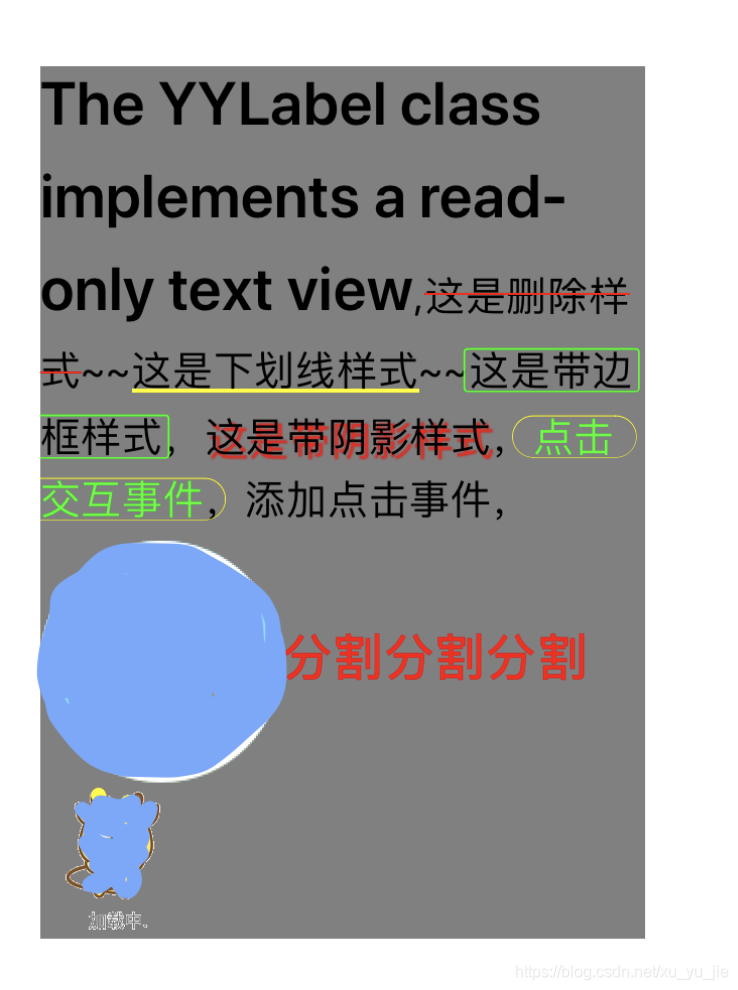
YYModel — 高性能的 iOS JSON 模型框架
YYCache — 高性能的 iOS 缓存框架。
YYImage — 功能强大的 iOS 图像框架。
YYWebImage — 高性能的 iOS 异步图像加载框架。
YYText — 功能强大的 iOS 富文本框架。
YYKeyboardManager — iOS 键盘监听管理工具。
YYDispatchQueuePool — iOS 全局并发队列管理工具。
YYAsyncLayer — iOS 异步绘制与显示的工具。
YYCategories — 功能丰富的 Category 类型工具库。










 本文是关于YYKit的学习笔记,重点介绍了如何通过Cocoapods安装YYKit,并详细讲解了YYLabel的使用。安装步骤包括修改Podfile,添加'YYKit', '~> 1.0.9',然后执行pod install。YYKit包含多个组件,如YYModel、YYCache、YYImage等,但本文主要关注YYText框架中的YYLabel,它是一个功能强大的富文本框架。"
78992428,6943737,理解与模拟实现memcpy函数,"['C语言', '函数实现', '内存管理']
本文是关于YYKit的学习笔记,重点介绍了如何通过Cocoapods安装YYKit,并详细讲解了YYLabel的使用。安装步骤包括修改Podfile,添加'YYKit', '~> 1.0.9',然后执行pod install。YYKit包含多个组件,如YYModel、YYCache、YYImage等,但本文主要关注YYText框架中的YYLabel,它是一个功能强大的富文本框架。"
78992428,6943737,理解与模拟实现memcpy函数,"['C语言', '函数实现', '内存管理']
















 613
613

 被折叠的 条评论
为什么被折叠?
被折叠的 条评论
为什么被折叠?








