1.概要
2.内容
1.查看当前标题栏字体配置:
topeet@topeet:~$ gsettings get org.gnome.desktop.wm.preferences titlebar-font
'Ubuntu Bold 11'
2.设置前标题栏字体配置
topeet@topeet:~$ gsettings set org.gnome.desktop.wm.preferences titlebar-font 'Ubuntu Bold 50'
3.设置完后的效果
3.关联联机
4.关联知识
1.org.gnome.desktop.wm.preferences
在 GNOME 桌面环境中,org.gnome.desktop.wm.preferences 是通过 GSettings schema 定义的配置项,其底层实现涉及以下关键部分:
1. GSettings Schema 文件
GNOME 使用 XML 格式的 schema 文件(.gschema.xml)定义系统设置项。对于 org.gnome.desktop.wm.preferences,其 schema 文件通常位于:
/usr/share/glib-2.0/schemas/org.gnome.desktop.wm.preferences.gschema.xml该文件定义了所有与窗口管理器相关的配置项,例如标题栏字体、按钮布局等。
2. Schema 文件内容示例
以下是 org.gnome.desktop.wm.preferences.gschema.xml 的简化示例:
<schemalist>
<schema id="org.gnome.desktop.wm.preferences" path="/org/gnome/desktop/wm/preferences/">
<key name="titlebar-font" type="s">
<default>'Cantarell Bold 10'</default>
<summary>Titlebar font</summary>
<description>Font used for window titlebars.</description>
</key>
<!-- 其他配置项 -->
</schema>
</schemalist>titlebar-font:定义标题栏字体,类型为字符串(s),默认值为'Cantarell Bold 10'。
3. GNOME 窗口管理器的实现
GNOME 的窗口管理器(如 Mutter 或 Metacity)会读取上述 schema 文件,并将配置应用到窗口标题栏:
- Mutter(默认窗口管理器):通过解析 GSettings 值,动态调整窗口装饰(包括标题栏字体)。
- Metacity(旧版 GNOME 的窗口管理器):类似机制,但代码实现不同。
4. 如何查看 Schema 定义
您可以通过以下方式查看 org.gnome.desktop.wm.preferences 的详细定义:
方法 1:直接查看本地 Schema 文件
# 查看 schema 文件内容(需 root 权限)
sudo cat /usr/share/glib-2.0/schemas/org.gnome.desktop.wm.preferences.gschema.xml方法 2:使用 gsettings 命令
# 查看所有配置项
gsettings list-recursively | grep org.gnome.desktop.wm.preferences
# 查看 titlebar-font 的当前值
gsettings get org.gnome.desktop.wm.preferences titlebar-font方法 3:通过 dconf-editor 图形工具
- 安装
dconf-editor:sudo apt install dconf-editor - 打开后导航至:
此处可查看所有配置项及其默认值。/org/gnome/desktop/wm/preferences/
5. Qt 应用标题栏字体不生效的原因
Qt 应用默认使用系统标题栏,但某些情况下可能覆盖系统设置:
- Qt 应用自定义标题栏:若应用通过代码移除系统标题栏(如使用
Qt::FramelessWindowHint),则需手动同步系统字体。 - 解决方案:
- 修改应用代码,移除自定义标题栏逻辑。
- 或在 Qt 中手动读取系统字体并应用:
QFont font = QFont(); font.fromString(qgetenv("XFT_SYSTEM_FONT")); // 读取系统字体 // 或通过 GSettings API 获取
总结
org.gnome.desktop.wm.preferences 的代码实现基于 GSettings 的 XML schema 文件,由 GNOME 窗口管理器(如 Mutter)解析并应用。Qt 应用需确保未覆盖系统标题栏,或手动同步字体设置。
2.命令解析
topeet@topeet:~$ gsettings list-recursively | grep org.gnome.desktop.wm.preferences
org.gnome.desktop.wm.preferences action-double-click-titlebar 'toggle-maximize'
org.gnome.desktop.wm.preferences action-middle-click-titlebar 'lower'
org.gnome.desktop.wm.preferences action-right-click-titlebar 'menu'
org.gnome.desktop.wm.preferences audible-bell true
org.gnome.desktop.wm.preferences auto-raise false
org.gnome.desktop.wm.preferences auto-raise-delay 500
org.gnome.desktop.wm.preferences button-layout ':minimize,maximize,close'
org.gnome.desktop.wm.preferences disable-workarounds false
org.gnome.desktop.wm.preferences focus-mode 'click'
org.gnome.desktop.wm.preferences focus-new-windows 'smart'
org.gnome.desktop.wm.preferences mouse-button-modifier '<Super>'
org.gnome.desktop.wm.preferences num-workspaces 4
org.gnome.desktop.wm.preferences raise-on-click true
org.gnome.desktop.wm.preferences resize-with-right-button false
org.gnome.desktop.wm.preferences theme 'Adwaita'
org.gnome.desktop.wm.preferences titlebar-font 'Ubuntu Bold 50'
org.gnome.desktop.wm.preferences titlebar-uses-system-font false
org.gnome.desktop.wm.preferences visual-bell false
org.gnome.desktop.wm.preferences visual-bell-type 'fullscreen-flash'
org.gnome.desktop.wm.preferences workspace-names @as []根据您提供的 gsettings 输出,问题的核心原因已明确:标题栏未使用系统字体。以下是具体分析和解决方案:
问题根源
从您的 gsettings 输出中可以看到:
org.gnome.desktop.wm.preferences titlebar-uses-system-font false此配置表示 标题栏字体未使用系统默认字体,而是手动指定了 titlebar-font 的值('Ubuntu Bold 50')。因此,修改系统字体或通过 gsettings 调整 titlebar-font 不会生效,因为标题栏字体已被“锁定”为手动设置的值。
解决方案
步骤 1:启用系统字体同步
执行以下命令,使标题栏字体使用系统默认字体:
gsettings set org.gnome.desktop.wm.preferences titlebar-uses-system-font true步骤 2:调整系统字体大小
通过 GNOME 的系统设置调整全局字体大小,标题栏会自动同步此设置:
- 打开 设置 → 外观 → 字体。
- 调整 界面字体 的大小(例如从
10改为12)。 - 关闭设置窗口,重启所有 Qt 应用。
步骤 3:手动设置标题栏字体(备选方案)
如果您希望仅调整标题栏字体而不修改全局字体,可以手动设置 titlebar-font,但需确保格式正确:
# 格式:'字体名称 样式 字号'(例如:'Ubuntu Regular 14')
gsettings set org.gnome.desktop.wm.preferences titlebar-font 'Ubuntu Regular 14'注意:需确保系统中已安装 Ubuntu 字体,否则设置不生效。
验证设置是否生效
-
检查
titlebar-uses-system-font状态:gsettings get org.gnome.desktop.wm.preferences titlebar-uses-system-font输出应为
true。 -
检查标题栏字体配置:
gsettings get org.gnome.desktop.wm.preferences titlebar-font输出应与系统字体一致(例如
'Ubuntu Regular 14')。 -
重启 Qt 应用:
关闭所有 Qt 应用实例,重新打开后检查标题栏字体是否变化。
附加说明:Qt 应用自定义标题栏
如果 Qt 应用通过代码隐藏了系统标题栏(例如使用 Qt::FramelessWindowHint),则系统设置仍不生效。此时需修改 Qt 应用代码,例如:
// 隐藏系统标题栏(确保未启用此行)
// setWindowFlags(Qt::FramelessWindowHint | Qt::Window);
// 强制使用系统标题栏(Qt 5.7+)
setWindowFlags(Qt::Window | Qt::WindowTitleHint);或手动同步系统字体:
QFont systemFont;
systemFont.fromString(QGuiApplication::style()->standardFont().toString());
titleLabel->setFont(systemFont);总结
问题的核心是 titlebar-uses-system-font 被禁用,导致标题栏字体未同步系统设置。通过启用此选项并调整系统字体,即可解决 Ubuntu 22.04 下 Qt 应用标题栏字体无法修改的问题。





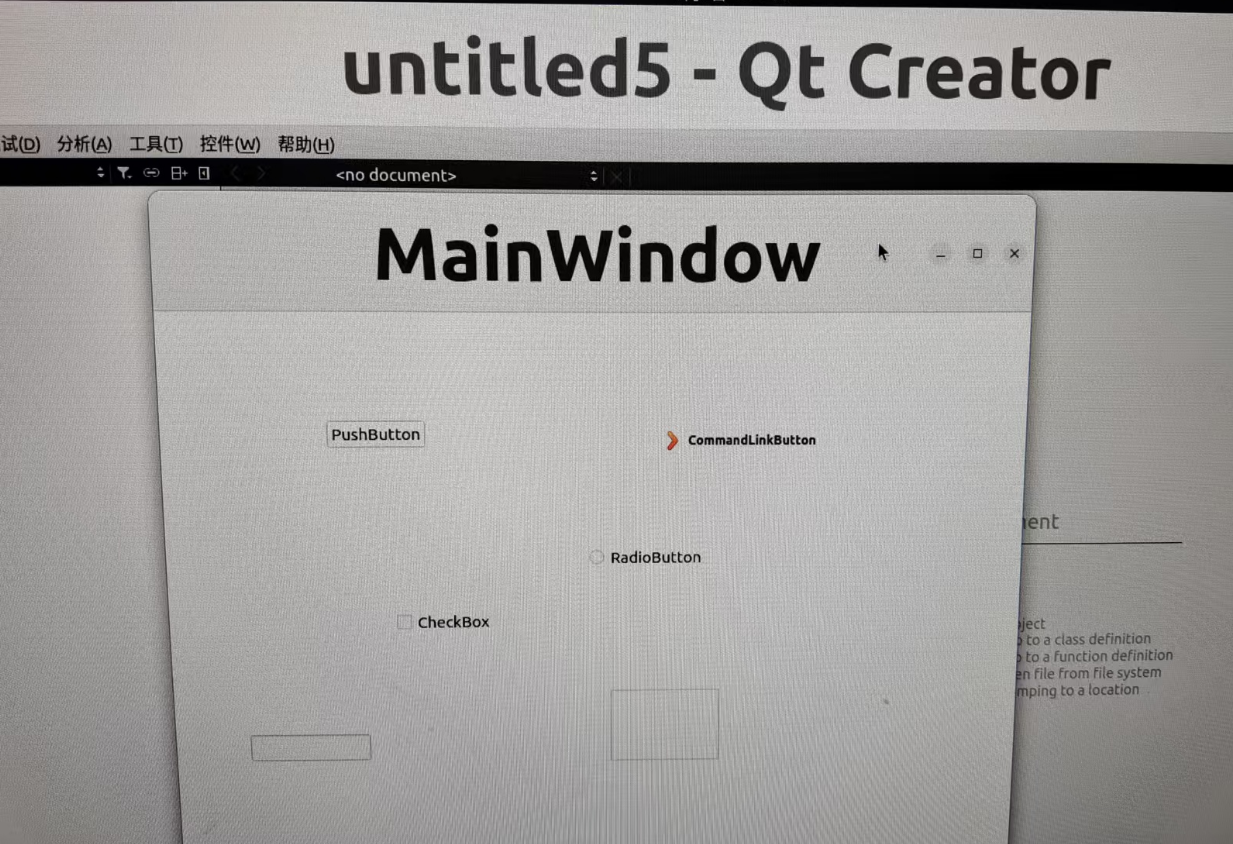
















 329
329

 被折叠的 条评论
为什么被折叠?
被折叠的 条评论
为什么被折叠?








