有人认为用写的动态创建控件很高端,其实我更喜欢拖放控件进行各种属性和事件设置很方便,而不是用写的进行各种属性和事件的设置,结合以前写的例子,对各类设置做了归类,比较方便集中写作。
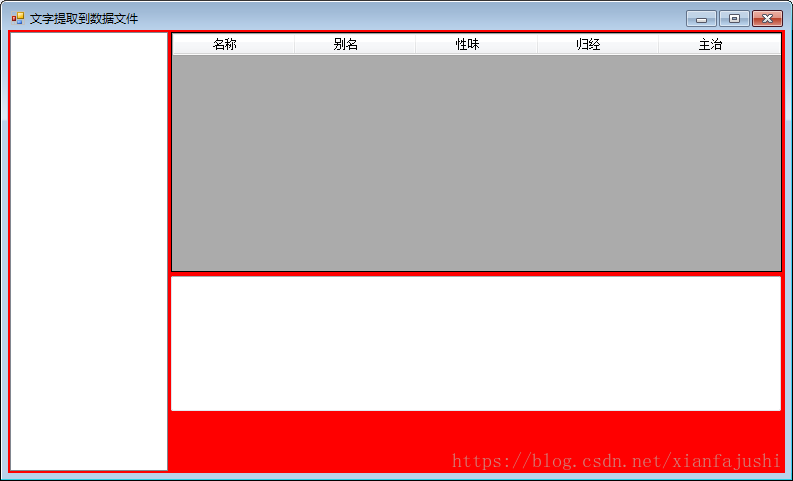
using System;
using System.Collections.Generic;
using System.ComponentModel;
using System.Data;
using System.Drawing;
using System.Linq;
using System.Text;
using System.Threading.Tasks;
using System.Windows.Forms;
namespace 文字提取到数据文件
{
public partial class 文字提取到数据文件 : Form
{
DataGridView 数据列表 = new DataGridView();
TextBox 录入框 = new TextBox();
ToolTip 控件说明 = new ToolTip();
TreeView 分类树 = new TreeView();
CheckBox 肝 = new CheckBox(), 心 = new CheckBox(), 脾 = new CheckBox(), 肺 = new CheckBox(), 肾 = new CheckBox(),
热 = new CheckBox(), 温 = new CheckBox(), 寒 = new CheckBox(), 凉 = new CheckBox(), 平 = new CheckBox();
public 文字提取到数据文件()
{
InitializeComponent();
}
private void Form1_Load(object sender, EventArgs e)
{
跟随(); 停靠(); 尺寸(); 布局(); 初值(); 注明();
动态文本框();
动态表格(new string[] { "名称", "别名", "性味", "归经", "主治" });
}
//private void 动态选项框()
//{
// int i = 分类树.Width + 5;
// string[] 五脏五味 = { "肝(酸)", "心(苦)", "脾(甘)", "肺(辛)", "肾(咸)" };
// foreach (string 名 in 五脏五味)
// {
// CheckBox 选项框 = new CheckBox();
// 选项框.Text = 名;
// 选项框.Name = 名.Remove(1);
// 选项框.Location = new Point(i, 17);
// 选项框.Anchor = (AnchorStyles.Bottom | AnchorStyles.Right);
// 选项框.Parent = this;
// this.Controls.Add(选项框);
// i += 105;
// };
//}
private void 动态文本框()
{
录入框.Text = "";
录入框.Name = string.Format("文本框{0}", 1);
录入框.AllowDrop = true;
录入框.Multiline = true;
//this.Controls.Add(录入框);
}
private void 动态表格(string[] 数据格)
{
DataTable 数据表 = new DataTable("数据表");
foreach (string 格 in 数据格)
数据表.Columns.Add(格, typeof(string));
数据列表.AllowUserToAddRows = false;
数据列表.AllowUserToDeleteRows = false;
数据列表.AllowUserToOrderColumns = false;
数据列表.AllowUserToResizeColumns = false;
数据列表.AllowUserToResizeRows = false;
数据列表.ReadOnly = true;
数据列表.RowHeadersVisible = false;
数据列表.AutoSizeColumnsMode = DataGridViewAutoSizeColumnsMode.Fill;
数据列表.ColumnHeadersDefaultCellStyle.Alignment = DataGridViewContentAlignment.MiddleCenter;
数据列表.AutoSizeRowsMode = DataGridViewAutoSizeRowsMode.AllCellsExceptHeaders;
数据列表.RowsDefaultCellStyle.WrapMode = (DataGridViewTriState.True);
数据列表.DefaultCellStyle.SelectionBackColor = Color.Transparent;
数据列表.DefaultCellStyle.SelectionForeColor = Color.Red;/*.Blue.Gold*/
数据列表.GridColor = Color.Lime;
数据列表.DataSource = 数据表;
}
private void 文字提取到数据文件_Resize(object sender, EventArgs e)
{
//MessageBox.Show("最大化!");
//this.Invalidate();
//this.Refresh();
跟随(); 停靠(); 尺寸(); 初值(); 布局(); 注明();
//System.IO.FileStream 打开 = new System.IO.FileStream(Application.StartupPath + @"\新建文本文档.txt", System.IO.FileMode.Open);
//System.IO.StreamReader 读取 = new System.IO.StreamReader(打开, Encoding.GetEncoding("GB2312"));
//while (!读取.EndOfStream)
// 数据表.Rows.Add(读取.ReadLine().Split(' '));
//打开.Close();
}
void 跟随()
{
数据列表.Anchor =
录入框.Anchor =
肝.Anchor = 心.Anchor = 脾.Anchor = 肺.Anchor = 肾.Anchor =
热.Anchor = 温.Anchor = 寒.Anchor = 凉.Anchor = 平.Anchor =
分类树.Anchor = (AnchorStyles.Top | AnchorStyles.Left);
}
void 停靠()
{
数据列表.Parent =
录入框.Parent =
肝.Parent = 心.Parent = 脾.Parent = 肺.Parent = 肾.Parent =
热.Parent = 温.Parent = 寒.Parent = 凉.Parent = 平.Parent =
分类树.Parent = this;
}
void 尺寸()
{
分类树.Size = new Size(this.Width / 5, this.Height - 42);
数据列表.Size = new Size(this.Width - 分类树.Width - 24, this.Height / 2);
录入框.Size = new Size(this.Width - 分类树.Width - 25, this.Height / 2 - 75);
}
void 布局()
{
分类树.Location = new Point(2, 2);
数据列表.Location = new Point(分类树.Right + 5, 2);
录入框.Location = new Point(分类树.Right + 5, 数据列表.Bottom + 5);
肝.Location = new Point(分类树.Width + 5, this.Height - 65);
心.Location = new Point(肝.Location.X + 65, this.Height - 65);
脾.Location = new Point(心.Location.X + 65, this.Height - 65);
肺.Location = new Point(脾.Location.X + 65, this.Height - 65);
肾.Location = new Point(肺.Location.X + 65, this.Height - 65);
热.Location = new Point(肾.Location.X + 65, this.Height - 65);
温.Location = new Point(热.Location.X + 35, this.Height - 65);
寒.Location = new Point(温.Location.X + 35, this.Height - 65);
凉.Location = new Point(寒.Location.X + 35, this.Height - 65);
平.Location = new Point(凉.Location.X + 35, this.Height - 65);
}
void 初值()
{
this.BackColor = Color.Red;
string[] 五脏五味 = { "肝(酸)", "心(苦)", "脾(甘)", "肺(辛)", "肾(咸)", "热", "温", "寒", "凉", "平" };
int 啊 = 五脏五味.Length;
Control.ControlCollection 找选项 = this.Controls;
foreach (Control 选项 in 找选项)
if (选项 is CheckBox) 选项.Text = 五脏五味[--啊];
}
void 注明()
{
控件说明.SetToolTip(录入框, "请输入数据文本以便进行分割到数据文件保存。");
控件说明.SetToolTip(分类树, "显示选择的分类结构。");
}
}
}




 本文详细介绍了使用C#在Windows Forms应用程序中动态创建和管理控件的方法,包括文本框、数据网格视图等,展示了如何通过代码设置控件属性和布局,实现灵活的界面设计。
本文详细介绍了使用C#在Windows Forms应用程序中动态创建和管理控件的方法,包括文本框、数据网格视图等,展示了如何通过代码设置控件属性和布局,实现灵活的界面设计。
















 426
426

 被折叠的 条评论
为什么被折叠?
被折叠的 条评论
为什么被折叠?








