1、下载并安装AutoUpgraderPro组件。
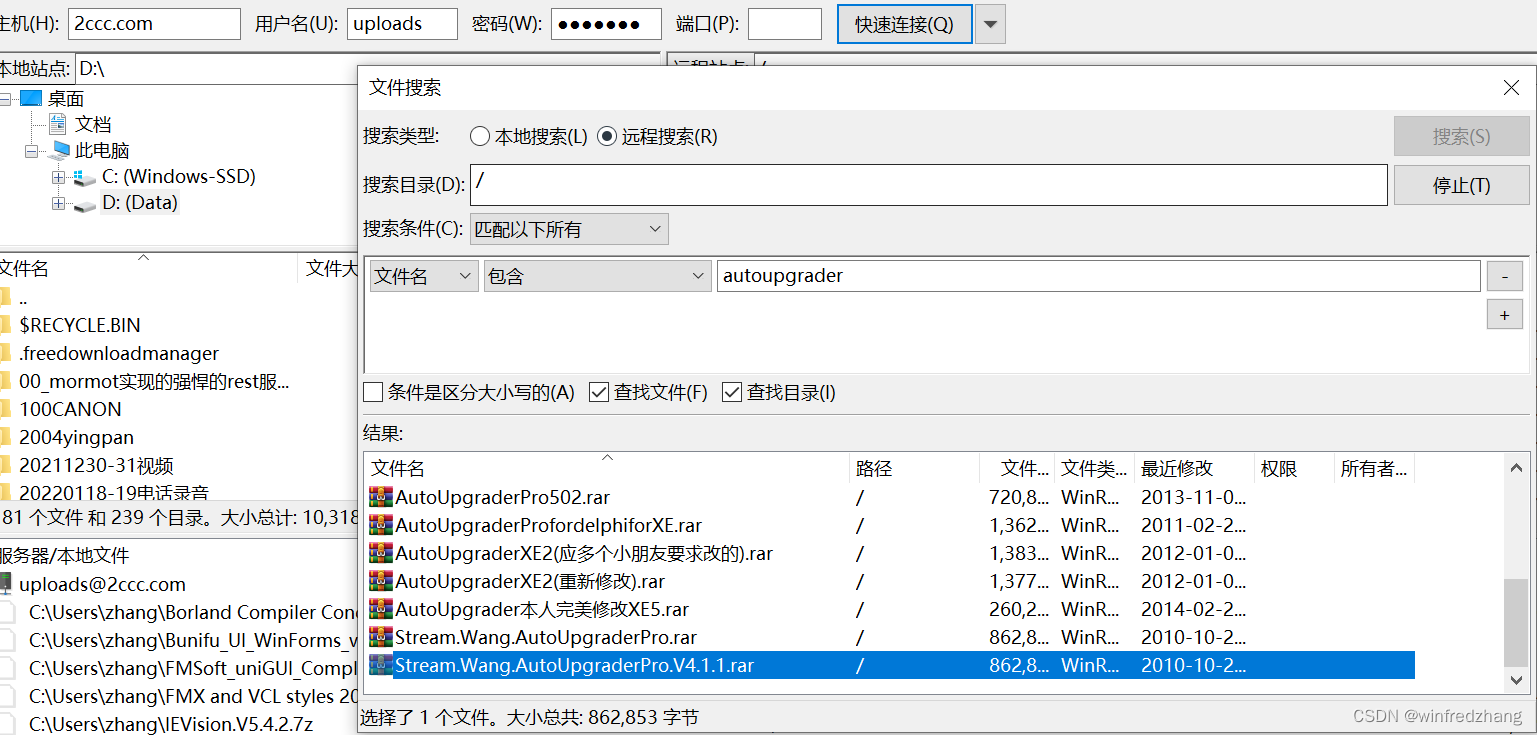
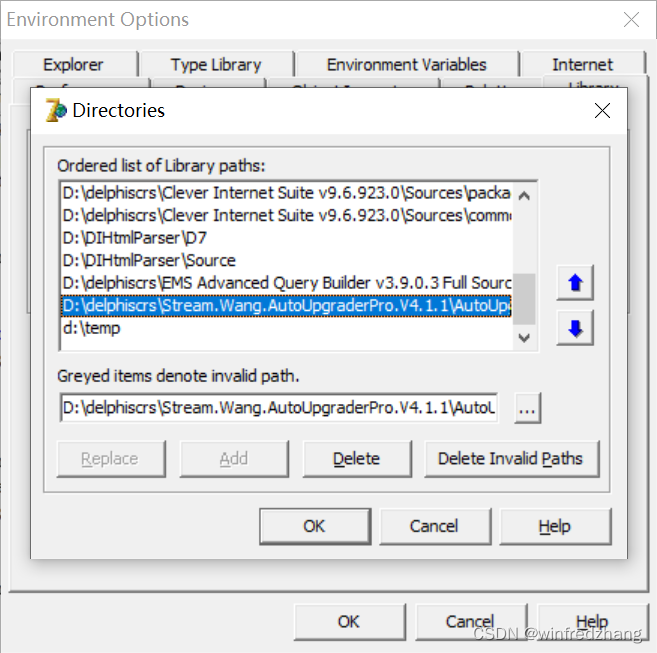
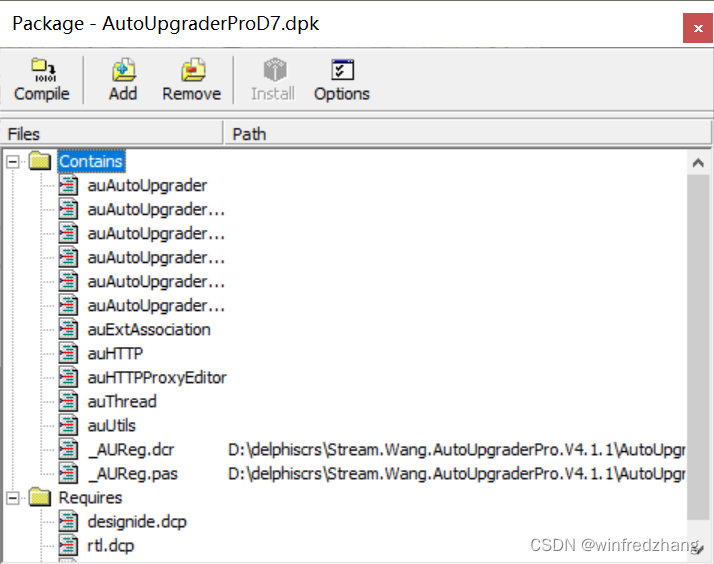

2、新建项目,命名为AutoUpgraderProDemo(为了使用demo中的网上资源)作为名称。
3、在窗体上拖拽一个auAutoUpgrader1组件。
4、设置属性:
InfoFileURL := 'http://www.appcontrols.com/download/exe/AutoUpgraderPro.inf';
VersionControl := byNumber;
VersionNumber := '1';
ShowMessages := [mAskUpgrade, mConnLost, mHostUnreachable, mLostFile, mNoInfoFile, mNoUpdateAvailable, mPasswordRequest];
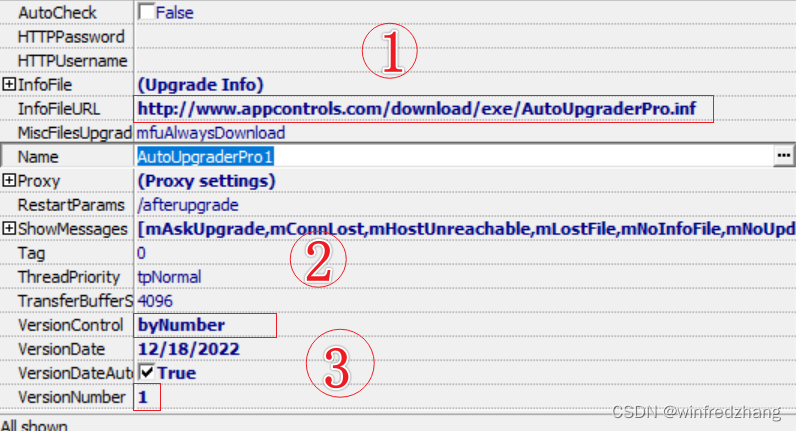
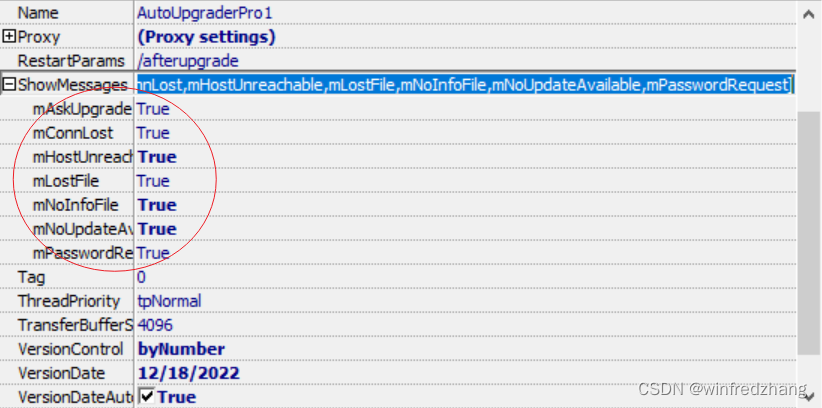
4、在组件的两个事件中编写如下代码:
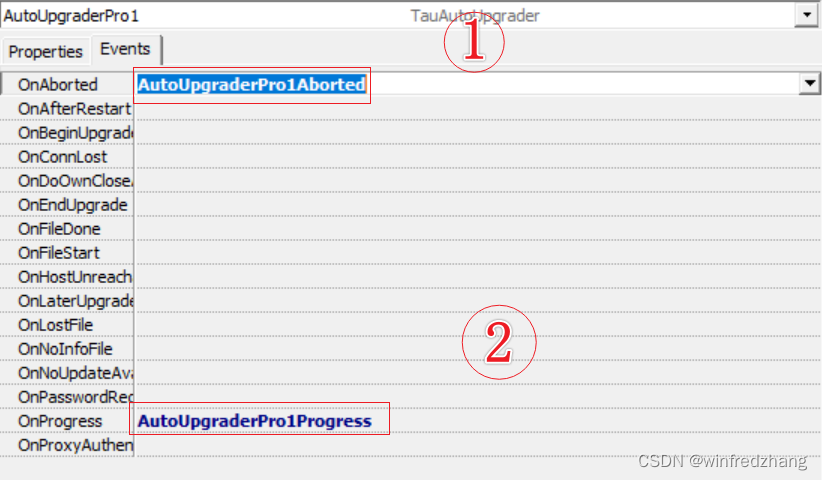
procedure TForm1.AutoUpgraderPro1Aborted(Sender: TObject);
begin
// upgrade aborted
Caption := 'Upgrade aborted';
ProgressBar1.Position := 0;
end;
procedure TForm1.AutoUpgraderPro1Progress(Sender: TObject;
const FileURL: String; FileSize, BytesRead, ElapsedTime,
EstimatedTimeLeft: Integer; PercentsDone, TotalPercentsDone: Byte;
TransferRate: Single);
begin
ProgressBar1.Position := PercentsDone;
end;
5、拖拽button1按钮组件和progressbar组件到窗口中,并在button的click事件编写代码:
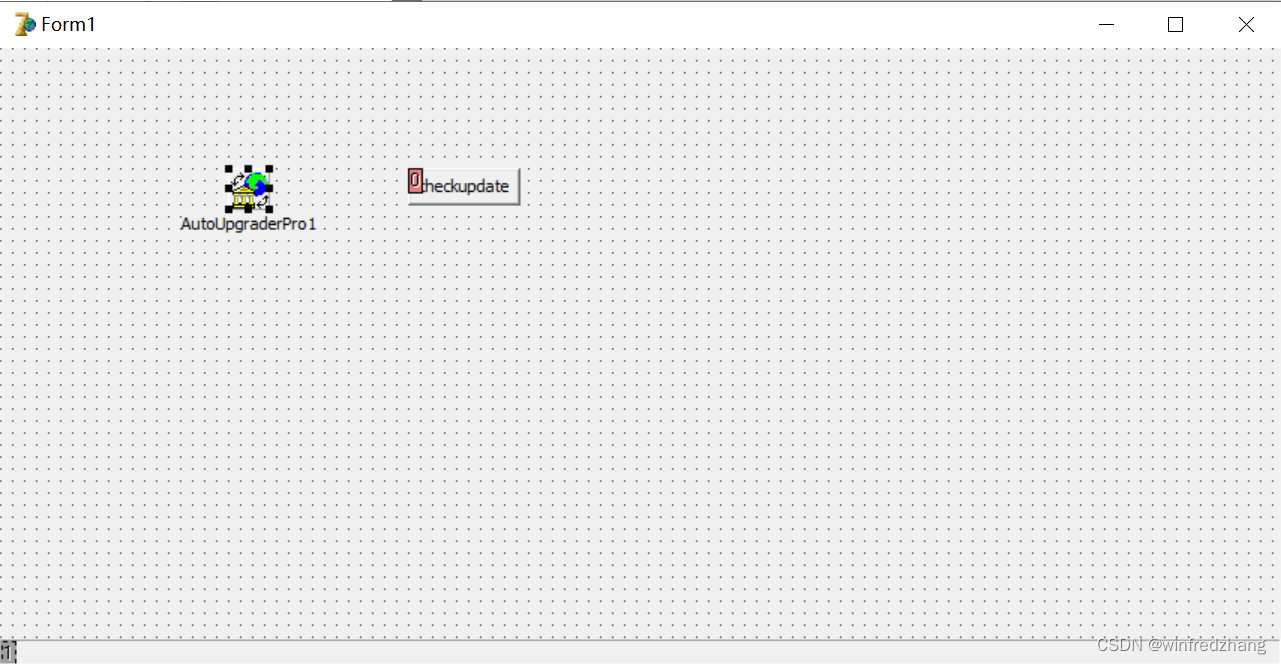
procedure TForm1.Button1Click(Sender: TObject);
begin
AutoUpgraderPro1.CheckUpdate;
end;
6、运行效果如下:
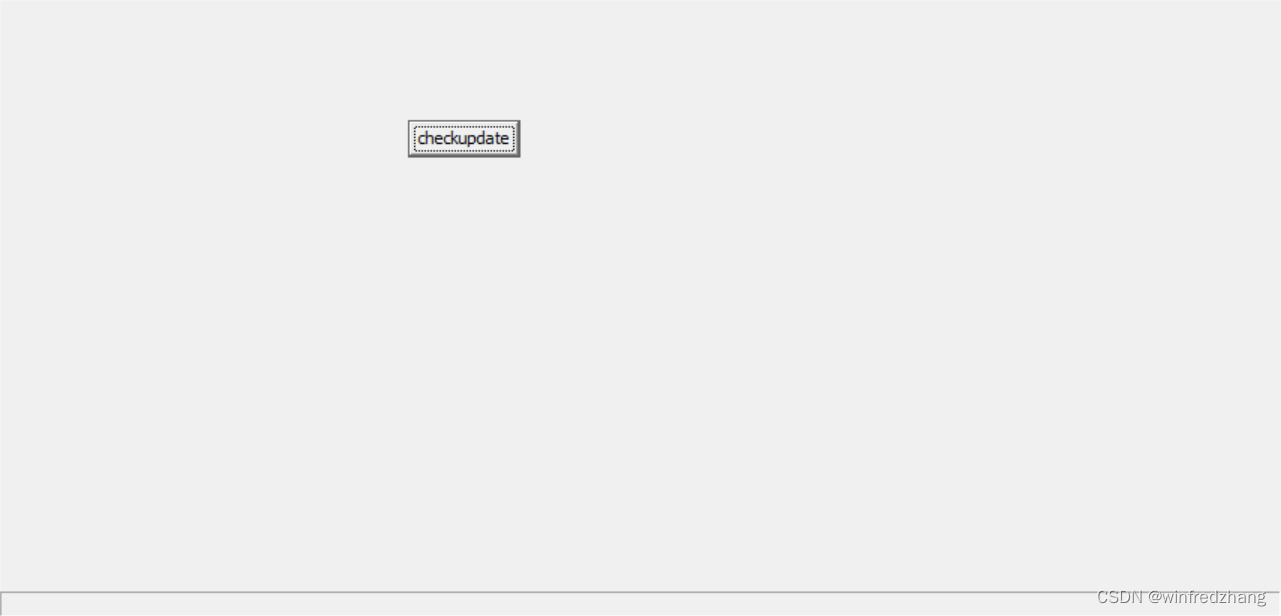
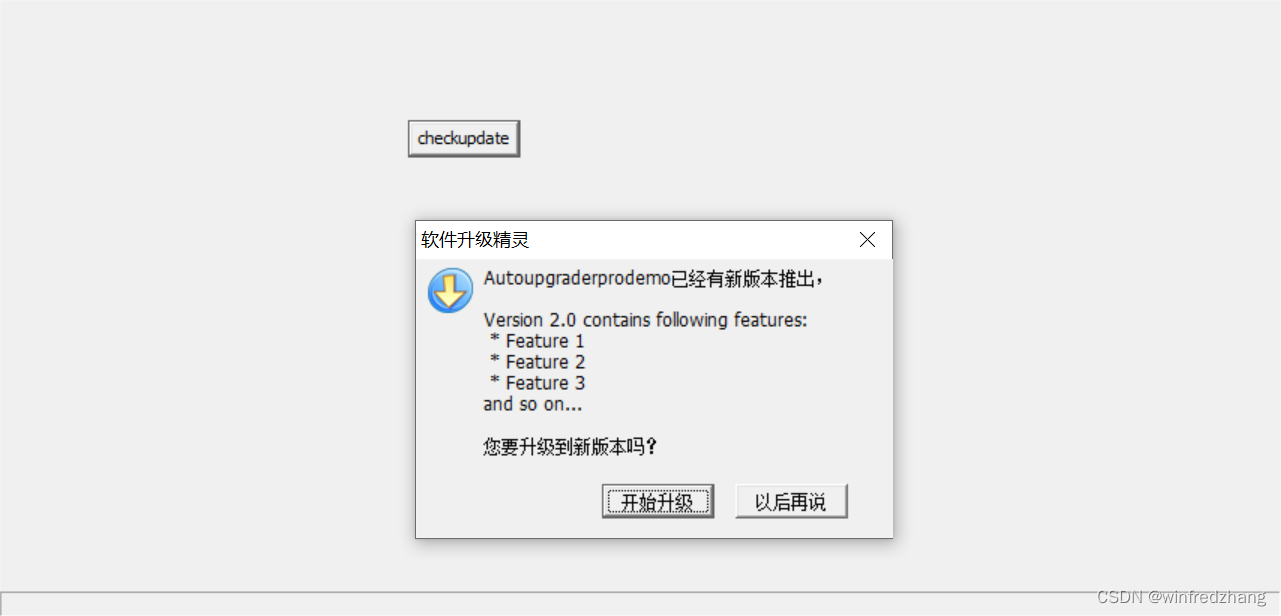
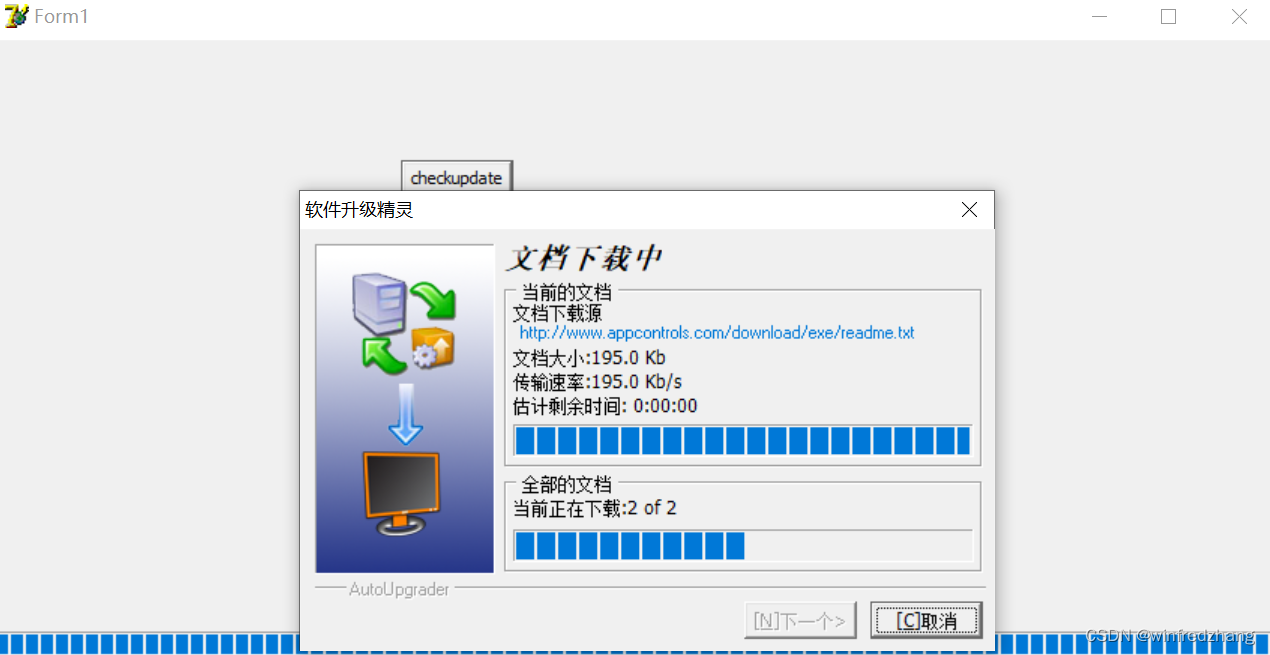
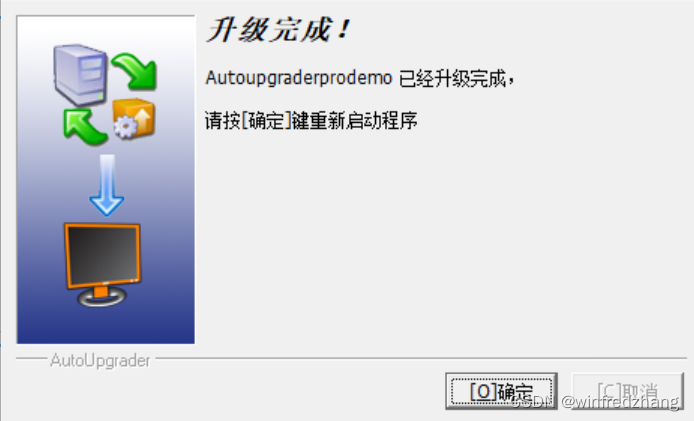
 使用AutoUpgraderPro组件实现自动更新
使用AutoUpgraderPro组件实现自动更新




 本文档详细介绍了如何使用AutoUpgraderPro组件进行软件自动更新的步骤,包括下载安装组件、创建项目、设置属性、编写事件处理代码以及展示运行效果。通过这个过程,开发者可以为自己的应用程序添加自动检查更新和升级的功能。
本文档详细介绍了如何使用AutoUpgraderPro组件进行软件自动更新的步骤,包括下载安装组件、创建项目、设置属性、编写事件处理代码以及展示运行效果。通过这个过程,开发者可以为自己的应用程序添加自动检查更新和升级的功能。
















 419
419

 被折叠的 条评论
为什么被折叠?
被折叠的 条评论
为什么被折叠?








